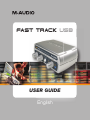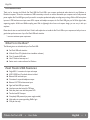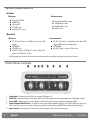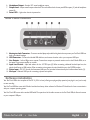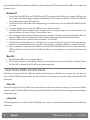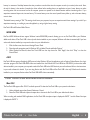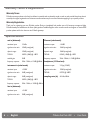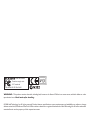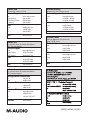M-Audio Fast Track User manual
- Category
- Recording Equipment
- Type
- User manual
This manual is also suitable for

USER GUIDE
FAST TRACK USB
USER GUIDE
English

M-Audio Fast Track USB » User Guide English » 1
Introduction
Thank you for choosing the M-Audio Fast Track USB. Fast Track USB is your compact, professional audio solution for any Windows or
Macintosh computer.* It uses the convenience of USB connectivity, so there’s no need to disassemble your computer and no bulky external
power supplies. Fast Track USB gives you all you need for a complete, professional-quality recording setup on the go. With an XLR microphone
input and a TRS line/instrument input, stereo RCA outputs and headphone outputs, the Fast Track USB gives you full 24-bit digital audio,
supporting popular 44.1kHz and 48kHz sampling rates. With its lightweight form factor and compact design, you can carry it with you
anywhere.
Please take the time to read this brief Users’ Guide. It will explain how to install the Fast Track USB on your computer, and tell you how to
get the best performance out of your Fast Track USB audio interface.
* must meet minimum system requirements
What’s in the Box?
The following items are included with your Fast Track USB:
< Fast Track USB audio interface
< M-Audio Driver CD (includes driver installation software)
< One (1) standard USB cable
< Users’ Guide and warranty card
< Session music creation software for Windows
Fast Track USB Features
< Single USB 1.1 connection for input and output
< ASIO 2, WDM and Core Audio drivers included
< Balanced XLR mic-level input
< Convenient front panel headphone output
< Balanced 1/4” TRS line/instrument input
< Signal and Peak LED input meters
< Line/instrument level switch for TRS input
< Sleek, slim plastic case with blue power LED
< Two line-level RCA outputs
< Completely USB powered (no power supply needed)
< High-quality mic preamp providing 50dB of gain
< One year warranty
English

2 » English M-Audio Fast Track USB » User Guide
System Requirements
Windows
Minimum:
< Pentium II 350 MHz
< 64 MB RAM
< Windows XP
< CD-ROM drive
< Available USB 1.1 port
Recommended:
< Pentium III 500 MHz or faster
< 128 MB RAM or more
< Available USB 1.1 port
< Windows XP
Macintosh
Minimum:
< G3, G4, iMac, iBook or PowerBook with native USB
support
< 64 MB RAM
< CD-ROM drive
< Mac OS X version 10.2.8 “Jaguar” or later, or Mac OS X
version 10.3.4 “Panther” or later
Recommended:
< G3, G4, iMac, iBook or Powerbook with native USB
support (USB hubs are not supported)
< 128 MB RAM
< Mac OS X “Jaguar” version 10.2.8 or later
M-Audio suggests you also check the minimum system requirements for your software, as they may be greater than the above.
Front Panel Controls
1 .Input Level – Adjusts the gain level for the rear-panel XLR input (14).
2. Peak LED – Indicates presence of peak input level from XLR input. Lights when input signal approaches –3dB before overload.
3.
Signal LED – Indicates presence of input signal from XLR input. Lights when input signal level approaches –40dB.
4. Input/Playback Mix Control – Controls the ratio of input signal to playback signal from your DAW. (When you record, you
should mute the track you’re recording. Otherwise, you’ll hear the analog input signal AND latency delayed recorded signal.)
5.
Mono Switch – When pressed, this switch sums the input signals to mono for direct monitoring.

M-Audio Fast Track USB » User Guide English » 3
6. Headphone Output – Standard 1/8” stereo headphone output.
7. Output Level – Adjusts overall output volume level. This control affects both the rear panel RCA outputs (11) and the headphone
output (6).
8. Power LED – Lights when the unit is powered on.
Rear Panel Controls
9. Kensington Lock Connector – Connect a standard laptop-style cable locking device here to protect your Fast Track USB from
theft or accidental breakage.
10. USB Connector – Connect the included USB cable here, and connect the other end to your computer’s USB port.
11. Line Outputs – Left and Right stereo outputs. Connect these outputs to powered monitors such as the M-Audio DX4s, or to
the inputs of your stereo amplifier or receiver.
12. Input Level Switch – Input level selector for the 1/4” TRS input (13). When connecting a balanced line level input here, the
switch should be set to LINE position. When connecting an instrument, the switch should be set to the GUITAR position.
13. Guitar Input – TRS 1/4” input for line/instrument level input. The input level is determined by the Line/Instrument Switch (12).
14.
Mic Input – Balanced XLR input for connecting a dynamic microphone.
Software Installation
Your Fast Track USB is class compliant in Mac OS X (10.3.4 or later), offering true plug-and-play operation. Just plug it in, and you’re ready
to start recording.
Your Fast Track USB also comes with M-Audio’s exclusive low-latency driver software for Windows XP that allows for faster communication
with your computer operating system.
Your Fast Track USB comes with a standard USB cable. The squared end of the cable connects to the Fast Track USB; the flat end connects
to your computer’s USB port.

4 » English M-Audio Fast Track USB » User Guide
If you use Windows XP, install the software first following the directions below. Do NOT connect the Fast Track USB to your computer until
instructed to do so.
Windows XP
1. Place the Fast Track USB CD into your CD-ROM drive. Do NOT connect the Fast Track USB to your computer’s USB port at this
time. A menu will automatically appear. If Autoplay is disabled, browse the CD content and double click the Fast Track USB folder.
Then double click the Fast Track USB Installer Icon.
2. The M-Audio Fast Track USB Installer screen will appear, asking you to confirm that you wish to install Fast Track USB. Click “Next”
to continue.
3. The installer will begin to copy the Fast Track USB files to your computer’s hard drive.
4. In Windows XP, The Software Installation window may appear one or more times, warning you that the driver software has not
passed the Windows Logo testing. Click the “Continue Anyway” button.
5. Upon rebooting, the M-Audio Fast Track USB Control Panel icon will appear in the system tray. Connect the Fast Track USB to your
computer’s USB port. Windows will display the Found New Hardware dialog and will open the New Hardware Wizard.
6. Choose the default selection, “Install the software automatically,” and click “Next.”
7. The New Hardware Wizard will write the remaining files to your system. You may once again see the warning that the driver
software has not passed the Windows Logo testing; click “Continue Anyway” and allow the installation to complete. Click “Finish.”
8. After the installation is complete, you may double-click on the M-Audio Fast Track USB Control Panel icon to open the Fast Track
USB Control Panel. See the section “Fast Track USB Control Panel” for more information on the Control Panel’s features and
functions.
Mac OS X
1. Plug the Fast Track USB in to your computers USB port.
2. Go to “System Preferences” in the Apple Menu. Select the “Sound” preference panel, and click the “Output” tab. Select “M-Audio
Fast Track USB” to choose the Fast Track USB as your default output device.
Fast Track USB’s Control Panel
In Windows, you can open the Fast Track USB’s control panel by double clicking on the M-Audio icon in the system tray. If you have more
than one M-Audio USB audio interface installer, right click the M-Audio icon in the system tray, and select “Open M-Audio Fast Track USB
control panel”.
About Tab
This tab will show you the Fast Track USB’s current control panel, driver and firmware versions, and allow you to connect to the M-Audio
website for updates. The Fast Track USB’s control panel also provides helpful links to the M-Audio web site’s knowledge base, manuals, support,
and registration pages.
Latency Tab
The Latency Page allows you to adjust the Fast Track USB’s buffer size in order to achieve the optimal balance between system stability and
audio latency.

M-Audio Fast Track USB » User Guide English » 5
Latency is a measure of the delay between the time you make a sound and the time the computer records (or monitors) that sound. Here,
the unit for latency is the number of samples the driver collects before sending them to an application as input. Lower latency can make
recording easier and more accurate but not all computer systems can operate at the lowest latencies without introducing noise. If you
experience unwanted input noise, increase latency. To increase latency, move the control panel’s latency slider up, and to decrease latency,
move it down.
The default Latency setting is “256.” This setting should serve your purposes, but you can experiment with lower settings if you wish. If you
experience stuttering or crackling in your audio playback, try using a higher latency setting.
Fast Track USB and Windows Media Drivers
WDM/MME
Fast Track USB’s Windows drivers support Windows’ native WDM/MME protocol, allowing you to use Fast Track USB as your Windows
default audio device. If Fast Track USB is the only audio device installed on your computer, Windows will select it automatically. If you have
other audio devices installed, you may need to select it as your default device:
1. Click the Start menu, then choose Settings/Control Panel.
2. Open the audio properties panel. In Windows XP it is labeled “Sounds and Audio Devices.”
3. Under Playback and Record, select Fast Track USB from the drop down list. Click “Apply,” then click “Okay” to close the
Control Panel.
ASIO
Fast Track USB also supports Steinberg’s ASIO protocol under Windows XP, used in applications such as Session, Cubase, Reason, Live, Logic
and other programs. Fast Track USB’s ASIO drivers are installed from the M-Audio Fast Track USB driver CD-ROM. If you have other audio
devices installed in your computer, you may need to select Fast Track USB as the ASIO device in your audio software. Refer to the instructions
in your audio software for details. If you are using Session with Fast Track USB, and Fast Track USB is the only M-Audio audio interface
installed on your computer, Session selects Fast Track USB’s ASIO driver automatically.
Fast Track USB and Macintosh Audio
Mac OS X
The Fast Track USB supports Mac OS X Core Audio protocol. To select the Fast Track USB as your system’s audio device:
1. Under the Apple menu, select System Preferences / Sound.
2. Select Fast Track USB under input and output tabs to choose the Fast Track USB as your default audio device.
When recording with standard DAW applications, the Fast Track USB microphone input is displayed as INPUT 1 and the Guitar/Line input
is displayed as INPUT 2.

6 » English M-Audio Fast Track USB » User Guide
Warranty Terms & Registration
Warranty Terms
M-Audio warrants products to be free from defects in materials and workmanship, under normal use and provided that the product is
owned by the original, registered user. Visit www.m-audio.com/warranty for terms and limitations applying to your specific product.
Warranty Registration
Thank you for registering your new M-Audio product. Doing so immediately both entitles you to full warranty coverage and helps
M-Audio develop and manufacture the finest quality products available. Register online at www.m-audio.com/register to receive FREE
product updates and for the chance to win M-Audio giveaways
Specifications
mic in (balanced): 5line out (unbalanced):
maximum input:
-2.2dBu maximum output: +2.0dBV
signal-to-noise ratio: 100dB (a-weighted) signal-to-noise ratio: 104dB (a-weighted)
dynamic range: 100dB (a-weighted) dynamic range: 104dB (a-weighted)
THD+N:
0.005% (-86dB) @ -1dBFS THD+N: 0.004% ( -88dB) @ -1dBFS
variable gain:
50dB frequency response: 20Hz - 20kHz, +/- 0.2dB @ 48kHz
frequency response: 20Hz - 20kHz, +/-0.2dB @ 48kHz
headphones (32 Ohm load):
instrument in (unbalanced):
maximum output:
2.1Vpp (-2.5dBV)
maximum input:
+3.2dBV signal-to-noise ratio: 103dB (a-weighted)
signal-to-noise ratio: 96dB (a-weighted)
THD+N: 0.075% @ -2dBFS
dynamic range: 96dB (a-weighted)
sampling rates (k):
44.1kHz, 48kHz
THD+N:
0.005% (-86dB) @ -1dBFS
frequency response: 20Hz - 20kHz, +/- 0.2dB @ 48kHz
line in (balanced):
maximum input:
+2.1dBV
signal-to-noise ratio: 98dB (a-weighted)

© 2006 Avid Technology, Inc. All rights reserved. Product features, specifications, system requirements and availability are subject to change
without notice. Avid, M-Audio and Fast Track USB are either trademarks or registered trademarks of Avid Technology, Inc. All other trademarks
contained herein are the property of their respective owners.
WARNING: This product contains chemicals, including lead, known to the State of California to cause cancer, and birth defects or other
reproductive harm. Wash hands after handling.
Fast Track USB
Tested to comply with
FCC standards
FOR HOME OR STUDIO USE

M-Audio USA
5795 Martin Rd., Irwindale, CA 91706
Technical Support
web: www.m-audio.com/tech
tel (pro products):
(626) 633-9055
tel (consumer products):
(626) 633-9066
fax (shipping): (626) 633-9032
Sales
e-mail: [email protected]
tel:
1-866-657-6434
fax:
(626) 633-9070
Web
www.m-audio.com
M-Audio U.K.
Floor 6, Gresham House, 53 Clarenden Road, Watford
WD17 1LA, United Kingdom
Technical Support
e-mail: [email protected].uk
tel:(Mac support): +44 (0)1765 650072
tel: (PC support):
+44 (0)1309 671301
Sales
tel: +44 (0)1923 204010
fax: +44 (0)1923 204039
Web
www.maudio.co.uk
M-Audio France
Floor 6, Gresham House, 53 Clarenden Road, Watford
WD17 1LA, United Kingdom
Renseignements Commerciaux
tel : 0 810 001 105
e-mail : [email protected]
Assistance Technique
PC : 0 0820 000 731
MAC :
0 0820 391 191
Assistance Technique
e-mail : [email protected]
fax : +33 (0)01 72 72 90 52
Site Web
www.m-audio.fr
M-Audio Germany
Kuhallmand 34, D-74613 Ohringen, Germany
Technical Support
e-mail: [email protected]
tel:
+49 (0)7941 - 9870030
fax: +49 (0)7941 98 70070
Sales
e-mail: [email protected]
tel: +49 (0)7941 98 7000
fax: +49 (0)7941 98 70070
Web
www.m-audio.de
M-Audio Canada
1400 St-Jean Baptiste Ave. #150, Quebec City,
Quebec G2E 5B7, Canada
Technical Support
email: [email protected]
phone: (418) 872-0444
fax: (418) 872-0034
Sales
e-mail: infocanada@m-audio.com
phone:
(866) 872-0444
fax:
(418) 872-0034
Web
www.m-audio.ca
060508_FastTrack_UG_EN01
-
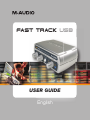 1
1
-
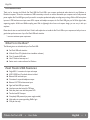 2
2
-
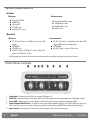 3
3
-
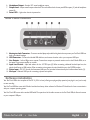 4
4
-
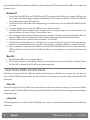 5
5
-
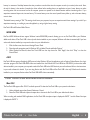 6
6
-
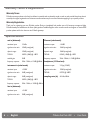 7
7
-
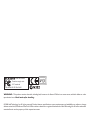 8
8
-
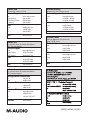 9
9
M-Audio Fast Track User manual
- Category
- Recording Equipment
- Type
- User manual
- This manual is also suitable for
Ask a question and I''ll find the answer in the document
Finding information in a document is now easier with AI
Related papers
-
M-Audio Fast Track User manual
-
M-Audio Fast Track User manual
-
M-Audio Podcast Factory Owner's manual
-
M-Audio Fast Track Pro User manual
-
Avid SESSION Quick start guide
-
M-Audio Rack-mountable 8 x 8 USB 2.0 Interface with MX Core DSP Technology 8R User manual
-
Avid SESSION User manual
-
M-Audio MobilePre Owner's manual
-
M-Audio DX4 User guide
-
M-Audio Session KeyStudio User guide