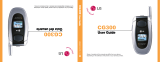Page is loading ...

Motorola
iDEN
®
Digital Multi-Service Data-Capable Phone
i60c Phone User’s Guide
@NNTN4294A@
NNTN4295A

www.motorola.com/iden

i
Table of Contents
IMPORTANT!
Read “Safety and General Information” on page
141 before using your i60c phone.
Introduction ..........................................................................................7
Driving Safety Tips.........................................................................................8
Getting Started....................................................................................11
i60c Phone Features ......................................................................................12
Battery ...........................................................................................................13
Turning Your i60c Phone On/Off ................................................................15
Closed-Cover Features..................................................................................16
Enabling Security ..........................................................................................17
Receiving Over-the-Air Programming..........................................................17
SIM Card.......................................................................................................18
Keypad Lock .................................................................................................27
Status of Your i60c Phone ............................................................................28
My Information .............................................................................................28
Using T9 Text Input ......................................................................................29
Display Essentials ...............................................................................35
Display Screens .............................................................................................35
Status Icons....................................................................................................37
Text Display Area .........................................................................................39
Call Information Icons...................................................................................39
Menu Icon......................................................................................................39
Display Options.............................................................................................39
Navigating Menus and Lists..........................................................................40
Main Menu Options.......................................................................................41

ii
www.motorola.com/iden
Phonebook...........................................................................................43
Accessing Phonebook with an i2000, i2000plus, or GSM Phone.................44
Phonebook Entries and Speed Dial Numbers................................................44
Phonebook Icons ...........................................................................................44
Accessing Your Phonebook ..........................................................................45
About Phonebook Entries..............................................................................46
Pause Digit Entry...........................................................................................55
Plus Dialing...................................................................................................56
Digital Cellular....................................................................................57
Making Phone Calls ......................................................................................57
Emergency Calling........................................................................................62
Receiving a Phone Call .................................................................................62
Ending a Phone Call......................................................................................63
Recent Calls...................................................................................................63
Missed Calls..................................................................................................66
Call Timers....................................................................................................66
Hands-Free Speakerphone (Optional)...........................................................68
Mute...............................................................................................................68
Call Waiting ..................................................................................................69
Call Hold .......................................................................................................71
Three-Way Calling........................................................................................72
Call Forwarding.............................................................................................73
Private and Group Calls ....................................................................79
Private Calls ..................................................................................................79
Call Alerts......................................................................................................81
Group Calls....................................................................................................85
Messages..............................................................................................89
Receiving Messages ......................................................................................89
Message Center .............................................................................................92
Using Voice Mail ..........................................................................................93
Using Text and Numeric Messaging.............................................................94

iii
Using Net Alert .............................................................................................96
Using Your Phone as a Modem.....................................................................96
Mobile Originated Text Messaging...................................................99
Message Center .............................................................................................99
Text Msg Setup ...........................................................................................101
Text Message Inbox....................................................................................102
Text Message Outbox..................................................................................104
Memo ................................................................................................. 111
Adding a New Memo ..................................................................................111
Viewing a Memo.........................................................................................111
Editing a Memo...........................................................................................112
Deleting a Memo.........................................................................................112
Customizing the i60c Phone............................................................. 113
Settings Menu..............................................................................................113
Accessories......................................................................................... 129
Batteries.......................................................................................................129
Travel Chargers ...........................................................................................130
Carry Holster...............................................................................................132
Data Accessories .........................................................................................133
Other Important Information ......................................................... 139
Understanding Status Messages..................................................................139
Safety and General Information .....................................................141
RF Operational Characteristics ...................................................................141
Electro Magnetic Interference/Compatibility..............................................144
Medical Devices..........................................................................................144
Operational Warnings..................................................................................146
Operational Cautions...................................................................................147
Accessory Safety Information.....................................................................149
Limited Warranty Motorola Communication Products...............................151

iv
www.motorola.com/iden
Limited Warranty Motorola Communication Products (International) ......155
Patent and Trademark Information..............................................................159
Index .................................................................................................. 161

v
DECLARATION OF CONFORMITY
Per FCC CFR 47 Part 2 Section 2.1077(a)
Responsible Party Name: Motorola, Inc.
Address: 8000 West Sunrise Boulevard, Plantation, FL 33322 USA
Phone Number: 1 (800) 453-0920
Hereby declares that the product:
Product Name: i660c
Model Number: H599UAH6RR55AN
Conforms to the following regulations:
FCC Part 15, subpart B
Class B Digital Device
Date: May 3rd, 2002
Note: This equipment has been tested and found to comply with the limits for a Class B digital
device, pursuant to part 15 of the FCC Rules. These limits are designed to provide reasonable
protection against harmful interference in a residential installation. This equipment generates,
uses and can radiate radio frequency energy and, if not installed and used in accordance with the
instructions, may cause harmful interference to radio communications. However, there is no
guarantee that interference will not occur in a particular installation.
If this equipment does cause harmful interference to radio or television reception, which can be
determined by turning the equipment off and on, the user is encouraged to try to correct the
interference by one or more of the following measures:
--Reorient or relocate the receiving antenna.
--Increase the separation between the equipment and receiver.
--Connect the equipment into an outlet on a circuit different from that to which the receiver is
connected.
--Consult the dealer or an experienced radio/TV technician for help.

vi
www.motorola.com/iden

7
Introduction
Congratulations on purchasing your Motorola iDEN i60c
multi-service, data-capable, digital, portable phone.
Your i60c phone
offers:
• Phonebook — Your consolidated Phonebook holds up to 250 entries and
allows you to store multiple contact numbers for each person, offering you
various ways to communicate with your business and personal contacts.
• SIM Card — Your phone’s SIM card holds all entries stored in your
Phonebook. In addition, you have a PIN (Personal Identification Number)
to keep your information safe and secure.
• Messages — The Message Center allows you to manage and access your
Voice Mail, Text Messages and Net Alert all from the same inbox.
• Private and Group Calls — You can use your phone as a two-way radio
to communicate directly with business and personal contacts in your iDEN
service area.
• Fax and Data Transfer — for circuit data faxes and file transfers. See
“Using Your Phone as a Modem” on page 96.
• Closed-Cover Features — The control buttons enable you to use many of
your i60c phone’s features without opening the cover.
• Customization — Use the Settings feature to customize your i60c phone
to meet your individual needs.
• Speakerphone (Optional) — You can enjoy hands-free communication at
the touch of a button. Speakerphone is especially great for conference calls.
For more information on these and other features of the i60c phone, review this
User’s Guide. There is a Table of Contents in the front of the guide and an Index
in the back of the guide to assist you in finding the specific information you
want.
NOTE: Some features of your i60c phone are available only in the iDEN
service area, and are indicated as such in this guide.
NOTE:This guide describes the features of the i60c phone as they
were set up by Motorola. However, your carrier or your
organization may have changed or added features. For more
information, check with your carrier or your organization.

8
www.motorola.com/iden
Driving Safety Tips
“Safety is your most important call!”
Your Motorola wireless telephone gives you the powerful ability to
communicate by voice — almost anywhere, anytime, wherever wireless phone
service is available and safe conditions allow. But an important responsibility
accompanies the benefits of wireless phones, one that every user must uphold.
When driving a car, driving is yourfirstresponsibility. Ifyou find it necessary to
use your wireless phone while behind the wheel of a car, practice good common
sense and remember the following tips:
1. Get to know your Motorola wireless phone and its features such as speed
dial and redial. If available, these features help you to place your call with-
out taking your attention off the road.
2. When available, use a hands-free device. If possible, add an additional
layer of convenience to your wireless phone with one of the many Motor-
ola Original hands-free accessories available today.
3. Position your wireless phone within easy reach. Be able to access your
wireless phone without removing your eyes from the road. If you receive
an incoming call at an inconvenient time, if possible, let your voice mail
answer it for you.
4. Let the person you are speaking with know you are driving; if necessary,
suspend the call in heavy traffic or hazardous weather conditions. Rain,
sleet, snow, ice, and even heavy traffic can be hazardous.
5. If you receive an incoming call at an inconvenient time do not take notes or
look up phone numbers while driving. Jotting down a “to do” list or going
through your address book takes attention away from your primary respon-
sibility — driving safely.
6. Dial sensibly and assess the traffic; if possible, place calls whenyou are not
moving or before pulling into traffic. Try to plan calls when your car will
be stationary. If you need to make a call while moving, dial only a few
numbers, check the road and your mirrors, then continue.
7. Do not engage in stressful or emotional conversations that may be distract-
ing. Make people you are talking with aware you are driving and suspend
conversations which have the potential to divert your attention away from
the road.
8. Use your wireless phone to call for help. Dial 9-1-1 or other local emer-
gency number in the case of fire, traffic accident or medical emergencies.
1

9
Driving Safety Tips
9. Use your wireless phone to help others in emergencies. If you see an auto
accident, crime in progress or other serious emergency where lives are in
danger, call 9-1-1 or other local emergency number, as you would want
others to do for you.
10. Call roadside assistance or a special non-emergency wireless assistance
number when necessary. If you see a broken-down vehicle posing no seri-
oushazard,abrokentrafficsignal,aminortrafficaccidentwherenoone
appears injured, or a vehicle you know to be stolen, call roadside assistance
or other special non-emergency wireless number.
1
1. Wherever wireless phone service is available.

10
www.motorola.com/iden

12
www.motorola.com/iden
i60c Phone Features
Antenna
Earpiece
Display Screen
Menu Key
Option Key
Photosensor
Send Key
AlphaNumeric
Keypad
Microphone
Option Key
4-Way
Navigation
Key
Punctuation
Key
Headset Jack
Back/Pause
Dialing Key
International
Plus Dialing Key
Accessory and Data
Cable Connector
Speaker Key
Push-To-Talk
(PTT) Button
Status Light
End/Home
Key
Power On/Off
Cover
Cover
Volume
Control
Buttons
SmartKey
Speaker
Speaker
Status Light

13
Battery
Battery
Your i60c phone comes with a Lithium Ion battery and charger. After attaching
the battery, you must charge it before you use it for the first time. See “Charging
Lithium Ion Batteries” on page 129 for the charging times for your phone’s
battery. The first time you charge your phone’s battery, charge for 30 minutes
more than the timeshown on page 129.After the initial charging, the battery can
bechargedinthetimeshownonpage129.
Remove the battery from the protective plastic safety tray provided in the
original packaging. When the battery is not attached to the phone, store it in the
original tray.
NOTE: Use only the batteries approved for this product.
Attaching the Battery
1
Slide the battery cover release button away from the battery cover and
remove the battery cover from the back of the phone.
TIP: Holding the battery cover downward allows it to fall
easily from the back of the phone without being pulled.
2
Insert the top of the battery into the battery area. Press the bottom of the
battery to secure it.
Battery cover
release button

14
www.motorola.com/iden
Detaching the Battery
Charging the Battery
3
Replace the battery cover and press it gently until you hear a click.
1
Ensure that the phone is powered off before attempting to detach the
battery.
2
Slide the battery cover release button away from the battery cover and
remove the battery cover from the back of the phone.
3
Remove the battery by pushing the battery toward the antenna and
lifting it out of the phone.
1
With your phone’s display screen facing up, plug
the charger’s accessory connector into the left side
of the accessory connector on the bottom of the
phone.
2
If the charger has folding electrical prongs, flip open the prongs.
3
Plug the charger into an electrical outlet.

15
Turning Your i60c Phone On/Off
Battery Charging Status
The battery strength indicator icon found on your phone’s display screen shows
the amount of power in the battery.
When Using Phone
A short, chirp-like sound indicates a low battery. The icon flashes to indicate
that you have approximately five minutes of talk time remaining.
When Charging Battery
Turning Your i60c Phone On/Off
To power the phone on:
Icon
Display
abcd
Battery
Strength
Low
Battery
11% to
40%
41% to
70%
Fully
Charged
Icon
Display
efgd
1flashingbar 1flashingbar,
1 continuous bar
1 flashing bar,
2 continuous bars
3 continuous bars
Battery
Strength
Low
Battery
31% to
60%
61% to
90%
Fully
Charged
1
Open the phone cover.
2
For optimal signal strength, extend the antenna.
3
Press and hold p on the keypad until the status light glows red and a
tone briefly sounds.

16
www.motorola.com/iden
To power the phone off:
Closed-Cover Features
Youcan use a variety of the i60c phone’s features and functions while thephone
cover is closed.
With the cover closed, you can:
•answercalls
• conduct calls with speakerphone on
•endcalls
• place a call to the number of your most recent call
• send incoming calls to voice mail
4
When the Enter SIM PIN Code screen displays, enter your SIM PIN.
(For more information see “SIM Card Personal Identification Number
(PIN)” on page 18.)
NOTE: The default SIM card PIN is 0000. It is recommended that you
change your PIN to prevent fraudulent use of the SIM card
(see “Changing the PIN” on page 20).
5
Press C under OK.
As your phone connects to the network,
youwillseeawelcomemessageanda
connecting message. When the Ready
screen appears on the display, you are
readytouseyouri60c phone!
1
Press and hold p on the keypad until you see the message Powering
Off.
2
Close the phone cover.
3
Push down the antenna.
A

17
Enabling Security
• receive and dismiss call alerts, message notifications, and notification of
missed calls
• adjust volume of speaker, ringer, and call alert notification
Enabling Security
To utilize browser functionality from your service provider, you must enable
security the first time you power on your phone or within 20 days of first
activation of your phone.
Receiving Over-the-Air Programming
NOTE: This feature may not be offered by your service provider
If you have been set up to receive Over-the-Air Programming by your service
provider, you will receive your Private ID and Talkgroup lists for Private Call
use, and your Personal Telephone Number via a Net Alert message.
In order to receive your programming, you must have enabled security. Within
24 hours of enabling security, you will receive a Net Alert message containing
your lists.
1
When you power on your phone for the
first time, after the Ready screen appears,
you will be prompted to select OK to
update your browser info.
NOTE: If you press C under LATER,
youwillbepromptedtoenable
security each time you power on
your phone until you press
C
under OK. It is recommended
that you do not choose LATER.
2
Press C under OK.
3
You are prompted to enable security. Press C under YES.
A series of screens display. If you subscribe to your service provider
plan, your home page displays.
4
Press r to return to the Ready screen.
a

18
www.motorola.com/iden
To accept your phone programming:
SIM Card
Your phone comes with a built-in level of security protection through the use of
the SIM (Subscriber Identity Module) card. The SIM card stores all your
Phonebook information. Since this information is stored on the SIM card, not in
your phone itself, you can remove the information by removing the SIM card.
The SIM card is located in the SIM card holder on the back of the phone,
underneath the battery. You can verify thatthe SIM card isin place by removing
the battery and viewing the SIM card through the SIM card cover.
See “Inserting/Removing the SIM Card” on page 23 for information on locating
the SIM card. If there is no SIM card in your phone, notify your sales
representative.
NOTE: Except for making emergency calls, your phone will not
function without the SIM card.
SIM Card Personal Identification Number (PIN)
To prevent unauthorized use of your phone, your SIM card is protected by a
PIN. Each time the phone is powered on, you must enter your PIN. You can
change or disable your PIN if desired.
1
You will receivea Net Alert with the message New BrowserMessage –
Receive Programming Info.
2
Press C under GOTO.
3
You are prompted to accept changesto your phonebook. Press C under
OK.
4
A confirmation screen displays. Press C under OK.
5
You are prompted again to accept changes to your phonebook. Press C
under OK.
6
A confirmation screen displays. Press C under OK.
7
Press r to return to the Ready screen.
/