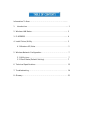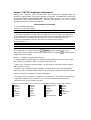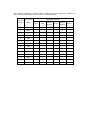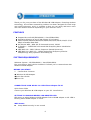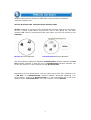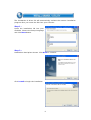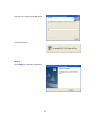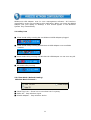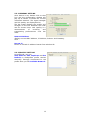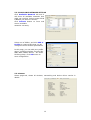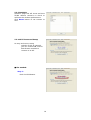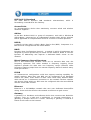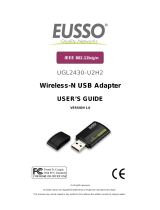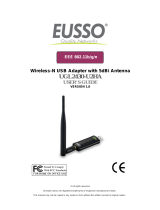Eusso 953KB Owner's manual
- Category
- WLAN access points
- Type
- Owner's manual
This manual is also suitable for
Eusso 953KB is a Wireless-N USB Adapter that supports Microsoft XP (32bit/64bit) / Vista (32bit/64bit) systems. It offers a wide range of data rates, from 1 to 300Mbps, and operates in the 2.400GHz ~ 2.4835GHz unlicensed ISM Frequency Band. The device utilizes IEEE 802.11b, IEEE 802.11g, and IEEE 802.11n standards, providing reliable and secure wireless connectivity. With its compact size and easy setup, Eusso 953KB is an ideal solution for connecting desktops or laptops to Wi-Fi networks, allowing users to access the internet, share files, and enjoy online gaming and streaming.
Eusso 953KB is a Wireless-N USB Adapter that supports Microsoft XP (32bit/64bit) / Vista (32bit/64bit) systems. It offers a wide range of data rates, from 1 to 300Mbps, and operates in the 2.400GHz ~ 2.4835GHz unlicensed ISM Frequency Band. The device utilizes IEEE 802.11b, IEEE 802.11g, and IEEE 802.11n standards, providing reliable and secure wireless connectivity. With its compact size and easy setup, Eusso 953KB is an ideal solution for connecting desktops or laptops to Wi-Fi networks, allowing users to access the internet, share files, and enjoy online gaming and streaming.




















-
 1
1
-
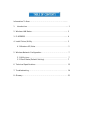 2
2
-
 3
3
-
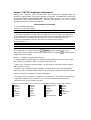 4
4
-
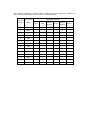 5
5
-
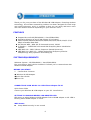 6
6
-
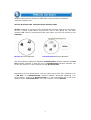 7
7
-
 8
8
-
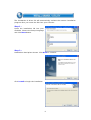 9
9
-
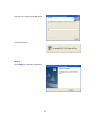 10
10
-
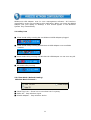 11
11
-
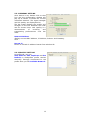 12
12
-
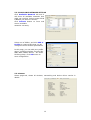 13
13
-
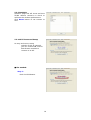 14
14
-
 15
15
-
 16
16
-
 17
17
-
 18
18
-
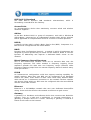 19
19
-
 20
20
-
 21
21
-
 22
22
-
 23
23
Eusso 953KB Owner's manual
- Category
- WLAN access points
- Type
- Owner's manual
- This manual is also suitable for
Eusso 953KB is a Wireless-N USB Adapter that supports Microsoft XP (32bit/64bit) / Vista (32bit/64bit) systems. It offers a wide range of data rates, from 1 to 300Mbps, and operates in the 2.400GHz ~ 2.4835GHz unlicensed ISM Frequency Band. The device utilizes IEEE 802.11b, IEEE 802.11g, and IEEE 802.11n standards, providing reliable and secure wireless connectivity. With its compact size and easy setup, Eusso 953KB is an ideal solution for connecting desktops or laptops to Wi-Fi networks, allowing users to access the internet, share files, and enjoy online gaming and streaming.
Ask a question and I''ll find the answer in the document
Finding information in a document is now easier with AI