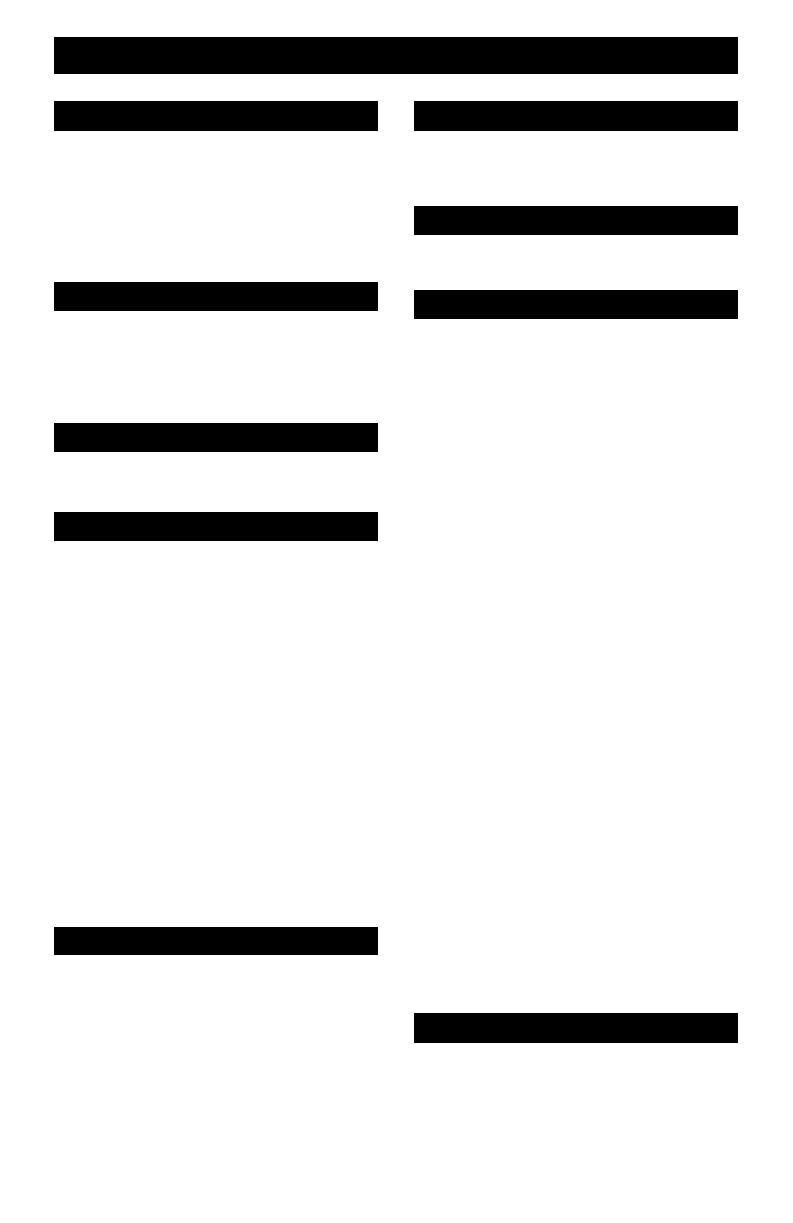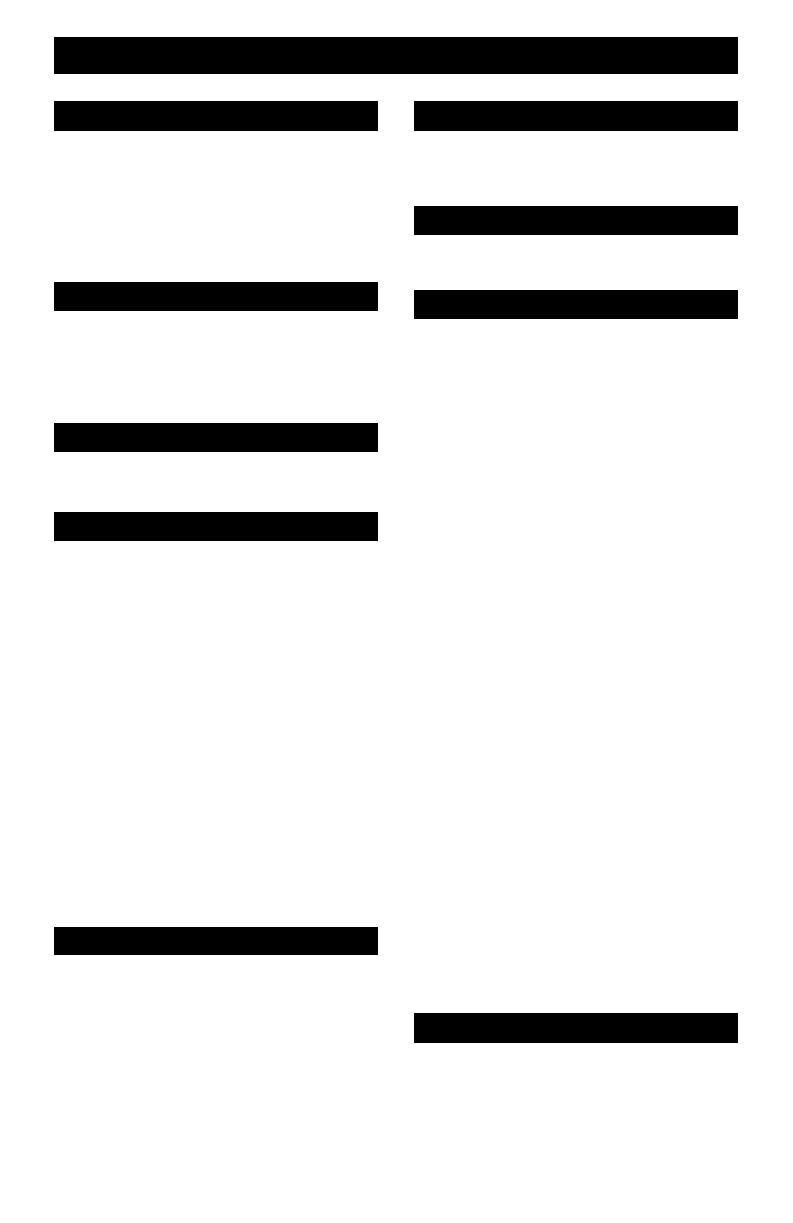
Table of Contents
Unpacking your TV . . . . . . . . . . . . 8
TV Models . . . . . . . . . . . . . . . . 9
TV Remote Controls . . . . . . . . . . . 10
Getting Started . . . . . . . . . . . . . 11
The Remote Control . . . . . . . . . . 11
Connecting Your Devices . . . . . . . 12
Interactive Plug In Menu . . . . . . . . 20
Setting CATV, VCR and DVD Codes . . . 23
CATV or Satellite Codes . . . . . . . . 23
VCR Codes . . . . . . . . . . . . . . 24
DVD Codes . . . . . . . . . . . . . . 25
Search Codes . . . . . . . . . . . . . 26
Using the Guide . . . . . . . . . . . . . 27
Onscreen Menu System . . . . . . . . . 28
Auto Tuner Setup . . . . . . . . . . . . 30
Channel Summary . . . . . . . . . . . . 30
V-Chip . . . . . . . . . . . . . . . . . . 31
Set Lock Code . . . . . . . . . . . . . 37
Adjusting CRT Color Conversion . . . . . 38
Auto Demo . . . . . . . . . . . . . . . 40
Language . . . . . . . . . . . . . . . . 40
Closed Caption . . . . . . . . . . . . . 41
Auto Shut Off . . . . . . . . . . . . . . 41
XDS ID . . . . . . . . . . . . . . . . . 42
Noise Muting . . . . . . . . . . . . . . 42
Front Panel Lock . . . . . . . . . . . . 42
V1 Smart Input . . . . . . . . . . . 43
Position Adjustment . . . . . . . . . . . 43
Power Indicator . . . . . . . . . . . . . 43
TV Speaker . . . . . . . . . . . . 44
Audio Out . . . . . . . . . . . . . . . . 44
Center CH Input . . . . . . . . . . . . . 44
Digital-In . . . . . . . . . . . . . . . . . 45
Picture Settings . . . . . . . . . . . . . 46
Adjust Picture Settings . . . . . . . . . 46
Color Temperature . . . . . . . . . . . . 46
Digital Noise Clear . . . . . . . . . . . . 47
VSM . . . . . . . . . . . . . . . . . . . 47
Reset . . . . . . . . . . . . . . . . . . 47
Sound Settings . . . . . . . . . . . . . 48
Adjust Sound Settings . . . . . . . . . 48
MTS (Multi-channel Sound) . . . . . . . 48
Set Clock . . . . . . . . . . . . . . . . 49
On/Off Timer . . . . . . . . . . . . . . . 50
Multi Screen Function . . . . . . . . . . 51
Split . . . . . . . . . . . . . . . . . . . 51
POP . . . . . . . . . . . . . . . . . . . 52
Index . . . . . . . . . . . . . . . . . . 52
EZ-Surf . . . . . . . . . . . . . . . . . 53
Freeze . . . . . . . . . . . . . . . . . . 53
Swap . . . . . . . . . . . . . . . . . 53
Select . . . . . . . . . . . . . . . . . . 53
Power . . . . . . . . . . . . . . . . . . 54
Number Buttons . . . . . . . . . . . . . 54
100+ Button . . . . . . . . . . . . . . . 54
Input . . . . . . . . . . . . . . . . . . . 54
Digital-In . . . . . . . . . . . . . . . . . 54
Channel +/- . . . . . . . . . . . . . 54
Volume +/- . . . . . . . . . . . . . 54
Return +/TV . . . . . . . . . . . . . . . 55
Sound . . . . . . . . . . . . . . . . . . 55
Muting . . . . . . . . . . . . . . . . . . 55
Video Status . . . . . . . . . . . . . . . 56
Natural Cinema . . . . . . . . . . . . . 56
TheaterPro D6500K . . . . . . . . . . . 56
Sleep Timer . . . . . . . . . . . . . . . 57
Display . . . . . . . . . . . . . . . . . 57
Aspect . . . . . . . . . . . . . . . . . 58
Aspect Ratios . . . . . . . . . . . . . 58
C.C. . . . . . . . . . . . . . . . . . . . 59
Menu . . . . . . . . . . . . . . . . . . 59
OK . . . . . . . . . . . . . . . . . . . 59
Back . . . . . . . . . . . . . . . . . . . 59
TV/CATV Slide Switch . . . . . . . . . . 60
VCR/DVD Slide Switch . . . . . . . . . 60
VCR Buttons . . . . . . . . . . . . . . . 60
DVD Buttons . . . . . . . . . . . . . . . 60
Light . . . . . . . . . . . . . . . . . . . 60
Super Focus . . . . . . . . . . . . . . . 60
No Program . . . . . . . . . . . . . . 61
Troubleshooting . . . . . . . . . . . . . 62
Warranty . . . . . . . . . . . . . . . . . 64
Authorized Service Centers . . . . . . . 66
Specifications . . . . . . . . . . . . . . . 67
Notes . . . . . . . . . . . . . . . . . . 68
Quick Setup . . . . . . . . . . . 8
Remote Programming . . . . . 23
Onscreen Menus . . . . . . . . 27
Button Functions . . . . . . . 51
Appendices . . . . . . . . . . 61
Initial Setup . . . . . . . . . . 30
Clock Timers . . . . . . . . . . 49
Picture Adjust . . . . . . . . . 46
Sound Adjust . . . . . . . . . 48
AV-56\65WP84 English 7 7/11/03, 9:32:37 AM