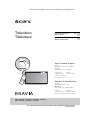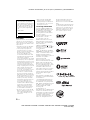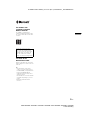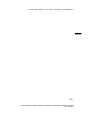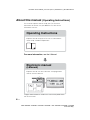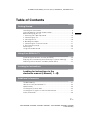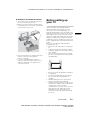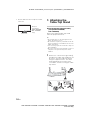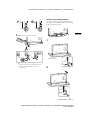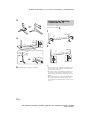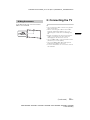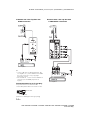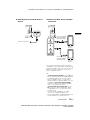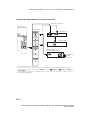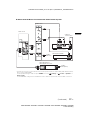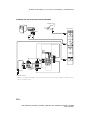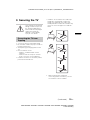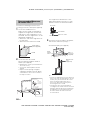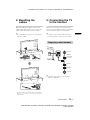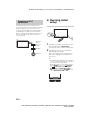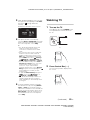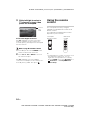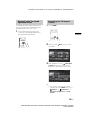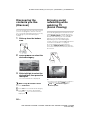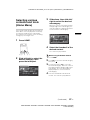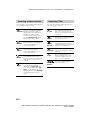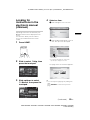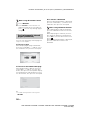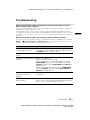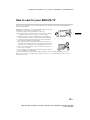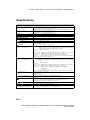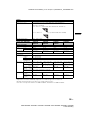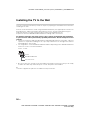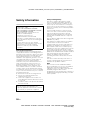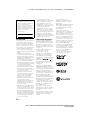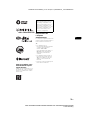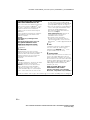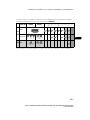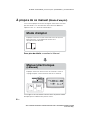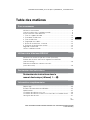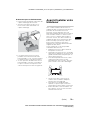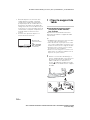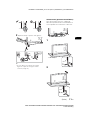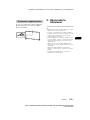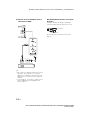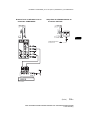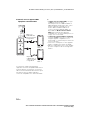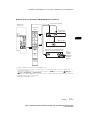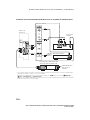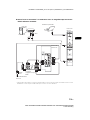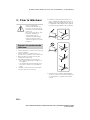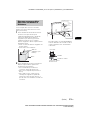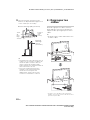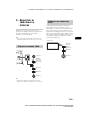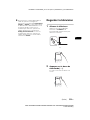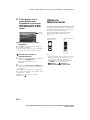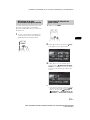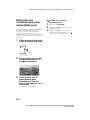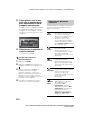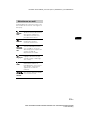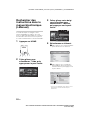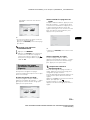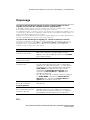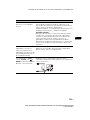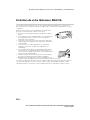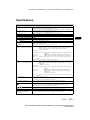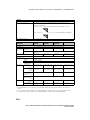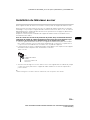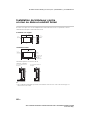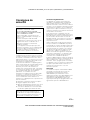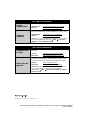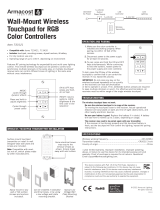D:\SONY TV\SY140104_Clover 67 (Rev-1)\4533569121_US\US01COV.fm
XBR-70X850B/65X850B/55X850B/49X850B/ KDL-70X830B/65X830B/55X830B
4-533-569-12(1)
4-533-569-12(1)
Television
Téléviseur
XBR-70X850B / 65X850B / 55X850B / 49X850B
KDL-70X830B / 65X830B / 55X830B
Sony Customer Support
U.S.A.:
http://www.sony.com/tvsupport
Canada:
http://www.sony.ca/support
United States Canada
1.800.222.SONY 1.877.899.SONY
Please Do Not Return
the Product to the Store
Operating Instructions
(Setup Guide)
US
Mode d’emploi
(Guide d’installation)
FR
Service à la clientèle Sony
Canada :
http://support.sony.ca/fr
États-Unis :
http://www.sony.com/tvsupport
Canada États-Unis
1.877.899.SONY 1.800.222.SONY
Ne retournez pas le produit au magasin

D:\SONY TV\SY140104_Clover 67 (Rev-1)\4533569121_US\US02REG.fm
XBR-70X850B / 65X850B / 55X850B / 49X850B / KDL-70X830B / 65X830B / 55X830B
4-533-569-12(1)
2
US
CAUTION
To prevent electric shock and blade
exposure, do not use this AC plug
with an extension cord, receptacle or
other outlet unless the blades can be
fully inserted.
• Operate the TV only on 110-240 V
AC (U.S.A./Canada 120 V AC)
• Some people may experience
discomfort (such as eye strain,
fatigue, or nausea) while watching
3D video images or playing
stereoscopic 3D games. Sony
recommends that all viewers take
regular breaks while watching 3D
video images or playing
stereoscopic 3D games. The length
and frequency of necessary breaks
will vary from person to person. You
must decide what works best. If you
experience any discomfort, you
should stop watching the 3D video
images or playing stereoscopic 3D
games until the discomfort ends;
consult a doctor if you believe
necessary. You should also review
(i) the instruction manual of any
other device or media used with
this television and (ii) our website
(http://www.sony.com/tvsupport) for
the latest information. The vision of
young children (especially those
under six years old) is still under
development. Consult your doctor
(such as a pediatrician or eye
doctor) before allowing young
children to watch 3D video images
or play stereoscopic 3D games.
Adults should supervise young
children to ensure they follow the
recommendations listed above.
• Do not use, store, or leave the 3D
Glasses or battery near a fire, or in
places with a high temperature,
e.g., in direct sunlight, or in sun-
heated cars.
• When using the simulated 3D
function, please note that the
displayed image is modified from
the original due to the conversion
done by this television.
Licensing Information
The terms HDMI and HDMI High-
Definition Multimedia Interface, and
the HDMI Logo are trademarks or
registered trademarks of HDMI
Licensing LLC in the United States
and other countries.
Fergason Patent Properties, LLC:
U.S. Patent No. 5,717,422
U.S. Patent No. 6,816,141
Manufactured under license from
Dolby Laboratories. Dolby and the
double-D symbol are trademarks of
Dolby Laboratories.
“BRAVIA” and , S-Force,
Motionflow, BRAVIA Sync, and are
trademarks or registered marks of
Sony Corporation.
DLNA
®
, the DLNA Logo and DLNA
CERTIFIED
®
are trademarks, service
marks, or certification marks of the
Digital Living Network Alliance.
TrackID is a trademark or registered
trademark of Sony Mobile
Communications AB.
Gracenote, Gracenote eyeQ,
Gracenote VideoID, Gracenote Video
Explore, Gracenote MusicID, the
Gracenote logo and logotype, and
the “Powered by Gracenote” logo are
either registered trademarks or
trademarks of Gracenote in the
United States and/or other countries.
Opera
®
Devices SDK from Opera
Software ASA. Copyright 1995-2014
Opera Software ASA. All rights
reserved.
Wi-Fi, Wi-Fi Direct and Miracast are
trademarks or registered trademarks
of Wi-Fi Alliance.
“Sony Entertainment Network logo”
and “Sony Entertainment Network”
are trademarks of Sony Corporation.
MHL, Mobile High-Definition Link and
the MHL Logo are trademarks or
registered trademarks of MHL
Licensing, LLC.
For DTS patents, see
http://patents.dts.com. Manufactured
under license from DTS Licensing
Limited. DTS, the Symbol, & DTS and
the Symbol together are registered
trademarks, and DTS Digital
Surround is a trademark of DTS, Inc.
© DTS, Inc. All Rights Reserved.
Designed with UEI Technology™
Under License from Universal
Electronics Inc. Portions © UEI 2000 -
2013
The Bluetooth
®
word mark and logos
are owned by the Bluetooth SIG, Inc.
and any use of such marks by Sony
Corporation is under license. Other
trademarks and trade names are
those of their respective owners.
Owner’s Record
The model and serial numbers
are located at the side and rear of
the TV. Record these numbers in
the spaces provided below. Refer
to them whenever you call upon
your Sony dealer regarding this
TV.
Model Name
Serial No.

D:\SONY TV\SY140104_Clover 67 (Rev-1)\4533569121_US\US02REG.fm
XBR-70X850B / 65X850B / 55X850B / 49X850B / KDL-70X830B / 65X830B / 55X830B
4-533-569-12(1)
3
US
US
For models with
supplied Touchpad
Remote Control:
The N Mark is a trademark or
registered trademark of NFC Forum,
Inc. in the United States and in other
countries.
Location of the
identification label
Labels for the Model No. and Power
Supply rating are located on the rear
of the TV.
~
• The illustrations of the remote
control used in this manual are of
the RMF-YD003 (Touchpad Remote
Control) and RM-YD102 (IR
(infrared) Remote Control) unless
otherwise stated.
• The illustrations used in this manual
may differ depending on your TV
model.
• Retain this manual for future
reference.
The 70 class has a 69.5 inch
viewable image size, the 65 class
has a 64.5 inch viewable image
size, the 55 class has a 54.6 inch
viewable image size and the 49
class has a 48.5 inch viewable
image size (measured diagonally).

D:\SONY TV\SY140104_Clover 67 (Rev-1)\4533569121_US\US02REG.fm
XBR-70X850B / 65X850B / 55X850B / 49X850B / KDL-70X830B / 65X830B / 55X830B
4-533-569-12(1)
4
US
The following chart shows the high-definition (HD) and standard-definition (SD) video formats
supported by your BRAVIA TV inputs.
*
1
For details of supported formats, refer to the “Specifications” in this manual.
*
2
For supported PC formats refer to the i-Manual.
The BRAVIA
®
4K TV Experience
Thank you for choosing Sony! Your new
BRAVIA
®
TV opens the door to the “4K TV
Experience”. This document will help you
get the most out of your TV.
Please take a moment to register your TV
at:
U.S.A.: http://productregistration.sony.com
Canada: http://www.sony.ca/registration
Four Steps to a 4K TV Experience
Set, Source, Sound, and Setup.
1 Set
Now that you have made the best selection
in LED backlit LCD TV technology, be sure
to remove all accessory contents from the
packaging before setting up your TV.
2 Source
To experience the stunning detail of your
BRAVIA TV, you need access to
High-Definition programming.
• Upgrade your signal or content source to
high-definition (4K) by contacting your
HD service provider.
• Bring the astonishing resolution of your
Sony 4K Ultra HD TV to life with Sony 4K
Ultra HD Media Player. (The availability
depends on region)
• Receive over-the-air HD broadcasts with
an HD-quality antenna connected
directly to the back of your TV.
Visit http://www.antennaweb.org for
more information on antenna selection
and setup.
• Discover the wealth of entertainment now
available on super-high resolution
Blu-ray Disc™ player and other Sony HD
equipment.
3 Sound
Complete the high-definition experience
with a BRAVIA Sync™ surround sound
system or A/V receiver from Sony.
4 Setup
Install your TV and connect your sources.
See page 13 for sample connection
diagrams. To help assure the highest
quality for your 4K experience, use Sony
HDMI (High-Definition Multimedia
Interface) cables.
To learn more about 4K TV, visit:
U.S.A.: http://www.sony.com/HDTV
Canada: http://www.sony.ca/hdtv
This TV displays all video input signals in a resolution of 3,840 dots × 2,160 lines.
INPUT VIDEO AUDIO
SUPPORTED FORMATS
4K*
1
1080/24p/
30p
1080p*
1
1080i
720/24p/
30p
720p*
1
480p 480i PC*
2
4K
/
HD
HDMI
COMPONENT
Audio L/R
SD
VIDEO
Composite video
connection
Audio L/R
Page is loading ...

D:\SONY TV\SY140104_Clover 67 (Rev-1)\4533569121_US\US01TOC.fm
XBR-70X850B / 65X850B / 55X850B / 49X850B / KDL-70X830B / 65X830B / 55X830B
4-533-569-12(1)
6
US
About this manual (Operating Instructions)
This manual explains how to setup your TV. For more
information on how to use your BRAVIA TV, refer to the
“Electronic manual”.
Operating Instructions
Electronic manual
(i-Manual)
Explains how to setup your TV such as connections,
initial setup, and basic operations.
For more information, see the i-Manual
Explains how to use all the features. See page 29 on
how to use the i-Manual.
Images and illustrations used in this manual may differ from
the actual screen.

D:\SONY TV\SY140104_Clover 67 (Rev-1)\4533569121_US\US01TOC.fm
XBR-70X850B / 65X850B / 55X850B / 49X850B / KDL-70X830B / 65X830B / 55X830B
4-533-569-12(1)
7
US
US
Table of Contents
Getting Started
Checking the accessories........................................................................8
Inserting batteries into the remote control................................................8
Before setting up your TV.........................................................................9
1: Attaching the Table-Top Stand ..........................................................10
2: Connecting the TV..............................................................................13
3: Securing the TV..................................................................................19
4: Bundling the cables ...........................................................................21
5: Connecting the TV to the Internet.......................................................21
6: Running initial setup...........................................................................22
Watching TV ...........................................................................................23
Using the remote control........................................................................24
Using Your BRAVIA TV
Discovering the contents you like (Discover).........................................26
Enjoying social networking while watching TV (Social Viewing) ............26
Selecting various contents and tools (Home Menu) ..............................27
Looking for Instructions
Looking for instructions in the
electronic manual (i-Manual)
B
...wl
Additional Information
Troubleshooting......................................................................................31
How to care for your BRAVIA TV............................................................33
Specifications.........................................................................................34
Installing the TV to the Wall ....................................................................36
Installing the TV against a wall or enclosed area...................................37
Safety Information...................................................................................38

D:\SONY TV\SY140104_Clover 67 (Rev-1)\4533569121_US\US03STU.fm
XBR-70X850B / 65X850B / 55X850B / 49X850B / KDL-70X830B / 65X830B / 55X830B
4-533-569-12(1)
8
US
Getting Started
Checking the
accessories
IR Remote Control (1)*
Touchpad Remote Control (1)*
(XBR-70/65/55/49X850B only)
Size AAA batteries (4)
(XBR-70/65/55/49X850B only)
Size AAA batteries (2)
(KDL-70/65/55X830B only)
Stand cover (2)
(XBR-70X850B, KDL-70X830B only)
Table-Top Stand (2)
(except XBR-70X850B, KDL-70X830B)
Fixing screws for Table-Top Stand
(M5 × 12) (4)
(except XBR-70X850B, KDL-70X830B)
Active 3D Glasses (battery included) (2)
(XBR-70X850B, KDL-70X830B only)
Passive 3D Glasses (2)
(except XBR-70X850B, KDL-70X830B)
IR Blaster (1)
Operating Instructions (this manual) and
other documents
* Refer to the model name printed on the remote
control.
Inserting batteries
into the remote
control
Touchpad Remote Control
(For models with supplied Touchpad
Remote Control)
1 Remove the protection sheet.
2 Press the latch and lift the cover to open.
IR Remote Control
1 Remove the protection sheet.
2 Push and slide the cover to open.

D:\SONY TV\SY140104_Clover 67 (Rev-1)\4533569121_US\US03STU.fm
XBR-70X850B / 65X850B / 55X850B / 49X850B / KDL-70X830B / 65X830B / 55X830B
4-533-569-12(1)
9
US
US
x Guidelines for IR Remote Control
• Point your remote control directly at the
IR sensor located on your TV.
• Make sure that no objects are blocking
the path between the remote control and
the IR sensor on your TV.
• Fluorescent lamps can interfere with your
remote control; try turning off the
fluorescent lamps.
• If you are having problems with the
remote control, reinsert or replace your
batteries and make sure that they are
correctly inserted.
Before setting up
your TV
Some TV models are packaged with a
detached Table-Top Stand so you can
mount your TV to a wall right away. See
page 36 (Installing the TV to the Wall) if you
want to mount the TV to a wall. If you are not
mounting the TV to a wall, you will need to
attach the Table-Top Stand. You will need a
Phillips screwdriver (not supplied) and the
supplied screws to complete the task. Look
for the supplied Table-Top Stand instruction
leaflet.
Be sure to consider the following while
setting up your TV:
• Disconnect all cables when carrying the
TV.
• Carry the TV with the adequate number
of people; larger size TVs require two or
more people.
• Correct hand placement while carrying
the TV is very important for safety and to
avoid damage.
• Ensure your TV has adequate ventilation,
see page 37.
• For best picture quality, do not expose
the screen to direct illumination or
sunlight.
• Avoid installing the TV in a room with
reflective wall and floor materials.
• Avoid moving the TV from a cold area to
a warm area. Sudden room temperature
changes may cause moisture
condensation. This may cause the TV to
show poor picture and/or poor color.
Should this occur, allow moisture to
evaporate completely before powering
the TV on.
(Continued)

D:\SONY TV\SY140104_Clover 67 (Rev-1)\4533569121_US\US03STU.fm
XBR-70X850B / 65X850B / 55X850B / 49X850B / KDL-70X830B / 65X830B / 55X830B
4-533-569-12(1)
10
US
• Ensure that there are no objects in front
of the TV.
1: Attaching the
Table-Top Stand
x Recommended (edge position)
(except XBR-70X850B,
KDL-70X830B)
Refer to the supplied Table-Top Stand
leaflet for proper attachment.
~
• Do not put stress on the LCD panel or the
frame around the screen.
• Be careful to not pinch your hands or the AC
power cord when you install the TV set to the
Table-Top Stand.
• Two or more people are needed to carry out
this installation.
• Be sure to store the unused stand covers in a
safe place. Keep them away from small
children.
1 Remove the cushion of the right side 1,
and attach the Table-Top Stand to the TV
2. Fix the TV to the Table-Top Stand
using the supplied screws. The arrow
marks indicate the location of the
screw holes used for securing the Table-
Top Stand.
IR Sensor
3D Sync
Transmitter
(XBR-70X850B,
KDL-70X830B
only)

D:\SONY TV\SY140104_Clover 67 (Rev-1)\4533569121_US\US03STU.fm
XBR-70X850B / 65X850B / 55X850B / 49X850B / KDL-70X830B / 65X830B / 55X830B
4-533-569-12(1)
11
US
US
2 Repeat step 1 for the left side
~
• If using an electric screwdriver, set the
torque at approximately 1.5 N·m
{15 kgf·cm}.
x Alternative (middle position)
You can change the Table-Top Stand from
the edge to the middle position by referring
to the instructions below.
1
2
Middle position
Thick cushion
(Continued)

D:\SONY TV\SY140104_Clover 67 (Rev-1)\4533569121_US\US03STU.fm
XBR-70X850B / 65X850B / 55X850B / 49X850B / KDL-70X830B / 65X830B / 55X830B
4-533-569-12(1)
12
US
3
4
5
Repeat step 1-4 for the left side.
To detach the Table-Top Stand from the TV,
remove the screws .
1
2
~
• Do not remove the Table-Top Stand for any
reason other than to install corresponding
accessories on the TV.
• Be sure the TV is vertical before turning on.
To avoid uneven picture uniformity do not
power on the TV with the LCD panel facing
down.
• When attaching the Table-Top Stand again,
be sure to fasten the screws (previously
removed) to the original holes on the rear of
the TV.
Detaching the Table-Top
Stand from the TV

D:\SONY TV\SY140104_Clover 67 (Rev-1)\4533569121_US\US03STU.fm
XBR-70X850B / 65X850B / 55X850B / 49X850B / KDL-70X830B / 65X830B / 55X830B
4-533-569-12(1)
13
US
US
If you do not wish to use the camera,
hide it as illustrated.
2: Connecting the TV
~
• Use an antenna cable connector no greater
than 14 mm thick.
• When connecting the cable to the Cable/
Antenna, input finger tighten only, over
tightening the connection can damage the
TV.
• Before moving the TV, disconnect all of the
cables connected to the TV to prevent
damaging the TV when it is moved.
• Use an HDMI cable connector within 12 mm
(thickness) × 21 mm (width).
• Use Sony HDMI cable with “High Speed”
indication for HDMI connection.
• For more information on connections, refer to
the i-Manual.
Hiding the camera
(Continued)

D:\SONY TV\SY140104_Clover 67 (Rev-1)\4533569121_US\US03STU.fm
XBR-70X850B / 65X850B / 55X850B / 49X850B / KDL-70X830B / 65X830B / 55X830B
4-533-569-12(1)
14
US
x Shown with a Set Top Box with
HDMI connection
~
• Connect 4K devices (4K Media Player, 4K
Set Top Box, etc.) to the HDMI IN 2 or HDMI
IN 1 jack of the TV to enjoy copyright
protected content.
• For the FMP-X1, connect it to the HDMI IN 2
jack only (The availability depends on
region).
Recommendation for an F type plug
Projection of the inner wire from the
connection part must be less than 1.5 mm.
x Shown with a Set Top Box with
COMPONENT connection
900 mA MAX
5 V
900 mA MAX
5 V
Set Top Box
(Reference drawing for an F type plug)
1.5 mm max.
7 mm max.
Set Top Box

D:\SONY TV\SY140104_Clover 67 (Rev-1)\4533569121_US\US03STU.fm
XBR-70X850B / 65X850B / 55X850B / 49X850B / KDL-70X830B / 65X830B / 55X830B
4-533-569-12(1)
15
US
US
x Cable System or VHF/UHF Antenna
System
x Shown with MHL device with MHL
connection
The TV simultaneously charges the MHL-
compatible connected device while playing
photo/music/video files. You can use the TV
remote control to control the connected
MHL-compatible device.
~
• If Auto Input Change (MHL) is set to On, the
TV automatically switches to HDMI IN 2/MHL
or HDMI IN 4/MHL from other input when
MHL-compatible device is connected to
HDMI IN 2/MHL or HDMI IN 4/MHL jack. The
availability of Auto Input Change (MHL)
depends on whether the MHL-compatible
device can support this feature.
• If Charge MHL during Power Off is set to
On, you can continue charging the MHL-
compatible device even when the TV is in
standby mode.
• Connect the 4K smartphone or mobile
devices to the HDMI IN 2/MHL jack.
• Use authorized MHL 3 CABLE with MHL logo
for 4K smartphone or mobile devices.
Cable or Antenna
900 mA MAX
5 V
900 mA MAX
5 V
Use authorized
MHL 3 CABLE
with MHL logo
MHL 3
device
Use authorized
MHL 2 CABLE
with MHL logo
MHL 2
device
(Continued)

D:\SONY TV\SY140104_Clover 67 (Rev-1)\4533569121_US\US03STU.fm
XBR-70X850B / 65X850B / 55X850B / 49X850B / KDL-70X830B / 65X830B / 55X830B
4-533-569-12(1)
16
US
x Shown with HD BRAVIA
®
Sync™ Basic Connection
*
1
Signifies a BRAVIA Sync capable device.
*
2
The optical connection is only needed for A/V receivers that do not support ARC (Audio Return Channel).
Set the speaker settings to audio out, press HOME, then select
Settings t Sound t Speakers t
Audio System.
Set the HDMI CEC settings on the TV and AV receiver to allow for system audio control for ARC connections.
*
3
XBR-70/65/55/49X850B only.
900 mA MAX
5 V
900 mA MAX
5 V
*
1
Side Panel
*
1
Blu-ray Disc
HD Cable Box or
HD Satellite Receiver
*
1
A/V Receiver
SAT (Dish)
Cable/
Antenna
*
2
Optical Connection
*
1
Rear of TV
*
3

D:\SONY TV\SY140104_Clover 67 (Rev-1)\4533569121_US\US03STU.fm
XBR-70X850B / 65X850B / 55X850B / 49X850B / KDL-70X830B / 65X830B / 55X830B
4-533-569-12(1)
17
US
US
x Shown with HD Basic Connection with Home Theater System
* The optical connection is only needed for home theater system that do not support ARC (Audio Return Channel)
when connecting with HDMI.
Set the speaker settings to audio out, press HOME, then select
Settings t Sound t Speakers t
Audio System.
Set the HDMI CEC settings on the TV and AV receiver to allow for system audio control for ARC connections.
VIDEO
L
R
900 mA MAX
5 V
900 mA MAX
5 V
Cable/
Antenna
or
Blu-ray Disc/DVD
SD Cable Box or
SD Satellite Receiver
Cable/
SAT (Dish)
Home Theater System
*Optical
Connection
Rear of TV
Side Panel
(Continued)

D:\SONY TV\SY140104_Clover 67 (Rev-1)\4533569121_US\US03STU.fm
XBR-70X850B / 65X850B / 55X850B / 49X850B / KDL-70X830B / 65X830B / 55X830B
4-533-569-12(1)
18
US
x Shown with PC Connection with SD VCR/DVD
* DVI does not support audio signals. Connect the audio output of the PC to the PC speakers or an A/V receiver to
listen to sound from the PC.
900 mA MAX
5 V
900 mA MAX
5 V
Rear of TV
PC
DVD
VCR
Splitter
Cable/Antenna
VCR/DVD
Combo
Notebook PC
Side Panel
* DVI
or

D:\SONY TV\SY140104_Clover 67 (Rev-1)\4533569121_US\US03STU.fm
XBR-70X850B / 65X850B / 55X850B / 49X850B / KDL-70X830B / 65X830B / 55X830B
4-533-569-12(1)
19
US
US
3: Securing the TV
Sony strongly recommends
taking measures to prevent
the TV from toppling over.
Unsecured TVs may topple
and result in property
damage, serious bodily
injury or even death.
• Secure the TV to a wall and/or stand.
• Do not allow children to play or climb on
furniture and TV sets.
• Avoid placing or hanging items on the
TV.
• Never install the TV on:
– slippery, unstable and/or uneven
surfaces.
– furniture that can easily be used as
steps, such as a chest of drawers.
• Install the TV where it cannot be pulled,
pushed, or knocked over.
• Install the TV so that the TV's Table-Top
Stand does not protrude out from the
Stand (not supplied). If the Table-Top
Stand protrudes out from the Stand, it may
cause the TV set to topple over and fall
down.
• Route all AC power cords and
connecting cables so that they are not
accessible to curious children.
Preventing the TV from
Toppling
(Continued)

D:\SONY TV\SY140104_Clover 67 (Rev-1)\4533569121_US\US03STU.fm
XBR-70X850B / 65X850B / 55X850B / 49X850B / KDL-70X830B / 65X830B / 55X830B
4-533-569-12(1)
20
US
Consider the following measures when
securing your TV to a Stand (not supplied).
1 Secure the Stand for the TV.
Make sure the Stand can adequately
support the weight of the TV. Use two
angle braces (not supplied) to secure
the stand. For each angle brace use the
appropriate hardware to:
• Attach one side of the angle brace to
the wall stud.
• Attach the other side to the Stand.
2 Secure the TV to the Stand.
Use the optional hardware listed as
follows (not supplied):
• M4 machine screw (screwed into the
TV’s rear cover)
• A screw or similar (attach it to the
Stand)
• Rope or chain (strong enough to
support the weight of the TV). Make
sure that there is no excess slack in
the rope or chain.
The length of the M4 machine screw
differs depending on the rope or chain
diameter. Please see below illustration.
3 Anchor the TV to the wall by using bolts,
wall anchor and chain (or rope).
~
• Your TV is shipped with screws attached
to the rear of the TV depending on the TV
model. (They are fastened in the screw
holes for wall mounting.) Be sure to
remove the upper two screws prior to
anchoring the TV to a wall.
• Securing the TV to the stand without
securing the TV and the stand to the wall
provides minimum protection against the
TV toppling over. For further protection,
be sure to follow the three measures
recommended.
Recommended Measures
to Secure the TV
Stand
Angle brace
(not supplied)
Screw hole on
the rear cover
M4
machine
screw (not
supplied)
Rope or chain
(not supplied)
Screw
(not supplied)
Screw M4
Rope or chain
TV’s rear cover
8-12 mm
Anchor bolts (M6) (not supplied)
Wall-
mount
holes
Rope or
chain (not
supplied)
Wall-anchor
(not
supplied)

D:\SONY TV\SY140104_Clover 67 (Rev-1)\4533569121_US\US03STU.fm
XBR-70X850B / 65X850B / 55X850B / 49X850B / KDL-70X830B / 65X830B / 55X830B
4-533-569-12(1)
21
US
US
4: Bundling the
cables
Before bundling the cables, remove the
cable holder from the AC cover. Reuse the
cable holder to bundle the other cables.
~
• Do not bundle the AC power cord together
with other cables.
* When the Table-top Stand is attached to middle
position, you can choose either hole to attach the
cable holder.
5: Connecting the TV
to the Internet
When you connect this TV to the Internet,
you can enjoy multiple functions. For details
on the functions, refer to the i-Manual.
~
• You will need to contract with an Internet
service provider to connect to the Internet.
~
• For LAN connections, use a Category 7
cable (not supplied).
*
Preparing a wired network
TV
Internet
Modem
with router
functions
Router
Modem
Internet
or
(Continued)
Page is loading ...
Page is loading ...
Page is loading ...
Page is loading ...
Page is loading ...
Page is loading ...
Page is loading ...
Page is loading ...
Page is loading ...
Page is loading ...
Page is loading ...
Page is loading ...
Page is loading ...
Page is loading ...
Page is loading ...
Page is loading ...
Page is loading ...
Page is loading ...
Page is loading ...
Page is loading ...
Page is loading ...
Page is loading ...
Page is loading ...
Page is loading ...
Page is loading ...
Page is loading ...
Page is loading ...
Page is loading ...
Page is loading ...
Page is loading ...
Page is loading ...
Page is loading ...
Page is loading ...
Page is loading ...
Page is loading ...
Page is loading ...
Page is loading ...
Page is loading ...
Page is loading ...
Page is loading ...
Page is loading ...
Page is loading ...
Page is loading ...
Page is loading ...
Page is loading ...
Page is loading ...
Page is loading ...
Page is loading ...
Page is loading ...
Page is loading ...
Page is loading ...
Page is loading ...
Page is loading ...
Page is loading ...
Page is loading ...
Page is loading ...
Page is loading ...
Page is loading ...
Page is loading ...
-
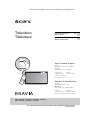 1
1
-
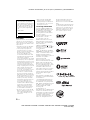 2
2
-
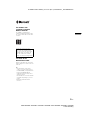 3
3
-
 4
4
-
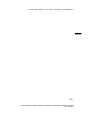 5
5
-
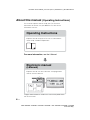 6
6
-
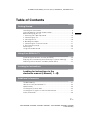 7
7
-
 8
8
-
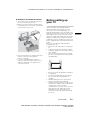 9
9
-
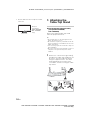 10
10
-
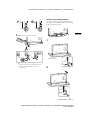 11
11
-
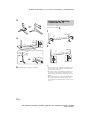 12
12
-
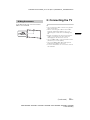 13
13
-
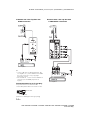 14
14
-
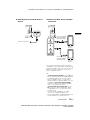 15
15
-
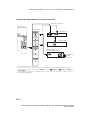 16
16
-
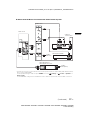 17
17
-
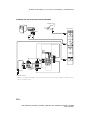 18
18
-
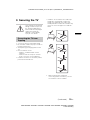 19
19
-
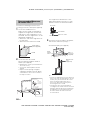 20
20
-
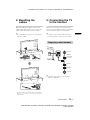 21
21
-
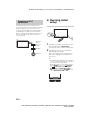 22
22
-
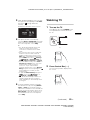 23
23
-
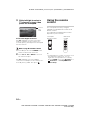 24
24
-
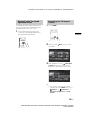 25
25
-
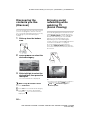 26
26
-
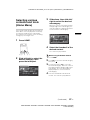 27
27
-
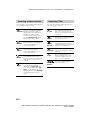 28
28
-
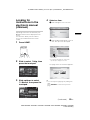 29
29
-
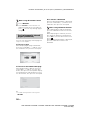 30
30
-
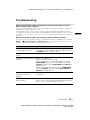 31
31
-
 32
32
-
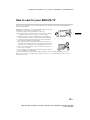 33
33
-
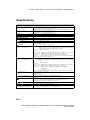 34
34
-
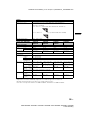 35
35
-
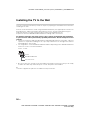 36
36
-
 37
37
-
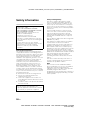 38
38
-
 39
39
-
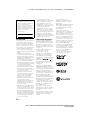 40
40
-
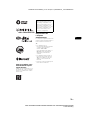 41
41
-
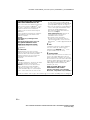 42
42
-
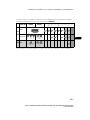 43
43
-
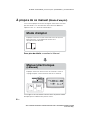 44
44
-
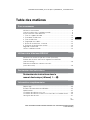 45
45
-
 46
46
-
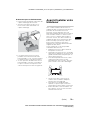 47
47
-
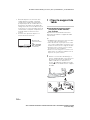 48
48
-
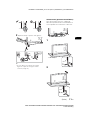 49
49
-
 50
50
-
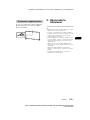 51
51
-
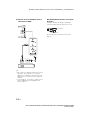 52
52
-
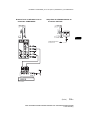 53
53
-
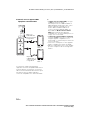 54
54
-
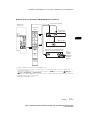 55
55
-
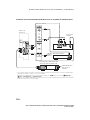 56
56
-
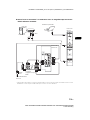 57
57
-
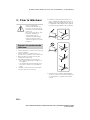 58
58
-
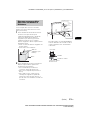 59
59
-
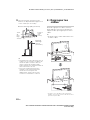 60
60
-
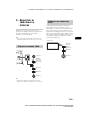 61
61
-
 62
62
-
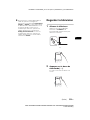 63
63
-
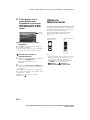 64
64
-
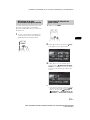 65
65
-
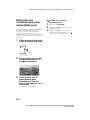 66
66
-
 67
67
-
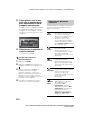 68
68
-
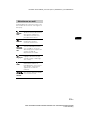 69
69
-
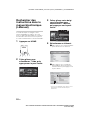 70
70
-
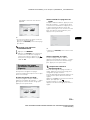 71
71
-
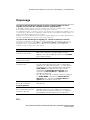 72
72
-
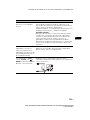 73
73
-
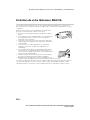 74
74
-
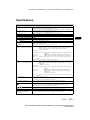 75
75
-
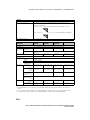 76
76
-
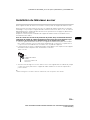 77
77
-
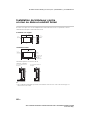 78
78
-
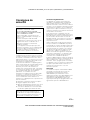 79
79
-
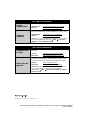 80
80
Ask a question and I''ll find the answer in the document
Finding information in a document is now easier with AI
in other languages
- français: Sony XBR55X850B Manuel utilisateur
Related papers
-
Sony KDL-55W955B User manual
-
Sony Bravia KD-55X9005C Owner's manual
-
Sony XBR-85X850G User manual
-
Sony XBR-70X850B Hard reset manual
-
Sony KD-70X8505B User manual
-
Sony BRAVIA KDL-50R450A User manual
-
Sony KDL46R453A User manual
-
Sony XBR55X800G User guide
-
Sony KDL-32R420B Quick start guide
-
Sony KDL-55W900A User manual
Other documents
-
Approx APPC10 Datasheet
-
Roku TV 55PFL4756/F7 Quick Installation Guide
-
Roku TV 65PFL4756/F7 Quick Installation Guide
-
Roku TV 75PFL4756/F7 Quick Installation Guide
-
Brydge 12.3 Pro User manual
-
Yamaha YTS-V1200 Owner's manual
-
Legrand XBR-4400 Quick Installation guide
-
Armacost Lighting 733220 User manual
-
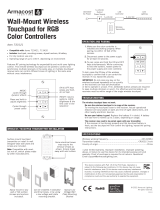 Armacost Lighting 733121 Installation guide
Armacost Lighting 733121 Installation guide
-
Epson W16SK Tips