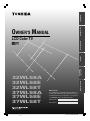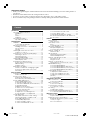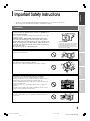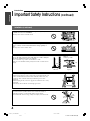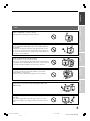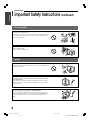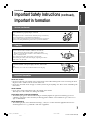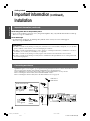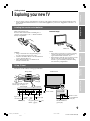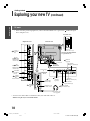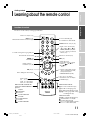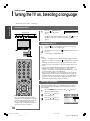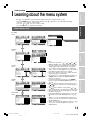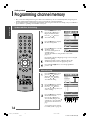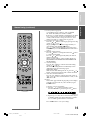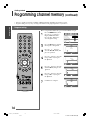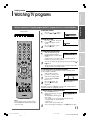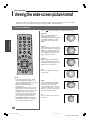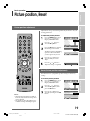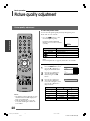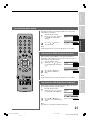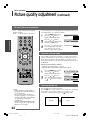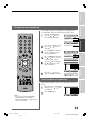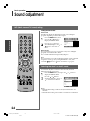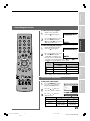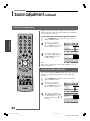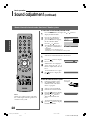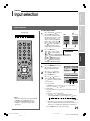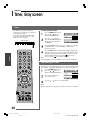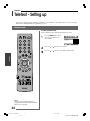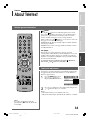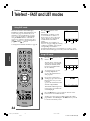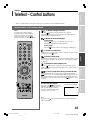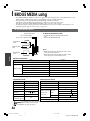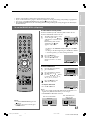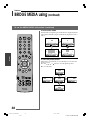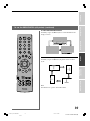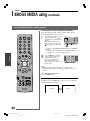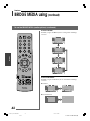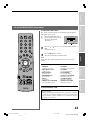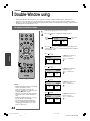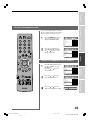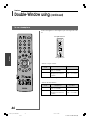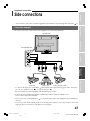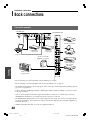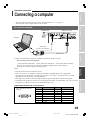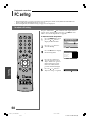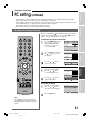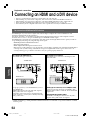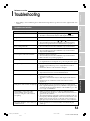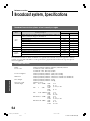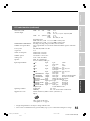Toshiba 32/37WL58AET (E)
LCD Color TV
OWNER'S MANUAL
Owner's Record
You will find the model number and serial number on
the back of the TV. Record these numbers in the spaces
provided below. Refer to them whenever you call upon
your TOSHIBA dealer regarding this product.
Model number:
Serial number:
32WL58A
32WL58E
32WL58T
37WL58A
37WL58E
37WL58T
Introduction
Getting started
Basic operation
Features
Equipment
connections
Reference section
#01E01_32/37WL58AET 8/5/05, 3:43 PM1
Black

2
Toshiba 32/37WL58AET (E)
Contents
Welcome to Toshiba
• Thank you for purchasing this Toshiba LCD Color Television. This manual will help you use the exciting features of
your new TV.
• Instructions in this manual are based on using the remote control.
•You can also use the controls on the TV if they have the same name as those on the remote control.
• Please read all the safety and operating instructions carefully, and keep the manual for future reference.
Introduction
Important Safety Instructions ................................. 3
Installation ........................................................... 3
Use ....................................................................... 5
Service ................................................................. 6
Cleaning ............................................................. 7
Important information............................................. 7
Important information ....................................... 7
Getting started
Installation ................................................................ 8
Connecting an antenna................................... 8
Exploring your new TV ............................................. 9
Installing the remote control batteries ............ 9
TV top, TV front .................................................... 9
TV back ...............................................................10
Learning about the remote control ......................11
Location of controls ...........................................11
Turning the TV on, Selecting a language..............12
Switching on the TV ...........................................12
Switching off the TV............................................12
Selecting a language .......................................12
Learning about the menu system .........................13
Menu display chart ............................................13
Programming channel memory ............................14
System selection, Auto tuning ...........................14
Manual tuning ....................................................14
Program sorting ..................................................16
Watching TV programs ...........................................17
Volume, Sound mute, Changing program
positions, Program return, On-screen
information .........................................................17
Basic operation
Viewing the wide-screen picture format ............. 18
Picture size selection.......................................... 18
Picture position, Reset .............................................19
Picture position adjustment ..............................19
Reset (Picture position adjustment) .................19
Picture quality adjustment ..................................... 20
Picture quality adjustment ................................20
To activate the black stretch ...........................21
To activate the MPEG NR (Noise Reduction) ...
21
To activate the DNR
(Digital Noise Reduction) ..................................21
To select the color temperature ......................22
To use the cinema mode ..................................22
To use the picture still ......................................... 22
To adjust the color management ....................23
To reset the base color adjustment .................23
Sound adjustment ...................................................24
MTS (Multi-channel TV Sound) setting..............24
Selecting the dual 1 or dual 2 mode ...............24
Stereo/Bilingual selection..................................25
Sound quality adjustment .................................25
To select the audio output................................ 26
To select the HDMI audio mode ......................26
To use the WOW surround sound......................27
To use the stable sound .....................................27
To activate/deactivate the speaker ...............27
Woofer internal/external mode, Bass boost,
Woofer system ....................................................28
Features
Input selection .........................................................29
Input selection .................................................... 29
Timer, Gray screen...................................................30
Timer ....................................................................30
To activate gray screen ....................................30
Side panel adjustment ...............................................
31
Side panel adjustment ......................................31
To use the auto format ......................................31
Teletext – Setting up ................................................ 32
Teletext mode ....................................................32
About Teletext..........................................................33
Teletext general information ............................33
Teletext SW adjustment .....................................33
Teletext – FAST and LIST modes ..............................34
Using FAST mode ................................................34
Using LIST mode ..................................................34
Teletext – Control buttons....................................... 35
Teletext buttons on the remote control...........35
BRIDGE MEDIA using................................................36
To use the BRIDGE MEDIA ..................................36
To use the BRIDGE MEDIA (still picture) ............37
To use the BRIDGE MEDIA (motion picture) ....40
To use the BRIDGE MEDIA (information) ..........43
Double-Window using.............................................44
To display the double-window .........................44
To select the headphone mode ...................... 45
To adjust the headphone volume
(Mode 2) .............................................................45
To use a headphone .........................................46
Equipment connections
Side connections .....................................................47
Connection example ........................................47
Back connections ...................................................48
Connection example ........................................48
Connecting a computer ........................................ 49
To connect a computer ....................................49
PC setting .................................................................50
To adjust a PC setting ........................................50
Connecting an HDMI and a DVI device ..............52
To connect an HDMI and a DVI device ..........52
Reference section
Troubleshooting .......................................................53
Symptom and solution ......................................53
Broadcast system, Specifications ..........................54
Broadcast transmission systems of each
country or region ...............................................54
LCD color television ...........................................54
#01E02_32/37WL58AET 8/5/05, 3:43 PM2
Black

3
Introduction
Getting started
Basic operation
Features
Equipment
connections
Reference section
Toshiba 32/37WL58AET (E)
• Be sure to observe the following instructions and precautions to ensure safe use of this TV.
• The exact power cord will vary according to the country or region.
Installation
Introduction
Important Safety Instructions
Always connect the power plug to an electrical outlet equipped with
A model: 220-240V, AC 50Hz, E model: 220-240V, AC 50/60Hz and T
model: 110-240V, AC 50/60Hz.
Never use the TV outside the specified voltage range. It may cause a fire
or an electric shock.
WARNING ABOUT THREE-WIRE GROUNDING-TYPE PLUG:
Never remove the earthing pin on the power plug. This system is
equipped with a three pin earthing-type power plug. This plug will
only fit an earthing-type power outlet. This is a safety feature. If you
are unable to insert the plug into the outlet, contact an electrician to
replace the wall outlet.
Never defeat the purpose of the earthing plug.
Never insert or remove the power plug with wet hands.
This may cause electric shock.
Never place the TV in an unstabilized location such as on a shaky
table, incline or location subject to vibration.
The TV may drop or fall down which may cause injury or damage.
Never block or cover the slots and openings in the cabinet.
• Never place the TV so that it is facing upward, or on its side.
• Never place the TV in a closet, bookshelf where the ventilation is poor.
• Never drape a newspaper, tablecloth or curtain on the TV.
• When installing the TV against a wall, always keep the TV at least 10
cm away from the wall.
• Never place the TV on a soft unstable surface, such as a carpet, or a
cushion.
The inside of this TV will overheat if the ventilation holes are covered,
blocked or sealed, which may result in a fire.
Never place the TV near a heater or in direct sunlight.
The surface of the cabinet or power cord may melt and result in fire or
electric shock.
Check!
About the fuse
In a three pin earthing-type, the fuse fitted
in this plug is approved by ASTA or BSI to
BS1362. It should only be replaced by a
correctly rated and approved type and the
fuse cover must be refitted.
Ex. 220-240V AC, 50/60Hz
#01E03-07_32/37WL58AET 8/5/05, 3:44 PM3
Black

4
Introduction
Toshiba 32/37WL58AET (E)
Installation (continued)
Introduction
Important Safety Instructions
(continued)
Never place the TV in an area exposed to high humidity levels, such as
in a bathroom or close to a humidifier.
This may cause a fire or an electric shock.
Never place the TV next to a stove where it will be exposed to oil,
smoke, or steam, or in a location where there is a large quantity of
dust.
This may cause a fire or electric shock.
Install the TV in a horizontal, stable location. Connect between two
clips on the back of the TV and a wall, pillar, etc., with a sturdy tie
and clip of supplied accessories (see page 55).
• Use as short a tie as possible to ensure the TV is stable.
• If the TV is not installed securely, it may lean or fall over and cause an
injury.
Precautions for moving the TV
• When moving the TV, be sure to remove the power plug from the wall
outlet and disconnect the antenna cable and audio/video cables, any
steady ties. Fire or electric shock may result if the power cord is
damaged.
• When carrying the TV, at least two people are needed. Be sure to carry
it upright.
• Never carry the TV with the screen facing up or down.
Precautions for installing on outdoor antenna
An outside antenna system should not be located in the vicinity of
overhead power lines, or other electric light or power circuits.
If the antenna falls down or drops, it may cause injury or electric shock.
Clip
Side view Top view
Clip
Clip
Sturdy tie
(as short as possible)
#01E03-07_32/37WL58AET 8/5/05, 3:44 PM4
Black

5
Introduction
Getting started
Basic operation
Features
Equipment
connections
Reference section
Toshiba 32/37WL58AET (E)
Use
Never place hot objects or open flame sources, such as lighted
candles or nightlights, on or close to the TV.
High temperatures can melt plastic and lead to fires.
The apparatus shall not be exposed to dripping or splashing and
that no objects filled with liquids, such as vases, shall be placed on
the apparatus.
When liquids are spilled or small items are dropped inside the TV, this
may cause a fire or an electric shock. If small objects drop inside the TV,
turn off the TV and remove the power plug from the outlet immediately
and contact a service technician.
Never insert objects (metal or paper) or pour water inside the TV
through ventilation holes and other openings.
These items may cause a fire or an electric shock.
If these objects are inserted inside the TV, turn off the TV and remove the
power plug from the outlet immediately and contact a service technician.
Be especially careful that children do not insert objects in the TV.
Clip
Never stand or climb on the TV.
Be especially careful in households with children to prevent them
through climbing on top of the TV.
It may move, fall over, break, become damaged or cause an injury.
When the TV will not be used for a long period of time, such as
during vacation or travel, remove the power plug from the wall
outlet for safety.
Never pull on the power cord when removing the plug from the
wall outlet.
Always hold the plug firmly when removing it. If the power cord is
yanked, the cord may become damaged and fire or electric shock may
occur.
#01E03-07_32/37WL58AET 8/5/05, 3:44 PM5
Black

6
Introduction
Toshiba 32/37WL58AET (E)
Use (continued)
Introduction
Important Safety Instructions
(continued)
Never cut, break, modify, twist, bunch up or bent the cord or apply
excessive force or tension to it.
Never place heavy objects on the cord or allow it to overheat as this may
cause damage, fire or electric shock. Contact a service technician if the
power cord is damaged.
If there is thunder or lightning, never touch the antenna cable or
other connected cables.
You may suffer an electric shock.
Service
Never repair, modify or disassemble the TV by yourself.
If it may cause a fire or an electric shock. Consult a service technician for
inspection and repairs.
When a malfunction occurs, or if smoke or an unusual odor comes
from the TV, turn off the TV and remove the power plug from the
outlet immediately.
Make sure that the smoke or smell has stopped, then contact a service
technician. If the TV is still used in this condition, it may cause a fire or
an electric shock.
If the TV is dropped or the cabinet is broken, turn off the TV and
remove the power plug from the outlet immediately.
If the TV is still power used in this condition, it may cause a fire or an
electric shock. If the cabinet is broken, be careful when handling the TV
to prevent an injury. Contact a service technician for inspection and
repair.
#01E03-07_32/37WL58AET 8/5/05, 3:44 PM6
Black

7
Introduction
Getting started
Basic operation
Features
Equipment
connections
Reference section
Toshiba 32/37WL58AET (E)
Service (continued)
Cleaning
Remove the power plug before cleaning.
Never use solvents such as benzine or thinner to clean the TV.
– These solvents may distort the cabinet or damage its finish.
– If rubber or vinyl products remain in contact with the TV for a long
time, a stain may result.
If the cabinet becomes dirty, clean it with a soft, dry cloth.
When cleaning the surface of the LCD display, wipe the panel surface
gently with a soft, dry cloth.
When the TV reaches the end of its useful life, ask a qualified
service technician to properly dispose of the TV.
Note:
The lamp unit contains a small amount of mercury. Disposal of mercury
may be regulated due to environmental considerations.
Dispose of the used lamp unit by the approved method for your area. For
disposal or recycling information, please contact your local authorities.
Introduction
Important Safety Instructions
(continued)
,
Important in formation
Periodically disconnect the power plug from the outlet and check it.
If dust has collected on the power plug connectors, clean off the
dust.
This dust may cause a fire due to reduced insulation on the plug.
Clean here
Important information
About LCD screen
• If you have the LCD screen facing to the sun, the LCD screen will be damaged. Be aware of locating the TV in
the place such as window side or outside of the room.
• Never press the LCD screen strongly or scratch it, and never put anything on it. These actions will damage the
LCD screen.
About cabinet
• Never spray volatile compounds such as insecticide on the cabinet.
This may cause a discoloration or damage the cabinet.
Some pixels of the screen do not light up
• The LCD display panel is manufactured using an extremely high level of precision technology, however
sometimes some pixels of the screen may be missing picture elements or have luminous spots. This is not a
sign of a malfunction.
About Interference
• The LCD display may cause interference in image, sound, etc. of other electronic equipment that receives
electromagnetic waves (e.g. AM radios and video equipment).
#01E03-07_32/37WL58AET 8/5/05, 3:45 PM7
Black

8
Getting started
Toshiba 32/37WL58AET (E)
Getting started
Important information
(continued)
,
Installation
Important information (continued)
About using under the low temperature places
•
If you use the TV in the room of 0°C or less, the picture brightness may vary until the
LCD
monitor warms up.
This is not a sign of a malfunction.
About afterimage
• If a still picture is displayed, an afterimage may remain on the screen, however it will disappear.
This is not a sign of malfunction.
Exemptions
■ Toshiba is not liable for any damage caused by fires, natural disaster (such as thunder, earthquake, etc.), acts by third
parties, accidents, owner's misuse, or uses in other improper conditions.
■ Toshiba is not liable for incidental damages (such as profit loss or interruption in business, modification or erasure of
record data, etc.) caused by use or inability to use of product.
■ Toshiba is not liable for any damage caused by neglect of the instructions described in the owner's manual.
■ Toshiba is not liable for any damage caused by misuse or malfunction through simultaneous use of this product and
the connected equipment.
Connecting an antenna
Optimum reception of color requires a good signal and will generally mean that an outdoor antenna must be used.
The exact type and positioning of the antenna will depend upon your particular area.
Your Toshiba dealer or service personnel can best advise you on which antenna to use in your area.
Before connecting the antenna cable, turn off all main POWER switches.
Before connecting the antenna cable, remove the back terminal cover (see page 10).
300 Ω twin-lead feeder
75 Ω coaxial cable
Antenna adaptor
(not supplied)
Plug
(not supplied)
75 Ω
antenna
terminal
75 Ω
antenna
terminal
TV back view
VHF and/or
UHF antenna
#01E08-12_32/37WL58AET 8/5/05, 3:45 PM8
Black

9
Introduction
Getting started
Basic operation
Features
Equipment
connections
Reference section
Toshiba 32/37WL58AET (E)
Getting started
Exploring your new TV
•You can operate your TV using the buttons on the top of the panel or the remote control. The back and side of the
panel provide the terminal connections to connect other equipment to your TV. See “Equipment connections” on
pages 47-52.
Remote sensor
Power [12]
Power indicator
(red) [12]
TV top view
Top view
Input source
selection [29]
MENU [13]
Volume – + [17]
Menu [13]
Program position [17]
Menu [13]
TV front view
On-timer indicator
(green) [30]
You can swivel the TV screen.
Swivel angle: 15 degrees to
left and right.
/ Power switch
[12]
TV top, TV front
For the use of each control, see the pages in brackets.
Remove the battery cover.
Insert two R03 (AAA) batteries matching the –/+
polarities of the battery to the –/+ marks inside the
battery compartment.
Caution:
• Dispose of batteries in a designated disposal
area. Never throw batteries into a fire.
• Attention should be drawn to the environmental
aspects of battery disposal.
• Never mix battery types or combine used
batteries with new ones.
Effective range
Notes:
• If the remote control does not operate correctly,
or if the operating range becomes reduced,
replace both batteries with new ones.
• If the batteries are dead or if you will not use the
remote control for a long time, remove the
batteries to prevent battery acid from leaking
into the battery compartment.
within 5 m
Installing the remote control batteries
#01E08-12_32/37WL58AET 8/5/05, 3:45 PM9
Black

10
Getting started
Toshiba 32/37WL58AET (E)
TV back
• Before connecting external equipment etc., remove the back terminal covers (squeeze tabs ( mark in the figure
below) and pull covers).
Antenna input
[8]
(C1)
COMPONENT
VIDEO INPUT
terminals [48]
WOOFER
OUT terminal
[28, 48]
Right side view TV back view
Cable holder*
*You can use the cable holder to hold antenna cable, video and audio cables etc.
When moving the TV, never hold this holder.
Headphone jack
(3.5 mm, stereo)
Back view
Power cord
Headphones [45]
(Not supplied)
Right side
view
(1) Video 1
input terminals
[48]
(C2)
COMPONENT
VIDEO INPUT
terminals [48]
AUDIO
OUT terminals
[48]
(Fixed/Variable)
MONITOR
OUT terminals
[48]
Getting started
Exploring your new TV
(continued)
Left side view
Card into the slot [36]
Squeeze tab and pull here
to open the door.
RGB/PC
(AUDIO)
input [49]
(2)
Video 2 input
terminals [47]
HDMI 2 AUDIO
input terminals [52]
HDMI 1
input terminal [52]
RGB/PC
input [49]
HDMI 2
input terminal [52]
HDMI 1 AUDIO
input terminals [52]
#01E08-12_32/37WL58AET 8/5/05, 3:46 PM10
Black

11
Introduction
Getting started
Basic operation
Features
Equipment
connections
Reference section
Toshiba 32/37WL58AET (E)
Location of controls
For the use of each control, see the pages in brackets.
Getting started
Learning about the remote control
CALL [15, 17]
Initial/index function for Teletext [35]
Teletext on/off [33
–
35]
To return to the previous program [17]
Picture mode selection [20]
MENU [13]
DVD MENU
• Menu [13]
• Volume – + [17, 44]
When in VCR or DVD mode:
(Only for Toshiba VCR/DVD
players)
to EJECT
to REWIND
to PLAY
to FAST FORWARD
to PAUSE
to SKIP-REWIND
to STOP
to SKIP-FORWARD
CT-90241
DVD
MENU
P
P
21 3
54 6
87 9
VCR
TV
DVD
0
OK
CALL
MENU EXIT
DVD
• Teletext control buttons [34]
(Four colored buttons: Red,
Green, Yellow, Blue)
• BRIDGE MEDIA [37-43]
When in Teletext mode:
? To reveal concealed text [35]
v To hold a wanted page [35]
^
To enlarge teletext display size [35]
y/X
To select a page while viewing
a normal picture [35]
When in TV mode:
y/X
To select the time display [35]
Double-Window on/off [44]
Picture STILL [22, 44]
n Double-Window
picture/
sound selection [44]
OK [13, 29]
Stereo/bilingual selection [25]
Mode switch
TV : To control TV
VCR : To control VCR
DVD : To control DVD
Power on/Standby [12]
(For Toshiba TV/VCR/DVD)
Number buttons (0-9) [17, 30]
• Input source selection [29]
( 1, 2, C1, C2,
HDMI 1, HDMI 2, PC, BM)
• To access sub-pages when in
teletext [33]
Picture size selection [18]
EXIT [13]
• Menu [13]
• Program position [17]
• Teletext [34]
• P [44]
• Bass boost on/off [28]
• External woofer on/off [28]
Sound mute [17]
#01E08-12_32/37WL58AET 8/5/05, 3:46 PM11
Black

Getting started
12
Toshiba 32/37WL58AET (E)
Getting started
Turning the TV on, Selecting a language
• Connect the power cord to a wall outlet.
Switching on the TV
Press the / POWER switch
on the TV left side until it
clicks.
The Power ON indicator lights in red. Press the button on
the remote control or on the TV top panel if no picture
appears.
Switching off the TV
Press the button on the remote control or on the TV top
panel to switch to the standby mode.
To switch the TV off, press the / POWER switch on the TV
left side .
Power indicator will be turned off.
Notes:
• This TV is not full disconnected from the main supply, as minute
current is consumed even when the / POWER switch is turned
off.
When the TV will not be used for a long period of time, such as
during vacation or travel, remove the power plug from the wall
outlet.
• The TV will automatically turn itself off after approximately 15
minutes if it is tuned to a vacant channel or a station that
completes its broadcast for the day. This function does not work
in external input or Gray screen Off mode.
• If power is cut off while you are viewing the TV, the Last Mode
Memory function turns on the TV automatically when power is
applied again. If power is going to be off for a long time and you
are going to be away from your TV, unplug the power cord to
prevent the TV from tuning on in your absence.
Selecting a language
Choose from 9 different languages (English, Chinese (CS), Malay,
Thai, Vietnamese, Russian, Arabic, Persian or French) for the on-
screen display.
Press the MENU button, then press the or button to
display the SET UP menu.
Press the or button to
select Language.
Press the or button to
select the desired language.
TV top view
Note:
If you watch black and white programs
when the color system mode is set to Auto,
color noise may appear on the screen. In
this case select the appropriate Color
system (For the system of each country or
region, refer to pages 15 and 54).
DVD
MENU
P
P
21 3
54 6
87 9
0
OK
CALL
MENU EXIT
1
Mono
AV connection
Program sorting
Manual tuning
OK
OK
OK
Picture position
OK
Auto tuning
OK
Language
SET UP
MENU
Back Watch TV
EXIT
English
#01E08-12_32/37WL58AET 8/5/05, 3:46 PM12
Black

13
Introduction
Getting started
Basic operation
Features
Equipment
connections
Reference section
Toshiba 32/37WL58AET (E)
AV connection
Program sorting
Manual tuning
OK
OK
Auto tuning
OK
Language
SET UP
MENU
Back Watch TV
EXIT
English
Color management
Picture settings
PICTURE
MENU
Back Watch TV
EXIT
Teletext SW
Teletext
FUNCTION
MENU
Back Watch TV
EXIT
1
FAST
On timer Position
On timer
Sleep timer
TIMER
MENU
Back Watch TV
EXIT
00:00
00:00
01
TIMER
MENU
Back Watch TV
EXIT
Sleep timer
00:00
On timer Position
On timer
00:00
01
FUNCTION
MENU
Back Watch TV
EXIT
AV connection
Program sorting
Manual tuning
OK
OK
OK
OK
Picture position
OK
Auto tuning
OK
Language
SET UP
MENU
Back Watch TV
EXIT
English
Picture position
OK
PICTURE
MENU
Back Watch TV
EXIT
Picture settings
Contrast 100
OK
Base color adjustment
Cinema mode
OK
Off
On
Color management
Base color adjustment
Cinema mode
Off
On
Gray screen
Auto format
On
On
Side panel
Teletext SW
Teletext
1
FAST
Gray screen
Auto format
On
On
Side panel
1
1
Treble
Bass
Headphone level
Headphone
Dual
MTS
SOUND 1/2
MENU
Back Watch TV
EXIT
Auto
Dual 1
0
0
Balance
SOUND 2/2
0
Speaker
On
Dual
MTS
SOUND 1/2
MENU
Back Watch TV
EXIT
Auto
Dual 1
Color Temperature
MENU
Back Watch TV
EXIT
Normal
Picture settings
2/2
DNR
Auto
Black stretch
On
MPEG NR
Low
Tint
Color
Back light
MENU
Back Watch TV
EXIT
100
50
0
0
Sharpness
Contrast
100
Picture settings
1/2
Brightness
50
Mode1
Treble
Bass
Headphone level
Headphone
0
0
Mode1
Menu display chart
Getting started
Learning about the menu system
•We suggest you familiarize yourself with the display charts before using the menu system:
•Press the MENU button to display menu, then press the or button to select main menu headings.
•Press the or button to select an item.
•Press the or button to select or adjust setting.
•Press the OK button to display the next menu.
FUNCTION
menu
TIMER
menu
SET UP
menu
SOUND
menu
PICTURE
menu
Notes:
•
In the video input mode ( 1, 2, C1, C2,
HDMI 1, HDMI 2), Auto tuning, Manual tuning and
Program sorting are not available. Instead, Manual
setting appears in the SET UP menu (see page 29).
• If you connect external equipment via component
video source to external input, Color system selection
in the Manual setting menu is not available.
• If you do not make a selection for a while, the menu
display disappears automatically.
• If you want to close the menu display instantly, press
the EXIT button except for the BRIDGE MEDIA
function (see page 36).
•To return to the previous menu, press the MENU
button except for the BRIDGE MEDIA function (see
page 36).
• The buttons function as the Program position
P / P buttons when there is no menu display on
the screen.
• The buttons function as the Volume
+
/ –
buttons when there is no menu display on the screen.
• In the PC input mode, PC Setting appears in the SET
UP menu (see page 29).
• In the 480i or 576i input signals mode, you can select
the Cinema mode in the PICTURE menu (see page
22).
• When you use the color management function (see
page 23), you can select the Base color adjustment in
the PICTURE menu.
• When you use the double-window function (see page
45), you can select the Headphone level in the
SOUND menu.
#01E13-17_32/37WL58AET 8/5/05, 3:47 PM13
Black

14
Getting started
Toshiba 32/37WL58AET (E)
Manual tuning
Press the MENU button, then
press the or button to
display the SET UP menu.
Press the or button to
select Manual tuning.
Press the OK button to display
the Manual tuning menu.
Press the or button to
select the program position you
want to arrange.
Press the OK button to display
the breakdown menu.
Press the or button to
select an item, then press the
or button to select the item as
shown below and on the next
page.
A. Program position selection
B. Sound system (see page 54)
Getting started
Programming channel memory
• First, use the Auto tuning function to preset all the active channels in your area automatically. Then, arrange the preset
channels with the Manual tuning function so that you can tune into only desired channels.
•
Use the Manual tuning operation if desired channels cannot be preset with the Auto tuning or if you would like to
preset channels to specific position numbers one by one.
System selection, Auto tuning
Press the MENU button, then
press the or button to
display the SET UP menu.
Press the or button to
select Auto tuning.
Press the OK button to display
the Auto tuning menu.
Press the OK button to start the
automatic search.
The search will begin for all
available stations.
The slide bar will move along the line as the search
progresses.
If you make a mistake, simply repeat steps 1-4 to start again
from the beginning.
When the automatic search is complete, the TV will
automatically return to the first program position.
Press the P or P
button to view the programmed
position.
5
4
3
2
1
MENU
Back Watch TV
EXIT
6
B/G
B/G
B/G
B/G
B/G
B/G
OK
Manual tuning
Prog. Sys. Label
Select
DVD
MENU
P
P
21 3
54 6
87 9
TV
DVD
0
OK
CALL
EXIT
VCR
MENU
AV connection
Program sorting
Manual tuning
OK
OK
OK
Picture position
OK
Auto tuning
OK
Language
SET UP
MENU
Back Watch TV
EXIT
English
MENU
Back Watch TV
EXIT
Auto tuning
EXIT for no change.
Press OK key to start.
!
Searching
Stop
Pos :2
Auto tuning
EXIT
AV connection
Program sorting
Manual tuning
OK
OK
OK
Picture position
OK
Auto tuning
OK
Language
SET UP
MENU
Back Watch TV
EXIT
English
MENU
Back Watch TV
EXIT
OK
Manual tuning
Store
1
B/G
Program
A
A
B
C
D
E
F
G
H
#01E13-17_32/37WL58AET 8/5/05, 3:47 PM14
Black

15
Introduction
Getting started
Basic operation
Features
Equipment
connections
Reference section
Toshiba 32/37WL58AET (E)
C. Color system (see page 54)
A : Automatic (factory setting), P : PAL, S : SECAM
N4 : NTSC 4.43 (MHz), N3 : NTSC 3.58 (MHz)
If the color of a certain channel is abnormal, the automatic
color system selection (A) may have malfunctioned, or
sound system selection is wrong. In such a case, select
another color and/or sound system (see page 54).
D. Program position skip selection
Press the or button to turn the program position skip
option on “ ” or off “ ”.
The program position will then be skipped when you
select channels with the P or P
button.
The “ ” mark will appear beside a program position
number when you use the Number button on the remote
control.
E. Channel search operation
Press the button to search up the band or the button
to search down the band.
Press the or button repeatedly until your desired
channel is displayed.
When a station/satellite is found, it will be displayed.
NEVER PRESS ANY OTHER BUTTONS WHILE THE
SET IS TUNING.
F. Auto Fine Tuning
Press the or button to turn the Auto Fine Tuning
option on “ ” or off “0”.
The Auto Fine Tuning function automatically corrects
slight fluctuations when receiving signals.
Manual Fine Tuning
While the Auto Fine Tuning turn off “0”, press the or
button so that the better picture and sound are obtained.
G. ANT ATT (Antenna attenuator)
Press the or button to turn the ANT ATT option on
“ ” or off “ ”, when visual interference occurs, set the
ANT ATT to on.
H. Label
Station labels appear under the program position display
each time you turn on the TV, select a channel, or press
the CALL button.
To change or create station labels:
1) Press the or button repeatedly to select a
character for the first space, then press the button.
2) Repeat step 1) to enter the rest of the characters. If you
would like a blank space in the label name, you must
choose a blank space from the list of characters.
Press the OK button to store your settings.
Manual tuning (continued)
*(blank space)
DVD
MENU
P
P
21 3
54 6
87 9
VCR
TV
DVD
0
OK
CALL
EXIT
MENU
#01E13-17_32/37WL58AET 8/5/05, 3:47 PM15
Black

16
Getting started
Toshiba 32/37WL58AET (E)
Ex.: To swap channel ABCD (Prog.1) for channel MNOP (Prog.4):
Press the MENU button, then
press the or button to
display the SET UP menu.
Press the or button to
select Program sorting.
Press the OK button to display
the Program sorting menu.
Press the or button to
select the channel ABCD, then
press the button.
Press the button to select the
new position “4”, then press
the button.
Press the button to select the
channel MNOP, then press the
button.
Press the button to select the
new position “1”, then press
the button.
Confirm new sorting list.
Getting started
Programming channel memory
(continued)
• This TV is capable of receiving a number of different channels depending upon where you live.
•Program sorting is an easy way of storing each channel on the program position of your choice.
Program sorting
AV connection
Program sorting
Manual tuning
OK
OK
OK
Picture position
OK
Auto tuning
OK
Language
SET UP
MENU
Back Watch TV
EXIT
English
5
4
3
2
1
MENU
Back Watch TV
EXIT
6
MNOP
IJKL
EFGH
ABCD
Program sorting
Prog. Label
Select
5
4
3
2
1
MENU
Back Watch TV
EXIT
6
MNOP
IJKL
EFGH
Program sorting
Prog. Label
Sort Store
ABCD
5
4
3
2
1
MENU
Back Watch TV
EXIT
6
IJKL
EFGH
ABCD
Program sorting
Prog. Label
Sort Store
MNOP
DVD
MENU
P
P
21 3
54 6
87 9
VCR
TV
DVD
0
OK
CALL
MENU
EXIT
5
4
3
2
1
MENU
Back Watch TV
EXIT
6
ABCD
IJKL
EFGH
MNOP
Program sorting
Prog. Label
Select
#01E13-17_32/37WL58AET 8/5/05, 3:48 PM16
Black

17
Introduction
Getting started
Basic operation
Features
Equipment
connections
Reference section
Toshiba 32/37WL58AET (E)
To alter the volume:
Press the + or – button
to raise or lower the volume.
To mute the sound:
Press the button. The word
Sound mute
appears on the
screen.
Press the button again to
restore the sound.
To change program position:
Enter the desired program
position number using the
Number buttons on the remote
control.
For program positions below 10, use 0 and the required
number e.g., for program position 1.
You can also change the program position by using the P or
P
button.
The program position will be displayed on the screen with
the Mono/Stereo/Dual audio status.
To switch between two program positions:
You can switch two program positions without entering actual
position number each time.
Select the first program
position you want to view.
Select the second program
position with the Number
buttons (0-9).
Press the button. The
previous channel will be
displayed.
Each time you press the button, the TV will switch back and
forth between the two program positions.
To display the on-screen information:
Press the CALL button to
display the following on-screen
information.
The information will disappear
in 6 seconds.
•Program position or external input mode selected
•Program skip on/off information
• Label (if set)
• Mono/Stereo/Dual audio status
To erase the display instantly, press the CALL button again.
Getting started
Watching TV programs
Volume, Sound mute, Changing program positions, Program return, On-screen information
TV top view
Note:
The program position selection change
between different format channels takes
several seconds.
DVD
MENU
P
P
21 3
54 6
87 9
VCR
TV
DVD
0
OK
CALL
MENU
EXIT
Sound mute
Mono
1
MNOP
Volume 30
ABCD4
Stereo
EFGH2
Stereo
IJKL3
Dual
#01E13-17_32/37WL58AET 8/5/05, 3:48 PM17
Black

18
Basic operation
Toshiba 32/37WL58AET (E)
Basic operation
Viewing the wide-screen picture format
• This TV is capable of showing broadcasts in a number of formats. Depending on the type of broadcast being
transmitted, you may select between Super live, Cinema, Subtitle, 14:9, Wide and 4:3.
Picture size selection
Press the button repeatedly to view the options available.
Super live
This setting will enlarge the 4:3
image to fit the screen by
stretching the image vertically and
horizontally, holding the correct
proportions at the center of the
image.
Cinema
When watching “letterbox format”
films/video tapes, this setting will
eliminate or reduce the black bars
at the top and bottom of the screen
by zooming in and selecting the
image without distortion.
Subtitle
When subtitles are included on a
letterbox format broadcast, this
setting will raise the picture so that
the most of text is displayed.
14:9
Use this setting when watching a
14:9 broadcast.
Wide
Use this setting when watching a
wide-screen DVD, wide-screen
video tape or a 16:9 broadcast
(when available). Due to the range
of wide-screen formats (16:9, 14:9,
20:9 etc.), you may see bars on the
top and bottom of the screen.
4:3
Use this setting to view a true 4:3
broadcast.
Notes:
• Using the special functions to change
the size of the displayed image (e.g.
changing the height/width ratio) for the
purpose of public display or
commercial gain may infringe on
copyright laws.
• In the 720p/1080i input signals mode,
the picture size selection is wide only.
• If the aspect ratio of the selected format
is different from the one of the TV
transmission or video program, it can
cause a difference in vision. Change to
the correct aspect ratio picture size.
• In the BRIDGE MEDIA (see page 29)
and PC mode (see page 29), the picture
size selection is wide or 4:3 only.
Subtitle
DVD
MENU
P
P
21 3
54 6
87 9
0
OK
CALL
MENU
EXIT
Subtitle
#01E18-28_32/37WL58AET 8/5/05, 3:48 PM18
Black

19
Introduction
Getting started
Basic operation
Features
Equipment
connections
Reference section
Toshiba 32/37WL58AET (E)
Adjustment to the position of the picture may be made to suit your
viewing preferences.
To adjust the picture position:
Press the MENU button, then
press the or button to
display the SET UP menu.
Press the or button to
select Picture position.
Press the OK button to display
the Picture position menu.
The menu will vary depending
upon the widescreen format
you have previously chosen.
Press the or button to
select an item you want to
adjust.
Press the or button to
adjust the settings as required.
Reset (Picture position adjustment)
This function resets your picture position settings to the factory
settings.
To reset the picture position:
Press the MENU button, then
press the or button to
display the SET UP menu.
Press the or button to
select Picture position, then
press the OK button.
Press the or button to
select Reset, then press the OK
button.
Basic operation
Picture position, Reset
Picture position adjustment
Notes:
• When the picture format is in Wide or
4:3 mode, only the Horizontal position
can be adjusted.
• The picture position adjustment is not
available for 720p/1080i input signals.
DVD
MENU
P
P
21 3
54 6
87 9
VCR
TV
DVD
0
OK
CALL
MENU
EXIT
Program sorting
Manual tuning
OK
OK
Picture position
AV connection
OK
OK
Auto tuning
OK
Language
SET UP
MENU
Back Watch TV
EXIT
English
Horizontal position 0
Reset
Horizontal position
MENU
Back Watch TV
EXIT
0
Picture position
Vertical position
0
OK
Program sorting
Manual tuning
OK
OK
Picture position
AV connection
OK
OK
Auto tuning
OK
Language
SET UP
MENU
Back Watch TV
EXIT
English
Reset
Horizontal position
MENU
Back Watch TV
EXIT
0
Picture position
Vertical position
0
OK
#01E18-28_32/37WL58AET 8/5/05, 3:49 PM19
Black

20
Basic operation
Toshiba 32/37WL58AET (E)
Picture quality adjustment
Basic operation
Picture quality adjustment
To select the picture mode:
You can select the picture quality instantly among three preset
modes and one user-set mode.
•Press the button to select
the desired picture quality.
Dynamic, Standard, Mild and
Memory (user-set) can be selected
cyclically.
Note:
In the PC input mode (see page 29), this mode is not available.
To adjust the basic picture quality:
Press the MENU button, then
press the or button to
display the PICTURE menu.
Press the or button to
select the Picture settings
menu, then press the OK
button.
Press the or button to
select Contrast, Brightness,
Color, Tint or Sharpness, then
press the or button to
adjust the level.
Notes:
• The Tint may only be adjusted on a tape
which has been recorded and played
back on an NTSC VCR.
• In the PC input mode (see page 29),
Color, Tint and Sharpness modes are
not available.
Mode Picture quality
Dynamic bright and dynamic picture
Standard standard picture
Mild soft picture
Memory the picture quality you set
Selection Pressing
Back light darker lighter
Contrast lower higher
Brightness darker lighter
Color paler deeper
Tint reddish greenish
Sharpness softer sharper
DVD
MENU
P
P
21 3
54 6
87 9
VCR
TV
DVD
0
OK
CALL
MENU
EXIT
Dynamic
Contrast 100
Tint
Color
Back light
MENU
Back Watch TV
EXIT
100
50
0
0
Sharpness
Contrast
100
Picture settings
1/2
Brightness
50
#01E18-28_32/37WL58AET 8/5/05, 3:49 PM20
Black
Page is loading ...
Page is loading ...
Page is loading ...
Page is loading ...
Page is loading ...
Page is loading ...
Page is loading ...
Page is loading ...
Page is loading ...
Page is loading ...
Page is loading ...
Page is loading ...
Page is loading ...
Page is loading ...
Page is loading ...
Page is loading ...
Page is loading ...
Page is loading ...
Page is loading ...
Page is loading ...
Page is loading ...
Page is loading ...
Page is loading ...
Page is loading ...
Page is loading ...
Page is loading ...
Page is loading ...
Page is loading ...
Page is loading ...
Page is loading ...
Page is loading ...
Page is loading ...
Page is loading ...
Page is loading ...
Page is loading ...
Page is loading ...
-
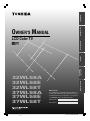 1
1
-
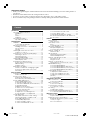 2
2
-
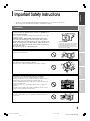 3
3
-
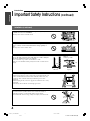 4
4
-
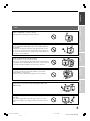 5
5
-
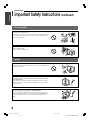 6
6
-
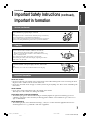 7
7
-
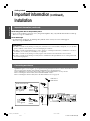 8
8
-
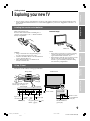 9
9
-
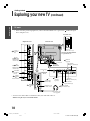 10
10
-
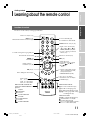 11
11
-
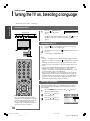 12
12
-
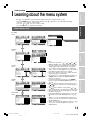 13
13
-
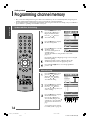 14
14
-
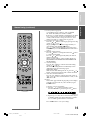 15
15
-
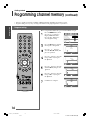 16
16
-
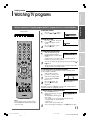 17
17
-
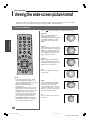 18
18
-
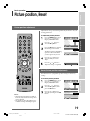 19
19
-
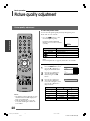 20
20
-
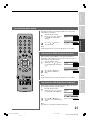 21
21
-
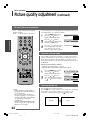 22
22
-
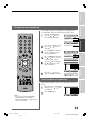 23
23
-
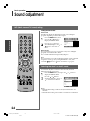 24
24
-
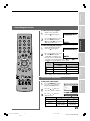 25
25
-
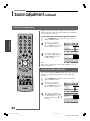 26
26
-
 27
27
-
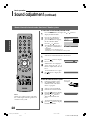 28
28
-
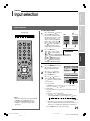 29
29
-
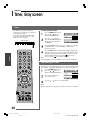 30
30
-
 31
31
-
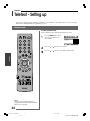 32
32
-
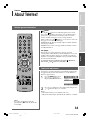 33
33
-
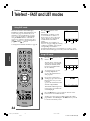 34
34
-
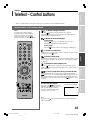 35
35
-
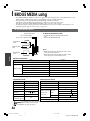 36
36
-
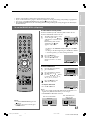 37
37
-
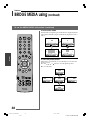 38
38
-
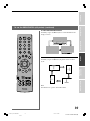 39
39
-
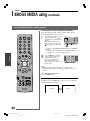 40
40
-
 41
41
-
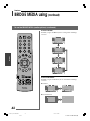 42
42
-
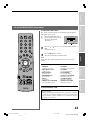 43
43
-
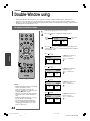 44
44
-
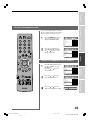 45
45
-
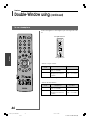 46
46
-
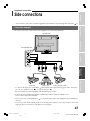 47
47
-
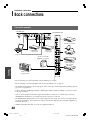 48
48
-
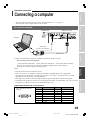 49
49
-
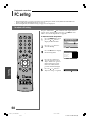 50
50
-
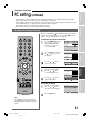 51
51
-
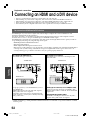 52
52
-
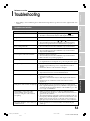 53
53
-
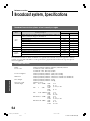 54
54
-
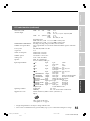 55
55
-
 56
56
Toshiba 32WL58T User manual
- Category
- LCD TVs
- Type
- User manual
Ask a question and I''ll find the answer in the document
Finding information in a document is now easier with AI
Related papers
-
Toshiba 42WL55A User manual
-
Toshiba 42X3000A User manual
-
Toshiba 40CV550A User manual
-
Toshiba Universal Remote 62CM9UA User manual
-
Toshiba 20VL56B User manual
-
Toshiba VX1A00054000 User manual
-
Toshiba 37A3000E User manual
-
Toshiba 32A3500A User manual
-
Toshiba 42WP56T User manual
-
Toshiba 46XV500A User manual