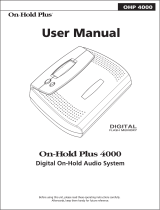English
General Guide
E-5
1
POWER button ☞E-9, 24, 44, 47, 49, 55, 68
2
VOLUME knob ☞E-9
3
PRESET SCALE button (CTK-4000)
SCALE EDITOR button (CTK-5000) ☞E-53, 54, 55
4
RECORDER button ☞E-48, 49, 50, 51, 52
5
RHYTHM EDITOR button ☞E-42, 43
6
METRONOME, BEAT button ☞E-11
7
INTRO, REPEAT button ☞E-27, 32, 39, 42, 43
8
NORMAL/FILL-IN, REW button
☞E-26, 30, 36, 39, 42, 43
9
VARIATION/FILL-IN, FF button
☞E-26, 30, 39, 42, 43
bk
SYNCHRO/ENDING, PAUSE button
☞E-26, 39, 40, 42, 43
bl
START/STOP, PLAY/STOP button
☞E-25, 26, 28, 31, 32, 36, 48, 50, 51, 52, 64
bm
ACCOMP ON/OFF, CHORDS,
PART SELECT button
☞E-25, 28, 30, 32, 37, 41, 42, 43, 52, 67
bn
TEMPO buttons ☞E-11, 27, 40
bo
TONE, MUSIC PRESET button
☞E-9, 12, 18, 20, 22, 24, 56
bp
RHYTHM, ONE TOUCH PRESET button
☞E-12, 19, 20, 21, 22, 36, 40, 43, 47, 48, 51, 53, 55
bq
SONG BANK button ☞E-26, 28, 30, 51
br
Number buttons, [–]
/
[+] buttons ☞E-6
bs
BANK, CHORD/TR1, LISTEN button
☞E-19, 31, 46, 47
bt
Area1, TR2, WATCH button
☞E-19, 31, 46, 47, 50, 55
ck
Area2, TR3, REMEMBER button
☞E-19, 32, 46, 47, 50, 55
cl
Area3, TR4, NEXT button ☞E-19, 30, 46, 47, 50, 55
cm
Area4, TR5, AUTO button ☞E-19, 34, 46, 47, 50, 55
cn
STORE, TR6, MUSIC CHALLENGE button
☞E-19, 35, 47, 50, 55
co
SPLIT button ☞E-13, 14
cp
LAYER button ☞E-13, 16
cq
AUTO HARMONIZE/ARPEGGIATOR, TYPE button
☞E-41, 56, 57
cr
SAMPLING button ☞E-18, 19, 20, 21, 60
cs
FUNCTION button ☞E-6
ct
CARD, SAVE/LOAD button (CTK-5000 only)
☞E-60, 61, 62, 63, 64
dk
Speakers
dl
Song Bank list
dm
Music Preset list
dn
Display
do
Rhythm list
dp
Tone list
dq
PITCH BEND wheel (CTK-5000 only) ☞E-16
dr
CHORD root names ☞E-37
ds
Percussion instrument list ☞E-12
dt
SD CARD SLOT (CTK-5000 only) ☞E-60
el em epeoen
ek
USB port ☞E-65
el
SUSTAIN/ASSIGNABLE JACK ☞E-15
em
PHONES/OUTPUT jack (CTK-4000)
PHONES jack (CTK-5000) ☞E-9, 69
en
AUDIO IN jack ☞E-17, 69
eo
DC 9V terminal (CTK-4000)
DC 12V terminal (CTK-5000) ☞E-8
ep
LINE OUT R, L/MONO jack (CTK-5000 only)
☞E-69
ek
B