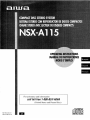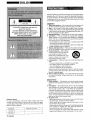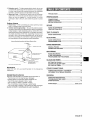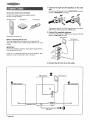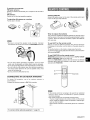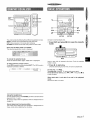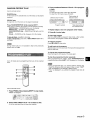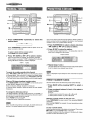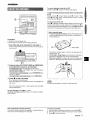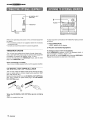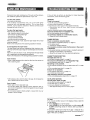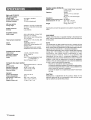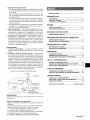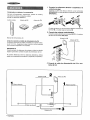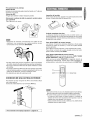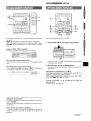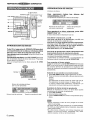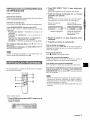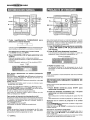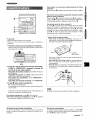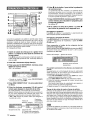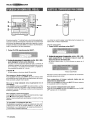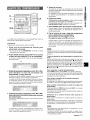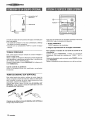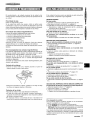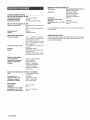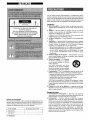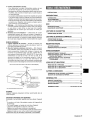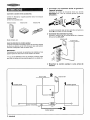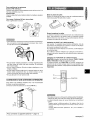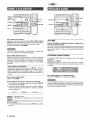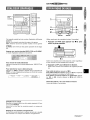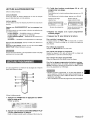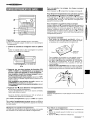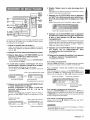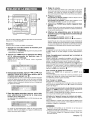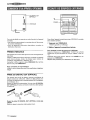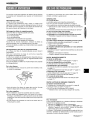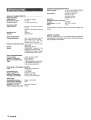8Z-NFA-904-01
9901 15AKY-U-9
For assistance and information
call toll free I-800-HIFAIWA
(United States and Puerto Rico)
IilFl!45
DIGITAL AUDI(I

Owner’s record
For your convenience, record the model number and serial
number (you will find them on the rear of your set) in the space
provided below. Please refer to them when you contact your Aiwa
dealer in case of difficulty.
Model No.
Serial No. (Lot No.)
CX-NA115
SX-NA115
Read the Operating Instructions carefully and completely before
operating the unit. Be sure to keep the Operating Instructions
for future reference. All warnings and cautions in the Operating
Instructions and on the unit should be strictly followed, as well
as the safety suggestions below.
Installation
1
2
3
4
5
6
7
8
Water and moisture — Do not use this unit near water, such
as near a bathtub, washbowl, swimming pool, or the like.
Heat — Do not use this unit near sources of heat, including
heating vents, stoves, or other appliances that generate heat.
It also should not be placed in temperatures less than 5°C
(41“F) or greater than 35°C (95”F).
Mounting surface — Place the unit on a flat, even surface.
Ventilation — The unit should be situated with adequate
space around it so that proper heat ventilation is assured.
Allow 10 cm (4 in.) clearance from the rear and the top of the
unit, and 5 cm (2 in.) from each side.
- Do not place the unit on a bed, rug, or similar surface that
may block the ventilation openings.
- Do not install the unit in a bookcase, cabinet, or airtight rack
where ventilation may be impeded.
Objects and liquid entry — Take care that objects or liquids
do not get inside the unit through the ventilation openings.
Carts and stands — When placed
or mounted on a stand or cart, the
unit should be moved with care.
Quick stops, excessive force, and
uneven surfaces may cause the
m
‘3
A~l
unit or cart to overturn or fall.
Condensation — Moisture may form on the CD pickup lens
when:
- The unit is moved from a cold spot to a warm spot
- The heating system has just been turned on
- The unit is used in a very humid room
- The unit is cooled by an air conditioner
When this unit has condensation inside, it may not function
normally. Should this occur, leave the unit for a few hours,
then try to operate again.
Wall or ceiling mounting —The unit should not be mounted
on a wall or-ceiling, unless specified in the Operating
Instructions.
Electric Power
1
2
3
Power sources — Connect this unit only to power sources
specified in the Operating Instructions, and as marked on the
unit.
Polarization — As a safety feature, some units are equipped
with polarized AC power plugs which can only be inserted
one way into a power outlet. If it is difficult or impossible to
insert the AC power plug into an outlet, turn the plug over and
try again. If it still does not easily insert into the outlet, please
call a qualified service technician to service or replace the
outlet. To avoid defeating the safety feature of the polarized
plug, do not force it into a power outlet.
AC power cord
- When disconnecting the AC power cord, pull it out by the
AC power plug. Do not pull the cord itself.
- Never handle the AC power plug with wet hands, as this
could result in fire or shock.
- Power cords should be firmly secured to avoid being severely
bent, pinched, or walked upon. Pay particular attention to
the cord from the unit to the power outlet.
- Avoid overloading AC power plugs and extension cords
beyond their capacity, as this could result in fire or shock.
2 ENGLISH

4
5
Extension cord –-To help prevent electric shock, do not use
a polarized AC power plug with an extension cord, receptacle,
or other outlet unless the polarized plug can be completely
inserted to prevent exposure of the blades of the plug.
When not in use -- Unplug the AC power cord from the power
outlet if the unit will not be used for several months or more.
When the cord is plugged in, a small amount of current
continues to flow to the unit, even when the power is turned
off.
Outdoor Antenna
1
2
Power lines — When connecting an outdoor antenna, make
sure it is located away from power lines.
Outdoor antenna grounding — Be sure the antenna system
is properly grounded to provide protection against unexpected
voltage surges or static electricity build-up. Article 810 of the
National Electrical Code, ANS1/NFPA 70, provides information
on proper grounding of the mast, supporting structure, and
the lead-in wire to the antenna discharge unit, as well as the
size of the grounding unit, connection to grounding terminals,
and requirements for grounding terminals themselves.
Antenna Grounding According to the National Electrical Code
T
~ ANTENNA LEAD IN WIRE
f
NA DISCHARGE UNIT
ECTION 810.20)
NG CONDUCTORS
TION 810-21)
ROUNDING
ELECTRODE SYSTEM
(NEc ART 250 PART H)
NEC.NATIONAL ELECTRICAL COOE
Maintenance
Clean the unit oniy as recommended in the Operating
Instructions.
_e21cI Service
Have the units servic:ed by a qualified service technician if:
- The AC power cord or plug has been damaged
- Foreign objects or liquid have gotten inside the unit
- The unit has been exposed to rain or water
- The unit does not seem to operate normally
- The unit exhibits a marked change in performance
- The unit has been dropped, or the cabinet has been damaged
DO NOT ATTEMPT-TO SERVICE THE UNIT YOURSELF,
PRECAUTIONS ....................................................................2
PREPARATIONS
CONNECTIONS ......................................................m.......... 4
REMOTE CONTROL ...........................................................5
BEFORE OPERATION .....................s..................................6
SOUND
AUDIO ADJUSTMENTS .................................................... 6
GRAPHIC EQUALIZER .......................................................7
TAPE PLAYBACK
BASIC OPERATIONS ...........................................m....m....... 7
CD PLAYING
BASIC OPERATIONS .................................................m...... 8
PROGRAMMED PLAY
...............m........................................9
RADIO RECEPTION
MANUAL TUNING ............................................................ 10
PRESETTING STATIONC;* ,..,...,,,.,,,,,1”,,,,,..,,.,..,,,,,.,1,,....... 10
RECORDING
BASIC Recording ........................................................ 11
Al EDIT RECORDING ........m............................................. 12
PROGRAMMED EDIT RECORDING ............................... 13
CLOCK AND TIMER
m
SETTING THE CLOCK ...........................m..m................m....m14
SETTING THE SLEEP TIMER ......................................... 14
SETTING THE TIMER ........................m............................. 15
OTHER CONNECTIONS
CONNECTING OPTIONAL EQUIPMENT ....................... 16
LISTENING TO EXTERNAL SOURCES ......................... 16
GENERAL
CARE AND MAINTENANCE
,..,.,,.,,,,..,,,, .,,,,,,.,,...,,.,,,,,,.,,
17
TROUBLESHOOTING GUIDE ......................................... 17
SPECIFICATIONS ,,....................................................,,,.,, 18
PARTS INDEX ............... ...................................
Back cover
ENGLISH
3

Check your system and accessories
CX-NAI 15 Compact disc stereo cassette receiver
SX-NA115 Front speakers
Remote control
AM antenna
FM antenna
Operating Instructions, etc
Before connecting the AC cord
The rated voltage of your unit shown on the rear panel is
120 V AC. Check that the rated voltage matches your local
voltage.
IMPORTANT
Connect the speakers, antennas, and all optional equipment first.
Then connect the AC cord.
There are no differences between the front speakers. Both
speakers can be connected as L (left) or R (right).
7 Connect the right and left speakers to the main
unit.
Connect the right speaker cord to SPEAKERS R terminals,
and left to SPEAKERS L terminals.
The speaker cord with the white stripe should be connected
to ~ terminal and the black cord to 0 terminal.
2 Connect the supplied antennas.
Connect the FM antenna to FM 75 Q terminals and the AM
antenna to AM LOOP terminals.
AM antenna
3 Connect the AC cord to an AC outlet.
4 ENGLISH

To position the antennas
FM feeder antenna:
Extend this antenna horizontally in a T-shape and fix its ends to
the wall,
AM antenna:
Position to find the best possible reception.
To stand the AM antenna on a surface
Fix the claw to the slot,
* Be sure to connect the speaker cords correctly. Improper
connections can cause short circuits in SPEAKERS terminals.
* Do not leave objects generating magnetism, such as credit
cards, near the speakers, as these objects may be damaged.
* Do not bring the FM antenna near metal objects or curtain rails.
* Do not bring the AM antenna near other optional equipment,
the stereo system itself, the AC cord or speaker cords, since
noise will be picked up.
* Do not unwind the AM antenna wire.
CONNECTING AN OUTDOOR ANTENNA
For better FM reception, use of an outdoor antenna is
recommended.
Connect the outdoor antenna to FM 75 C?.terminals.
Inserting batteries
Detach the battery cover on the rear of the remote control and
insert two R6 (size AA) batteries,
R6(AA)
When to replace the batteries
The maximum operational distance between the remote control
and the sensor on the main unit should be approximately 5 meters
(16 feet), When this distance decreases, replace the batteries
with new ones.
To use SHIFT on the remote control
Buttons o have two different functions. One of these functions
is indicated on the button, and the other on the plate above the
button.
To use the function on the button, simply press the button.
To use the function on the plate above the button, press the button
while pressing SHIFT.
Tcr use FUNCTION
on the remote control
FUNCTION substitutes for the function buttons (TAPE, TUNER/
BAND, VIDEO/AUX, CD) on the main unit.
Each time FUNCTION is pressed, the next function is selected
cyclically, When tapes are inserted in both decks, each deck is
selected with FUNCTION.
m
* If the remote control is nclt going to be used for an extended
period of time, remove the batteries to prevent possible
electrolyte leakage.
● The remote control may not operate correctly when:
- The line of sight between the remote control and the remote
sensor inside the display window is exposed to intense light,
such as direct sunlight
- Other remote controls ars used nearby (those of atelevision,
etc.)
E
To connect other optional equipment+ page 16.
ENGLISH 5

To turn the power on
Press one of the function buttons (TAPE, TUNER, VIDEO/AUX,
CD). Playback of the inserted disc begins, or the previously tuned
station is received (Direct Play Function).
POWER is also available.
When the power is turned on, the disc compartment may open
and close to reset the unit.
DEMO (Demonstration) mode
When the AC cord is connected, the display window demonstrates
the functions of the unit. When the power is turned on, the DEMO
display is overridden by the operation display. When the power
is turned off, the DEMO mode is restored.
To cancel DEMO mode
Press II SET while the power is off. The clock appears on
the display. (To set the current time, see “SETTING THE
CLOCK on page 14.) To re-activate DEMO mode, press -
while the power is off.
To turn the power off
Press POWER.
To
change the brightness level of the display
1 Press CLOCK twice while pressing SHIFT on the remote
control while the power is on.
2 Within 4 seconds, press ++ or - repeatedly to select the
dimmer mode as below.
— DIMMER 1—
DIM-OFF: The normal display.
DIMMER
1:The illumination of the display is dimmer than usual.
DIMMER 2: The illumination of the display is dimmer than
DIMMER 1.
3 Within 4 seconds, press 1I SET to set the mode.
Turn VOLUME on the main unit, or press VOL on the
remote control.
The volume level is displayed as a number from Oto MAX (31),
The volume level is automatically set to 16 when the power is
turned off with the volume level set to 17 or more.
The T-BASS system enhances the realism of low-frequency
sound.
Press T-BASS.
Each time it is pressed, the level changes. Select one of the
three levels, or the off position to suit your preference.
To select with the remote control
Press T-BASS while pressing SHIFT.
m
Low frequency sound may be distorted when the T-BASS system
is used for a disc or tape in which low frequency sound is originally
emphasized. In this case, cancel the T-BASS system.
6 ENGLISH

This unit provides the following three different equalization curves.
ROCK: lPowerful soLmdemphasizing treble and bass
POP: More presence in the vocals and midrange
CLASSIC: Enriched sound with heavy bass and fine treble.
Press one of ROCK, POP or CLASSIC.
The selected equalization mode is displayed.
To cancel the selected mode
Press the selected button again. “GEQ OFF is displayed.
To select with the remote control
Press GEQ repeatedly while pressing SHIFT. The GEQ mode is
displayed cyclically as follows.
r
ROCK—
POP — CLASSIC+ GEQ OFF
(cancel) 1
Using the headphones
Connect headphones to the PHONES jack with a standard stereo
plug (06.3 mm,
‘/4 inch),
No sound is output from the speakers while the headphones are
plugged in.
L4=!--- . ........ Cl!
2
Use type I (normal) tapes only.
1 Press TAPE and press WA to open the cassette
holder.
Insert a tape with the exposed side down. Push the cassette
holder to close.
2 Press F to start play.
Only the side facing out from the unit can be played back.
To stop play, press 9/4.
To pause play, press II. To resume play, press again.
To fast forward or rewind, press 4 or b>. Then press W+
to stop the tape.
When both deck 1 and deck 2 are set in the playback
mode
Sound from deck 2 is heard.
Sound adjustment during recording
The output volume and tone of the speakers or headphones are
freely varied without affecting the recording..
ENGLISH 7

CD EDIT/CHECK
AOPEN/CLOSE DISC DIRECT pLAY
WRANDOM/
DISC CHA’NGE
Press CD, then press A OPENICLOSE to open the
disc compartment. Load disc(s) with the label side
up.
To ~lav one or two discs, place the discs on tray 1 and 2.
To rdav three discs, press DISC CHANGE to rotate the trays
after placing two discs. Place the third disc on tray 3.
Close the disc compartment by pressing A OPEN/CLOSE.
DISC C’HANGE
Tray number of the disc to be played
Total number of tracks Total playing time
Load discs.
To play all discs in the disc compartment, press >.
Play begins with the disc on tray 1.
Number of track Elapsed playing
being played time
To play one disc only, press DISC DIRECT PLAY 1-3.
The selected disc is played once.
To stop play, press W.
To pause play, press II. To resume play, press again.
To search for a particular point during playback, keep <
or - pressed and release it at the desired point.
To skip to the beginning of a track during playback, press
U or * repeatedly.
To remove discs, press A OPEN/CLOSE.
To start play when the power is off (Direct Play Function)
Press CD. The power is turned on and play of the loaded disc(s)
begins.
When 4 OPEN/CLOSE is pressed, the power is also turned on
and the disc compartment is opened.
To check the remaining time
During play, press CD EDIT/CHECK while pressing SHIFT on
the remote control. The amount of time remaining until all tracks
finish playing is displayed. To restore the playing time display,
repeat the above.
Selecting a track with the remote control
1
2
Press DISC DIRECT PLAY 1-3 to select a disc.
Press numbered buttons O-9 and +1Oto select a track.
Example:
To select the 25th track, press +1O, +1Oand 5.
To select the 10th track, press +10 and 0.
The selected track starts to play and continues to the end of
that disc.
Replacing discs during play
While one disc is playing, the other discs can be replaced without
interrupting play.
1 Press DISC CHANGE.
2 Remove the discs and replace with other discs.
3 Press 4 OPEN/CLOSE to close the disc compartment.
. When loading an 8-cm (3-inch) disc, put it onto the inner circle
of the tray.
● Do not place more than one compact disc on one disc tray.
● Do not tilt the unit with discs loaded. Doing so may cause
malfunctions.
● Do not use irregular shape CDs (example: heart-shaped,
octagonal ones). It may result in malfunctions.
8 ENGLISH

Use the remote control.
RANDOM play
All the tracks on the selected disc or all the discs can be played
randomly.
REPEAT play
A single disc or all the discs can be played repeatedly.
Press l?iANDC)M/RIEPEAT while pressing SHIFT .
Each time it is pressed, the function can be selected cyclically,
RANDOM play –- RANDOM lights up on the display.
REPEAT play — C& lights up on the display.
RANDOM/FIEPEAT play — RANDOM and ~ light upon the
display.
Cancel — RANDOM and G. disappear from the display.
To play all discs, press F to start play.
-a single disc, press one of DISC DIRECT pLAY 1-3 to
start play,
m
During random play it is not possible to skip to the previously
played track with *4.
Up to 30 tracks can be programmed from any of the inserted
discs,
Use the remote control.
1
Press PRGM while pressing SHIFT in stop mode.
“PRGM” is displayed ,
3
4
5
Press numbered buttons O-9 and +1Oto program
g.
a track,
Example:
@
~;
To select the 25th track, press +10, +10 and 5.
;,:[#:
To select the 10th track, Dress +10 and 0,
$!*’”;!
1?
,.” .1$1
Total number of
.’
selected tracks
.,
Selected track number
Program number Total playing time of
the selected tracks
Repeat steps 2 and :3to program other tracks.
Press - to start play.
To check the program
Each time ++ or b-b is pressed in stop mode, a disc number,
track number, and program number will be displayed.
To clear the program
Press
❑ CLEAR in stop mode,
To add tracks to the program
Repeat steps 2 and 3 in stop mode. The track will be programmed
after the last track,
To change the programmed tracks
Clear the program and repeat all the steps again,
To play the programmed tracks repeatedly
After programming the tracks, press RANDOM/REPEAT
repeatedly while pressing SHIFT until C& appears on the display,
m
m
s During programmed play, you cannot perform random play,
check the remaining time, and select a disc or track. “CAN’T
LEE” is displayed if you atltempt to select a track,
● “FULIJ’ is displayed if you attempt to program more than 30
tracks,
2 Press DISC DIIRECT PLAY 1-3 to select a disc.
Go tc)the next step when the tray stops rotating.
ENGLISH 9

1
2
Press TUNER/BAND repeatedly to select the
desired band.
When TUNER/BAND is pressed while the power is off, the
power is turned on directly.
To select a band with the remote control
Press BAND while pressing SHIFT,
Press + DOWN or ~ UP to select a station.
Each time the button is pressed, the frequency changes.
When a station is received, “TUNE is displayed for 2 seconds.
During FM stereo reception, [[[011) is displayed.
To search for a station quickly (Auto Search)
Keep < DOWN or > UP pressed until the frequency starts
to change rapidly. After tuning in to a station, the search stops.
To stop the Auto Search manually, press+ DOWN or ~ UP.
● The Auto Search may not stop at stations with very weak signals.
When an FM stereo broadcast contains noise
Press MONOTUNER while pressing SHIFT on the remote control
so that “MONO appears on the display.
Noise is reduced, although reception is monaural.
To restore stereo reception, repeat the above so that “MONO
disappears.
To change the AM
tuning interval
The default setting of the AM tuning interval is 10 kHz/step. If
you use this unit in an area where the frequency allocation system
is 9 kHz/step, change the tuning interval.
Press POWER while pressing P.
To reset the interval, repeat this procedure.
m
When the AM tuning interval is changed, all preset stations are
cleared. The preset stations have to be set again.
I () ENGL/SH
The unit can store a total of 32 preset stations. When a station is
stored, a preset number is assigned to the station. Use the preset
number to tune in to a preset station directly.
1
2
3
Press TUNEFUBAND to select a band, and press
4 DOWN or > UP to select a station.
Press 11 SET to store the station.
A preset number beginning from 1 in consecutive order for
each band is assigned to the station.
Preset number
I
Repeat steps 1 and 2.
The next station will not be stored if a total of 32 preset stations
for all the bands have already been stored.
m
“FULL’ is displayed if you attempt to store more than 32 preset
stations.
.... . ..... .
e...=~==mr...=mr....... ......”.
......,-..-=WA.”$”-”. ,.,---=..&
..:,$:..,,U.....---!,
PRESET NUMBER TUNING
Use the remote control to select the preset number directly.
1
2
Press BAND while pressing SHIFT to select a
band.
Press numbered buttons O-9 and +1Oto select a
preset number.
Example:
To select preset number 20, press +10, +10 and O.
To select preset number 15, press +10 and 5.
Selecting a preset number on the main unit
Press TUNER/BAND to select a band. Then, press > PRESET
repeatedly.
Each time - PRESET is pressed, the next ascending number
is selected.
To clear a preset station
Select the preset number of the station to be cleared. Then, press
■ CLEAR, and press II SET within 4 seconds.
The preset numbers of all other stations in the band with higher
numbers are also decreased by one.

Preparation
● Use Type I (normal) tapes only.
● Set the tape to the point where recording will start.
1 Insert the tape to be recorded on into deck 1.
Insert the tape with the side to be recorded on first facing out
from the unit,
2 Press function (CD, TAPE, TUNER or VIDEO/AUX)
and prepare the source to be recorded.
To record from a CD, press CD and load the disc(s)
3
TQecord from a tape, press TAPE. Then insert the original
tape into deck 2 and play it.
To record
lfrom a radio broadcast, press TUNER/BAND and
tune in to a station.
lkrecord from a connected source, press VIDEO/AUX.
press O to start recording.
- is depressed simultaneously,
When recording from a connected source, start playback of
the :source.
When the selected function is CD, playback and recording
start simultaneously.
To stolp recording, press W= on deck 1.
To paulse recording, press II on deck 1.To resume recording,
press it again.
To record selected tracks of the CD
Before pressing
●, program the tracks (see page 9).
To start recording precisely (except when recording from
a CD)
Before pressing
● at step 3 above, press II on deck 1. Then,
press
●.The deck enters recording pause mode. To restart
recording, press 1I again.
To record part of the CD
When
● is pressed, recording always starts from the first track,
Tostart in the middle of a track, play the CD first and press II for
CD at the point to start recording from, Then, press O .The pause
mode for CD is released automatically and recording starts.
f
\
About cassette tapes
● To prevent accidental erasure, break off the plastic tabs
on the cassette tape after recording with a screwdriver or
other pointed tool.
Side A
To record on the tape again, cover the tab openings with
adhesive tape, etc.
● 120-minute or longer tapes are extremely thin and easily
deformed or damaged. They are not recommended.
● Take up any slack in the tape with a pencil or similar tool
before use. Slack tape may break or jam inthe mechanism,
m
Do not press the buttons on deck 2 during recording.
Sound adjustment during recording
To erase a recording
The output vcllume and tone of the speakers or headphones are
1 Insert the tape to be erased into deck 1 and press TAPE.
freely varied without affecting the recording.
2 Set the tape to the point where the erasure is to be started.
3 Press
● to start the erasure.
ENGLISH 11

“3,7
The Al edit recording function enables CD recording without
worrying about tape length and track length. When a CD is
inserted, the unit automatically calculates the total track length.
If necessary, the order of tracks is rearranged so that no track is
cut short.
(Al: Artificial Intelligence)
1
2
3
4
5
Insert the tape to be recorded on into deck 1, and
wind up to the beginning of the front
side.
Press W= to open the cassette holder and insert the tape
with the exposed side down, Wind up the tape with +.
Press CD and load the disc(s).
Press CD EDIT/CHECK once while pressing
SHIFTon the remote control.
“EDIT” is displayed.
EDIT
● When “PRGM” is displayed, press CD EDIT/CHECK while
pressing SHIFT again.
Press DISC DIRECT PLAY 1-3 to select a disc.
Press numbered buttons 0-9 on the remote
control to designate the tape length.
10 to 99 minutes can be specified.
Example: When using a 60-minute tape, press 6 and O.
In a few seconds, the tracks to be recorded on each side of
the tape are determined.
● <4 and ➤F are also available to designate the tape length.
Remaining time Programmed
of recording
tracks for side A
6
7
8
Press
● on deck 1 to start recording on the first
side.
CD play and recording of edited tracks for the first side start
simultaneously. When the end of the tape is reached, deck 1
enters the recording stop mode. After entering the recording
stop mode, go to step 7.
Press CD EDIT/CHECK while pressing SHIFT on
the remote control to display the program for the
second recording.
“B” is displayed.
Turn over the tape in deck 1 and press . to start
recording on the second side.
To stop recording
Press WA on deck 1. Recording and CD play stop
simultaneously.
To clear the edit program
Press H CLEAR for CD twice in stop mode so that “EDIT”
disappears on the display or A OPEN/CLOSE for CD.
To
check the order of the programmed track numbers
Before recording, press CD EDIT/CHECK while pressing SHIFT
on the remote control to select side A or B, and press - or
- repeatedly.
Tape side
Track number
Programmed
track numbers
To
add tracks from other discs to the edit program
if there is any time remaining on the tape after step 5, you can
add tracks from other discs in the CD com~artment
1
2
3
4
Press CD EDIT/CHECK while pressing “SHIFT on the remote
control to select side A or B.
Press DISC DIRECT PLAY 1-3 to select a disc.
Press numbered buttons on the remote control to select tracks,
A track whose playing time is longer than the remaining time
cannot be programmed.
Repeat steps 2 and 3 to add more tracks.
Time on cassette tapes and editing time
The actual cassette recording time is usually a little longer than
the specified recording time printed on the label. This unit can
program tracks to use the extra time. When the total recording
time is a little longer than the tape’s specified recording time
after editing, the display shows the extra time (without a minus
mark), instead of the time remaining on the tape (with the minus
mark).
The Al edit recording function cannot be used with discs
containing 31 tracks or more. ‘(TR OVER” is displayed if this is
attempted.
12 ENGLISH

8;9’
5
4,5
‘3,7,
8,9
In the programmed edit recording function the tracks can be
programmed while checking the remaining time on each side of
the tape.
1
2
3
4
5
Insert the tape into deck 1.
Insert the tape with the side to be recorded on first facing out
from the unit. Wind up the tape with +.
Press CD and load the disc(s).
Press CDI EDIT/CHECK twice while pressing
SHIFT on the remote control.
“EDIT” and “PRGM” are displayed.
● When “Al” is displayed, press CD EDIT/CHECK while
pressing SHIFT again.
Press numbered buttons on the remote control
to designate
the tape length.
10 to 99 minutes can be specified.
● The < and - are also available to designate the tape
length.
Tape side A (front side)
Tape length
Maximum recording
time for side A
Press DISC DIRECT PLAY 1-3 to select a disc.
Then, press numbered buttons O-9 and + 10 on
the remote control to program a track.
Example: To select the 10th track of disc 2, press DISC
DIRECT PLAY 2, then press +10 and O.
Selected track number
Remaining time on side A
Program number
Programmed tracks
6
7
8
9
Repeat step 5 for the rest of the tracks for side ,x
A.
~~k.
!
A track whose playing time is longer than the remaining time $ “’~~
cannot be programmed.
;;@~
J
Press CD EDIT/CHECK while pressing SHIFTon ‘~ ~’
the remote control to select side B and program ‘
the tracks for side B.
After confirming “Bon the display, repeat step 5.
Tape side B (reverse side)
Press CD EDIT/CHECK while pressing SHIFT on
the remote control to select side A and press
●
to start recording.
CD play and recording of edited tracks for the first side start
simultaneously. When the end of tape is reached, deck 1 enters
the recording stop mode. After entering the recording stop
mode, go to step 9.
Press CD EDIT/CHECK while pressing SHIFT on
the remote control for recording of the second
side.
“B
is displayed.
10 Turn over the tape in deck 1 and press O to start
recording.
Recording starts.
To stop recording
Press
■/A on deck 1. Recording and CD play stop
simultaneously.
m
To check the order of the programmed track numbers
Before recording, press CD EDIT/CHECK while pressing SHIFT
on the remote control to select side A or B, and press + or
- repeatedly.
Tape side
F>rogramnumber
Track number Programmed
track numbers
To
change the program of each side
Press CD EDIT/CHECK while pressing SHIFT on the remote
control to select side A or B, and press
■ CLEAR to clear the
program on the selected side. Then program tracks again.
To clear the edit program
Press
■ CLEAR twice so that “EDIT disappears on the display.
m
● Up to 30 tracks can be programmed from any of the inserted
discs.
● “FULL’ is displayed if you attempt to program more than 30
tracks.
ENGLISH 13

1
2
3
The clock is displayed. (The “:” between the hours and minutes
flashes.) When the power cord is plugged into an AC outlet
for the first time after purchase or when the clock setting is
canceled due to a power failure, the entire clock display
flashes.
Press CLOCK while pressing SHIFT.
Within 4 seconds, press 4 or -to designate
the hour and the minute.
Pressing either button changes both the hour and the minute.
Holding it down will vary the time rapidly by 10-minute interval,
and pressing it repeatedly will vary by 1 minute interval.
Press II.
The clock starts from 00 seconds.
To restore an original clock setting
Press CLOCK while pressing SHIFT on the remote control before
completing step 3 to restore the previous time setting. This
cancels any new setting.
To view the clock when another display is in the display
Press CLOCK while pressing SHIFT on the remote control. The
time is displayed for 4 seconds and then the original display
reappears. However, the clock cannot be displayed during
recording.
To switch to the 24-hour standard
Press CLOCK while pressing SHIFT on the remote control and
then press
■ within 4 seconds.
Repeat the same procedure to restore the 12-hour standard.
If the clock display flashes
If the display flashes when the clock is displayed, it indicates
that the clock has stopped due to a power failure or the removal
of the power cord. The current time needs to be reset.
The unit can be turned off automatically at a specified time
Use the remote control.
7
Press SLEEP while pressing SHIFT.
2 Within 4 seconds, press U or * to specify
the time until the power is turned off.
The time changes between 5 and 240 minutes in 5-minute
steps.
Specified time
While the timer is in operation, the display indication is dimmer
than usual.
To check the time remaining until the power is turned off
Press SLEEP once while pressing SHIFT. The remaining time is
displayed for 4 seconds.
To cancel the sleep timer
Press SLEEP twice while pressing SHIFT so that “SLEEP oFF”
appears on the display.
14 ENGLISH

The unit can be turned on at a specified time every day with the
built-in timer,
Preparation
Make .sLlrethe clock is set correctly.
1
2
3
4
Press one of the function buttons to select a
source.
● [f TIJNER/BAND is pressed, the band cannot be selected in
this step.
Press TIMIER while pressing SHIFT on the remote
control so that @ appears on the display.
Time and audio source name flash alternately.
o
Within 6 seconds, press+ or > to designate
the timer-on time, then press 11.
Pressing either button changes both the hour and the minute.
Holding it dc~wnwill vary the time rapidly by 10-minute interval,
and pressing it repeatedly will vary by 1 minute interval.
Within 4 seconds, press - or E> to select the
duration for the timer-activated period.
The ,duration can be set between 5 and 240 minutes in 5
minute steps,
The duration will be automatically set after 4 seconds. It will
also Ibeset if I I is pressed within 4 seconds after step 4.
5
6
7
8
Adjust the volume.
The source sound will play at the volume level set in this step
K
g
when the power is turned on by the timer.
If the volume level is set to 17 or higher, however, it will
.;~:”
automatically be set to 16 when the power is turned on.
;:;&:;,
4
,“&
“w,
Prepare the source.
,, ..,,
To listen to a CD, load the disc to be played first on tray 1.
‘:yj
To listen to a tape, insert the tape into deck 1 or 2.
8
.. \.
To listen to the radio, tune in to a station.
e
Press POWER to turn off the power.
When the timer-on time is reached, the unit turns on and
begins play with the selected source.
Get ready for the tape function or the timer
recording.
To listen to the tape, press P,
To record the source, press
● on deck 1
When the timer-on time is reached, the unit turns on and
begins play with the selected source. While the timer is in
operation, the display indication is dimmer than usual.
You can change the source that was selected in step 1 by
pressing one of the function buttons before pressing II in step
3.
The timer recording period and tape length
When the length of the tape to be recorded is shorter than the
timer recording period,
● on deck 1 is released before the timer
is off.
When the tape length is longer than the timer recording period,
. is not released. If . is not released for a long time, the tape
in the deck may be damaged. Press WA to release 0.
❑
To check the timer setting
Press TIMER while pressing SHIFT on the remote control,
The selected source, the timer-on time, and the duration for the
timer-activated period will be displayed for 4 seconds.
To change any of the previous setting
Carry out from step 1.
However, if you do not change the timer-on time, in step 3 just
press 11 twice and continue from step 4.
To cancel the timer standby mode temporarily
Press TIMER repeatedly while pressing SHIFT on the remote
control to display “UOFF’.
To restore the timer standby mode, press again to display ~.
Using the unit while the timer is set
You can use the unit normally after setting the timer.
Before turning off the power, check whether the contents in step
5 and 6 are set as you wish, turn off the power and carry out step
8 if necessary.
m
● Timer playback will not begin unless the power is turned off.
● Connected equipment cannot be turned on and off by the built
in timer of this unit. Use an external timer.
HVGL/SIY15

t
CD DIGITALOUT
(OPTICAL)
I
B’
..
D
B
.—
m VIDEO/AUX:@
Refer to the operating instructions of the connected equipment
for details.
* The connecting cords are not supplied. Obtain the necessary
connecting cords.
● Consult your local Aiwa dealer for optional equipment.
V!DEO/AUX JACKS
This unit can input analog sound signals through these jacks.
Use a cable with RCA phono plugs to connect audio equipment
(turntables, LD players, MD players, VCRs, TV,.etc.).
Connect the red plug to the VIDEO/AUX R jack, and the white
plug to the VIDEO/AUX L jack.
When connecting a turntable
Use an Aiwa turntable equipped with a built-in equalizer amplifier.
This unit can output CD digital sound signals through this jack.
Use an optical cable to connect digital audio equipment (DAT
deck, Ml) recorder, etc.).
Remcwe the dust cap@ from the CD DIGITAL OUT (OPTICAL)
jack. “Then, connect an optical cable plug to the CD DIGITAL
OUT (OPTICAL) jack.
To play equipment connected to the VIDEO/AUX jacks proceed
as follows.
1
Press VIDEO/AUX.
“VIDEO appears on the display.
2 Play the connected equipment.
To change a source name in the display
When VIDEO/AUX is pressed, “VIDEO” is displayed initially, It
can be changed to “VIDEO”, “AUX or “TV.
With the power on, press POWER while pressing VIDEO/AUX.
Repeat the procedure to select one of the names.
Wheln the CD DIGITAL OUT (OPTICAL) jack is not being
used
Attac’h the supplied dust cap.
~6 ENGLISH

Occasional care and maintenance of the unit and the software
are needed to optimize the performance of your unit.
To clealn the cabinet
Use a soft and dry cloth.
If the surfaces are extremely dirty, use a soft cloth lightly
moistened witlh mild detergent solution. Do not use strong
solvents, such as alcohol, benzine or thinner as these could
damage the finish of the unit,
To clean the
itape heads
When the tape heads are dirty;
- high frequency sound is not emitted
- the sound is not adequately high
- the sound is off-balance
- the tape cannot be erased
- the tape cannot be recorded on
After every 10 hours of use, clean the tape heads with a head
cleaningl cassette,
Refer to the instructions of the cleaning cassette for details.
To demagnetize the tape heads
The tape heads may become magnetized after long-term use.
This may narrow the output range of recorded tapes and increase
noise.
After every 20 to 30 hours of use, demagnetize the tape heads
with a separately sold demagnetizing cassette.
Refer to the instructions of the demagnetizing cassette for details,
Care of discs
cWhen a disc becomes dirty, wipe the disc from the center out
with a cleaning cloth,
● After playing a disc, store the disc in its case. Do not leave the
disc in places that are hot or humid.
Care of tapes
● Store ‘tapes in their cases after use,
● Do not leave tapes near magnets, motors, television sets, or
any source of magnetism. This will downgrade the sound quality
and cause noise.
● Do not expose tapes to direct sunlight, or leave them in a car
parked in direct sunlight.
If the unit fails to perform as described in these Operating
Instructions, check the following guide.
GENERAL
fj~ $
Ill
,4r
There is no sound.
● Is the AC cord connected properly?
z
● Is there a bad connection? (+ page 4)
b
o
s
There may be a short circuit in the speaker terminals.
+ Disconnect the AC cord, then correct the speaker
connections,
/$$
[
;;$ ?!
* Was an incorrect function button pressed?
Sound is emitted from one speaker only.
# Q
II,:* J$JI
● Is the other speaker disconnected?
q :p
An erroneous display or a malfunction occurs.
&. k~
fj ~
+ Reset the unit as stated below,
,)*rr
%,!%
!v.~
TUNER SECTION
There is constant, wave-like static.
● Is the antenna connected properly? (4 page 4)
● 1sthe signal weak?
+ Connect an outdoor antenna.
The reception contains noise interferences or the sound
is distorted.
● Is the system picking up external noise or multipath distortion?
-+ Change the orientation of the antenna,
+ Move the unit away from other electrical appliances.
CASSETTE DECK SECTION
The tape does not run.
● Is the deck in pause mode? (+ page 7)
The sound is off-balance or not adequately high.
. ISthe playback head dirty? (+ page 17)
Recording is not possible.
● Is the erasure prevention tab on the tape broken off? (+ page
11)
● Is the recording head dirty? (+ page 17)
Erasure is not possible.
● Is the erasure head dirty? (+ page 17)
● Is a metal tape being used?
High frequency sound is not emitted.
QIs the recording/playback head dirty? (d page 17)
CD PLAYER SECTION
The CD player does not play.
● Is the disc correctly placed? (+ page 8)
● Is the disc dirty? (- page 17)
● Is the lens affected by condensation?
-+ Wait approximately one hour and try again.
To reset
If an unusual condition occurs in the display window, reset the
unit as follows.
1 Press POWER to turn off the power.
2 Press POWER to turn the power back on while pressing
■
CLEAR, Everything stored in memory after purchase is
canceled.
If the power cannot be turned off in step 1 because of a
malfunction, reset by disconnecting the AC cord, and connect it
again. Then carry out etep 2.
ENGLISH 17

Main unit CX-NA115
FM tuner section
Tuning range
Usable senaivity (IHF)
Antenna terminala
AM tuner section
Tuning range
Usable sensitivity
Antenna
Amplifier section
Power output
Total harmonic distortion
Inputs
outputs
Cassette deck section
Track format
Frequency response
Recording system
Heada
87.5 MHz to 108 MHz
13.2 dBf
75
ohms (unbalanced)
530 kHz to 1710 kHz (1OkHz step)
531
kHz to 1602 kHz (9 kHz step)
350 pV/m
Loop antenna
20W+20W(60Hz –20kHz, THD
less than 1 %, 6 ohms)
25W +25 W (1 kHz,THD lessthan
10
‘Ko, 6 ohms)
0.1 % (12 W, 1 kHz, 6 ohms, DIN
AUDIO)
VIDEO/AUX: 500 mV
SPEAKERS: accept speakers of 6
ohms or more
PHONES (stereo jack): accepts
headphones of 32 ohms or more
4 tracks, 2 channels stereo
50
HZ -8000 Hz
AC bias
Deck 1:Recording/playback head
x 1, erase head x 1
Deck 2:Playback head x 1
Compact disc player section
Laser Semiconductor laser (h= 780 nm)
D-A converter
1 bit dual
Signal-to-noise ratio
85 dB (1 kHz, OdB)
Harmonic distortion
0.057.
(1 kHz, OdB)
Wow
and flutter Unmeasurable
General
Power requirements 120 V AC, 60 I-Iz
.Powerconsumption 65 W
Dimensions of main unit 260 x 324x 349.5 mm
(W XHXD)
(11)’/4 X 127/8 X 137/8 in.)
Weight of main unit
5.3 kg (11 Ibs 11
OZ)
Speaker svstem SX-NA115
Cabinet type
Speakers
Impedance
Output sound pressure level
Dimensions (W x H x D)
Weight
2 way, bass reflex (magnetic
shielded type)
Woofer:
120 mm (4
3/4 in.) cone type
Tweeter:
20
(’3/16 in.) mm ceramic type
6 ohms
86
dBIWlm
220 x 324 x 235 mm
(8 3/4X 12 7/8X 9 3/8 in.)
2.0 kg (4 Ibs 7 OZ.)
Specificationsandexternal appearanceare subjectto changewithout
notice.
COPYRIGHT
Please check the laws on copyright relating to recordings from
discs, radio or external tape for the country in which the machine
is being used.
NOTE
This equipment has been tested and found to comply with the
limits for a Class B digital device, pursuant to Part 15 of the FCC
Rules.These limits are designed to provide reasonable protection
against harmful interference in a residential installation.
This equipment generates, uses, and can radiate radio frequency
energy and,
if not installed and used in accordance with the
instructions, may cause harmful interference to radio
communications. However, there is no guarantee that
interference will not occur in a particular installation. If this
equipment does cause harmful interference to radio or television
reception, which can be determined by turning the equipment
off and on, the user is encouraged to try to correct the interference
by one or more of the following measures:
- Reorient or relocate the receiving antenna.
- Increase the separation between the equipment and receiver.
- Connect the equipment into an outlet on circuit different from
that to which the receiver is connected.
- Consult the dealer or an experienced radio/TV technician
for help.
CAUTION
Modifications or adjustments to this product, which are not
expressly approved by the manufacturer, may void the user’s
right or authority to operate this product.
18 ENGLISH
Page is loading ...
Page is loading ...
Page is loading ...
Page is loading ...
Page is loading ...
Page is loading ...
Page is loading ...
Page is loading ...
Page is loading ...
Page is loading ...
Page is loading ...
Page is loading ...
Page is loading ...
Page is loading ...
Page is loading ...
Page is loading ...
Page is loading ...
Page is loading ...
Page is loading ...
Page is loading ...
Page is loading ...
Page is loading ...
Page is loading ...
Page is loading ...
Page is loading ...
Page is loading ...
Page is loading ...
Page is loading ...
Page is loading ...
Page is loading ...
Page is loading ...
Page is loading ...
Page is loading ...
Page is loading ...
Page is loading ...
Page is loading ...
Page is loading ...

Name/Nombre/Nom
Page/Pagina/Page
Name/Nom bre/Nom Page/Pagina/Page
~ POWER .................................................. 6,15-17
@TAPE ......................................................
7
TUNER/BAND ........................................
10
VIDEO/AUX ............................................ 16
CD .......................................................... 8
@ llSET ..................................................... 6,7,8,10,11,14,15
■CLEAR ................................................ 8-10,12-14
>PRESET .............................................
6,8-10
M/+ DOWN ..................................... 6-10,12-15
M/>UP ........................................... 6-10,12-15
0 PHONES ................................................ 7
@o
............................................................
11-13
b ........................................................... 7
u ........................................................
7
w
......................................................... 7
■/A
- .......................................................
7,11-13
II ............................................................ 7,11
OVOLUME ................................................ 6
~ DISC DIRECT PLAY1-3......................... 8,9,12,13
DISC CHANGE ...................................... 8
A OPEN/CLOSE
.................................... 8
OT.BASS ....................m..m..........m..................6
ROCK .......................................................7
POP ..........................................................7
cLAsslc ..................................................7
@
DISC DIRECT PLAY1-3...........................8.9.12.13
(“4” and “5” are not be used in your system.)
00-9,+10
.....................................................8.1 O.l2.l3
l/CD EDIT/CHECK ..................................8.12.13
2/PRGM ....................................................
9
3/RANDoM/REPEAT ...............................9
41GEQ ......................................................7
6m.BAss ..................................................6
7/TIMER ......m............................................15
8/SLEEP ...................................................l4
9/cLocK ..................................................6,14
O/MONO TUNER ......................................10
+10/BAND ................................................l O
@SHIFT ........................................................
5
@ IISET
67810,11,14,15
.......................*..............................= 9 9 3
K/< DOWN .......................................6-l O.l2-l5
M/>UP .............................................6.1 O.l2.l5
9CLEAR .................................................
8-10,12-14
bPREsET ...............................................6.8.lo
VOL(A,V) ..........................................6
@ POWER ....................................................
6,16
@ FUNCTION ...............................................
5
For assistance and information
Cf7//~0// f/’ee l-800-BUY-A/ WA (United States and Puerto Rico)
Printed in Malaysia
“’.
AIWA CO.,LTD.
-
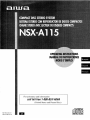 1
1
-
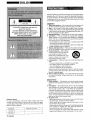 2
2
-
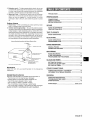 3
3
-
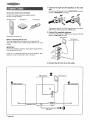 4
4
-
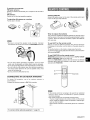 5
5
-
 6
6
-
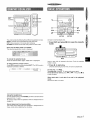 7
7
-
 8
8
-
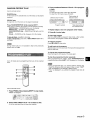 9
9
-
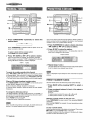 10
10
-
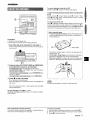 11
11
-
 12
12
-
 13
13
-
 14
14
-
 15
15
-
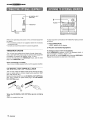 16
16
-
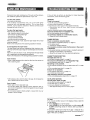 17
17
-
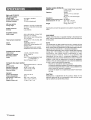 18
18
-
 19
19
-
 20
20
-
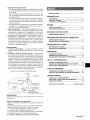 21
21
-
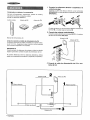 22
22
-
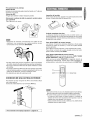 23
23
-
 24
24
-
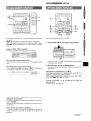 25
25
-
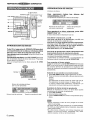 26
26
-
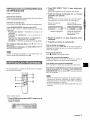 27
27
-
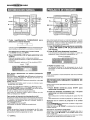 28
28
-
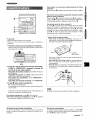 29
29
-
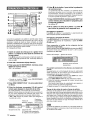 30
30
-
 31
31
-
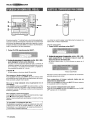 32
32
-
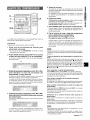 33
33
-
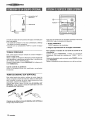 34
34
-
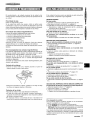 35
35
-
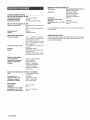 36
36
-
 37
37
-
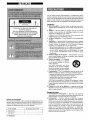 38
38
-
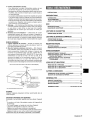 39
39
-
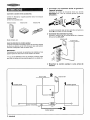 40
40
-
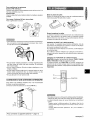 41
41
-
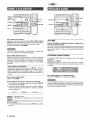 42
42
-
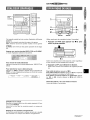 43
43
-
 44
44
-
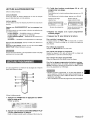 45
45
-
 46
46
-
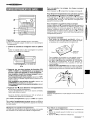 47
47
-
 48
48
-
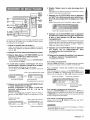 49
49
-
 50
50
-
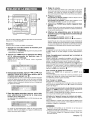 51
51
-
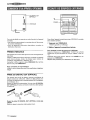 52
52
-
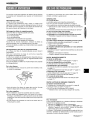 53
53
-
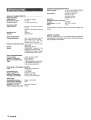 54
54
-
 55
55
-
 56
56
Ask a question and I''ll find the answer in the document
Finding information in a document is now easier with AI
in other languages
- français: Aiwa NSX-A115 Manuel utilisateur
- español: Aiwa NSX-A115 Manual de usuario