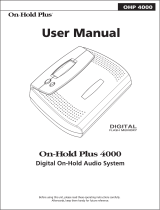Page is loading ...

1
E
Digital Camera
User’s Guide
Thank you for purchasing this CASIO product.
• Before using it, be sure to read the precautions
contained in this User’s Guide.
• Keep the User’s Guide in a safe place for future
reference.
• For the most up-to-date information about this
product, visit the official EXILIM
Website at http://www.exilim.com/.
EX-Z1200
K846PCM1DMX

2
UNPACKING
UNPACKING
As you unpack your camera, check to make sure that all items shown below are included. If anything is missing, contact your original
retailer.
Digital Camera
Rechargeable Lithium Ion Battery
(NP-40)
USB Cradle (CA-36)
Special AC Adaptor (AD-C52G)/AC Power Cord * Strap
USB Cable AV Cable CD-ROMs (2) Basic Reference
* The shape of the AC power
cord plug varies according to
country or geographic area.
Attach strap here.
To attach the strap to the camera.

3
CONTENTS
CONTENTS
UNPACKING 2
QUICK START BASICS 9
First, charge the battery . . . . . . . . . . . . . . . . . . . . . . 9
Configuring Display Language, Date,
and Time Settings . . . . . . . . . . . . . . . . . . . . . . . . . . 11
Using a Memory Card . . . . . . . . . . . . . . . . . . . . . . . 13
Shooting a Snapshot . . . . . . . . . . . . . . . . . . . . . . . . 15
Viewing Snapshots . . . . . . . . . . . . . . . . . . . . . . . . . 17
Shooting a Movie . . . . . . . . . . . . . . . . . . . . . . . . . . . 18
Viewing a Movie . . . . . . . . . . . . . . . . . . . . . . . . . . . . 20
Deleting a File . . . . . . . . . . . . . . . . . . . . . . . . . . . . . 21
INTRODUCTION 22
Features . . . . . . . . . . . . . . . . . . . . . . . . . . . . . . . . . . 22
Read this first! . . . . . . . . . . . . . . . . . . . . . . . . . . . . . 23
Precautions during Use . . . . . . . . . . . . . . . . . . . . . 27
GETTING READY 37
Charging the Battery . . . . . . . . . . . . . . . . . . . . . . . . 37
■ To load the battery 37
■ To charge the battery 38
■ Replacing the Battery 42
■ Battery Precautions 42
Using the Camera in another Country . . . . . . . . . . 43
Turning Power On and Off . . . . . . . . . . . . . . . . . . . 44
Using a Memory Card . . . . . . . . . . . . . . . . . . . . . . . 47
■ Supported Memory Cards 47
■ Loading a Memory Card into the Camera 49
■ Replacing the Memory Card 50
■ Formatting a Memory Card 51
Using On-screen Menus . . . . . . . . . . . . . . . . . . . . . 52
Configuring Monitor Screen Settings . . . . . . . . . . 54
■ Selecting a Screen Layout (Layout) 55
■ Turning Display Information On and Off (Info.) 58
■ Adjusting Monitor Screen Brightness
(Brightness) 59
■ Adjusting Monitor Screen Image Quality (Type) 60
If you lose your way... . . . . . . . . . . . . . . . . . . . . . . . 61

4
CONTENTS
SHOOTING A SNAPSHOT 62
Specifying the Recording Mode . . . . . . . . . . . . . . . 62
Holding the Camera Correctly . . . . . . . . . . . . . . . . 63
Shooting a Snapshot . . . . . . . . . . . . . . . . . . . . . . . . 65
■ Specifying Image Size 68
■ Specifying Image Quality 69
■ Turning Off the AF Assist Lamp 70
■ Snapshot Shooting Precautions 71
■ Auto Focus Restrictions 72
Shooting with Zoom . . . . . . . . . . . . . . . . . . . . . . . . 73
Using Flash . . . . . . . . . . . . . . . . . . . . . . . . . . . . . . . 76
Using the Self-Timer . . . . . . . . . . . . . . . . . . . . . . . . 80
Using Continuous Shutter . . . . . . . . . . . . . . . . . . . 82
■ Selecting the Continuous Shutter Mode 83
■ Recording with Normal-speed Continuous
Shutter, High-speed Continuous Shutter,
and Flash Continuous Shutter 83
■ Recording with Zoom Continuous Shutter 84
■ Continuous Shutter Precautions 85
Adding Audio to a Snapshot . . . . . . . . . . . . . . . . . 86
Manually Configuring Shutter Speed
and Aperture Settings . . . . . . . . . . . . . . . . . . . . . . . 88
Face Recognition . . . . . . . . . . . . . . . . . . . . . . . . . . . 93
■ Performing a face recognition recording
operation (Normal Mode) 94
■ Using the Family First Mode to Give Priority to
Particular Faces 95
■ Face Recognition Precautions 99
SHOOTING A MOVIE 101
Movie Image Quality . . . . . . . . . . . . . . . . . . . . . . . 101
Shooting a Movie . . . . . . . . . . . . . . . . . . . . . . . . . . 102
■ Movie Recording Precautions 104
Using Short Movie . . . . . . . . . . . . . . . . . . . . . . . . . 105
Using Past Movie . . . . . . . . . . . . . . . . . . . . . . . . . . 106
USING BEST SHOT 108
Taking Bright Images without Flash . . . . . . . . . . 114
Shooting Images of Business Cards
and Documents (Business Shot) . . . . . . . . . . . . . 115
Shooting ID Photographs . . . . . . . . . . . . . . . . . . . 118
Restoring an Old Photograph. . . . . . . . . . . . . . . . 120
Recording Snapshots into
a Multi-image Layout (Layout Shots) . . . . . . . . . . 123
Auto Tracking a Moving Subject
(Auto Framing) . . . . . . . . . . . . . . . . . . . . . . . . . . . . 125

5
CONTENTS
ADVANCED SETTINGS 127
Changing the Focus Mode . . . . . . . . . . . . . . . . . . 127
■ Using Auto Focus128
■ Using Macro Focus 129
■ Using Fixed Focus (Pan Focus) 135
■ Using Infinity Focus 135
■ Using Manual Focus 135
Reducing the Effects of Hand and Subject
Movement . . . . . . . . . . . . . . . . . . . . . . . . . . . . . . . . 137
Shooting with the REC Light . . . . . . . . . . . . . . . . 139
Correcting Image Brightness (EV Shift) . . . . . . . 141
Controlling White Balance . . . . . . . . . . . . . . . . . . 142
Specifying ISO Sensitivity . . . . . . . . . . . . . . . . . . 145
Specifying the Metering Mode . . . . . . . . . . . . . . . 146
Reducing the Effects of Overexposure
and Underexposure . . . . . . . . . . . . . . . . . . . . . . . . 147
Enhancing Human Skin Textures. . . . . . . . . . . . . 148
Using the Camera’s Color Filter Effects . . . . . . . 149
Controlling Image Sharpness . . . . . . . . . . . . . . . . 149
Controlling Color Saturation . . . . . . . . . . . . . . . . 150
Adjusting Image Contrast . . . . . . . . . . . . . . . . . . . 150
Date Stamping Snapshots . . . . . . . . . . . . . . . . . . 151
Using the On-screen Histogram to
Check Exposure. . . . . . . . . . . . . . . . . . . . . . . . . . . 152
Other Useful Recording Functions . . . . . . . . . . . 154
■ Using Key Customize to Assign Functions
[W] and [X]154
■ Displaying an On-screen Grid 155
■ Displaying the Image You Just Recorded
(Image Review)156
■ Using Icon Help 156
■ Using Mode Memory to Configure Power On
Default Settings 157
■ Resetting the Camera to Its
Initial Factory Defaults 159
VIEWING SNAPSHOTS
AND MOVIES 160
Viewing a Snapshot . . . . . . . . . . . . . . . . . . . . . . . . 160
■ Listening to the Audio of an Audio Snapshot 161
Viewing a Movie . . . . . . . . . . . . . . . . . . . . . . . . . . . 162
■ Playing Back a Movie with Anti Shake 164
Playing a Slideshow on the Camera . . . . . . . . . . 164
Viewing Camera Images on a TV . . . . . . . . . . . . . 170
Zooming the Displayed Image . . . . . . . . . . . . . . . 173
Using the 12-image Screen . . . . . . . . . . . . . . . . . . 174
Using the Calendar Screen . . . . . . . . . . . . . . . . . . 175

6
CONTENTS
EDITING IMAGES 177
Resizing a Snapshot . . . . . . . . . . . . . . . . . . . . . . . 177
Cropping a Snapshot . . . . . . . . . . . . . . . . . . . . . . 178
Keystone Correction . . . . . . . . . . . . . . . . . . . . . . . 179
Using Color Restoration to Correct the Color
of an Old Photograph . . . . . . . . . . . . . . . . . . . . . . 180
Editing the Date and Time of an Image . . . . . . . . 182
Rotating an Image . . . . . . . . . . . . . . . . . . . . . . . . . 183
Combining Multiple Snapshots into
a Single Image (Layout Print) . . . . . . . . . . . . . . . . 184
Adjusting White Balance of
a Recorded Image . . . . . . . . . . . . . . . . . . . . . . . . . 186
Adjusting Image Brightness . . . . . . . . . . . . . . . . . 187
Reducing the Effects of Underexposure . . . . . . . 188
Editing a Movie on the Camera . . . . . . . . . . . . . . 189
Creating a Snapshot of a Movie Frame
(MOTION PRINT) . . . . . . . . . . . . . . . . . . . . . . . . . . 192
USING AUDIO 194
Adding Audio to a Snapshot. . . . . . . . . . . . . . . . . 194
Recording Audio Only (Voice Recording) . . . . . . 196
MANAGING YOUR FILES 198
Files and Folders . . . . . . . . . . . . . . . . . . . . . . . . . . 198
Protecting a File Against Deletion . . . . . . . . . . . . 199
Using the FAVORITE Folder . . . . . . . . . . . . . . . . . 201
Copying Files . . . . . . . . . . . . . . . . . . . . . . . . . . . . . 203
DELETING FILES 205
Deleting a Specific File . . . . . . . . . . . . . . . . . . . . . 205
Deleting All Files . . . . . . . . . . . . . . . . . . . . . . . . . . 206
Deleting FAVORITE Folder Snapshots . . . . . . . . 206

7
CONTENTS
OTHER SETTINGS 207
Configuring Camera Sound Settings. . . . . . . . . . 207
Turning the Startup Screen On or Off . . . . . . . . . 209
Specifying the File Name Serial Number
Generation Rule . . . . . . . . . . . . . . . . . . . . . . . . . . . 210
Changing the Camera Date and Time Setting. . . 211
Using World Time . . . . . . . . . . . . . . . . . . . . . . . . . 213
■ Configuring World Time Settings 213
Changing the Display Language . . . . . . . . . . . . . 215
Changing the USB Port Protocol . . . . . . . . . . . . . 216
[ ] (REC) and [ ] (PLAY) Button
Settings. . . . . . . . . . . . . . . . . . . . . . . . . . . . . . . . . . 217
Formatting Built-in Memory . . . . . . . . . . . . . . . . . 218
PRINTING 219
Types of Printing . . . . . . . . . . . . . . . . . . . . . . . . . . 219
Using Professional Print Service . . . . . . . . . . . . . 220
Using Your Printer to Print Images . . . . . . . . . . . 220
Using DPOF to Specify Images to be Printed
and the Number of Copies . . . . . . . . . . . . . . . . . . 224
■ Date Stamping 226
Supported Protocols . . . . . . . . . . . . . . . . . . . . . . . 227
USING THE CAMERA
WITH A COMPUTER 229
What you can do . . . . . . . . . . . . . . . . . . . . . . . . . . 229
Using the Camera with a Windows Computer . . 230
■ Viewing and Storing Images on a Computer 234
■ Transfer of Images from the Camera
and Management of Images on the Computer 242
■ Playing Movies 243
■ Editing a Movie 245
■ Transferring Images to the Camera 246
■ Viewing User Documentation (PDF Files) 250
■ User Registration 250
■ Exiting the CD-ROM Menu 250
Using the Camera with a Macintosh . . . . . . . . . . 251
■ Viewing and Storing Images on a Macintosh 251
■ Transfer of Images from the Camera
and Management of Images on Your Macintosh 257
■ Playing Movies 257
■ Viewing User Documentation (PDF Files) 258
■ Registering as a User 258
Reading Files Directly from a Memory Card . . . . 258
Memory Card Data . . . . . . . . . . . . . . . . . . . . . . . . . 259

8
CONTENTS
APPENDIX 263
General Guide . . . . . . . . . . . . . . . . . . . . . . . . . . . . 263
Monitor Screen Contents . . . . . . . . . . . . . . . . . . . 265
Menu Reference . . . . . . . . . . . . . . . . . . . . . . . . . . . 268
Display Menu Reference . . . . . . . . . . . . . . . . . . . . 272
Indicator Lamps . . . . . . . . . . . . . . . . . . . . . . . . . . . 272
Troubleshooting Guide . . . . . . . . . . . . . . . . . . . . . 275
■ Finding the Problem and Fixing It 275
■ If you have problems installing the USB driver... 279
■ Display Messages 280
Specifications . . . . . . . . . . . . . . . . . . . . . . . . . . . . 282

10
QUICK START BASICS
■ Using the USB Cradle to Charge
1. Plug the USB cradle into a household power
outlet.
2. Place the camera onto the USB cradle.
AC adaptor
AC power cord
[CHARGE] lamp
Red: Charging
Green: Charged (Full)
• It takes about 180 minutes to
achieve a full charge.

11
QUICK START BASICS
(pages 211, 215)
The settings on this page are required the first time you turn on
the camera after purchasing it.
• If you make a mistake when configuring the language, date,
and time settings, you can change the settings (pages 211,
215).
1. Press [ON/OFF] to turn on the camera.
2. Use [S], [T], [W], and [X] to select the
language you want and then press [SET].
3. Use [S], [T], [W], and [X] to select the area
where you will use the camera and then press
[SET].
4. Use [S] and [T] to select the city where you
will use the camera and then press [SET].
5. Use [S] and [T] to select the summer time
(DST) setting you want and then press [SET].
Configuring Display Language, Date, and Time Settings
[
SET
]
[
]
[
]
[
]
[
]
[ON/OFF] (Power)
[BS]

12
QUICK START BASICS
6. Use [S] and [T] to select the date format and then press [SET].
Example: December 19, 2007
7. Set the date and the time.
Use [W] and [X] to select the setting you want (year, month, day, hour, minute) and then use [S] and [T] to change the setting.
To switch between 12-hour and 24-hour format, press [BS].
8. When settings are completed, press [SET].
9. Press [ON/OFF] to turn off the camera.
• After finishing this procedure, advance to the procedure on the next page.
To display the date like this: Select this option:
07/12/19 YY/MM/DD
19/12/07 DD/MM/YY
12/19/07 MM/DD/YY

13
QUICK START BASICS
(page 47)
■ Loading a Memory Card into the Camera
When a memory card is loaded, the camera stores images you
shoot on the card.
NOT
E
• Though the camera has built-in memory, using a memory
card provides additional capacity you can use to store more
images, high-quality and large-size images, and longer
movies.
• The camera will store images in its built-in memory if there
is no memory card loaded. If you prefer to use built-in
memory, skip this procedure and go to “Shooting a
Snapshot” on page 15.
• For information about memory card capacity, see page
282.
1. Open the battery cover.
2. Load a memory card into the camera.
With the front of the memory card facing upwards (towards
the monitor screen side of the camera), slide it into the card
slot and press until it clicks securely into place.
3. Close the battery cover.
Using a Memory Card
While pressing lightly on the
cover, slide it in the direction
indicated by the arrow to
open.
MEMORY
CARD
Front Back

14
QUICK START BASICS
■ Formatting a Memory Card
Before you can use a memory card with your camera, you must
format it.
IMPORTANT!
• Formatting a memory card that already has snapshots or
other files on it, will delete its contents. Normally you do not
need to format a memory card again. However, if storing to
a card has slowed down or if you notice any other
abnormality, re-format the card.
• Be sure to perform the following procedure on the camera
to format the memory card.
1. Press [ON/OFF] to turn on the camera.
2. Press [MENU].
3. Use [W] and [X] to select the “Set Up” tab.
4. Use [T] to select “Format” and then press [X].
5. Press [S] to select “Format” and then press
[SET].
• To cancel formatting, select “Cancel” and then press
[SET].
• Wait until the “Busy... Please wait...” message disappears
from the monitor screen before doing anything else.
“Set Up” Tab
[ON/OFF] (Power)
[MENU]

15
QUICK START BASICS
(page 62)
1. Press [ ] to turn on the camera.
This enters a REC mode and displays “ ” (Snapshot
mode icon) on the monitor screen.
• If “ ” does not appear on the monitor screen, you need
to select Snapshot as the recording mode “
(Snapshot)” (page 62).
2. Point the camera at the subject.
3. While taking care to keep the camera still, half-
press the shutter button.
When the image is in focus, the camera will beep, the
operation lamp will light green, and the focus frame will turn
green.
4. Continuing to keep the camera still, press the
shutter button all the way down.
The recorded image will remain on the display for about one
second, and then it will be stored in memory. After that, the
camera will be ready to shoot the next image.
Shooting a Snapshot
Snapshot mode icon
Focus Frame
Shutter Button
[] (REC)
Monitor Screen
Operation Lamp

16
QUICK START BASICS
Snapshot Image Size and Image Quality
Your camera lets you select from among various image size
and quality settings. Note that image size and quality
settings affect how many images can be stored in memory.
• You can change the image size and quality settings as
required to shoot a smaller or lower-resolution image for
attachment to an e-mail message, for publishing on a
website, etc. You can also select an image size that suits
the size of paper you plan to use for printing your images.
For details, see pages 68, 69, and 282.
How do I half-press the shutter button?
The shutter button is designed to stop about half way down
when you press it lightly. Stopping at this point is called a
“half-press”. When you half-press the shutter button, the
camera automatically adjusts exposure and focuses on the
subject it is currently pointed at.
Mastering how much pressure is required for a half-press
and a full-press of the shutter button is an important
technique for good-looking images.
Half-press
Press lightly
until the
button stops.
Beep-beep! Click!
Full-press
All the way

17
QUICK START BASICS
(page 160)
1. Press [ ] to enter the PLAY mode.
If there are multiple images in memory, use [W] and [X] to
scroll through them.
■ To return to a REC mode
Press [ ].
■ Fully pressing the shutter button without
waiting for Auto Focus
Fully pressing the shutter button without waiting for Auto
Focus to operate will record using Quick Shutter (page 134).
Quick Shutter lets you capture exactly the moment you want.
• With Quick Shutter, the camera uses high-speed Auto
Focus, which means you can capture quick moving action
more easily. Note, however, that some images may be out
of focus when Quick Shutter is used.
• Whenever possible, take a little extra time to half-press
the shutter button in order to ensure proper focus.
Viewing Snapshots
[ ] (PLAY)
[W] [X]

18
QUICK START BASICS
(page 101)
1. Press [ ] to enter a REC mode.
2. Press [SET].
3. Use [S] and [T] to select the top option in the
operation panel (Recording mode).
4. Use [W] and [X] to select “ (Movie)” and
then press [SET].
“” (movie icon) remains on the monitor screen.
5. Press the shutter button to start shooting the
movie.
• Audio is also recorded during movie recording.
6. Press the shutter button again to stop
recording.
Shooting a Movie
Movie Icon
Remaining Recording Time
Recording Time
[] (REC)
Movie Recording Screen
Shutter Button
[SET]

19
QUICK START BASICS
Movie Image Quality
Your camera lets you select from among six image quality
settings (UHQ, UHQ Wide, HQ, HQ Wide, Normal, LP) for
movies. To get the most out of the imaging capabilities of
your camera, use a quality setting of “HQ” (High Quality) or
“HQ Wide” or better.
Movie quality is a standard that determines the detail,
smoothness, and clarity of the image during playback.
Reducing image quality let’s you shoot longer, so you can
switch to “Normal”, or “LP” conserve remaining memory
capacity if you start to run low.
For details, see pages 101 and 283.

20
QUICK START BASICS
(page 162)
The film-like frame that appears on the monitor screen indicates
that this is an image from a movie.
1. Press [ ] to enter the PLAY mode.
2. Use [W] and [X] to select the movie you want
to play.
When scrolling through images, a movie is displayed on the
monitor screen by showing its first frame.
3. Press [SET] to start playback.
The monitor screen will return to the image selection screen
in step 2 after the end of the movie is reached.
• During movie playback, you can adjust volume, skip
forward and back, and perform other operations (page
163).
■ To return to a REC mode
Press [ ].
Viewing a Movie
[] (PLAY)
[W] [X]
[SET]
“ ” Movie icon
/