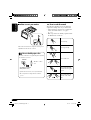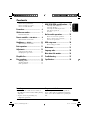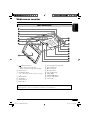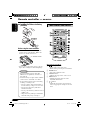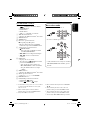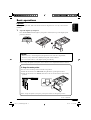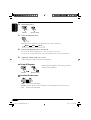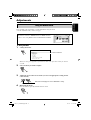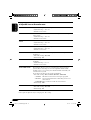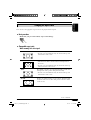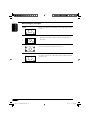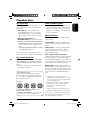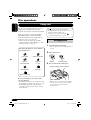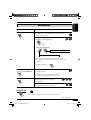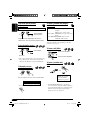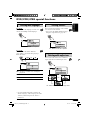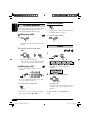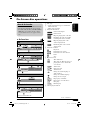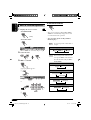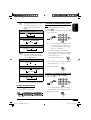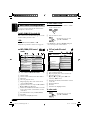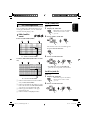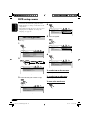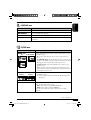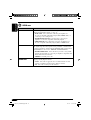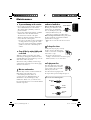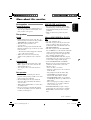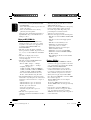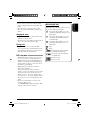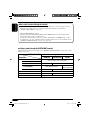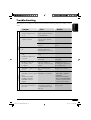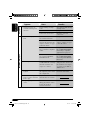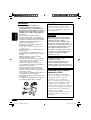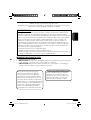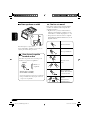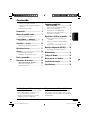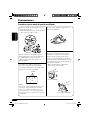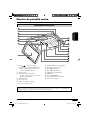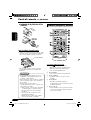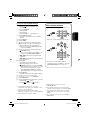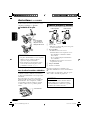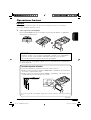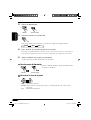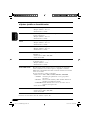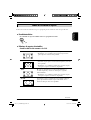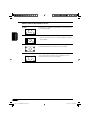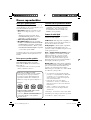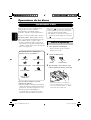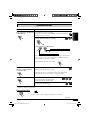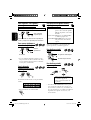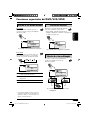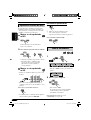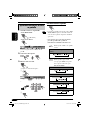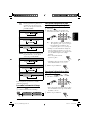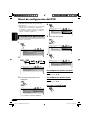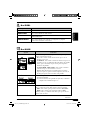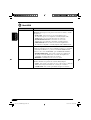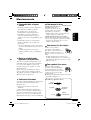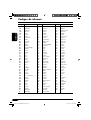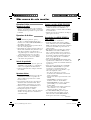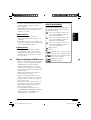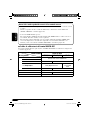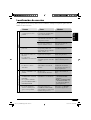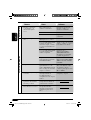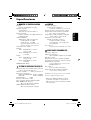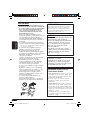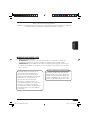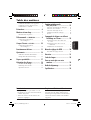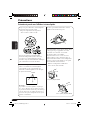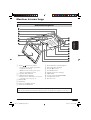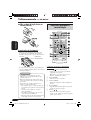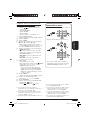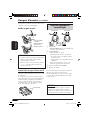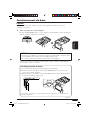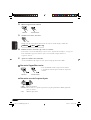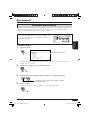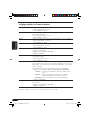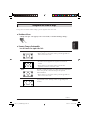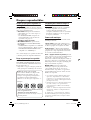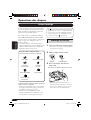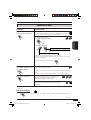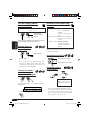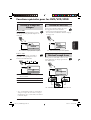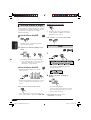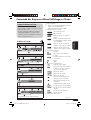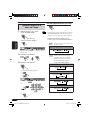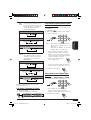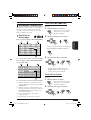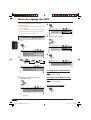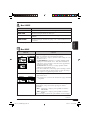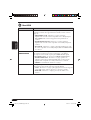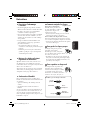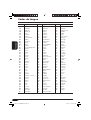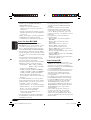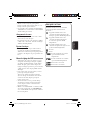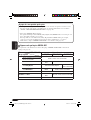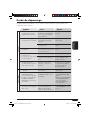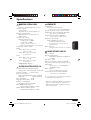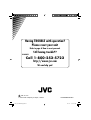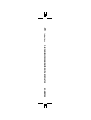ENGLISH
ESPAÑOL
FRANÇAIS
INSTRUCTIONS
MANUAL DE INSTRUCCIONES
MANUEL D’INSTRUCTIONS
LVT1340-001A
[J]
For installation and connections, refer to the separate manual.
Para la instalación y las conexiones, refiérase al manual separado.
Pour l’installation et les raccordements, référez-vous au manuel séparé.
• This system cannot receive television broadcasts. Use the separately sold TV tuner unit KV-C1000 for
optional television broadcast reception.
• Este sistema no puede recibir emisiones de televisión. Utilice la unidad de sintonizador de TV móvil
KV-C1000 vendido por separado para una recepción opcional de emisiones de televisión.
• Ce système ne peut pas recevoir les émissions de télévision. Utilisez le module de tuner de télévision
mobile KV-C1000 vendu séparément afin de pouvoir recevoir les émissions de télévision.
9-INCH WIDESCREEN MONITOR
WITH DVD PLAYER KV-MRD900
MONITOR DE PANTALLA ANCHA DE 9 PULGADAS
CON REPRODUCTOR DVD KV-MRD900
MONITEUR COULEUR A ECRAN LARGE DE 9 POUCES
AVEC LECTEUR DE DVD KV-MRD900
For customer Use:
Enter below the Model
No. and Serial No. which
are located on the top or
bottom of the cabinet.
Retain this information for
future reference.
Model No.
Serial No.
Cover_KV-MRD900[J]f.indd 2Cover_KV-MRD900[J]f.indd 2 05.3.19 11:47:17 AM05.3.19 11:47:17 AM

2
ENGLISH
WARNINGS
• DO NOT INSTALL THE MONITOR IN A
LOCATION WHICH OBSTRUCTS DRIVING,
VISIBILITY, SAFETY DEVICE FUNCTION
SUCH AS AIR BAGS OR WHICH IS
PROHIBITED BY APPLICABLE LAWS AND
REGULATIONS.
• There may be legal regulations defining the
permissible installation locations for the monitor
which differ by country or by state. Be sure
to install the monitor in a correct location
according to such laws.
• The driver must not operate the monitor while
driving.
* Stop your vehicle in a safe location when
operating the monitor.
• The driver must not watch the television or
playback pictures while driving.
If the driver does it while driving, it may lead to
carelessness and cause an accident.
• Keep the monitor at an appropriate sound level
while driving.
Driving with the sound at a level that prevents
you from hearing sounds outside of and around
the vehicle may cause an accident.
• Be sure not to let the monitor fall or be strongly
impacted since this may cause a malfunction or
fire.
• Do not use the monitor with the engine off.
Doing so with the engine off will consume
battery power and may prevent the engine from
starting.
• When not in use, close the liquid crystal panel
and store it into the compartment.
• Do not touch the surface of the liquid crystal
panel directly.
• Do not hang any object on the monitor or hang
down, as this may damage the monitor.
CAUTION:
This monitor should be used on DC 12 V only. To
prevent electric shocks and fire hazards, DO NOT
use any other power source.
CAUTION:
This product has a fluorescent lamp that
contains a small amount of mercury. It
also contains lead in some components.
Disposal of these materials may be
regulated in your community due to
environmental considerations.
For disposal or recycling information
please contact your local authorities, or
the Electronics Industries Alliance:
http://www.eiae.org./
Installation requires some special
knowledge.
Do not install the monitor yourself.
Consult a dealer having special
knowledge of this kind for safe and
reliable installation.
CAUTIONS on the supplied headphones
—KS-HP2:
• DO NOT leave the headphones in a place
exposed to direct sunlight for a long
time, such as a dashboard, as they may be
damaged.
• Keep the headphones away from a cellular
phone to avoid interference.
• DO NOT turn off the power with the
volume set at high level, as the sudden
blast of sound can damage your hearing
and/or headphones next time you use the
headphones.
• If you experience a ringing in your
ears, reduce volume or stop using the
headphones.
EN02-06_KV-MRD900[J]f.indd 2EN02-06_KV-MRD900[J]f.indd 2 05.3.19 11:28:22 AM05.3.19 11:28:22 AM

3
ENGLISH
Thank you for purchasing a JVC product.
Please read all instructions carefully before operation, to ensure your complete understanding and to
obtain the best possible performance from the unit.
INFORMATION (For U.S.A.)
This equipment has been tested and found to comply with the limits for a Class B digital device,
pursuant to Part 15 of the FCC Rules. These limits are designed to provide reasonable protection
against harmful interference in a residential installation. This equipment generates, uses, and can
radiate radio frequency energy and, if not installed and used in accordance with the instructions,
may cause harmful interference to radio communications. However, there is no guarantee that
interference will not occur in a particular installation. If this equipment does cause harmful
interference to radio or television reception, which can be determined by turning the equipment
off and on, the user is encouraged to try to correct the interference by one or more of the
following measures:
– Reorient or relocate the receiving antenna.
– Increase the separation between the equipment and receiver.
– Connect the equipment into an outlet on a circuit different from that to which the receiver is
connected.
– Consult the dealer or an experienced radio/TV technician for help.
This product incorporates copyright
protection technology that is protected
by U.S. patents and other intellectual
property rights. Use of this copyright
protection technology must be authorized
by Macrovision, and is intended for home
and other limited viewing uses only unless
otherwise authorized by Macrovision.
Reverse engineering or disassembly is
prohibited.
Caution on volume setting:
Discs produce very little noise compared
with other sources. Lower the volume
before playing a disc to avoid damaging
the speakers by the sudden increase of the
output level.
IMPORTANT FOR LASER PRODUCTS
1. CLASS 1 LASER PRODUCT
2. CAUTION: Do not open the top cover. There are no user serviceable parts inside the unit; leave
all servicing to qualified service personnel.
3. CAUTION: Visible and invisible laser radiation when open and interlock failed or defeated.
Avoid direct exposure to beam.
EN02-06_KV-MRD900[J]f.indd 3EN02-06_KV-MRD900[J]f.indd 3 05.3.19 11:28:23 AM05.3.19 11:28:23 AM

4
ENGLISH
How to read this manual
The following methods are used to make the
explanations simple and easy-to-understand:
• Some related tips and notes are explained in
“More about this monitor” (see pages
33 – 35).
• Button operations are mainly explained with
the illustrations as follows:
Press briefly.
Press repeatedly.
Press either one.
Press and hold until
your desired response
begins.
Press and hold both
buttons at the same
time.
How to reset your monitor
This will reset the microcomputer. Your preset
adjustments will also be erased.
How to forcibly eject a disc
If a disc cannot be recognized by the monitor
or cannot be ejected...
The disc comes
out.
• If this does not work, reset your monitor.
• Be careful not to drop the disc when it
ejects.
Monitor
(for about 5 seconds
while power is on)
EN02-06_KV-MRD900[J]f.indd 4EN02-06_KV-MRD900[J]f.indd 4 05.3.19 11:28:23 AM05.3.19 11:28:23 AM

5
ENGLISH
DVD/VCD/JPEG special functions ... 21
Selecting audio languages ..................... 21
Selecting subtitles .................................. 21
Selecting the multi-angle views ............. 21
Disc menu operations ............................ 22
Zoom in .................................................. 22
On-Screen disc operations ............... 23
Basic on-screen bar operations .............. 24
Basic control screen operations ............. 26
List screen operations ............................ 27
DVD setup menu ............................ 28
Basic setting procedure .......................... 28
Maintenance .................................. 31
Language codes .............................. 32
More about this monitor ................. 33
Troubleshooting ............................. 37
Specifications ................................. 39
Contents
How to reset your monitor ..................... 4
How to forcibly eject a disc ................... 4
How to read this manual ........................ 4
Precautions .................................... 6
Widescreen monitor ....................... 7
Parts identification ................................. 7
Remote controller — RM-RK230
....... 8
Main elements and features ................... 8
Headphones — KS-HP2
.................... 10
Main elements and features ................... 10
Basic operations
............................. 11
Adjustments .................................. 13
Using the monitor menu ........................ 13
Changing the aspect ratio ...................... 15
Playable discs ................................ 17
Disc operations .............................. 18
Playing a disc ................................. 18
Starting playback ................................... 18
Basic operations ..................................... 19
Temperature inside the car....
If you have parked the car for a long time in
hot or cold weather, wait until the temperature
in the car becomes normal before operating the
unit.
For safety....
• Do not raise the volume level too much, as
this will block outside sounds, making driving
dangerous.
• Stop the car before performing any
complicated operations.
EN02-06_KV-MRD900[J]f.indd 5EN02-06_KV-MRD900[J]f.indd 5 05.3.19 11:28:24 AM05.3.19 11:28:24 AM

6
ENGLISH
Precautions
During the summer,
temperatures can
reach as high as
100°C (212°F).
+80°C
–20°C
–20°C to +80°C
The red spots, blue spots and green spots on
the panel surface are a normal characteristic of
liquid crystal panels, and not a problem.
Note:
The liquid crystal panel is built with very
high precision technology and has at least
99.99% effective image pixels. Be aware that
on 0.01% of the panel there may be missing or
constantly lit pixels.
When the temperature is very cold or very
hot, the image may not appear clearly or may
move slowly.
The image may not be synchronized with
the sound or the image quality may decline
in such environments. Note that this is not a
malfunction or problem.
• Usage temperature range: 0°C to +40°C
(32°F to 104°F)
0°C (32°F) or colder
40°C (104°F) or hotter
When the liquid crystal panel reaches high
temperatures or low temperatures, chemical
changes occur within the liquid crystal panel
which may cause it to malfunction.
Do not expose the liquid crystal panel to direct
sunlight.
• Storage temperature range: –20°C to +80°C
(–4°F to 176°F)
Do not drop the liquid crystal panel or strike
it sharply.
Spots
Cautions for handling the liquid crystal panel
EN02-06_KV-MRD900[J]f.indd 6EN02-06_KV-MRD900[J]f.indd 6 05.3.19 11:28:24 AM05.3.19 11:28:24 AM

7
ENGLISH
Widescreen monitor
1 (standby/on) button
• Turns on the power if pressed.
• Turns off the power if pressed and held.
2 Remote sensor
3 Dome light switch
• See “To activate the door sensor” on page
12.
4 IR transmitters
5 Dome lights
6 Arm lock lever
7 Reset button
Parts identification
8 Screen (Liquid crystal panel)
9 Disc loading slot
p 0 (eject) button
q 3 (play) button
w Disc loading lamp
e White LED
r PUSH-OPEN button
t Screen compartment
y Screen arm
When you watch the screen at an angle, the picture might not be clear. This is not a malfunction.
The finest picture can be seen when you watch the screen straight-on.
EN07-10_KV-MRD900[J]f.indd 7EN07-10_KV-MRD900[J]f.indd 7 05.3.19 11:30:49 AM05.3.19 11:30:49 AM

8
ENGLISH
Installing the lithium coin battery
(CR2025)
Before using the remote controller:
• Aim the remote controller directly at the
remote sensor on the monitor. Make sure
there is no obstacle in between.
• Do not expose the remote sensor to strong
light (direct sunlight or artificial lighting).
Warning:
• Do not install any battery other than
CR2025 or its equivalent; otherwise, it
may explode.
• Store the battery in a place where children
cannot reach to avoid risk of accident.
• To prevent the battery from over-heating,
cracking, or starting a fire:
– Do not recharge, short, disassemble, or
heat the battery or dispose of it in a fire.
– Do not leave the battery with other
metallic materials.
– Do not poke the battery with tweezers or
similar tools.
– Wrap the battery with tape and insulate
when throwing away or saving it.
Remote controller — RM-RK230
Remote sensor
Main elements and features
MONITOR CONTROL
1
(standby/on) button
• Turns on the power if pressed.
• Turns off the power if pressed and held.
2 MODE button
• Selects the playback source.
3 ASPECT button
• Changes the aspect ratio of the screen.
4 MENU button
• Calls up the menu, then selects the
adjustable menu items.
5
/ buttons
• Adjust the level of the selected item or
select an appropriate setting for selected
item.
MENU
EN07-10_KV-MRD900[J]f.indd 8EN07-10_KV-MRD900[J]f.indd 8 05.3.19 11:30:51 AM05.3.19 11:30:51 AM

9
ENGLISH
DVD/RECEIVER CONTROL
6 Receiver control buttons*
1
• (standby/on attenuator) button
• SOURCE button
• BAND button
• DUAL button
• VOL + / – (2nd VOL +/–) buttons
7 TOP M (menu) button*
2
• Displays the DVD and VCD*
3
disc menu.
8 SETUP button*
2
9 SHIFT button
p Disc basic operation buttons
7 (stop), 3 (play), 8 (pause)
• 3 (play) button functions as ZOOM
button when pressed with SHIFT button.
q Advanced disc operation buttons
•
/TITLE 5 / ∞*
4
– Select the titles (for DVD) or folders
(for MP3/WMA/JPEG)*
5
.
• 4 / ¢ (reverse skip/forward skip)*
6
• 1 / ¡ (reverse search/forward
search)*
7
w OSD button
• Displays the on-screen bar.
• Also functions as
/TITLE button when
pressed with SHIFT button.
– You can directly select folders (for
MP3/WMA/JPEG) or titles (for DVD)
using the number buttons (see right
column).
e MENU button*
2
• Displays the DVD and VCD*
3
disc menu.
r Menu operation buttons*
2
• Cursor (% , fi , @ , #) and ENTER
t RETURN button*
2
y DVD/VCD special function buttons
• DVD/VCD:
(audio)
• DVD:
(subtitle), (angle)
*
1
Controllable only if your car receiver which
is connected to this monitor is one of the
JVC receivers.
*
2
These buttons function as the number
buttons when pressed with SHIFT button.
*
3
Only when PBC is not in use.
How to select a number
• To select a number from 0 – 9:
• To select a number greater than 9:
• +100/–100 buttons used only for searching
MP3/WMA/JPEG tracks number greater
than 99.
*
4
These buttons do not function as PRESET
5 / ∞.
*
5
These buttons function as the +10/–10
buttons when pressed with SHIFT button.
*
6
These buttons function as the +100/–100
buttons when pressed with SHIFT button.
*
7
Not used for MP3/WMA/JPEG operations.
EN07-10_KV-MRD900[J]f.indd 9EN07-10_KV-MRD900[J]f.indd 9 05.3.19 11:30:51 AM05.3.19 11:30:51 AM

10
ENGLISH
You can listen to the playback sounds with
cordless headphones—KS-HP2.
Installing the batteries
CAUTIONS:
• The supplied batteries are not rechargeable.
DO NOT recharge them; otherwise, battery
leakage or explosion may result.
• Insert the batteries with the correct polarity
“+” and “–” to prevent the battery leakage
or explosion.
Before using the cordless headphones:
The headphones give best results when used
within about 2 m (6.6 feet) from the transmitter.
These headphones need to receive infrared (IR)
signals sent from IR transmitters on the monitor.
Therefore, if you use the headphones where the
signals cannot be received in a straight line of
sight, noises may be generated.
Main elements and features
1 IR sensors
• DO NOT cover the IR sensors, as
reception will become poor.
2 ON/OFF button
• The power automatically shuts off in the
following cases:
– The headphones are used for about 4
hours.
– No signal is received for about 4
minutes.
• You can turn on the power again by
pressing the button.
3 POWER lamp
4 Volume control
Playback sounds are transmitted through IR
transmitters to the cordless headphones.
When using the headphones, set the monitor
menu item “IR” to “ON.” (See page 14.)
WARNING:
DO NOT use the headphones while driving.
Shutting out all outside sounds while driving
is dangerous and may result in a traffic
accident.
Headphones — KS-HP2
Left side Right side
IR transmitters
POWER
VOL
Batteries (R03/AAA)
— supplied only for
initial setup purpose
EN07-10_KV-MRD900[J]f.indd 10EN07-10_KV-MRD900[J]f.indd 10 05.3.19 11:30:53 AM05.3.19 11:30:53 AM

11
ENGLISH
Basic operations
To be continued....
Preparation
Before operating the unit, make sure that all external components are correctly connected and
installed.
1 Open the liquid crystal panel.
Press PUSH-OPEN until the liquid crystal panel is unlocked, then open the liquid crystal
panel by both hands.
CAUTION:
• When not in use, close the liquid crystal panel and store it into the compartment;
otherwise, it may obstruct the visibility through the rearview mirror.
• Do not touch the surface of the liquid crystal panel directly.
When closing the liquid crystal panel, store it in the screen compartment until it is locked.
To change the monitor position
You can select a monitor position from the four positions.
1 Slide the arm lock lever to RELEASE, then pull down or push up the monitor.
2 Slide the arm lock lever to HOLD, then remove the screen arm to the nearest locking
position.
When closing the liquid crystal panel, push up the monitor to the highest position.
EN11-16_KV-MRD900[J]f.indd 11EN11-16_KV-MRD900[J]f.indd 11 05.3.19 11:31:40 AM05.3.19 11:31:40 AM

12
ENGLISH
2 Turn on the power.
3 Select the playback source.
Each time you press the button, the playback source changes as follows:
4 Operate the playback source you selected.
To operate the built-in DVD player, see “Disc operations” on page 18.
To operate the external components, refer to the manuals for the connected components.
5 Adjust the volume on the car receiver.
• When using the headphones, adjust its volume level.
To turn off the power
• When using the headphones, turn off the power after
turning off the headphones.
To activate the door sensor
• OFF: Turns off the dome lights.
• DOOR: Activates the door sensor which turns on the dome lights when a door is open.
• ON: Turns on the dome lights.
MODE
Monitor Remote control
Monitor Remote control
AV 1 AV 2DISC
EN11-16_KV-MRD900[J]f.indd 12EN11-16_KV-MRD900[J]f.indd 12 05.3.19 11:31:42 AM05.3.19 11:31:42 AM

13
ENGLISH
Using the monitor menu
You can make your own display or sound adjustments using the menu.
• For the adjustable items, see the next page.
The Remote controller—RM-RK230 has two MENU buttons.
In this section, using MENU button at MONITOR CONTROL.
Basic procedure
1
Call up the menu.
Menu selection goes off if other operations are done or no operation is done for about 5
seconds.
2 Select an item you want to adjust.
3 Adjust the level of the selected item (or select an appropriate setting for the
selected item).
4 Exit from the menu.
Press the button repeatedly until the menu is erased.
Adjustments
MENU
MENU
BRIGHT
CONTRAST
TINT
COLOR
IR ON
DIMMER
DVD SURROUND OFF
WHITE LED ON
Current menu item
Not used for changing the “DVD SURROUND” setting.
EN11-16_KV-MRD900[J]f.indd 13EN11-16_KV-MRD900[J]f.indd 13 05.3.19 11:31:42 AM05.3.19 11:31:42 AM

14
ENGLISH
Adjustable items on the monitor menu
BRIGHT:
Adjust this if the picture is too bright or too dark.
• Adjustable range: –10 to +11
• Initial level: 0 (center)
CONTRAST:
Control the degree of difference between the lightest and darkest parts
of the picture.
• Adjustable range: –10 to +11
• Initial level: 0 (center)
TINT:
Adjust this if the human skin color is unnatural.
• Adjustable range: –10 to +11
• Initial level: 0 (center)
COLOR:
Adjust the color of the picture—lighter or darker.
• Adjustable range: –10 to +11
• Initial level: 0 (center)
IR*:
Set to “ON” when you listen to the playback sounds using the cordless
headphones.
• Selectable settings: ON, OFF
• Initial setting: ON
DIMMER:
Adjust the light of the screen and the white LED when you turn on the
headlights.
• Adjustable range: –5 to +5
• Initial level: 0 (center)
DVD SURROUND:
This function allows you to get a surround effect from your stereo
system. When connecting a receiver incompatible with the multi-
channel sources, you can enjoy the virtual surround sound with your
2-channel stereo system.
If you turn off the monitor, the setting is initialized.
• Selectable settings: OFF, ACTION, DRAMA, THEATER
– ACTION: Suitable for action movies and sports programs.
– DRAMA: Creates natural and warm sound. Enjoy movies in a
relaxed mood.
– THEATER: Enjoy sound effects like in a major theater.
• Initial setting: OFF
WHITE LED:
Light on or off the white LED when you turn on the monitor.
• Selectable settings: ON, OFF
• Initial setting: ON
* Turn off the headphones before changing the “IR” setting.
EN11-16_KV-MRD900[J]f.indd 14EN11-16_KV-MRD900[J]f.indd 14 05.3.19 11:31:43 AM05.3.19 11:31:43 AM

15
ENGLISH
Changing the aspect ratio
You can select an appropriate aspect ratio for the playback video signals.
Basic procedure
Each time you press the button, aspect ratio change.
Changeable aspect ratio
When incoming 16:9 video signal:
FULL:
Pictures are fully shown on the screen.
• In some cases, the black bars may be shown at the top and
bottom sides of the screen.
NORMAL:
Pictures are reduced horizontally.
• The black bars will be shown at the left and right sides of
the screen.
• In some cases, the black bars may be shown also at the top
and bottom sides of the screen.
JUST:
The middle of pictures are reduced horizontally, and the left
and right side of the picture enlarged horizontally.
• In some cases, the black bars may be shown at the top and
bottom sides of the screen.
ZOOM:
Pictures are enlarged on the screen so that no black bars will
be shown on the screen. (The entire picture cannot be shown
on the screen.)
ASPECT
To be continued....
EN11-16_KV-MRD900[J]f.indd 15EN11-16_KV-MRD900[J]f.indd 15 05.3.19 11:31:44 AM05.3.19 11:31:44 AM

16
ENGLISH
When incoming 4:3 video signal:
FULL:
Pictures are enlarged horizontally and are fully shown on the
screen.
NORMAL:
Pictures are shown at the center of the screen.
• The black bars will be shown at the left and right sides of
the screen.
JUST:
Pictures are enlarged horizontally. The extension ratio
increases toward the both sides of the screen.
ZOOM:
Pictures are enlarged on the screen so that no black bars will
be shown on the screen. (The entire picture cannot be shown
on the screen.)
EN11-16_KV-MRD900[J]f.indd 16EN11-16_KV-MRD900[J]f.indd 16 05.3.19 11:31:44 AM05.3.19 11:31:44 AM

17
ENGLISH
Discs you can play
You can play back the following discs—12 cm
(4-3/4") and 8 cm (3-3/16")—on the built-in
DVD player:
• DVD Video: Recorded in NTSC color
system with Region Code “1” (see below).
– DVD-R/DVD-RW recorded in the DVD
Video format can also be played (see page
33).
• Video CD (VCD)/audio CD
• MP3/WMA/JPEG: Recorded either in CD-
R/CD-RW or DVD-R/DVD-RW/DVD-ROM.
– CD-R/CD-RW: Compliant with ISO 9660
Level 1, ISO 9660 Level 2, Romeo, and
Joliet.
– DVD-R/DVD-RW/DVD-ROM: Compliant
with UDF-Bridge Format*
1
.
On some discs, the actual operations may be
different from what is explained in this manual.
Discs cannot be played back
DVD-Audio, DVD-ROM (data), DVD-RAM,
DVD-R/DVD-RW recorded in the DVD-VR
format, CD-ROM, CD-I (CD-I Ready), Photo
CD, etc.
• Playing back these discs will generate noise
and damage the speakers.
Note on Region Code:
DVD players and DVD Video discs have
their own Region Code numbers. This unit
can only play back DVD discs whose Region
Code numbers include “1.”
Examples:
If you insert a DVD Video disc of an
incorrect Region Code
“REGION CODE ERROR!” appears on the
screen. The disc will eject automatically.
Playable discs
Caution for DualDisc playback
• The Non-DVD side of a “DualDisc” does
not comply with the “Compact Disc Digital
Audio” standard. Therefore, the use of Non-
DVD side of a DualDisc on this product may
not be recommended.
Digital audio formats
The unit can play back the following digital
audio formats.
Linear PCM: Uncompressed digital audio,
the same format used for CDs and most studio
masters.
Dolby Digital *
2
: Compressed digital audio,
developed by Dolby Laboratories, which
enables multi-channel encode to create the
realistic surround sound.
DTS *
3
(Digital Theater Systems):
Compressed digital audio, developed by Digital
Theater Systems, Inc., which enables multi-
channel like Dolby Digital. As the compression
ratio is lower than for Dolby Digital, it provides
wider dynamic range and better separation.
MPEG Audio: Another compressed digital
audio which also enables multi-channel encode
to create the realistic surround sound. However,
this System downmix the multi-channel signals
into 2 channels (decoded PCM) and play it
back.
*
1
A hybrid file system used to provide
compatibility with ISO 9660 for accessing
any type of files on the disc. (UDF stands for
Universal Disk Format.)
*
2
Manufactured under license from Dolby
Laboratories. “Dolby” and the double-
D symbol are trademarks of Dolby
Laboratories.
*
3
“DTS” and “DTS 2.0 + Digital Out” are
trademarks of Digital Theater Systems, Inc.
“DVD Logo” is a trademark of DVD Format/
Logo Licensing Corporation registered in the
US, Japan and other countries.
EN17-30_KV-MRD900[J]f.indd 17EN17-30_KV-MRD900[J]f.indd 17 05.3.19 11:38:18 AM05.3.19 11:38:18 AM

18
ENGLISH
The disc type is automatically detected, and
playback starts automatically (for DVD:
automatic start depends on its internal program).
If the current disc is an audio CD, CD Text,
MP3/WMA, JPEG, or VCD without PBC,
all tracks will be played repeatedly until you
change the source or eject the disc.
• If a title list or disc menu appears while
playing a DVD or VCD with PBC, see “Disc
menu operations” on page 22.
The following marks are used to indicate
the playable discs....
DVD Video Video CD with PBC
Video CD
with/without PBC
Audio CD/
CD Text
MP3/WMA disc JPEG disc
All discs listed here
Before performing any operations, make
sure the following....
• For DVD playback, you can change the setup
menu setting as you like. (See pages 28 – 30.)
• For DVD/CD playback, using the remote
controller is more attractive. You can enjoy
more functions.
Starting playback
1 Open the liquid crystal panel.
• You can play a disc even if the monitor is
closed.
2 Turn on the power.
3 Insert a disc into the loading slot.
• When a disc is inserted into the loading
slot, the power comes on, then “DISC”
is selected as the playback source
automatically.
Disc operations
Playing a disc
Monitor Remote control
If “ ” appears on the monitor when
pressing a button, the disc cannot accept an
operation you have tried to do.
• In some cases, without showing “
,”
operations will not be accepted.
Playback (shining) side facing down
EN17-30_KV-MRD900[J]f.indd 18EN17-30_KV-MRD900[J]f.indd 18 05.3.19 11:38:20 AM05.3.19 11:38:20 AM

19
ENGLISH
Basic operations
Operations Next operation
To stop play temporarily
Playback pauses.
• For JPEG discs: pressing ENTER will also pause the
picture on the monitor.
A still picture appears.
A Frame by frame playback
B Slow motion playback
• No sound comes out during Slow Motion Playback.
• When playing a VCD, Reverse Slow Motion Playback is
prohibited.
To resume normal play:
To replay the previous
scenes—One Touch Replay
The playback position moves back about 10 seconds before
the current position.
• This function works only within the same title.
• For some DVDs, this function does not work.
To stop playback
When you start playback again, playback
starts from where it has been stopped
(Resume play).
When you start playback again, playback starts from
the beginning of the last playing track.
• During play, on-screen guide icons appear on the monitor for a while (see page 35).
To eject the disc
You can eject the disc even when the monitor is turned off.
To be continued....
EN17-30_KV-MRD900[J]f.indd 19EN17-30_KV-MRD900[J]f.indd 19 05.3.19 11:38:21 AM05.3.19 11:38:21 AM

20
ENGLISH
To locate a particular title/chapter/
track directly
• For DVD: During play or pause—select a
chapter.
During stop—select a title.
• For VCD: While PBC (see page 22) is not
in use.
• For MP3/WMA/JPEG: Select a track
within the same folder.
Select the number corresponding to the item
you want (see page 9).
To locate a title/folder
To the next title/folder.
To the previous title/folder.
To locate a particular title/
folder
Within 10 seconds,
press the number
buttons (see page 9).
• For MP3/WMA/JPEG discs: To directly
select the folders using the number button(s),
it is required that folders be assigned 2 digit
numbers at the beginning of their folder
names—01, 02, 03, and so on.
To go to the next or previous
chapters/tracks
• For DVD: During play or pause
To the following
chapters/tracks.
To go back to the beginning of the current
chapter/track, then the previous chapters/tracks.
To fast-forward or reverse
the chapter/track
Fast-forwards.
Reverses.
* The search speed changes to x2 ] x10 for all
discs (DVD, VCD, CD), but the information
shown on the monitor is only for DVD/VCD.
To forward or reverse
search the chapter/track
The information shown is only for DVD/VCD:
• To resume normal speed
EN17-30_KV-MRD900[J]f.indd 20EN17-30_KV-MRD900[J]f.indd 20 05.3.19 11:38:22 AM05.3.19 11:38:22 AM
Page is loading ...
Page is loading ...
Page is loading ...
Page is loading ...
Page is loading ...
Page is loading ...
Page is loading ...
Page is loading ...
Page is loading ...
Page is loading ...
Page is loading ...
Page is loading ...
Page is loading ...
Page is loading ...
Page is loading ...
Page is loading ...
Page is loading ...
Page is loading ...
Page is loading ...
Page is loading ...
Page is loading ...
Page is loading ...
Page is loading ...
Page is loading ...
Page is loading ...
Page is loading ...
Page is loading ...
Page is loading ...
Page is loading ...
Page is loading ...
Page is loading ...
Page is loading ...
Page is loading ...
Page is loading ...
Page is loading ...
Page is loading ...
Page is loading ...
Page is loading ...
Page is loading ...
Page is loading ...
Page is loading ...
Page is loading ...
Page is loading ...
Page is loading ...
Page is loading ...
Page is loading ...
Page is loading ...
Page is loading ...
Page is loading ...
Page is loading ...
Page is loading ...
Page is loading ...
Page is loading ...
Page is loading ...
Page is loading ...
Page is loading ...
Page is loading ...
Page is loading ...
Page is loading ...
Page is loading ...
Page is loading ...
Page is loading ...
Page is loading ...
Page is loading ...
Page is loading ...
Page is loading ...
Page is loading ...
Page is loading ...
Page is loading ...
Page is loading ...
Page is loading ...
Page is loading ...
Page is loading ...
Page is loading ...
Page is loading ...
Page is loading ...
Page is loading ...
Page is loading ...
Page is loading ...
Page is loading ...
Page is loading ...
Page is loading ...
Page is loading ...
Page is loading ...
Page is loading ...
Page is loading ...
Page is loading ...
Page is loading ...
Page is loading ...
Page is loading ...
Page is loading ...
Page is loading ...
Page is loading ...
Page is loading ...
Page is loading ...
Page is loading ...
Page is loading ...
-
 1
1
-
 2
2
-
 3
3
-
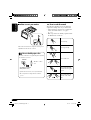 4
4
-
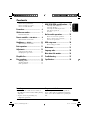 5
5
-
 6
6
-
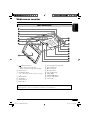 7
7
-
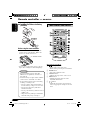 8
8
-
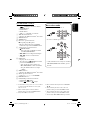 9
9
-
 10
10
-
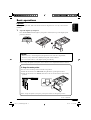 11
11
-
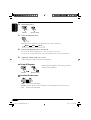 12
12
-
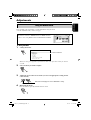 13
13
-
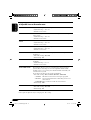 14
14
-
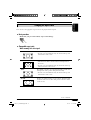 15
15
-
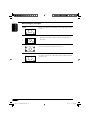 16
16
-
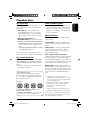 17
17
-
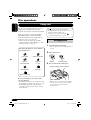 18
18
-
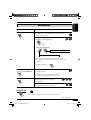 19
19
-
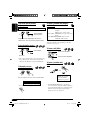 20
20
-
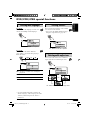 21
21
-
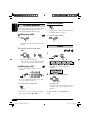 22
22
-
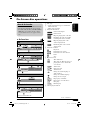 23
23
-
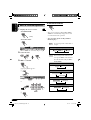 24
24
-
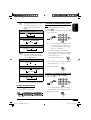 25
25
-
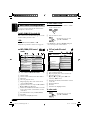 26
26
-
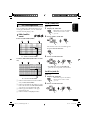 27
27
-
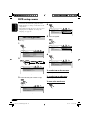 28
28
-
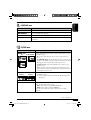 29
29
-
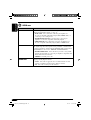 30
30
-
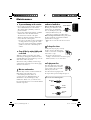 31
31
-
 32
32
-
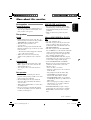 33
33
-
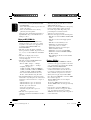 34
34
-
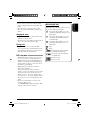 35
35
-
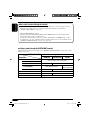 36
36
-
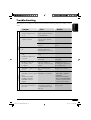 37
37
-
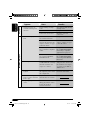 38
38
-
 39
39
-
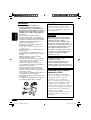 40
40
-
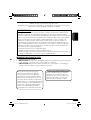 41
41
-
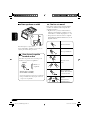 42
42
-
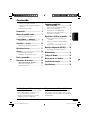 43
43
-
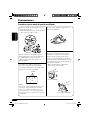 44
44
-
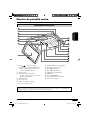 45
45
-
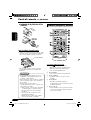 46
46
-
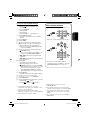 47
47
-
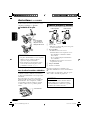 48
48
-
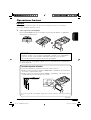 49
49
-
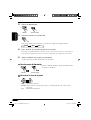 50
50
-
 51
51
-
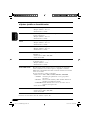 52
52
-
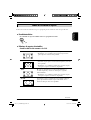 53
53
-
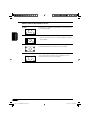 54
54
-
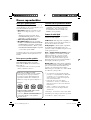 55
55
-
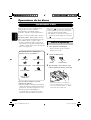 56
56
-
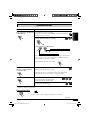 57
57
-
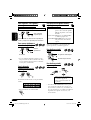 58
58
-
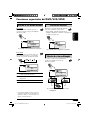 59
59
-
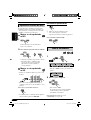 60
60
-
 61
61
-
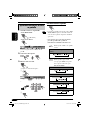 62
62
-
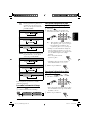 63
63
-
 64
64
-
 65
65
-
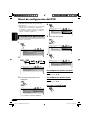 66
66
-
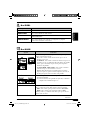 67
67
-
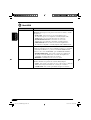 68
68
-
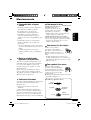 69
69
-
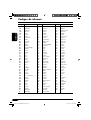 70
70
-
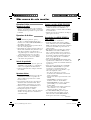 71
71
-
 72
72
-
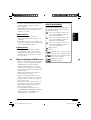 73
73
-
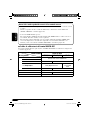 74
74
-
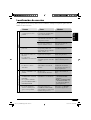 75
75
-
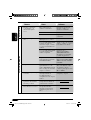 76
76
-
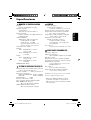 77
77
-
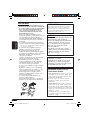 78
78
-
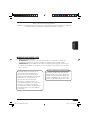 79
79
-
 80
80
-
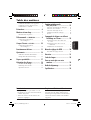 81
81
-
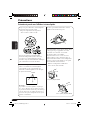 82
82
-
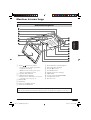 83
83
-
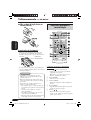 84
84
-
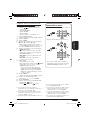 85
85
-
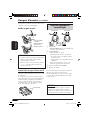 86
86
-
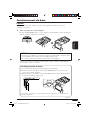 87
87
-
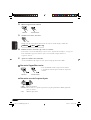 88
88
-
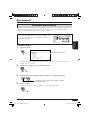 89
89
-
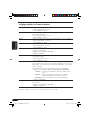 90
90
-
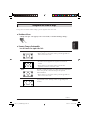 91
91
-
 92
92
-
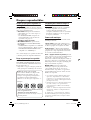 93
93
-
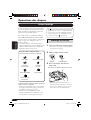 94
94
-
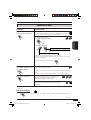 95
95
-
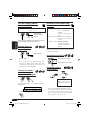 96
96
-
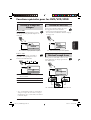 97
97
-
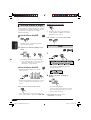 98
98
-
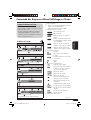 99
99
-
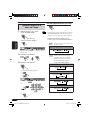 100
100
-
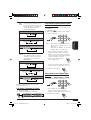 101
101
-
 102
102
-
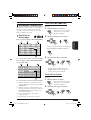 103
103
-
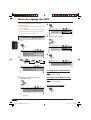 104
104
-
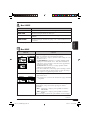 105
105
-
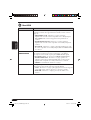 106
106
-
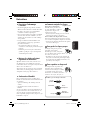 107
107
-
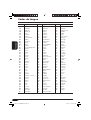 108
108
-
 109
109
-
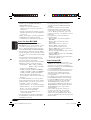 110
110
-
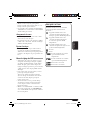 111
111
-
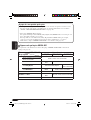 112
112
-
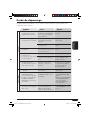 113
113
-
 114
114
-
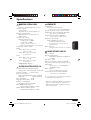 115
115
-
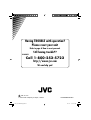 116
116
-
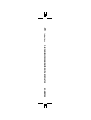 117
117
Ask a question and I''ll find the answer in the document
Finding information in a document is now easier with AI
in other languages
- français: JVC LVT1340-001A Manuel utilisateur
- español: JVC LVT1340-001A Manual de usuario
Related papers
-
JVC KV-MRD900 User manual
-
JVC KV-M705UT User manual
-
JVC KV-MR9010 User manual
-
JVC KV-MH6510 Supplementary Manual
-
JVC KV-MR9010 Supplementary Manual
-
JVC 7-INCH User manual
-
JVC EXAD KW-AVX700 Instructions Manual
-
JVC KV-MR9010 Installation guide
-
JVC KV-MR9010 Installation guide
-
JVC KD-DV6108 User manual