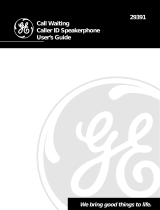Page is loading ...

EXAI3985 newstyle 3.3 5/30/1 10:28 AM Page 1

www.uniden.com
EXAI3985 newstyle 3.3 5/30/1 10:28 AM Page 2

Contents
Mute (handset/base) 31
Selecting a different channel 31
Tone Dialing Switch-over 31
Caller ID Features
Caller ID 32
When the telephone rings 32
Viewing the Caller ID Message list 33
Deleting information from the Caller ID list 34
Using the Caller ID list 35
Using “Caller ID on call waiting” service 37
Call waiting deluxe features 38
The Integrated Answering Device
Features 39
Turning the Answering System On/Off 40
Setting up your Answering System 40
Using your Answering System 47
Additional Information
Changing the digital security code 53
Changing the face plate 54
Headset installation 54
Installing the beltclip 55
Maintenance 55
Note on power sources 56
Troubleshooting 57
General information 59
Precautions & Warranty 60
Index 62
Remote operation card 63
Welcome / Features / Terminology
Controls and Functions 3
Getting Started
Checking the package contents 5
Setting up the phone 6
Caller ID Options
Setting caller ID options 12
Handset ringer volume setup 14
Handset ringer tone setting 14
Distinctive ringer setup 15
Selecting a language 16
Basics
Making and receiving calls 17
Redialing a call 19
Traveling out-of-range 20
Memory Dialing
Storing phone numbers, names and
distinctive ring 21
Making calls with memory dialing 23
Editing or erasing a stored name,
phone number or distinctive ring 25
Telephone Features
3-way conferencing 28
Intercom/page Feature 29
Call Transfer Feature 30
Chain Dialing 30
EXAI3985 newstyle 3.3 5/30/1 10:28 AM Page 3

AutoTalk
TM
allows you to answer a call by just removing the handset from the base.
AutoStandby
TM
allows you to hang up by simply returning the handset to the base.
Random Code
TM
protects you against misbilled calls, which might result from your phone being
activated by other equipment. Random Code digital security automatically selects one of approx.
65,000 digital security codes for the handset and base. Also, AutoSecure
TM
electronically locks
your phone when the handset is in the base.
Digital Spread Spectrum Technology utilizes a “wider frequency band” vs. a “single narrow
band” used in standard digital transmissions. The result is a more secure conversation with the
clarity of digital sound, extended range, and minimal interference from other cordless phones.
Standby Mode - The handset is not in use, is off of the base, and has not been pressed. A
dial tone is not present and the display is blank.
Talk Mode - The handset is not on the base and has been pressed enabling a dial tone.
Talk appears on the display.
Be sure to visit our web site: www.uniden.com
Uniden
®
is a registered trademark of Uniden America Corporation.
AutoTalk, AutoStandby, UltraClear Plus, Random Code, and AutoSecure are trademarks of Uniden America Corporation.
talk
talk
Welcome
Features
Terminology
Congratulations on your purchase of the Uniden EXAI3985 cordless telephone.
This phone is designed and engineered to exacting standards for reliability, long life
and outstanding performance.
Note: Some illustrations in this manual may differ from the actual unit for
explanation purposes.
• 900 MHz Extended Range
• Integrated Telephone Answering Device
(ITAD)
• 2-way lntercom
• Caller ID and Call Waiting Caller ID
• 70 Number Caller ID Memory
• 40 Number Memory Dialing (30 Handset &
10 Base)
• 32 Digit Redial
• Trilingual Language, option
• Flash and Pause
• Tone/Pulse Dialing
• 10 Day Standby Battery Life
• 6 Hour Talk Time
• Handset Earpiece and Ringer Volume Control
• Speakerphone
• Distinctive Ring, options
• Voice Prompted Guidance through ITAD Setup Menu
EXAI3985 newstyle 3.3 5/30/1 10:28 AM Page 4

CONTROLS AND FUNCTIONS [ 3 ]
Controls and Functions
2
abc
int'cm
5
jkl
4
ghi
6
mno
1
talk flash
3
def
8
tuv
7
pqrs
9
wxyz
0
opertone
mute
pause
menu
redial caller id
select
memory delete
channel
#
1
2
3
4
5
6
8
9
7
10
11
12
15
14
13
16
17
18
19
1. Handset Antenna
2. Headset Jack Cover
3. Handset Battery Compartment
4. Handset Earpiece
5. LCD Display
6. Volume Up Key
7. Redial Key
8. Volume Down Key
9. Talk Key
10. /Tone Key
11. Mute/Pause Key
12. Menu Key
13. Caller ID Key
14. Flash Key
15. Intercom/Select Key
16. Delete/Channel Key
17. Memory Key
18. Handset Microphone
19. Handset Charging Contacts
EXAI3985 newstyle 3.3 5/30/1 10:28 AM Page 3

4
ghi
5
jkl
6
mno
7
pqrs
8
tuv
9
wxyz
0
oper
#
12
abc
mute/menu
memo/rec delete
ans. on/off
tone
int'cm/page volume
mic
redial/p memory flash/set
3
def
status
39 40
35
33
31
30
29
28
25
27
26
24
32
21
22
34
36
37
38
20
23
CONTROLS AND FUNCTIONS[ 4 ]
20. Base Speaker
21. Mute/Menu Key
22. Redial/Pause Key
23. Base Charging Contacts
24. Status LED
25. Answer On/Off Key
26. Delete Key
27. Memo/Record Key
28. Key (Fast Forward)
29. Key (Play/Stop)
30. Key (Rewind)
31. Flash/Set Key
32. Memory Key
33. Base Antenna
34. /Tone Key
35. (Talk Key)
36. Base Speaker Volume Keys
37. Intercom/Page Key
38. Base Microphone
39. DC Power Input
40. Phone Jack
EXAI3985 newstyle 3.3 5/30/1 10:28 AM Page 4

GETTING STARTED [ 5 ]
Checking the Package Contents
Uniden Parts Department
(800) 554-3988
Hours: M-F 7:00 AM to 5:00 PM CST.
Be sure to visit our web site: www.uniden.com
• This Owner’s Manual
• Quick Reference Guide
• Base unit • Handset • AC adapter • Rechargeable
battery pack
• Telephone line cord
m
u
t
e
/
m
e
n
u
m
e
m
o
/
r
e
c
a
n
s
.
o
n
/
o
f
f
d
e
l
e
t
e
to
n
e
in
t
'
c
m
/p
a
g
e
v
o
lu
m
e
m
ic
r
e
d
i
a
l
/
p
m
e
m
o
r
y
f
l
a
s
h
/
s
e
t
s
t
a
t
u
s
0
o
p
e
r
#
7
p
q
r
s
8
t
u
v
9
w
x
y
z
4
g
h
i
5
jk
l
6
m
n
o
2
a
b
c
3
d
e
f
1
2
a
b
c
int'cm
5
jkl
4
ghi
6
mn
o
1
talk
flash
3
d
e
f
8
t
u
v
7
p
q
r
s
9
w
x
y
z
0
o
p
e
r
t
o
n
e
m
u
t
e
p
a
u
s
e
m
e
n
u
r
e
d
ia
l
c
a
l
le
r
id
s
e
l
e
c
t
m
e
m
o
r
y
d
e
l
e
t
e
c
h
a
n
n
e
l
#
• Beltclip • Face plate
m
u
t
e
/m
e
n
u
t
o
n
e
i
n
t
'
c
m
/
p
a
g
e
v
o
l
u
m
e
m
i
c
r
e
d
ia
l
/p
m
e
m
o
ry
f
l
a
s
h
/s
e
t
GETTING STARTED
EXAI3985 newstyle 3.3 5/30/1 12:33 PM Page 5

[ 6 ] GETTING STARTED
Setting up the Phone
Do the following steps:
A. Choose the best location C. Connect the base unit
B. Install the battery pack D. Choose the dialing mode
A. Choose the best location
Before choosing a location for your new phone, read the INSTALLATION CONSIDERATIONS included in
the PRECAUTIONS AND IMPORTANT SAFETY INSTRUCTIONS brochure. Here are some important
guidelines you should consider:
• The location should be close to both a phone jack and a continuous power outlet that is
not switchable.
• Keep the base and handset away from sources of electrical noise such as motors, microwave
ovens, and fluorescent lighting.
• Be sure there is sufficient space to raise the base antenna to a vertical position.
• The base can be placed on a flat surface such as desk, tabletop, or mounted on a standard
wall plate.
Avoid excessive moisture,
extremely low temperatures,
dust, mechanical vibration, or shock
Avoid heat sources, such as
radiators, air ducts, and sunlight
Avoid television sets and
other electronic equipment
Avoid noise sources such as a window
by a street with heavy traffic
Avoid microwave ovens
Avoid personal computers
Avoid other cordless telephones
Choose a central location
EXAI3985 newstyle 3.3 5/30/1 10:28 AM Page 6

[ 7 ]GETTING STARTED
GETTING STARTED
B. Install the battery pack
Place the handset on the base unit and charge the battery pack for at
least 15-20 hours before plugging the phone line into your phone.
Battery use time (per charge)
From fully charged:
• 6 hours continuous use.
• 10 days when the handset is in the standby mode.
Low battery alert
If the phone is not in use, “Low Battery” appears on
the LCD and none of the keys will operate. If the phone
is in use, “
Low Battery” flashes and the handset
beeps. Complete your conversation as quickly as
possible and return the handset to the base unit
for charging.
• Even when the battery
pack is not being used,
it will gradually
discharge over a long
period of time. For
optimum performance,
be sure to return the
handset to the base
unit after each
telephone call.
• If you must replace the
battery pack during a
telephone call,
complete the
replacement of the
battery pack within
30 seconds, and you
can return to the
original call.
• Use only the Uniden
Battery supplied with
your phone.
Replacement batteries
are also available
through the Uniden
Parts Department
(See page 59) or
www.uniden.com
note
EXAI3985 newstyle 3.3 5/30/1 10:28 AM Page 7

C. Connect the base unit
1 Connect the AC adapter to the
DC IN 9V jack and a standard 120V AC
wall outlet.
2 Set the base on a desk or tabletop,
Pull back stand out for base support
and place the handset on the base
unit as shown.
3 Raise the antenna to a vertical
position.
4 Make sure the status LED lights. If the LED does not
light, check to see that the AC adapter is plugged in.
5 Connect the telephone line cord to the TEL LINE jack
and a telephone outlet once the handset is
fully charged.
[ 8 ] GETTING STARTED
m
u
t
e
/
m
e
n
u
m
e
m
o
/
r
e
c
a
n
s
.
o
n
/
o
f
f
d
e
l
e
t
e
t
o
n
e
i
n
t
'
c
m
/
p
a
g
e
v
o
l
u
m
e
m
i
c
r
e
d
i
a
l
/
p
m
e
m
o
r
y
f
l
a
s
h
/
s
e
t
s
t
a
t
u
s
0
o
p
e
r
#
7
p
q
r
s
8
t
u
v
9
w
x
y
z
4
g
h
i
5
jk
l
6
m
n
o
2
a
b
c
3
d
e
f
1
m
u
t
e
p
a
u
s
e
m
e
n
u
r
e
d
i
a
l
c
a
l
l
e
r
i
d
s
e
l
e
c
t
m
e
m
o
r
y
d
e
l
e
t
e
c
h
a
n
n
e
l
2
ab
c
int'cm
5
jkl
4
gh
i
6
m
no
1
t
a
lk
fla
s
h
3
def
8
tuv
7
pqrs
9
wxyz
tone
#
0
oper
• Use only the supplied AC adapter. Do not use any other AC adapter.
• Connect the AC adapter to a continuous power supply.
note
The handset can be
placed face up or face
down in the base
for charging.
note
If your telephone outlet
isn’t modular, contact
your telephone company
for assistance.
tip
Place the power cord so
that it does not create a
trip hazard or where it
could become chafed and
create a fire or
electrical hazard.
!
Modular
EXAI3985 newstyle 3.3 5/30/1 10:28 AM Page 8

GETTING STARTED [ 9 ]
GETTING STARTED
D. Choose the dialing mode
Most phone systems use tone dialing, which sends DTMF tones through the
phone lines. However, some phone systems still use pulse dialing such as in
rural areas. The default setting is tone dialing. Depending on your dialing
system, set the mode as follows:
Base Setting only
1 Press and hold until you hear a confirmation tone.
2 To set the dial mode for pulse dialing, press . Or to set the dial
mode for tone dialing, press . A confirmation tone sounds to
indicate the setting is complete.
• If you are not sure of your dialing system, set for tone dialing. Make a
trial call. If the call connects, leave the setting as is, otherwise set for
pulse dialing.
• If your phone system requires pulse dialing and you need to send the DTMF
tones for certain situations during a call, you may “switch-over” to tone
dialing (refer to “Tone Dialing Switch-over” on page 31).
#
flash/set
Make sure your battery
pack is fully charged
before choosing the
dialing mode.
note
EXAI3985 newstyle 3.3 5/30/1 10:28 AM Page 9

GETTING STARTED[ 10 ]
Mounting the Base Unit on a Wall
Setting the handset retainer clip for wall mounting
1 On the base unit, pull the handset retainer clip out of
the slot and rotate it clockwise 180 degrees.
2 Flip the retainer clip from front to back. Slide it back
into the slot so that the lip of the retainer is up and
the
▼
is down. The retainer holds the handset
in place.
Standard wall plate mounting
This phone can be mounted on any standard
wall plate.
1 Route the AC adapter cord inside the molded
wiring channel as shown.
2 Plug the telephone line cord into the
TEL LINE jack. Route the cord inside the
molded wiring channel as shown.
3 Raise the antenna to a vertical position.
4 Align the mounting slots on the base with the mounting posts on the
wall. Then push in and down until the phone is firmly seated.
AC Adapter
Power Outlet
(AC 120V, 60Hz)
Telephone
Line Cord
Raise the
antenna.
Single-Line
Telephone Jack
(RJ11C)
Flip the hook tab over
so the tab holds the
handset.
DO NOT use an outlet
controlled by a
wall switch.
!
EXAI3985 newstyle 3.3 5/30/1 10:28 AM Page 10

GETTING STARTED [ 11 ]
GETTING STARTED
Direct wall mounting
If you don't have a standard wall plate, you can mount your phone directly
to the wall. Before doing this, consider the following:
• Avoid electrical cables, pipes, or other items behind the mounting
location that could cause a hazard when inserting screws into the wall.
• Try to mount your phone within 5 feet of a working phone jack to avoid
excessive cord lengths.
• Make sure the wall material is capable of supporting the weight of the
base and handset.
• Use #10 screws (minimum length of 1-3/8 inches) with anchoring devices
suitable for the wall material where the base unit will be placed.
1 Insert two mounting screws into the wall, (with their
appropriate anchoring device), 3-15/16 inches apart.
Allow about 1/8 of an inch between the wall and screw
heads for mounting the phone.
2 Set the retainer clip if necessary.
3 Refer to steps 1 through 4 on page 10 to mount
the telephone.
EXAI3985 newstyle 3.3 5/30/1 10:28 AM Page 11

CALLER ID OPTIONS[ 12 ]
Setting Caller ID Options
There are three Caller ID setup options available;
AutoTalk allows you to answer the phone without
pressing the button. If the phone rings when AutoTalk is on, simply
remove the handset from the base and the phone automatically answers
the call. Or if the handset is not on the base, press any key to answer the
call. If the phone rings when AutoTalk is off, you must press to
answer the call.
Caller ID on Call Waiting (CIDCW) performs the same
as regular Caller ID on a Call Waiting number. Call
Waiting options allow you to handle Call Waiting calls in
six different ways. (See page 38.)
You must subscribe to a Call Waiting and Call Waiting
options from your phone company in order to use
this feature.
To change your Caller ID options:
1 Press . The following screen appears.
2 Press to move the pointer to “
Caller ID
Setup
”. Then press .
3 Use or to move the pointer to the selection
that you would like to change, then press .
int’cm/select
ª
•
int’cm/select
ª
menu
talk
talk
You must subscribe to
Caller ID on Call Waiting
in order to use
this feature.
note
Auto Talk
CIDCW
Area Code
2
abc
int'cm
5
jkl
4
ghi
6
mno
1
talk flash
3
def
8
tuv
7
pqrs
9
wxyz
0
opertone
mute
pause
menu
select
memory delete
channel
#
Memory Edit
Ringer Volume
Ringer Tones
Distinct.Ring
Caller ID Setup
Language
Auto Talk
CIDCW
Area Code
EXAI3985 newstyle 3.3 5/30/1 10:28 AM Page 12

CALLER ID OPTIONS [ 13 ]
CALLER ID OPTIONS
4 Use and to move the pointer between “Auto Talk On” or
“
Auto Talk Off”. For “CIDCW”, choose “CIDCW On” ,“CW Options”
or “
CIDCW Off” depending upon the type of service to which
you subscribe.
Press to make your selections and a confirmation tone
will sound. To complete the setting, make sure to return the handset to
the base.
Entering your area code
If you enter a 3-digit area code number in the “Area Code” option, your
local area code does not appear in the Caller ID messages. For calls received
from outside your local area code, you will see a full 10-digit number.
1 When the phone is in the standby mode, press .
2 Press to move the pointer to “
Caller
ID Setup
”.
Then press . The Caller ID setting
screens appears.
3 Use to move the pointer to the “
Area Code”, then press
.
4 Use the number keypad (0 to 9) to enter a 3-digit
area code.
5 Press , and a confirmation tone will sound.
int’cm/select
int’cm/select
ª
int’cm/select
ª
menu
int’cm/select
ª
•
Area Code
Auto Talk
CIDCW
Area Code
• If your calling area
requires 10-digit
dialing, do not program
this option.
• When the area code has
already been stored in
memory, the stored area
code will be displayed.
To change it, use the
and
number keypad to enter
the new area code.
• To complete the setting,
press and
return the handset to
the base unit.
int’cm/select
delete/channel
note
EXAI3985 newstyle 3.3 5/30/1 10:29 AM Page 13

Handset ringer volume setting
1 When the phone is in the Standby Mode, press .
2 Press to move the pointer to “
Ringer Volume”.
Then press .
3 Press or to move the pointer through the
ring settings.
4 Press to complete the ringer volume setting and you will
hear the confirmation tone. Then the handset returns to the menu
screen.
int’cm/select
ª
•
int’cm/select
ª
menu
[ 14 ] CALLER ID OPTIONS
Handset Ringer Volume Setup
Ringer High
Ringer Low
Ringer Off
When you select
“
Ringer Off” ,
<Ringer Off> appears
on the handset display.
note
1 When the phone is in the Standby Mode, press .
2 Press to move the pointer to “
Ringer Tones”.
Then press .
You can choose from 8 ringers or 10 melodies:
• Ringer [A - H]
• Melodies [Home Sweet Home, Sweetheart, Aura Lee,
Beethovens #9, When Irish Eyes, Merry Christmas,
Old MacDonald, Twinkle Twinkle, For Elise, Aloha Oe]
int’cm/select
ª
menu
Handset Ringer Tone Setting
Ringer A
Ringer B
Ringer C
EXAI3985 newstyle 3.3 5/30/1 10:29 AM Page 14

CALLER ID OPTIONS [ 15 ]
CALLER ID OPTIONS
For more details regarding
the Distictive Ring setup
see page 22.
note
3 Press or to move the pointer and you will hear the ringer or
the melody as you scroll through the options.
4 Press and you will hear a confirmation tone.
int’cm/select
ª
•
If you have set multiple memory locations with distinctive rings,
switching the setting to “
Distinctive Off” will result in no distinctive
ringing. All incoming calls will have a normal ring tone. Switching to
“
Distinctive On” will activate all programmed distinctive ring
memory locations.
1 Press . Then press to move the pointer to
“
Distinct. Ring”.
2 Press to select “
Distinct.Ring”.
3 Use or to select “
Distinctive On” or
“
Distinctive Off”.
4 Press and a confirmation tone will sound.
int’cm/select
ª
•
int’cm/select
ª
menu
Distinctive Ringer Setup
Distinctive On
Distinctive Off
EXAI3985 newstyle 3.3 5/30/1 10:29 AM Page 15

CALLER ID OPTIONS[ 16 ]
1 When the phone is in the Standby Mode, press .
2 Press to move the pointer to “
Language".
Then press . The Language setting screen
appears.
3 Use or to move the pointer to the desired selection.
Then press to complete the setting, and a confirmation tone
will sound.
int’cm/select
ª
•
int’cm/select
ª
menu
English
French
Spanish
Selecting a Language
EXAI3985 newstyle 3.3 5/30/1 10:29 AM Page 16

BASICS [ 17 ]
BASICS
Making and Receiving Calls
From the Base
Press (talk).
1) Press (talk).
2) Listen for the dial tone.
3) Dial the number.
Press (talk).
To answer
a call
To make
a call
To hang
up
From the Handset
Handset On the Base
Pick up the Handset (Auto Talk
on) or press .
Handset Off the Base
Press .
1) Press .
2) Listen for the dial tone.
3) Dial the number.
OR
1) Dial the number.
2) Press .
Press , or return the handset
to the base (Auto Standby).
talk
talk
talk
talk
talk
• The base microphone
is located under the
phone. Position yourself
as near to the base as
possible and
speak clearly.
• Press if
you enter a wrong
number. To delete all
the numbers that you
have entered, press and
hold
until the display clears.
delete/channel
delete/channel
note
EXAI3985 newstyle 3.3 5/30/1 10:29 AM Page 17

BASICS[ 18 ]
Call Waiting
Note: You must subscribe to Call Waiting service to use this feature.
When a call is received during a telephone call already in progress,
press to switch to the new call. If you also subscribe to Call Waiting
on Caller ID, you will see the name and number of the caller in
Call Waiting. (See page 37.)
Adjusting Earpiece Volume
Pressing or during a call will change the earpiece volume. This
setting will remain in effect after the telephone call has ended.
Base Volume
Pressing or during a call will change the volume of the base.
ª
•
ª
•
flash
Volume
Maximum
Volume
High
Volume
Medium
Volume
Low
ª
•
ª
•
ª
•
EXAI3985 newstyle 3.3 5/30/1 10:29 AM Page 18
/