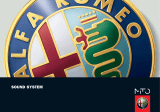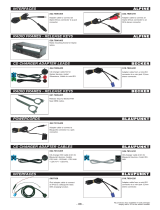Page is loading ...

Radio / CD
Casablanca CD51
Operating instructions

2
Bitte aufklappen
Open here
Ouvrir s.v.p.
Aprite la pagina
Hier openslaan a.u.b.
Öppna
Por favor, abrir
Favor abrir

3
ENGLISH
DEUTSCH
FRANÇAIS
ITALIANO
NEDERLANDS
SVENSKA
ESPAÑOL
PORTUGUÊS
3
2
10
1
4
5
11
6
798
1213141516

30
1 button - unlocks the remova-
ble control panel (release panel)
2 Volume control
3 Button - switches the unit on/off,
volume mute
4 RDS button - switches RDS fea-
ture on/off (Radio Data System).
Scrolling text in display.
5 BND button (band) - selects ra-
dio mode, the FM memory lev-
els, and the MW and LW wave-
bands.
TS starts the Travelstore function
6 Display
7
button - displays the time.
DIS - to change the display con-
tents
8 MENU button - opens the basic
settings menu.
9
button - opens the flap and
removable control panel (flip-re-
lease panel)
CONTROLS
: Arrow buttons
; OK button - confirms menu en-
tries and starts the SCAN func-
tion
< DEQ button (digital equalizer) -
switches the equalizer on/off
= AUD button (audio) - adjusts
bass, treble, balance and fader.
LD - switches loudness function
on/off (aurally compensated vol-
ume)
> Keys 1 - 6
? TRAF button (traffic) - switches
traffic information standby on/off
@ CD•C button - source selection
between CD, CD changer (if
connected) and AUX

31
ENGLISH
DEUTSCH
FRANÇAIS
ITALIANO
NEDERLANDS
SVENSKA
ESPAÑOL
PORTUGUÊS
CONTENTS
Notes and accessories .......... 32
Road safety ................................... 32
Installation ..................................... 32
Accessories .................................. 32
Removable control panel ....... 33
Theft protection ............................. 33
Removing the control panel ........... 33
Attaching the control panel ............ 33
Switching on/off .................... 34
Volume adjustment ................ 35
Setting the power-on volume ......... 35
Mute - instantaneous volume
reduction ....................................... 35
Telephone audio / navigation audio 35
Automatic sound ........................... 36
Setting the volume of the
confirmation beep.......................... 36
Radio mode ............................ 37
Switching to radio mode ................ 37
RDS functions (AF, REG) .............. 37
Selecting the frequency range /
memory ......................................... 37
Tuning into a station....................... 37
Setting the sensitivity of the station
search mode ................................. 38
Storing stations ............................. 38
Storing stations automatically
(Travelstore) .................................. 38
Listening to preset stations ............ 39
Scanning receivable stations
(SCAN) ......................................... 39
Setting the scantime ...................... 39
Programme type (PTY) .................. 39
Optimising radio reception............. 41
Displaying scrolling text ................. 41
Setting the display ......................... 41
Traffic information reception . 42
CD mode ................................ 43
Switching to CD mode .................. 43
Selecting a track ........................... 43
Fast forwarding /
rewinding (audible) ........................ 43
Random play (MIX) ........................ 43
Scanning tracks (SCAN) ............... 43
Repeating a track (REPEAT) .......... 44
Pausing playback (PAUSE)............ 44
Changing the display ..................... 44
Traffic announcements in CD mode. 44
Naming CDs ................................. 44
Ejecting a CD ................................ 45
CD changer mode .................. 45
Switching to CD changer mode..... 45
Selecting a CD.............................. 45
Selecting a track ........................... 45
Fast forwarding /
rewinding (audible) ........................ 45
Changing the display ..................... 46
Repeating individual tracks or
whole CDs (REPEAT).................... 46
Random play (MIX) ........................ 46
Scanning all tracks on all CDs
(SCAN) ......................................... 46
Pausing playback (PAUSE)............ 47
Naming CDs ................................. 47
Clock - time ............................ 48
Audio and volume distribution
settings .................................. 50
Loudness................................ 51
Equalizer ................................ 51
External audio sources .......... 54
TMC for dynamic navigation
systems .................................. 54
Technical data ........................ 55
Guarantee .............................. 55
Installation instructions ........ 217

32
NOTES AND ACCESSORIES
Thank you for deciding to purchase a
Blaupunkt product. We hope you enjoy
using this new piece of equipment.
Before using the device, please read
these instructions carefully. The Blau-
punkt editors are constantly working on
making the operating instructions clear-
er and easier to understand. However,
if you still have any questions on how to
operate the unit please contact your
dealer or the telephone hotline for your
country. You will find the hotline tele-
phone numbers printed at the back of
this booklet.
Road safety
Road safety has priority. Only op-
erate your radio unit if the road and
traffic conditions allow you to do so.
Familiarise yourself with the unit be-
fore setting off on your journey.
You should always be able to hear
police, fire and ambulance sirens
from afar. For this reason, set the
volume of whatever you are listen-
ing to to a reasonable level.
Installation
If you want to install your car radio your-
self, please read the installation and
connection instructions that follow these
operating instructions.
Accessories
Only use accessories approved by Blau-
punkt.
Remote control
The optional RC08 or RC10 remote
controls allow you to safely and conven-
iently access the most important func-
tions of your car radio from your steer-
ing wheel.
Amplifier
All Blaupunkt amplifiers can be used.
CD changer
You can connect the following Blaupunkt
CD changers:
CDC A 06, CDC A 08, CDC A 072 and
IDC A 09.
You can also connect the CDC A 05 and
CDC A 071 CD changers by using a
special adapter cable (Blaupunkt no.:
7 607 889 093).

33
ENGLISH
DEUTSCH
FRANÇAIS
ITALIANO
NEDERLANDS
SVENSKA
ESPAÑOL
PORTUGUÊS
REMOVABLE CONTROL PANEL
Removable control panel
Theft protection
As a way of protecting your car radio
against theft, the unit is equipped with
a removable control panel (flip-release
panel). Without this control panel, the
car radio is worthless to a thief.
Protect your car radio against theft by
taking the control panel with you every
time you leave your vehicle. Do not leave
the control panel in your vehicle - not
even in a hiding place. The flip-release
panel has been designed to be easy to
use.
Note:
● Never drop the control panel.
● Never expose the control panel to
direct sunlight or other heat sourc-
es.
● Store the control panel in the sup-
plied case
● Avoid making direct skin contact
with the control panel’s contacts. If
necessary, clean the contacts with
a lint-free cloth soaked in alcohol.
Removing the control panel
1
➮ Press the button 1.
The control panel locking mechanism
opens.
➮ First, pull the control panel straight
off the unit and then out towards
the left.
● The unit switches off after the con-
trol panel is removed.
● All the current settings are saved.
● Any CD already inserted in the unit
remains there.
Attaching the control panel
➮ Slide the control panel from left to
right into the unit’s panel locking
mechanism.
➮ Press the left-hand edge of the
control panel into the unit until it
clicks into place.
Note:
● When attaching the control panel,
make sure you do not press the
display.
If the unit was still switched on when
you removed the control panel, the unit
will automatically switch on with the last
settings activated (i.e. radio, CD, CD
changer, or AUX) when the panel is re-
placed.

34
SWITCHING ON/OFF
Switching on/off
There are various ways of switching the
unit on/off.
Switching on/off using the vehicle
ignition.
If the unit is correctly connected to the
vehicle’s ignition and it was not switched
off using button 3, it will switch on/off
simultaneously with the ignition.
You can also switch the unit on even if
the ignition is off.
➮ To do so, press button 3.
Note:
To protect the vehicle battery, the unit
will switch off automatically after one
hour if the ignition is off.
Switching on/off using the
removable control panel
➮ Remove the control panel.
The unit switches off.
➮ Attach the control panel again.
The unit switches on. The settings (ra-
dio, CD, CD changer or AUX) that were
set before the unit was switched off will
be reactivated.
Switching on/off using button 3
➮ To switch the unit on, press button
3.
➮ To switch the unit off, press button
3 for longer than two seconds.
The unit switches off.
Switching on by inserting a CD
If the unit is switched off and the CD
drive does not contain a CD,
➮ Press the button 9.
The flip-release panel opens.
➮ Gently insert the CD with the print-
ed side uppermost into the CD
compartment until you feel some
resistance.
The CD will be drawn automatically into
the drive.
You must not hinder or assist the drive
as it draws the CD in.
➮ Gently close the control panel
whilst exerting a little pressure until
you feel it click into place.
The unit switches on. CD playback be-
gins immediately.

35
ENGLISH
DEUTSCH
FRANÇAIS
ITALIANO
NEDERLANDS
SVENSKA
ESPAÑOL
PORTUGUÊS
Volume adjustment
The volume can be adjusted in steps
from 0 (off) to 66 (maximum).
➮ To increase the volume, turn the
volume control 2 to the right.
➮ To decrease the volume, turn the
volume control 2 to the left.
Setting the power-on volume
➮ Press the MENU button 8.
➮ Keep pressing the button : un-
til “ON VOLUME” appears in the
display.
➮ Set the power-on volume using the
and buttons :.
If you set the power-on volume to “0”:
every time you turn the unit on, the pow-
er-on volume will be the same as the
volume level that was set before the unit
was last switched off.
Risk of serious injury! If the pow-
er-on volume is set to maximum, the
volume level can be very high when
the unit is switched on.
If the volume was set to maximum
before the unit was switched off and
the power-on volume is set to “0”, the
volume level can be very high when
the unit is switched on again. This can
cause hearing damage.
➮ When you have finished making
your changes, press the MENU 8
or OK ; button.
VOLUME ADJUSTMENT
Mute - instantaneous volume
reduction
This feature allows you to instantane-
ously reduce (mute) the volume to a lev-
el preset by you.
➮ Briefly press button 3.
“MUTE” appears in the display.
Setting the mute level
You can set the unit’s mute level.
➮ Press the MENU button 8.
➮ Keep pressing the button : un-
til “MUTE LEVEL” appears in the
display.
➮ Set the mute level using the and
buttons :.
➮ When you have finished making
your changes, press the MENU 8
or OK ; button.
Telephone audio / navigation
audio
If your car radio is connected to a mo-
bile telephone or a navigation system,
the unit’s volume will be muted as soon
as you “pick up” the telephone or as
soon as a navigation announcement is
made. The caller or voice output will then
be heard over the car radio loudspeak-
ers. In order for this to work, the mobile
telephone or navigation system must be
connected to the car radio in the man-
ner described in the installation instruc-
tions.
Your Blaupunkt dealer will be able to tell
you which navigation systems can be
used with your car radio.

36
VOLUME ADJUSTMENT
If a traffic announcement is received
during a telephone call or whilst a nav-
igation announcement is being made,
the traffic announcement will only be
played after the call or voice output is
finished.
If you are already listening to a traffic
announcement and a telephone call
arrives or the navigation system wish-
es to make a voice output, the traffic
announcement will first be heard. Once
it is finished you can then listen to the
call or the voice output.
You can set the volume level at which
the telephone calls and navigation voice
output will first be heard.
➮ Press the MENU button 8.
➮ Keep pressing the button : un-
til “TEL/NAVI VOL” appears in the
display.
➮ Set the mute level using the and
buttons :.
➮ When you have finished making
your changes, press the MENU 8
or OK ; button.
Note:
You can directly adjust the volume of
telephone calls and navigation voice
output using the volume control 2.
Automatic sound
This feature automatically adjusts the
volume of the car radio to suit the speed
at which the vehicle is travelling. In or-
der for this to work, your car radio must
be connected in the manner described
in the installation instructions.
The automatic sound level can be ad-
justed in six steps from (0 to 5).
➮ Press the MENU button 8.
➮ Keep pressing the button : un-
til “AUTO SOUND” appears in the
display.
➮ Set the automatic sound level us-
ing the
and buttons :.
➮When you have finished making
your changes, press the MENU 8
or OK ; button.
Note:
The optimum setting for the speed-re-
lated automatic sound adjustment fea-
ture depends on how noise develops in
your particular vehicle. You will have to
test various settings in order to discov-
er which is best suited to your vehicle.
Setting the volume of the
confirmation beep
For some functions, you will hear a con-
firmation beep if you keep a button
pressed for longer than two seconds,
e.g. after storing a radio station to a sta-
tion button you will hear a confirmation
beep. You can set the volume of this
beep.
➮ Press the MENU button 8.
➮ Keep pressing the button : un-
til “BEEP” appears in the display.
➮ Set the volume using the and
buttons :. “0” means beep off, “9”
means maximum beep volume.
➮ When you have finished making
your changes, press the MENU 8
or OK ; button.

37
ENGLISH
DEUTSCH
FRANÇAIS
ITALIANO
NEDERLANDS
SVENSKA
ESPAÑOL
PORTUGUÊS
RADIO MODE
Radio mode
This unit is equipped with an RDS radio
receiver. Many of the receivable FM sta-
tions transmit a signal that not only car-
ries the programme but also additional
information such as the station name
and programme type (PTY).
The station name appears in the dis-
play as soon as it is received.
Switching to radio mode
If you are in CD, CD changer or AUX
mode:
➮ Press the BND/ TS button 5.
RDS functions (AF, REG)
The RDS functions - AF (Alternative
Frequency) and REG (Regional) - ex-
tend your radio’s range of functions.
● AF: If this RDS function is activat-
ed, the unit automatically tunes into
the best receivable frequency for
the station that is currently set.
● REG: At certain times, some radio
stations divide their programme
into regional programmes providing
different regional content. You can
use the REG function to prevent
the car radio from switching to al-
ternative frequencies that are
transmitting different programme
content.
Note:
REG must be separately activated/de-
activated in the unit’s menu.
Switching REG on/off
➮ Press the MENU button 8.
➮ Keep pressing the button : un-
til “REG” followed by “ON” or “OFF”
appears in the display.
➮ To switch REG on/off, press the
or button :.
➮ Press the MENU 8 or OK ; but-
ton.
Switching the RDS function on/off
➮ To use the RDS functions (AF and
REG), press the RDS button 4.
The RDS functions are active when
“RDS” lights up in the display with a sym-
bol. When the RDS functions are
switched on, “REG ON” or “REG OFF”
appears briefly in the display.
Selecting the frequency range /
memory
This unit can receive programmes
broadcast over the FM, MW and LW
(AM) frequency ranges. There are three
preset memory levels for the FM range
and one for each of the MW and LW
ranges.
Six stations can be stored on each
memory level.
➮ Briefly press the BND/ TS button
5 to switch between the memory
levels and frequency ranges.
Tuning into a station
There are various methods available for
tuning into a station.

38
RADIO MODE
Automatic station search mode
➮ Press the or button :.
The unit tunes into the next receivable
station.
Tuning into stations manually
You can also tune into stations manual-
ly.
➮ Press the
or button
:.
Note:
You can only tune into stations manual-
ly if the RDS function is first deactivat-
ed.
Browsing through broadcasting
networks (only FM)
If a radio station provides several pro-
grammes, you have the option of brows-
ing through its so-called “broadcasting
network”.
➮ Press the
or
button : to
move to the next station on the
broadcasting network.
Note:
If you want to use this feature, the RDS
function must first be activated.
You will then only be able to switch to
stations that you have received once
already. Use the Travelstore function or
SCAN function with this feature.
Setting the sensitivity of the
station search mode
You can configure the radio to only tune
into stations with a strong reception or
to also tune into those with a weak re-
ception.
➮ Press the MENU button 8.
➮ Keep pressing the : button un-
til “SENS” appears in the display.
➮ Press the button :.
The display shows the currently set val-
ue for sensitivity. “SENS HI6” means that
the tuner is highly sensitive. “SENS LO1”
means it is set to the lowest sensitivity
setting. If “SENS LO” is selected, “lo”
lights up in the display.
➮ Set the required sensitivity using
the
and buttons :.
➮ When you have finished making
your changes, press the MENU 8
or OK ; button.
Storing stations
Storing stations manually
➮ Select the required memory, i.e.
FM1, FM2, FMT or one of the fre-
quency ranges MW or LW.
➮ Tune into the required station.
➮ Press one of the station buttons 1 -
6 > for longer than two seconds
to store the station to that button.
Storing stations automatically
(Travelstore)
You can automatically store the six sta-
tions with the strongest reception in the
region (only FM). The stations are stored
in the FMT memory.
Note:
Stations that were previously stored in
this memory are deleted in the process.
➮ Keep the BND / TS button 5
pressed for longer than two sec-
onds.

39
ENGLISH
DEUTSCH
FRANÇAIS
ITALIANO
NEDERLANDS
SVENSKA
ESPAÑOL
PORTUGUÊS
RADIO MODE
The automatic station storing procedure
begins. “TRAVEL-STORE” appears in
the display. After the process is com-
pleted, the station stored in FMT mem-
ory location 1 will be played.
Listening to preset stations
➮ Select the memory or the frequen-
cy range.
➮ Press the preset station button 1 -
6 > of the station you want to lis-
ten to.
Scanning receivable stations
(SCAN)
You can briefly play all the receivable
stations. You can set the scanning time
to between 5 and 30 seconds in the
menu.
Starting SCAN
➮ Keep the OK button ; pressed for
longer than two seconds.
Scanning begins. “SCAN” briefly ap-
pears in the display followed by a flash-
ing display of the current station name
or frequency.
Stopping SCAN and continuing
listening to a station
➮ Press the OK button ;.
Scanning is stopped and the station that
was tuned into last will then continue to
be heard.
Setting the scantime
➮ Press the MENU button 8.
➮ Keep pressing the button : un-
til “SCANTIME” appears in the dis-
play.
➮ Set the required scantime using
the
and buttons :.
➮ When you have finished making
your changes, press the MENU 8
or OK button ;.
Note:
The set scantime also applies to scan-
ning carried out in CD and CD-changer
mode.
Programme type (PTY)
Besides transmitting the station name,
some FM stations also provide informa-
tion on the type of programme that they
are broadcasting. Your radio can receive
and display this information.
For example, the programme types can
be:
CULTURE TRAVEL JAZZ
SPORT NEWS POP
ROCK CLASSICS
Using the PTY function, you can direct-
ly select stations of a particular pro-
gramme type.
As soon as a station is received corre-
sponding to the programme type you
have selected, the radio unit automati-
cally switches to that station from the
currently tuned station or from CD
mode / CD changer mode.

40
RADIO MODE
Switching PTY on/off
➮ Press the MENU button 8.
➮ Keep pressing the button : un-
til “PTY ON” or “PTY OFF” appears
in the display.
➮ Press the
or
button : to
switch PTY ON or OFF.
When PTY is switched on, PTY appears
in the display.
➮ Press the MENU 8 or OK button
;.
Selecting a programme type and
starting a search
➮ Press the
or
button :.
The current programme type appears
in the display.
➮ If you want to select another pro-
gramme type, you can do so by
pressing the
or
button :
whilst in this display.
Or
➮ Press one of the buttons 1 - 6 >
to select a programme type that is
stored on one of these buttons.
The selected programme type is dis-
played briefly.
➮ Press the or button : to start
the search.
The next station corresponding to your
selected programme type will then be
tuned into.
Note:
If no station is found that corresponds
to the selected programme type, you will
hear a beep sound and “NO PTY” ap-
pears briefly in the display. The station
that was listened to last will then auto-
matically be tuned into again.
Storing a programme type on a
station button
➮ Select a programme type using the
or
button :.
➮ Keep the required station button 1 -
6 > pressed for longer than two
seconds.
The programme type is now stored on
the station button 1 - 6 > that you se-
lected.

41
ENGLISH
DEUTSCH
FRANÇAIS
ITALIANO
NEDERLANDS
SVENSKA
ESPAÑOL
PORTUGUÊS
RADIO MODE
Optimising radio reception
Treble reduction feature during
interference (HICUT)
The HICUT function improves reception
during poor radio reception (only FM).
If interference occurs, the treble is au-
tomatically reduced thus reducing the
interference level.
Switching HICUT on/off
➮ Press the MENU button 8.
➮ Keep pressing the button : un-
til “HICUT” appears in the display.
➮ Press the
or
button : to set
HICUT.
“HICUT 0” means no reduction will be
made. “HICUT 3” means a maximum
automatic reduction of the treble level
and interference level.
➮ Press the MENU 8 or OK button
;.
Bandwidth switching during
interference (SHARX)
The SHARX function allows you to
largely avoid interference caused by
neighbouring radio stations (FM only).
Switch on the SHARX function if you
experience a high radio station density.
Switching SHARX on/off
➮ Press the MENU button 8.
➮ Keep pressing the button : un-
til “SHARX” appears in the display.
➮ Press the
or
button : to
switch SHARX on/off.
“SHARX OFF” means no automatic
bandwidth switching will be carried out.
“SHARX ON” means that automatic
bandwidth switching will be carried out.
➮ Press the MENU 8 or OK button
;.
Displaying scrolling text
Some radio stations use the RDS sig-
nal to transmit advertising or other in-
formation instead of their station name.
These scrolling texts appear in the dis-
play. You can deactivate the feature for
displaying scrolling texts.
➮ Keep the RDS button 4 pressed
until “NAME FIX” appears in the
display.
➮ To allow scrolling texts to appear in
the display again, keep the RDS
button 4 pressed until “NAME
VAR” appears in the display.
Setting the display
When in radio mode, you have the op-
tion of continuously displaying the time
or continuously displaying the station
name or frequency.
➮ Keep the / DIS button 7
pressed until the required display
appears.

42
TRAFFIC INFORMATION RECEPTION
Traffic information
reception
Your radio unit is equipped with an RDS-
EON receiver. EON stands for En-
hanced Other Network.
If you are listening to a radio station that
does not broadcast traffic information
but which is part of a station network
that does, you will automatically be
switched to a station within the network
providing traffic information every time
a traffic announcement (TA) is transmit-
ted.
Once the traffic announcement is over,
you will be switched back to the radio
station that you were listening to before.
Switching traffic information
priority on/off
➮ Press the TRAF button ?.
Priority for traffic announcements is ac-
tivated when the traffic symbol lights up
in the display.
Note:
You will hear a warning sound:
● if you leave the reception area of a
traffic information station that you
are currently listening to.
● if, while listening to a CD, you leave
the reception area of a traffic infor-
mation station that you are tuned
into and the subsequent automatic
search cannot find a new traffic in-
formation station.
● if you retune the radio from a traffic
information station to a station that
does not broadcast traffic informa-
tion.
If you hear the warning sound, you can
either switch off traffic information pri-
ority or tune into a station that broad-
casts traffic information.
Setting the traffic
announcement volume
➮ Press the MENU button 8.
➮ Keep pressing the button : un-
til “TA VOLUME” appears in the dis-
play.
➮ Set the required volume using the
and buttons :.
➮ When you have finished making
your changes, press the MENU 8
or OK ; button.
Note:
You can also adjust the volume during
a traffic announcement for the duration
of the announcement by using the vol-
ume control 2.
Note:
You can also adjust the audio and vol-
ume distribution settings for traffic an-
nouncements. For further details, please
read the chapter entitled “Audio and
volume distribution settings.”

43
ENGLISH
DEUTSCH
FRANÇAIS
ITALIANO
NEDERLANDS
SVENSKA
ESPAÑOL
PORTUGUÊS
CD MODE
CD mode
You can use this unit to play standard
CDs with a diameter of 12 cm.
Risk of damage to CD drive!
CD singles with a diameter of 8 cm
and contoured CDs (shape CDs) are
not suitable for playback in this unit.
We accept no liability for any dam-
age to the CD drive that may occur
as a result of the use of unsuitable
CDs.
Switching to CD mode
● If no CD is inserted in the drive.
➮ Press the button 9.
The flip-release panel opens.
➮ Gently insert the CD with the print-
ed side uppermost into the CD
compartment until you feel some
resistance.
The CD will be drawn automatically into
the drive.
You must not hinder or assist the drive
as it draws the CD in.
➮ Gently close the control panel
whilst exerting a little pressure until
you feel it click into place.
CD playback begins.
● If a CD is already inserted in the
drive.
➮ Keep pressing the CD•C button @
until “CD” appears in the display.
Playback begins from the point at which
it was last interrupted.
Selecting a track
➮ Press one of the arrow buttons :
to select the next or previous track.
If you press the
button or button
: once, the current track will be heard
again from the beginning.
Fast forwarding / rewinding
(audible)
To fast forward / rewind,
➮ Keep the
or
button : pressed
until fast forwarding / rewinding be-
gins.
Random play (MIX)
➮ Press button 5 MIX >.
“MIX CD” appears briefly in the display
and the MIX symbol lights up. The next
randomly selected track will then be
played.
Stopping MIX
➮ Press button 5 MIX > again.
“MIX OFF” appears briefly in the display
and the MIX symbol disappears.
Scanning tracks (SCAN)
You can briefly play all the tracks on a
CD.
➮ Press the OK button ; for longer
than two seconds. The next track
will then be played.
Note:
You can set the scantime. For further
details on setting the scanning time,
please refer to the section entitled “Set-
ting the scantime” in the “Radio mode”
chapter.

44
CD MODE
Stopping SCAN and continuing
playback
➮ To stop scanning, press the OK
button ;.
The current track will then continue to
be played.
Repeating a track (REPEAT)
➮ If you want to repeat a track, press
button 4 RPT >.
“REPEAT TRCK” appears briefly in the
display and the RPT symbol lights up.
The track is repeated until you deacti-
vate RPT.
Stopping REPEAT
➮ If you want to stop the repeat func-
tion, press button 4 RPT > again.
“REPEAT OFF” appears briefly in the
display and the RPT symbol disappears.
Normal playback is then continued.
Pausing playback (PAUSE)
➮ Press button 3 >.
“PAUSE” appears in the display.
Cancelling pause
➮ Press button 3 > while in
pause mode.
Playback is continued.
Changing the display
➮ To switch between the track
number and clock display / track
number and playing time display /
track number and CD name dis-
play, press the
/ DIS button 7
once or several times for longer
than two seconds until the required
display appears.
Traffic announcements in CD
mode
➮ If you want to receive traffic an-
nouncements whilst listening to a
CD, press the TRAF button ?.
Traffic announcement priority is active
when the traffic symbol lights up in the
display. For further details, please read
the chapter entitled “Traffic information
reception”.
Naming CDs
The car radio allows you to assign
names for up to 30 CDs so that you can
recognise them more easily. The names
can be a maximum of eight characters
long. If you try assigning more than 30
names, “FULL” will appear in the display.
Entering / editing CD names
➮ Listen to the CD you wish to name.
➮ Press the MENU button 8.
➮ Press the or button : until
“CD NAME” appears.
➮ Press the
or
button : twice.
You will now enter editing mode. If your
CD does not have a name yet, eight
underscores will appear in the display.
➮ The currently active input position
flashes.
➮ Press the or button : to se-
lect the character you want. If you
want an empty space, simply select
the underscore.

45
ENGLISH
DEUTSCH
FRANÇAIS
ITALIANO
NEDERLANDS
SVENSKA
ESPAÑOL
PORTUGUÊS
CD MODE CD CHANGER MODE
➮ Press the
or
button : to
move from one input position to an-
other.
➮ To save the name, press the
MENU 8 or OK ; button.
Deleting a CD name
➮ Listen to the CD whose name you
wish to delete.
➮ Press the MENU button 8.
➮ Press the or button : until
“CD NAME” appears.
➮ Press the
or
button :.
➮ Keep the MENU button 8
pressed. After four seconds you will
hear a beep and “DELETE NAME”
appears in the display.
➮ Release the MENU button 8.
The CD name will be deleted.
➮ To return to the menu, press the
OK button ;.
Ejecting a CD
➮ Press the button 9.
The flip-release panel opens and the CD
is ejected.
➮ Remove the CD and close the con-
trol panel.
CD changer mode
Note:
Information on handling CDs, inserting
CDs and operating the CD changer can
be found in the operating instructions
accompanying your CD changer.
Switching to CD changer mode
➮ Keep pressing the CD•C button @
until “CHANGER” appears in the
display.
Playback is started using the first CD
that the CD changer detects.
Selecting a CD
➮ To move up/down from one CD to
another, press the
or button
: once or several times.
Selecting a track
➮ To move up/down from one track to
another on the current CD, press
the
or
button : once or sev-
eral times.
Fast forwarding / rewinding
(audible)
To fast forward / rewind,
➮ Keep the
or
button : pressed
until fast forwarding / rewinding be-
gins.

46
CD CHANGER MODE
Changing the display
➮ To switch between the track
number and playing time display /
track number and clock display /
track number and CD number dis-
play / track number and CD name
display, press the
/ DIS button
7 once or several times for longer
than two seconds until the required
display appears.
Repeating individual tracks or
whole CDs (REPEAT)
➮ If you wish to repeat the current
track, briefly press button 4 RPT
>.
“REPEAT TRCK” appears briefly and
RPT lights up in the display.
➮ If you wish to repeat the current
CD, press button 4 RPT > again.
“REPEAT DISC” appears briefly and
RPT lights up in the display.
Stopping REPEAT
➮ If you want to stop the repeat func-
tion for the current track or CD,
press button 4 RPT > until “RE-
PEAT OFF” appears briefly in the
display and RPT disappears.
Random play (MIX)
➮ To play all the tracks on the current
CD in random order, briefly press
button 5 MIX >.
“MIX CD” appears briefly and MIX lights
up in the display.
➮ To play the tracks on all the insert-
ed CDs in random order, press but-
ton 5 MIX > again.
“MIX ALL” appears briefly and MIX lights
up in the display.
Note:
In the case of the CDC A 08 and the
IDC A 09, all the CDs in the changer
are selected randomly. In the case of
other changers, all the tracks on one CD
are played randomly before the next CD
in the changer is played.
Stopping MIX
➮ Press button 5 MIX > until “MIX
OFF” appears briefly in the display
and MIX disappears.
Scanning all tracks on all CDs
(SCAN)
➮ To briefly play all the tracks on all
inserted CDs in ascending order,
press the OK button ; for longer
than two seconds.
“SCAN” appears in the display.
Stopping SCAN
➮ To stop scanning, briefly press the
OK button ;.
The current track will then continue to
be played.
Note:
You can set the scantime. For further
details, please read the section entitled
“Setting the scantime” in the “Radio
mode” chapter.
/