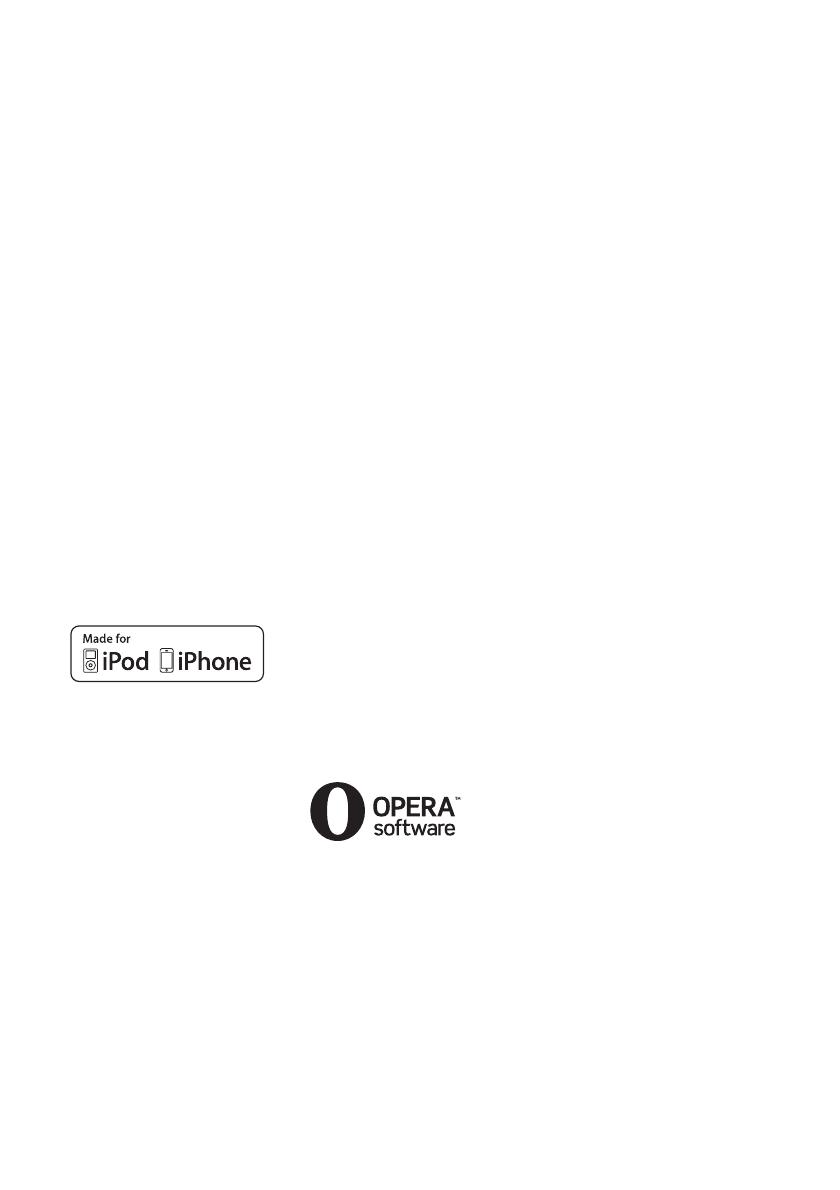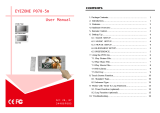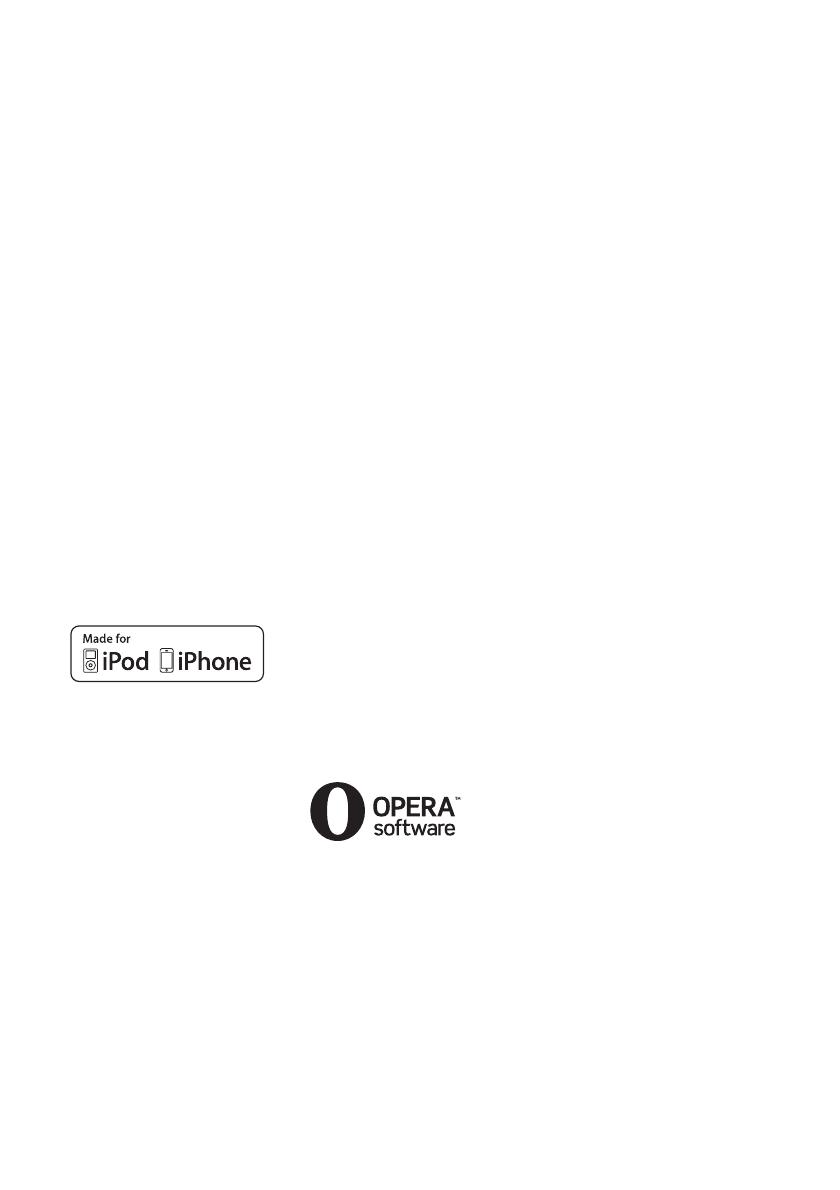
5
US
• The Wi-Fi Protected Setup Mark
is a mark of the Wi-Fi Alliance.
• “PhotoTV HD” and the “PhotoTV
HD” logo are trademarks of Sony
Corporation.
• MPEG Layer-3 audio coding
technology and patents licensed
from Fraunhofer IIS and
Thomson.
• This product incorporates
proprietary technology under
license from Verance Corporation
and is protected by U.S. Patent
7,369,677 and other U.S. and
worldwide patents issued and
pending as well as copyright and
trade secret protection for certain
aspects of such technology.
Cinavia is a trademark of Verance
Corporation. Copyright 2004-
2010 Verance Corporation. All
rights reserved by Verance.
Reverse engineering or
disassembly is prohibited.
• iPhone, iPod, iPod classic, iPod
nano, and iPod touch are
trademarks of Apple Inc.,
registered in the U.S. and other
countries.
• “Made for iPod,” and “Made for
iPhone” mean that an electronic
accessory has been designed to
connect specifically to iPod or
iPhone, respectively, and has been
certified by the developer to meet
Apple performance standards.
Apple is not responsible for the
operation of this device or its
compliance with safety and
regulatory standards. Please note
that the use of this accessory with
iPod or iPhone may affect
wireless performance.
• Windows Media is either a
registered trademark or trademark
of Microsoft Corporation in the
United States and/or other
countries.
This product contains technology
subject to certain intellectual
property rights of Microsoft. Use
or distribution of this technology
outside of this product is
prohibited without the appropriate
license(s) from Microsoft.
Content owners use Microsoft
®
PlayReady
™
content access
technology to protect their
intellectual property, including
copyrighted content. This device
uses PlayReady technology to
access PlayReady-protected
content and/or WMDRM-
protected content. If the device
fails to properly enforce
restrictions on content usage,
content owners may require
Microsoft to revoke the device’s
ability to consume PlayReady-
protected content. Revocation
should not affect unprotected
content or content protected by
other content access technologies.
Content owners may require you
to upgrade PlayReady to access
their content. If you decline an
upgrade, you will not be able to
access content that requires the
upgrade.
•DLNA
®
, the DLNA Logo and
DLNA CERTIFIED
™
are
trademarks, service marks, or
certification marks of the Digital
Living Network Alliance.
•Opera
®
Browser from Opera
Software ASA. Copyright 1995-
2010 Opera Software ASA. All
rights reserved.
• All other trademarks are
trademarks of their respective
owners.
• Other system and product names
are generally trademarks or
registered trademarks of the
manufacturers. ™ and ® marks
are not indicated in this document.
End User License
Information
Gracenote
®
End User
License Agreement
This application or device contains
software from Gracenote, Inc. of
Emeryville, California
(“Gracenote”). The software from
Gracenote (the “Gracenote
Software”) enables this application
to perform disc and/or file
identification and obtain music-
related information, including
name, artist, track, and title
information (“Gracenote Data”)
from online servers or embedded
databases (collectively, “Gracenote
Servers”) and to perform other
functions. You may use Gracenote
Data only by means of the intended
End-User functions of this
application or device.
You agree that you will use
Gracenote Data, the Gracenote
Software, and Gracenote Servers
for your own personal non-
commercial use only. You agree
not to assign, copy, transfer or
transmit the Gracenote Software or
any Gracenote Data to any third
party. YOU AGREE NOT TO USE
OR EXPLOIT GRACENOTE
DATA, THE GRACENOTE
SOFTWARE, OR GRACENOTE
SERVERS, EXCEPT AS
EXPRESSLY PERMITTED
HEREIN.
You agree that your non-exclusive
license to use the Gracenote Data,
the Gracenote Software, and
Gracenote Servers will terminate if
you violate these restrictions. If
your license terminates, you agree
to cease any and all use of the
Gracenote Data, the Gracenote
Software, and Gracenote Servers.
Gracenote reserves all rights in
Gracenote Data, the Gracenote
Software, and the Gracenote
Servers, including all ownership
rights. Under no circumstances will
Gracenote become liable for any
payment to you for any information
that you provide. You agree that
Gracenote, Inc. may enforce its