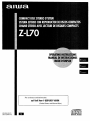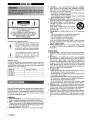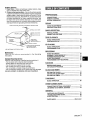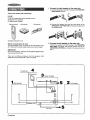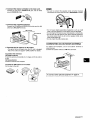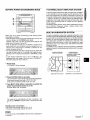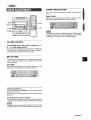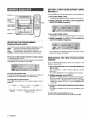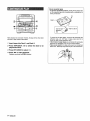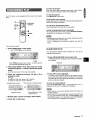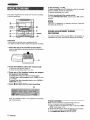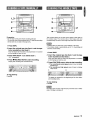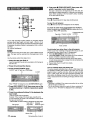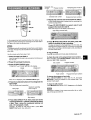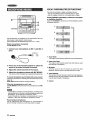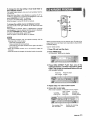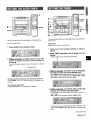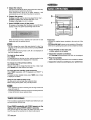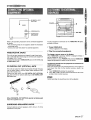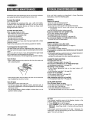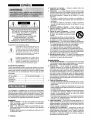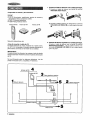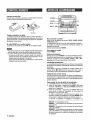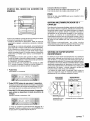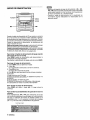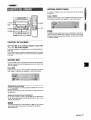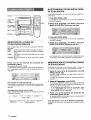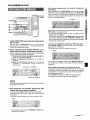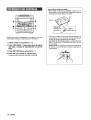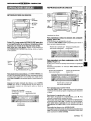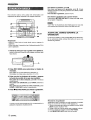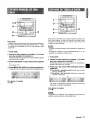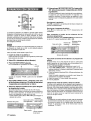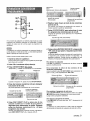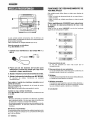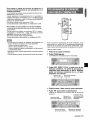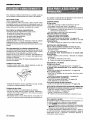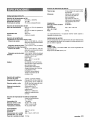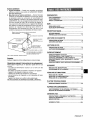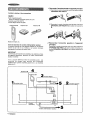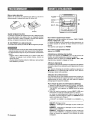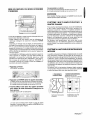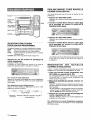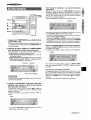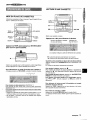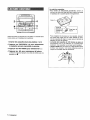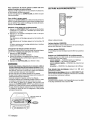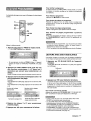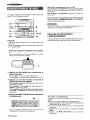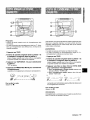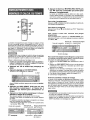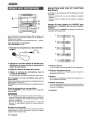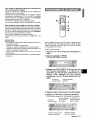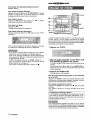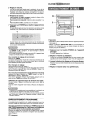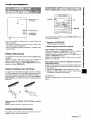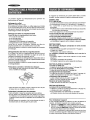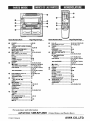8Z-MA3-903-01
9812!15AKM-Y-9
For assistance and information
call toll free I-800-BUY-AIWA
(United States and Puerto Rico)
L >
(ilEr!3i
DIGITAL AUDIO

AE!!!!!SA
“CAUTION:TO REDUCE THE RISK OF
ELECTRIC SHOCK,
DO NOT REMOVE COVER (OR BACK).
NO USER-SERVICEABLE PARTS INSIDE.
REFER SERVICING TO QUALIFIED
SERVICE PERSONNEL.”
Explanation of Graphical Symbols:
The lightning flash with arrowhead symbol,
A
within an equilateral triangle, is intended to alert
the user to the presence of uninsulated
“dangerous voltage” within the product’s
enclosure that may be of sufficient magnitude
to constitute a risk of electric shock to persons,
The exclamation point within an equilateral
A
triangle is intended to alert the user to the
presence of important operating and
●
maintenance (servicing) instructions in the
literature accompanying the appliance.
Owner’s record
For your convenience, record the model number and serial
number (you will find them on the rear of your unit) in the space
provided below. Please refer to them when you contact your
Aiwa dealer in case
of difficulty.
I Model No.
Serial No. (Lot No.)
CX-ZL70
SX-WZL70
I PX-E860
Read the Operating Instructions carefully and completely before
operating the unit. Be sure to keep the Operating Instructions
for future reference. All warnings and cautions in the Operating
Instructions and on the unit should be strictly followed, as well
as the safety suggestions below.
Installation
1 Water and moisture —
Do not use this unit near water, such
as near a bathtub, washbowl, swimming pool, or the like.
2 Heat — Do not use this unit near sources of heat, including
heating vents, stoves, or other appliances that generate heat.
It also should not be placed in temperatures less than 5°C
(41“F) or greater than 35°C (95”F).
3 Mounting surface — Place the unit on a flat, even surface.
4
5
6
7
8
.*
+
Ventilation — The unit should be situated with adequate
space around it so that proper heat ventilation is assured.
Allow 10 cm (4 in.) clearance from the rear and the top of the
unit, and 5 cm (2 in.) from each side.
- Do not place the unit on a bed, rug, or similar surface that
may block the ventilation openings.
- Do not install the unit in a bookcase, cabinet, or airtight rack
where ventilation may be impeded.
Objects and liquid entry — Take care that objects or liquid
do not get inside the unit through the ventilation openings.
Carts and stands
— When placed or
mounted on a stand or cart, the unit should
be moved with care.
Quick stops, excessive force, and uneven
surfaces may cause the unit or cart to
m
3
A&*
overturn or fall.
Condensation — Moisture may form on the CD pickup lens
when:
- The unit is moved from a cold spot to a warm spot
- The heating system has just been turned on
- The unit is used in a very humid room
- The unit is cooled by an air conditioner
When this unit has condensation inside, it may not function
normally. Should this occur, leave the unit for a few hours,
then try to operate again.
Wall or ceiling mounting — The unit should not be mounted
on a wall or-ceiling, u;less specified in the Operating
Instructions.
Electric Power
1
2
3
4
5
Power sources — Connect this unit only to power sources
specified in the Operating Instructions, and as marked on the
unit.
Polarization — As a safety feature, some units are equipped
with polarized AC power plugs which can only be inserted
one way into a power outlet. If it is difficult or impossible to
insert the AC power plug into an outlet, turn the plug over and
try again. If it is not still inserted easily into the outlet, please
call a qualified service technician to service or replace the
outlet. To avoid defeating the safety feature of the polarized
plug, do not force it into a power outlet.
AC power cord
- When disconnecting the AC power cord, pull it out by the
AC power plug. Do not pull the cord itself.
- Never handle the AC power plug with wet hands, as this
could result in fire or shock.
- Power cords should be firmly secured to avoid being severely
bent, pinched, or walked upon. Pay particular attention to
the cord from the unit to the power socket.
- Avoid overloading AC power plugs and extension cords
beyond their capacity, as this could result in fire or shock.
Extension cord
— To help prevent electric shock, do not use
a polarized AC power plug with an extension cord, receptacle,
or other outlet unless the polarized plug can be completely
inserted to prevent exposure of the blades of the plug.
When not in use — Unplug the AC power cord from the power
outlet if the unit will not be used for several months or more.
When the cord is plugged in, a small amount of current
continues to flow to the unit, even when the power is turned
off.
2 ENGLISH

Outdoor Antenna
1 Power lines — When connecting an outdoor antenna, make
sure it is located away from power lines.
2 Outdoor antenna grounding — Be sure the antenna system
is properly grounded to provide protection against unexpected
voltage surges or staltic electricity build-up. Article 810 of the
National Electrical Cc~de,ANS1/NFPA 70, provides information
on proper grounding of the mast, supporting structure, and
the lead-in wire to the antenna discharge unit, as well as the
size of the grounding unit, connection to grounding terminals,
and requirements for grounding terminals themselves.
Antenna Grounding According to the National Electrical Code
c
GROUND
ELECTRIC
SERVICE
Equipment__
)
(NEC ART 25o PART H)
NEC-NATIONAL ELECTRICAL CODE
Maintenance
Clean the unit only as recommended in the Operating
Instructions.
Damaae Reauirina SerViCe
Have the units serviced by a qualified service technician if:
- The AC power cord or plug has been damaged
- Foreign objects or liquid have got inside the unit
- The unit has been exposed to rain or water
- The unit does not seem to operate normally
- The unit exhibits a marked change in performance
- The unit has been dropped, or the cabinet has been damaged
DO NOT ATTEMPT TO SERVICE THE UNIT YOURSELF.
PREPARATIONS
CONNECTIONS ................................................................. 4
REMOTE CONTROL ...........................................................6
BEFORE OPERATION ........................................................6
SOUND
AUDIO ADJUSTMENTS
.................................................... 9
GRAPHIC Equalizer .................................................... 10
RADIO RECEPTION
MANUAL TUNING ..................................................m......... 11
PRESETTING STATIONS ................................................ 12
TAPE PLAYBACK
BASIC OPERATIONS .....................................m....m........... 13
CONTINUOUS PLAY
....................................................... 14
CD PLAYING
BASIC OPERATIONS ...................................................... 15
PROGRAMMED PLAY ..................................................... 17
RECORDING
BASIC RECORDING ........................................................ 18
DUBBING A TAPE MANUALLY ....................................... 19
DUBBING THE WHOLE TAPE
.........................................
19
Al EDIT RECORDING ...................................................... 20
PROGRAMMED EDIT RECORDING
............................... 21
❑
KARAOKE
MICROPHONE MIXING ..m....mm.......................................... 22
CD KARAOKE PROGRAM
..............................................
23
CLOCK AND TIMER
SETTING THE CLOCK ..................................................... 24
SETTING THE SLEEP TIMER ......................................... 25
SETTING THE TIMER ...................................................... 25
TURNTABLE
BASIC OPERATION ......................................................... 26
OTHER CONNECTIONS
CONNECTING OPTIONAL EQUIPMENT ........................ 27
LISTENING TO EXTERNAL SOURCES .......................... 27
GENERAL
CARE AND MAINTENANCE
...........................................
28
TROUBLESHOOTING GUIDE ........................................- 28
SPECIFICATIONS ............................................................ 29
PARTS INDEX
................................................... Back cover
ENGLISH
3

Check your system and accessories
EE!Il
CX-ZL70 Compact disc stereo cassette receiver
SX-WZL70 Front speakers
PX-E860 Stereo turntable
Remote control
AM antenna FM antenna
Operating Instructions, etc.
7 Connect the right speaker to the main unit.
@
Connect the speaker cord with the plug to the SPEAKERS
HIGH FREQ R terminal.
#
e
fB@@
● ,4
.’. e
●
e
Before connecting the AC cord
The rated voltage of your unit shown on the rear panel is 120 V
AC. Check that the rated voltage matches your local voltage.
IMPORTANT
Connect the speakers, antennas, and all optional equipment first.
Then connect the AC cord.
There are no difference between the front speakers. Both
speakers can be connected as L (left) or R (right).
@ Connect the speaker cord with the white stripe to the
SPEAKERS LOW FREQ R C) terminal and the black cord
to the O terminal.
2 Connect the left speaker to the main unit.
Connect the speaker cord with the plug to the SPEAKERS
HIGH FREQ L terminal, and another speaker cord to the
SPEAKERS LOW FREQ L terminals in the same manner as
step 1.
FM antenna
,4
w
5 2 ,efiwaker
c)
-J
la
I
~+5
AC cord
4 ENGLISH

3
4
Connect the stereo turntable to the main unit.
Connect the red plug to PHONO IN R jack, and the white
plug to PHONO IN L jack.
Connect the sumlied antennas.
Connect the FM an\&na to FM 75 Q terminals and the AM
antenna to AM LOOIP terminals.
FM antenna
5
Connect the AC cord to an AC outlet.
● The game Demo will begin when the AC cord is plugged
into an AC outlet. See page 8 “GAME [)EMO for details.
To position the antennas
FM feeder antenna:
Extend the antenna horizontally in a T-shape and fix its ends to
a wall.
AM loop antenna:
Position to find the best reception.
To stand the AM antenna on a surface
Fix the claw to the slot.
m
● Be sure to
connections
connect the speaker cords correctly. Improper
can cause short circuits in SPEAKERS terminals,
● Do not leave objects generating magnetism, such as credit
cards, near the speakers, as the objects may be damaged.
● Do not bring the FM antenna near metal objects or curtain rails.
● Do not bring the AM antenna near other optional equipment,
the stereo system itself, the AC cord or speaker cords, since
noise will be picked up.
● Do not unwind the AM antenna wire.
-. -%=s,’8,,,”!,!s- . . . . .,-,,,! :,,,’:::, =.-”* #js.*dw=k,,n, ,4,,’,! H-; ,-;fmg.”~..! .P.,r,n,,ms:, r,-
.*.,,
” ,! n!.s! !S,,8L’?., . “,....., _-,.,,.,. m,,)8sIK- B-JWW
CONNECTING AN OUTDOOR ANTENNA
For better FM reception, use of an outdoor antenna is
recommended.
Connect the outdoor antenna to FM 75 Q terminals.
To connect other optional equipment + page 27.
1
ENGLISH 5

Inserting batteries
Detach the battery cover on the rear of the remote control and
insert two R6 (size AA) batteries.
R6iAA)
When to replace the batteries
The maximum operational distance between the remote control
and the sensor on the main unit should be approximately 5 meters
(16 feet). When this distance decreases, replace the batteries
with new ones.
-/+
➤PRESET on the remote control
The function is the same as that of +
➤ on the main unit.
● If the remote control is not going to be used for an extended
period of time, remove the batteries to prevent possible
electrolyte leakage.
● The remote control may not operate correctly when:
- The line of sight between the remote control and the remote
sensor inside the display window is exposed to intense light,
such as direct sunlight
- Other remote controls are used nearby (those of a television,
etc.)
CD
■
To turn the power on
Press one of the function buttons (TAPE, TUNER, PHONO,
VIDEO/AUX or CD).
Playback of the inserted disc or tape begins, or the previously
tuned station is received (Direct Play Function).
POWER is also available.
To turn the power off
Press POWER.
Illumination guides
Whenever POWER or one of the function buttons is pressed,
the buttons for the selected operation light up or flash.
Exarnp/e: When CLOCK is pressed, I I SET, + and - flash
as a guide to setting the current time.
Flash windows
The window on the top of the unit and the cassette decks light
up or flash while the unit’s power is on.
To turn off the light of the top window, press
■ CLEAR while
pressing CD. To turn back on, repeat the above.
Using the remote control
The instructions in this manual refer mainly to the buttons on the
main unit. Buttons on the remote control with the same names
as those on the main unit can be used as well.
To change the brightness level of the display
1 Press ECO so that “ECO MODE” is displayed.
2 Within 4 seconds, turn MULTI JOG to display “DIM MODE”,
and then press ENTER within 4 seconds.
3 Within 4 seconds, turn MULTI JOG to select the dimmer mode
as below.
The mode will be automatically set after 4 seconds. It will
also be set if ENTER is pressed within 4 seconds after step
3.
~DiM-OFF-DIMMER I* DIMMER 2 * DIMMER 37
I
I
DIM-OFF: The normal display.
DIMMER 1: The illumination of the display is dimmer than
usual.
DIMMER 2: The illumination of the display is dimmer than
DIMMER 1.
DIMMER 3: The illumination of the display is dimmer than
DIMMER 2. The spectrum analyzer, the window on the top of
the unit, and the button lamps light off.
6 ENGLISH

Setting this unit to power economizing mode reduces power
consumption as follows.
● When the power is turned off, all the display lights turn off, and
only the indicator on the POWER button lights.
However, if the clock is not set, the game Demo (page 8), will
begin when the power is turned off.
● If CD or tape does not play for 10 minutes or if there is no
audio input from any connected external equipment for 10
minutes when VI DEO/AUX or PHONO is selected as the
source, the power
ShlJk off.
● The display brightens only when operating the unit. When the
unit has not been used for 10 seconds, the brightness level
switches to the mode previously selected in “DIM MODE”. (Page
6)
(If the display brightness level is set to “DIM-OFF”, the
brightness does not change. When the level is “DIMMER 3“,
the button lamps are also turned off.)
1
2
3
Press ECO.
“ECO MODE” will be displayed.
Press ENTER wiithin 4 seconds.
The current power-economizing mode status will be displayed.
If the power-economizing mode is OFF: ECO OFF
If the power-economizing mode is ON: E=COON
Turn
MULTI JOG within 4 seconds to switch the
power-economizing mode on or off.
Examp/e: When “ON” is selected
The mode will be automatically set after 4 seconds. It will
also be set if ENTER is pressed within 4 seconds after step
3.
Standby power consumption
If the power-economizing mode is OFF: 31 W
If the power-economizing mode is ON: 2.5 W
m
To view the clock, press CLOCK so that the time is displayed for
4 seconds.
To provide reinforcement for the ultra-low frequencies, in addition
to the Left/Right 2-channel amplifier used to reproduce mid-to-
high-range frequencies, this system incorporates a second L/R
2-channel amplifier just for reproduction of ultra-low frequencies
—
making it, in effect, a 4-amplifier system. By utilizing discrete
amplifiers for mid to-high-frequencies and low frequencies, high-
quality sonic reproduction that is virtually free from distortion
can be realized.
This Multi Amplifier System, which utilizes independent circuitry
for the different frequency ranges, enables superb sonic
reproduction free from distortion.
,-”.,’:,,,,., ., ~,,,, ,, =..- -,-: h. EH,=, ?...,=..,,’. ,’, .-.,.,’ ,.!, -. !’ .-,’
BUILT-IN SUBWOOFER SYSTEM
The built-in subwoofer system has a separate subwoofer cavity
area that is part of the loudspeaker cabinet structure, which acts
as a sonic filter to cut distortion components. (In the Multi Amplifier
System, the ultra-low frequency signals transmitted from their
own independent amplifier are reproduced in this area.) This
separate construction gives a clear, rich definition to bass
reproduction and it can realize clear, well-defined mid-to-high
frequency signals,
And AlWA’s built-in subwoofer system incorporates a subwoofer
capable of powerful, satisfying bass performance with true stereo
separation.
‘@ui!Gin$Mb$ogfer
~Mtilk-Arn~ifier
Amplifiers for Mid-to-high
range frequencies
—
Subwoofer’Cavity area
Amplifiers for
Low frequencies
ENGLISH
7

-—
,x
I
. . .—-
?–;
t
POWER - #---l “’
i-”-f
● During the game Demo, +-,<, - and ■ are available
only for the game Demo. Cancel the game Demo to use these
buttons for the functions such as CD playing, etc.
● During the game Demo, some indicators unrelated with the
actual operation light up on the display.
When the AC cord is plugged into an AC outlet for the first time
after purchase, the game Demo will begin in the display. When
the power is turned on, the game Demo will end. When the power
is turned off, the game Demo will begin again.
Until the clock is set, the game Demo will begin whenever the
power is turned off.
When the clock is set, the game Demo will not begin even if the
power is turned off. (See “SETTING THE CLOCK on page 24.)
To start or end game Demo when the clock is set
Press DEMO when the power is off, the game Demo will begin.
To end the game Demo, press DEMO again.
To play the game Demo
1 Press DEMO so that the game Demo displays.
2 Press+>.
Three numbers on the display start to run.
3 Press
■ once.
The number on the left side stops.
4 Press
■ twice to stop the remaining two numbers.
Scoring:
20 points are given to start the game.
If all the numbers are eaua~ 50 points are added to the score.
If not eaual. one point is subtracted.
If the gained points reach 9999, you win.
If the gained points fall to O, you lose.
To reset the game
Press DEMO twice, then press +
➤.The game starts again.
To change the probability of equalizing the three numbers
Press + or > repeatedly to select one of the three probability
levels when playing the game Demo. The tray number indicator
in the display changes between 1 and 3. As the tray number
increases from 1 to 3, the higher the probability of equalizing.
8 ENGLISH

Tllrn VOLUME on the main unit, or press VOL A
or 1/ on the remote control.
The volume level is displayed as a number from Oto MAX (50).
The volume level is automatically set to 20 when the power is
turned off with the volume level set to 21 or more.
The BBE system enhances the clarity of high-frequency sound.
It alsc)enriches the Karaoke function to make your voice sound
clear and pleasant.
Press
BBE.
Ei~ch time it is pressed, the level changes. Select one of the
three levels or the off position to suit your preference.
Using the headphones
Connect headphones to PHONES jack with a stereo standard
plug (06.3 mm,
1/4 inch).
No sound is output from the speakers while the headphones are
plugged in.
Sound adjustment during recording
The output volume and tone (except BBE) of the speakers or
headphones can be freely varied without affecting the recording.
The T-BASS system enhances the realism of low-frequency $@iI
‘J-i;g
sound.
-$
B+
{($ *#!’
.::2;
is#
Press T-BASS.
f
,:3,
:gg
~=.,;r,
Each time it is pressed, the level changes. Select one of the ‘. ‘~’
three levels or the off position to suit your preference.
Low-frequency sound may be distorted when the T-BASS system
is used for a disc or tape in which low-frequency sound is already
emphasized. In this case, cancel the T-BASS system.
Em
When playing back a tape recorded with BBE, it is recommended
that BBE be set to off to avoid distorted high frequency sound.
ENGLISH
9

MI-M4
\ F====%%
LATIN,
CLASSIC
I
GEQ
!’,-%”,’,., ,, P,” ‘, ~.,m,wd‘~%‘la.. 9-. ,$,! ,: r,,,
“-, -.,
.fv., i
,-w,r.,,r,w !* ., , -’ : ‘,,.’ ,.. ., - ‘-
SELECTING THE PROGRAMMED
EQUALIZATION CURVE
This unit provides the following 4 different equalization curves:
ROCK: Powerful sound emphasizing treble and bass
POP: More presence in the vocals and midrange
LATIN:
Accented higher frequencies for Iatin-type music
CLASSIC: Enriched sound with heavy bass and fine treble
Press one of the graphic equalizer preset buttons.
The PRGM indicator turns on.
The selected program mode indicator flashes and that program
mode appears for 4 seconds on the display.
To cancel the selected mode
Press the selected graphic equalizer preset button. “GEQ OFF”
is displayed and the equalization curve becomes fiat.
To select with the remote control
Press GEQ repeatedly until the desired program mode is
displayed.
r
ROCK— POP — LATIN — CLASSIC —
‘------------ PRGM mode -----------J
GEQ OFF+GEQ M4+-GEQ M3+-GEQ M2+GEQ MI*
(cancel) ~
---------MANUAL mode -------
MANUALLY
The equalization curve can be customized to suit your preference.
1 Press GEQ FREQ
(LOW).
The lowest level frequency indicator flashes for 8 seconds.
2 Within 8 seconds, turn MULTI JOG to adjust the
level of the lowest frequency.
3 Press GEQ FREQ (HIGH).
The highest level frequency indicator flashes for 8 seconds.
4 Within 8 seconds, turn MULTI JOG to adjust the
level of the highest frequency.
The frequency level indicators between the lowest and the
highest are adjusted accordingly.
“w..,.,,
. ...,..”, ...
MEMORIZING” ‘THE--NEW ‘EQUALIZATION
CURVES
Up to 4 customized equalization curves can be stored on the J
MANUAL mode Ml -M4.
1
2
3
Set a new equalization curve with GEQ FREQ and
MULTI JOG.
See “SETTING A NEW EQUALIZATION CURVE
MANUALLY.
The created equalization curve is displayed for 8 seconds.
Within 8 seconds, press ENTER.
“MEMORY” is displayed and all the manual mode indicators
flash for 8 seconds. Go to step 3 within those 8 seconds.
● If this step is not completed within 8 seconds, press GEQ
FREQ first to display “GEQ ON”. Then press ENTER within
8 seconds.
Press one of the graphic equalizer preset buttons
MI-M4.
The MANUAL indicator turns on and the equalization curve
is stored.
To select the stored equalization curve
Press one of the graphic equalizer preset buttons M1–M4.
1() ENGLISH

1
2
3
““---u
PressTUNER/BAND to select the FM or AM band.
When TUNER/BAND is pressed while the power is off, the
power is turned on directly (Direct Play Function).
Press TUNER PRESET repeatedly to select the
manual tuning mode.
Each time the button is pressed, the following three tuning
modes are selected cyclically.
@Preset tuning mode: The preset number flashes.
@Auto search made: “SEARCH” is displayed.
@3Manual tuning Imode: “SEARCH” is not displayed and
the preset number does not flash.
Frequency SEARCH
Preset number
m
The preset tuning mode is skipped if no station is preset.
Turn MULTI JOG clockwise or counter-clockwise
to tune into a station.
The freauency changes as you turn MULTI JOG. When a
station is rece-ived, “;UNE” is displayed for 2 seconds.
During FM stereo reception, (11011]is displayed.
[[10)))
To search for a station quickly (Auto Search)
Press TUNER PRESET repeatedly to display “SEARCH” (auto
search mode), and turn MULTI JOG clockwise or
counterclockwise until the frequency starts to change rapidly. -~=:s,
#=%$$
To stop the Auto Search manually, turn MULTI JOG a little in
either direction.
● The Auto Search may not stop at stations with very weak ~~
signals.
● u DOWN and -UP are also available to search for a w
station. Keep 44 DOWN or -UP pressed until the tuner
starts searching. Press the button to stop the search manually.
When an FM stereo broadcast contains noise
Press MONO TUNER on the remote control so that “MONO”
appears on the display.
Noise is reduced, although reception is monaural.
MONO
To restore stereo reception, press MONO TUNER so that
‘(MONO” disappearsand“STEREO” is displayed for 2 seconds.
To change the AM tuning interval
The default setting of the AM tuning interval is 10 kHz/step. If
you use this unit in an area where the frequency allocation system
is 9 kHz/step, change the tuning interval.
Press POWER while pressing +~ on the unit.
To reset the interval, repeat this procedure.
. + DOWN and b+UP are also available to tune in
station.
to a
ENGLISH 11

& — -—. —.
The unit can store a total of 32 preset stations for all bands.
When a station is stored, a preset number is assigned to the
station. Use the preset number to tune in to a preset station
directly.
7 PressTUNER/BAND to select a band, and tune in
to a station with + DOWN or -UP.
2 Press I I SET to store the station.
A preset number beginning from 1 in consecutive order for
each band is assigned to a preset station.
Frequency
Preset number
3 Repeat steps 1 and 2.
No more stations will be stored if a total of 32 preset stations
have already been stored.
1 Press TUNER/BAND to select a band.
2 Press numbered buttons O-9 and +1Oto select a
preset number.
Example:
To select preset number 20, press +1O,+1Oand O.
To select preset number 15, press +10 and 5.
Selecting a preset number on the main unit
Press TUNER/BAND to select a band. Press TUNER PRESET
repeatedly until the preset number flashes (preset tuning mode),
and turn MULTI JOG. The preset numbers are selected in
sequence as you turn MULTI JOG.
● +> PRESET is also available to select the preset number.
Each time the button is pressed, the next highest number is
selected.
To clear a preset station
Select the preset number of the station to be cleared with the
numbered buttons. Then, press
■ CLEAR, and press IISET
within 4 seconds.
The preset numbers of all other stations in the band with higher
numbers are decreased by one.
● When the AM tuning interval is changed, all preset stations are
cleared. The preset stations have to be set again.
● “FULL” is displayed if you attempt to store more than 32 preset
stat ions.
12 ENGLISH

INSERTING TAPES
Use Type I (normal), Type II (high/CrOz) or Type IV (metal) tapes
for playback.
-REV MODE
- ~ PUSH
EJECT
-DECK2
Press TAPE, then press A PUSH EJECT to open the
cassette holder.
A
--
Insert a tape with the exposed side down. Push the cassette
holder to close.
To select a reverse mode on Deck 2
Each time REV MODE is pressed, the reverse mode changes.
To ~lav one side only, select Z.
To rdav from front sid
e to back side once only, select Z).
To dav both sides re~e-, select C=).
● When tapes are loaded in both decks, =) on the display
indicates Continuous Play.
● On Deck 1, tapes are always played back on both sides once.
Insert a tape.
Press +* to start play.
Playing
Playback
deck number
side indicator
The tape counter indicates the
tape running length.
P: The front side is being played (forward).
+: The back side is being played (reverse).
When tapes are loaded in both decks
Press TAPE/DECK 1/2 first to select a deck.
The selected deck number is displayed.
To stop play, press
■ .
a
Y
❑
To pause play (Deck 2 only), press 11. To resume play, press
again.
To change the playback side, press+ FDIRECTION/PRESET
in play or pause mode.
To fast forward or rewind, press 4 or -. Then press W to
stop the tape.
To start play when the power is off (Direct Play Function)
Press TAPE. The power is turned on and play of the inserted
tape begins.
To set the tape counter to “0000”
Press
■ CLEAR in stop mode.
The counter is also set to “0000” when the cassette holder is
opened.
ENGLISH 13

2
4
■ 3
1
1
After playback on one deck finishes, the tape in the other deck
will start to play without interruption.
1
2
3
4
Insert tapes into Deck 1 and Deck 2.
Press TAPE/DECK 1/2 to select the deck to be
played back first.
Press REV MODE to select 1).
Press ● -to start playback.
Playback continues until ■ is pressed.
About cassette tapes
● To prevent accidental erasure, break off the plastic tabs
on the cassette tape after recording with a screwdriver or
other pointed tool.
Side A
+.
q
, :o;l@
I L’@
,>
Type
II tape
Tab for side A
detection
slot
J
To record on the tape again, cover the tab openings with
adhesive tape, etc. (On Type
II tapes, take care not to
cover the Type
II tape detection slot.)
● 120-minute or longer tapes are extremely thin and easily
deformed or damaged. They are not recommended.
● Take up any slack in the tape with a pencil or similar tool
before use. Slack tape may break or jam in the mechanism.
14 ENGLISH

P[ress CD, then press AOPEN/CLOSE to open the
d}sc compartment. Load disc(s) with the label side
up.
~~
load one or two discs, place the disc(s) on the tray(s) in the
direction of the arrows as illustrated.
J. . -_ ._.
To load three to five discs, press DISC CHANGE to rotate the
trays after placing two discs. Place the next disc on empty tray.
Each time DISC CHANGE is pressed, the trays rotate and one
disc can be placed.
Alter placing the discs, press AOPEN/CLOSE to close the
disc compartment.
The ciisplay shows the information of the disc to be played.
Tray number of the
disc to be p~yed
Total playing time
I
Total number of tracks
CDEDITI
CHECK
0-9,+10
DISC
DIRECT
PLAY
+b
4,W
■
Load discs,
To
dav all discs in the disc com~artment, press + E.
All discs are played once.
The indicator of DISC DIRECT PLAY flashes to indicate the disc
being played.
Number of track
being played
Elapsed playing time
To plav one disc only, press DISC DIRECT PLAY 1-5.
The disc with the selected tray number is played once.
Only the indicator of the selected DISC DIRECT PLAY flashes.
Selected disc t;ay number E~apsed playing time
Number of track being played
To play with the remote control
Press DISC DIRECT PLAY, then press one of the numbered
buttons 1-5 within 3 seconds to select a disc.
To stop play, press 9.
To pause play, press II. To resume play, press again.
To search for a particular point during playback, keep -
or PP pressed and release the button at the desired point.
To skip to the beginning of a track during playback, turn
MULTI JOG or press + or - repeatedly.
To remove discs, press AOPEN/CLOSE.
You can onlv remove the two discs that face VOU.When the
disc(s) to be removed does(do) not face you, press DISC
CHANGE repeatedly.
ENGLISH15

To start play when the power is off (Direct Play Function)
Press CD. The power turns on and play of the loaded disc(s)
begins.
When 40 PEN/CLOSE is pressed, the power is also turned on.
To check the remaining time
Press CD EDIT/CHECK on the remote control during play. The
amount of time remaining until all tracks finish playing is
displayed. To restore the playing time display, press CD EDIT/
CHECK.
Selecting a track with the remote control
1 Press DISC DIRECT PLAY, then press one of the numbered
buttons 1-5 within 3 seconds to select a disc.
2 Press the numbered buttons O-9 and +10 to select a track.
Example:
To select the 25th track, press +1O, +10 and 5.
To select the 10th track, press +1Oand O.
The selected track starts to play and play continues to the
end of that disc.
Replacing discs during play
While one disc is playing, the other discs can be replaced without
interrupting play.
1 Press DISC CHANGE.
Two discs can be replaced.
2 Remove the discs and replace with other discs.
To replace the other two discs, press DISC CHANGE again.
3 Press AOPEN/CLOSE to close the disc compartment.
● When loadina an 8-cm f3
-inch) disc. make sure to D
lace it onto
Jhe inner circle o
f the trav precisely
. Otherwise, the disc may
be damaged or the disc compartment will not open. If it does
not open, please consult your Aiwa dealer for repair.
● Do not place more than one compact disc on one disc tray.
● Do not tilt the unit with discs loaded. Doing so may cause
malfunctions,
● When transporting the unit, remove the discs from the trays.
● When replacing the discs during play, do not replace discs other
than those facing you.
If you place a disc on the empty right inner tray, and then press
A OPEN/CLOSE, “ERROR” is displayed and the disc
compartment may not close. Remove the disc on that tray.
● Do not use irregular shape CDs (example: heart-shaped,
octagonal ones). It may result in malfunctions.
ver place here.
-
RANDOfvt/
REPEAT
Use the remote control.
RANDOM PLAY
All the tracks on the selected disc or on all the discs can be
played randomly.
REPEAT PLAY
A single disc or all the discs can be played repeatedly.
Press RANDOM/REPEAT on the remote control.
Each time it is pressed, the function can be selected cyclically.
RANDOM play — RANDOM lights upon the display.
REPEAT play — G lights upon the display.
RANDOM/REPEAT play — RANDOM and G light up on
the display.
Cancel — RANDOM and ~ disappear from the display.
To dav all discs, press +b to start play.
To ~lav a sincrle disc, press DISC DIRECT PLAY, then press
one of the numberd buttons 1-5 within 3 seconds to start play.
m
During random play, it is not possible to skip to the previously
played track with -.
16 ENGLISH

Up to 30 tracks can be programmed from any of the inserted
discs.
Use the remote control.
1
2
3
Press PRGM twice in stop mode.
“--”
and “PRGM” appear on the display.
PRGM
o When PRGM is pressed once in step 1, the unit enters the
CD KARAOKE PROGRAM (page 23).
Press DISC DIRECT PLAY, then press one of the
numbered buttons 1-5 within 3 seconds to select
a disc.
Go to the next step when the tray stops rotating.
Press the numbered buttons O-9 and +10 to
program a track.
Example:
To select the 25th track, press +1O,+1Oand 5.
To select the 10th track, press +1Oand O.
Selected track number
Total number of selected tracks
4
5
Program number
Total playing time of the
selected tracks
Repeat steps 2 and 3 to program other tracks.
Press 4
➤ to start play.
To check the program
,.
#
“$;,Ii
Each time - or > is pressed in stop mode, a disc number, # ‘~
track number, and program number will be displayed.
$:%4
To clear the program
&;@”/
f~j;
Press
■ CLEAR in stop mode.
$&
To
add tracks to the program
Repeat steps 2 and 3 in stop mode. The track will be programmed
after the last programmed track.
To change the programmed tracks
Clear the program and repeat all the steps again.
To play the
programmed tracks repeatedly
After programming the tracks, press RANDOM/REPEAT
repeatedly until q appears on the display.
● During programmed play, you can not use random play, check
the remaining time or select a track.
● “FULL” is displayed if you attempt to program more than 30
tracks.
The silent portions between tracks recorded on a CD can be
skipped during playback.
1
2
Press CD BLANK SKIP on the main unit.
“CD BLANK SKIP ON” is displayed and a small dot will appear
in the display.
❑
Press 4> to start playback.
The silent portions between tracks will be skipped, and the
sound will be played back without interruption. If a track fades
out (ends with the sound gradually decreasing), the fadeout
portion will also be skipped.
To return to normal playback
Press CD BLANK SKIP again, “CD BLANK SKIP OFF” is
displayed and the dot in the display will disappear.
● There may be a case where BLANK SKIP PLAY does not
function correctly.
● BLANK SKIP PLAY is automatically canceled when performing
Al EDIT RECORDING (page 20), PROGRAMMED EDIT
RECORDING (page 21), or recording during PROGRAMMED
PLAY (left column) or RANDOM PLAY (page 16).
ENGLISH 17

This section explains how to record from the tuner, CD player,
or external equipment.
TAPEI —
DEcK1/2
4—
11—
■ —
Preparation
● Se\ the tape to the point where recording will start.
“ Use Type I (normal) and Type
II (high/Cr02) tapes for recording.
1
2
3
4
Insert the tape to be recorded on into Deck 2.
Insert the tape with the side to be recorded on first facing out
from the unit.
Press REV MODE to select the reverse mode.
To record on one side only, select =.
To record on both sides, select =) or C=).
Press one of the function buttons and prepare
the source to be recorded.
To record from a CD, press CD and load the disc(s).
To record from a radio broadcast, press TUNER and tune
in to a station.
To record from the connected source, press PHONO or
ViDEO/AUX and play.
Press ● REC/REC MUTE to start recording.
When the selected function is CD, playback and recording
start simultaneously.
To stop recording, press
■ .
To pause recording, press 1I. (Applicable when the recording
source is TUNER, PHONO or VIDEO/AUX.)
To resume recording, press again.
To start recording with the remote control
First press
●
/O REC/REC MUTE, and then press + ➤ within 2
seconds.
“Can’t REC” is displayed if you attempt to record on a tape with
the plastic tabs broken off.
The output volume and tone (except BBE) of the speakers or
headphones are freely varied without affecting the recording,
To erase a recording
Make sure the microphone is not connected to the unit.
Set the microphone volume to MIN (page 22).
1 Insert the tape to be erased into Deck 2 and press TAPE/
DECK 1/2 to display “TP2”.
2 Set the tape to the point where the erasure is to be started.
3 Set the reverse mode by pressing REV MODE.
4 Press
● REC/REC MUTE to start the erasure.
18 ENGLISH

Preparation
● Set the tape to the point where recording will start.
● The reverse mode is automatically set to =, Note that recording
will be done on one side of the tape only.
1
2
3
4
Press TAPE.
Insert the original tape into Deck 1 and the tape
to be recorded on into Deck 2.
Insert the tapes with the sides to be played back or recorded
on first facing out from the unit.
Press TAPE/DECK 1/2 to select Deck 1.
“TP1” is displayed.
Press .
REC/REC MUTE to start recording.
Playing and recording start simultaneously. -
To stop dublbing
Press
■ .
2
This function allows you to make exact copies of both sides of
the original tape. The reverse side of both tapes will start
simultaneously as soon as the longer tape has been reversed.
● Dubbing does not start from a point halfway in the tape.
● The reverse mode is automatically set to =). Recording will
be done on both sides.
1
2
3
Press TAPE.
Insert the original tape into Deck 1 and the tape
to be recorded on into Deck 2.
Insert each tape with the side to be played back or recorded
on first facing out from the unit.
Press SYNC DUB once or twice to start recording.
@ For recording at normal speed, press it once to display
“NORM-DUB”.
@
For recording at high speed, press it twice to display
“HIGH-DUB”.
0
@
The tapes are rewound to the beginning of the front sides,
and recording starts.
To
stop dubbing
Press ■ .
Recording does not start if the erasure prevention tab on either
side of the tape is broken off.
~~GiX~19

3
4,5
4
2
6
6
<,W
■
The Al edit recording function enables CD recording without
worrying about tape length and track length. When a CD is
inserted, the unit automatically calculates the total track lengths.
If necessary, the order of tracks is rearranged so that no track is
cut short.
(Al: Artificial Intelligence)
The Al edit recording will not start from a point halfway into the
tape. The tape must be recorded from the beginning of either
side.
Use the remote control from steps 3 to 6.
1
2
3
4
5
Insert the tape into Deck 2.
Insertthetapewiththesidetoberecordedonfirstfacingout
fromthe unit.
Press CD and load the disc(s).
Press CD EDIT/CHECK once
“Al EDIT” and “Al” light up on=;play.
When “PRGM” is displayed, press CD EDIT/CHECK again.
Press DISC DIRECT PLAY, then press one of the
numbered buttons 1-5 within 3 seconds to select
a disc.
Press the numbered buttons O-9 to designate the
tape length.
10
to 99 minutes can be specified.
Example: When using a 60-minute tape, press 6 and O.
In a few seconds, the tracks to be recorded on each side of
the tape are determined.
● + and - are also available to designate the tape length.
Tape side A Selected
Tape length
(front side) tracks for side A
6 First press ●/O REC/REC MUTE, then press+>
within 2 seconds to start recording.
The tape is rewound to the beginning of the front side, the
lead segment is played through for 10 seconds, and recording
starts. When recording on the front (side A) ends, recording
on the back (side B) starts.
To
stop recording
Press W. Recording and CD play stop simultaneously.
To clear the edit program
Press ■ twice so that “EDIT” disappears on the display.
To
check the order of the programmed track numbers
Beforerecording,pressCD EDIT/CHECKtoselectsideA orB,
andpress+ or - repeatedly.
Programmedtrack
Tape side Program number numbers
Track number
To add tracks from other discs to the edit program
Ifthereisanytimeremainingonthe tapeafter
step 5, you can
add tracks from other discs in the CD compartment.
1
2
3
4
5
Press CD EDIT/CHECK to select side A or B.
Press DISC DIRECT PLAY, then press one of the numbered
buttons
1-5 within 3 seconds to select a disc.
Press the numbered buttons O-9 and +1Oto select tracks.
A track whose playing time is longer than the remaining time
cannot be programmed.
Repeat steps 2 and 3 to add more tracks.
Starl recording.
Time on cassette tapes and editing time
The actual cassette recording time is usually a little longer than
the specified recording time printed on the label. This unit can
program tracks to use the extra time. When the total recording
time is a little longer than the tape’s specified recording time
after editing, the display shows the extra time (without a minus
mark), instead of the time remaining on the tape (with the minus
mark).
● Recording is inhibited if the erasure prevention tab on either
side of the tape is broken off.
● The Al edit function cannot be used with discs containing 31
tracks or more. ‘(TR OVER” is displayed if this is attempted.
Minus mark
20 ENGL/SH
I
Remaining time of side A
Page is loading ...
Page is loading ...
Page is loading ...
Page is loading ...
Page is loading ...
Page is loading ...
Page is loading ...
Page is loading ...
Page is loading ...
Page is loading ...
Page is loading ...
Page is loading ...
Page is loading ...
Page is loading ...
Page is loading ...
Page is loading ...
Page is loading ...
Page is loading ...
Page is loading ...
Page is loading ...
Page is loading ...
Page is loading ...
Page is loading ...
Page is loading ...
Page is loading ...
Page is loading ...
Page is loading ...
Page is loading ...
Page is loading ...
Page is loading ...
Page is loading ...
Page is loading ...
Page is loading ...
Page is loading ...
Page is loading ...
Page is loading ...
Page is loading ...
Page is loading ...
Page is loading ...
Page is loading ...
Page is loading ...
Page is loading ...
Page is loading ...
Page is loading ...
Page is loading ...
Page is loading ...
Page is loading ...
Page is loading ...
Page is loading ...
Page is loading ...
Page is loading ...
Page is loading ...
Page is loading ...
Page is loading ...
Page is loading ...
Page is loading ...
Page is loading ...
Page is loading ...
Page is loading ...
Page is loading ...
Page is loading ...
Page is loading ...
Page is loading ...
Page is loading ...
Page is loading ...
Page is loading ...
Page is loading ...
Page is loading ...
-
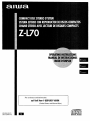 1
1
-
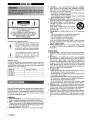 2
2
-
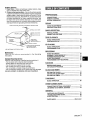 3
3
-
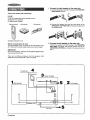 4
4
-
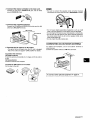 5
5
-
 6
6
-
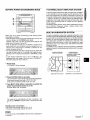 7
7
-
 8
8
-
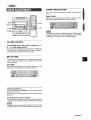 9
9
-
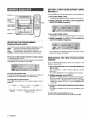 10
10
-
 11
11
-
 12
12
-
 13
13
-
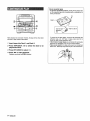 14
14
-
 15
15
-
 16
16
-
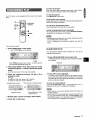 17
17
-
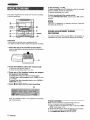 18
18
-
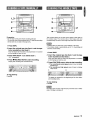 19
19
-
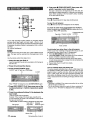 20
20
-
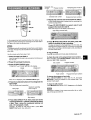 21
21
-
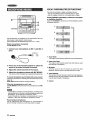 22
22
-
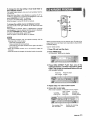 23
23
-
 24
24
-
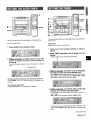 25
25
-
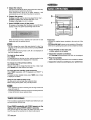 26
26
-
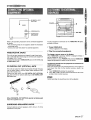 27
27
-
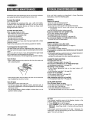 28
28
-
 29
29
-
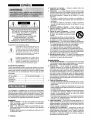 30
30
-
 31
31
-
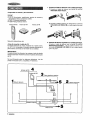 32
32
-
 33
33
-
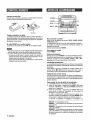 34
34
-
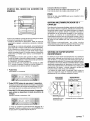 35
35
-
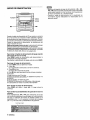 36
36
-
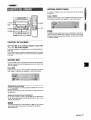 37
37
-
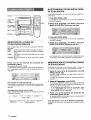 38
38
-
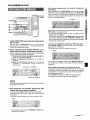 39
39
-
 40
40
-
 41
41
-
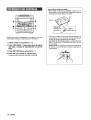 42
42
-
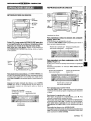 43
43
-
 44
44
-
 45
45
-
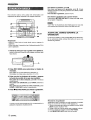 46
46
-
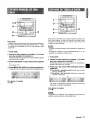 47
47
-
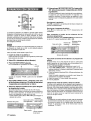 48
48
-
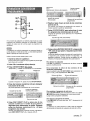 49
49
-
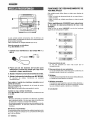 50
50
-
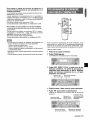 51
51
-
 52
52
-
 53
53
-
 54
54
-
 55
55
-
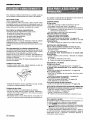 56
56
-
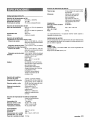 57
57
-
 58
58
-
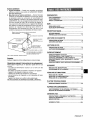 59
59
-
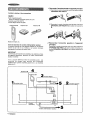 60
60
-
 61
61
-
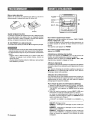 62
62
-
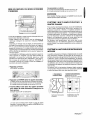 63
63
-
 64
64
-
 65
65
-
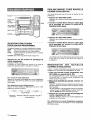 66
66
-
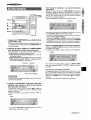 67
67
-
 68
68
-
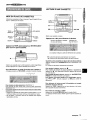 69
69
-
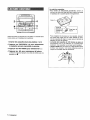 70
70
-
 71
71
-
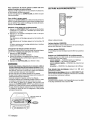 72
72
-
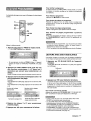 73
73
-
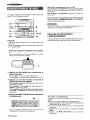 74
74
-
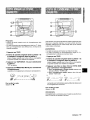 75
75
-
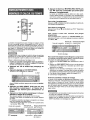 76
76
-
 77
77
-
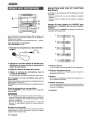 78
78
-
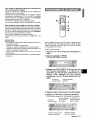 79
79
-
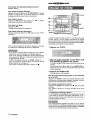 80
80
-
 81
81
-
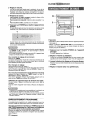 82
82
-
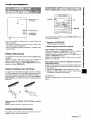 83
83
-
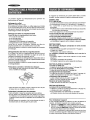 84
84
-
 85
85
-
 86
86
-
 87
87
-
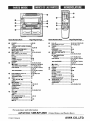 88
88
Ask a question and I''ll find the answer in the document
Finding information in a document is now easier with AI
in other languages
- français: Aiwa Z-L70 Manuel utilisateur
- español: Aiwa Z-L70 Manual de usuario