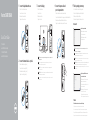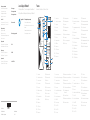Dell Vostro 3667 Quick start guide
- Category
- Card readers
- Type
- Quick start guide
Dell Vostro 3667: Power and performance for your business needs. With its latest-generation Intel processor, fast memory, and discrete graphics options, the Vostro 3667 handles demanding tasks smoothly. Connect multiple displays, peripherals, and storage devices with its various ports and expansion slots. The durable design and comprehensive security features ensure your data and privacy stay protected.
Dell Vostro 3667: Power and performance for your business needs. With its latest-generation Intel processor, fast memory, and discrete graphics options, the Vostro 3667 handles demanding tasks smoothly. Connect multiple displays, peripherals, and storage devices with its various ports and expansion slots. The durable design and comprehensive security features ensure your data and privacy stay protected.


-
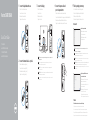 1
1
-
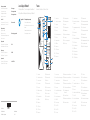 2
2
Dell Vostro 3667 Quick start guide
- Category
- Card readers
- Type
- Quick start guide
Dell Vostro 3667: Power and performance for your business needs. With its latest-generation Intel processor, fast memory, and discrete graphics options, the Vostro 3667 handles demanding tasks smoothly. Connect multiple displays, peripherals, and storage devices with its various ports and expansion slots. The durable design and comprehensive security features ensure your data and privacy stay protected.
Ask a question and I''ll find the answer in the document
Finding information in a document is now easier with AI
in other languages
- italiano: Dell Vostro 3667 Guida Rapida
- français: Dell Vostro 3667 Guide de démarrage rapide
- Deutsch: Dell Vostro 3667 Schnellstartanleitung
- Nederlands: Dell Vostro 3667 Snelstartgids
Related papers
-
Dell Inspiron 3647 Quick start guide
-
Dell Inspiron 3650 Quick start guide
-
Dell Inspiron 3650 Quick start guide
-
Dell Vostro 3669 Owner's manual
-
Dell Vostro 3669 Quick start guide
-
Dell Vostro 3669 Quick start guide
-
Dell Vostro 3669 Quick start guide
-
Dell Vostro 3660 Owner's manual
-
Dell Vostro 3660 Quick start guide
-
Dell Vostro 3660 Quick start guide