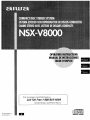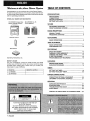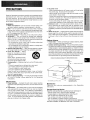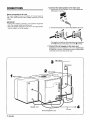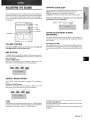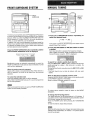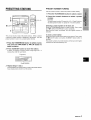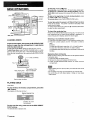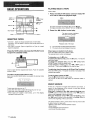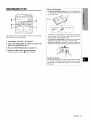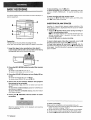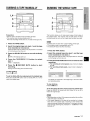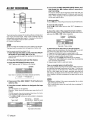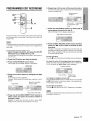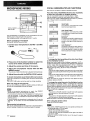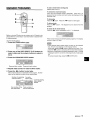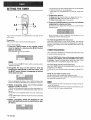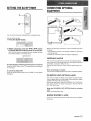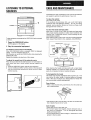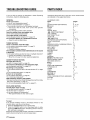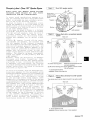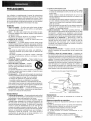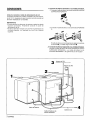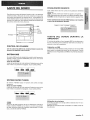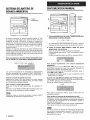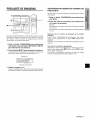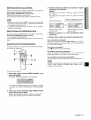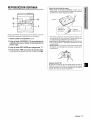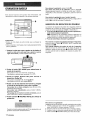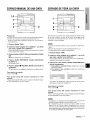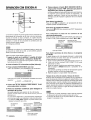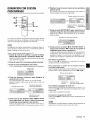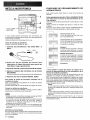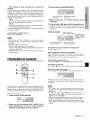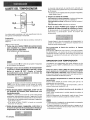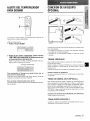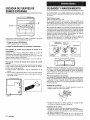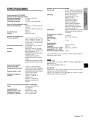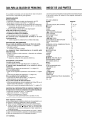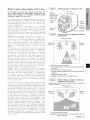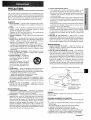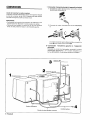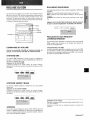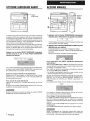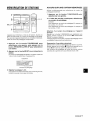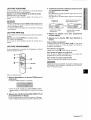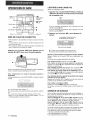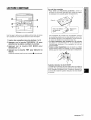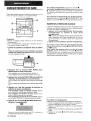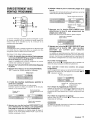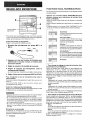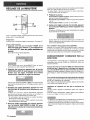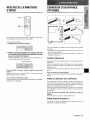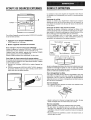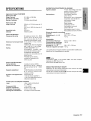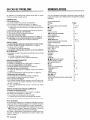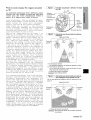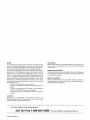86-NF5-903-219
962607 DKY-U
For Assistance And Information
C~ll
Toll Free I-800-BUY-AIWA
(United States and Puerto Rico)

wM@Az!2zaz4dt@asi%e@s+2.i2#z
TABLE OF CONTENTS
Congratulations on your purchase of an Aiwa Stereo System.
To optimize the performance of this system, please take the time
to read through these Operating Instructions and become familiar
with the operating procedures.
Check your system and accessories
CX-NV8000 Compact disc
stereo cassette receiver
Remote control
AM antenna
Operating Instructions, etc.
SX-ANV8000 (L, R)
Front speakers
FM antenna
Owner’s record
For your convenience, record the model number and serial
number (you will find them on the rear of your set) in the space
provided below. Please refer to them when you contact your
Aiwa dealer in case of difficulty.
Model No.
Serial No. (Lot No.)
CX-NV8000
SX-ANV8000
PREPARATIONS
PRECAUTIONS ................................................................... 2
CONNECTIONS .................................................................. 3
BEFORE OPERATION ....................................................... 5
SETTING THE CLOCK ....................................................... 5
SOUND
ADJUSTING THE SOUND
.................................................
6
FRONT SURROUND SYSTEM .......................................... 7
RADIO RECEPTION
MANUAL TUNING .............................................................. 7
PRESETTING STATIONS ................................................... 8
CD PLAYING
BASIC OPERATIONS ......................................................... 9
TAPE PLAYBACK
BASIC OPERATIONS ....................................................... 11
CONTINUOUS PLAY ........................................................ 12
RECORDING
BASIC RECORDING ........................................................ 13
DUBBING A TAPE MANUALLY ....................................... 14
DUBBING THE WHOLE TAPE
.........................................
14
Al EDIT RECORDING ....................................................... 15
PROGRAMMED EDIT RECORDING ............................... 16
KARAOKE
MICROPHONE MIXING .................................................... 17
KARAOKE PROGRAMS .................................................. 18
TIMER
SETTING THE TIMER
....................................................... 19
SETTING THE SLEEP TIMER .......................................... 20
OTHER CONNECTIONS
CONNECTING OPTIONAL EQUIPMENT ........................ 20
LISTENING TO EXTERNAL SOURCES .......................... 21
GENERAL
CARE AND MAINTENANCE ............................................ 21
SPECIFICATIONS
.............................................................
22
TROUBLESHOOTING GUIDE ......................................... 23
PARTS INDEX
................................................................... 23
PRINCIPLE OF AIWA’S FRONT 180” SPEAKER SYSTEM .,..24
1 ENGLISH

PRECAUTIONS
Read the Operating Instructions carefully and completely before
operating the unit. Be sure to keep the Operating Instructions
for future reference, All warnings and cautions in the Operating
Instructions and on the unit should be strictly followed, as well
as the safety suggestions below.
Installation
1
2
3
4
5
6
7
8
Water and moisture — Do not use this unit near water, such
as near a bathtub, washbowl, swimming pool, or the like.
Heat — Do not use this unit near sources of heat, including
heating vents, stoves, or other appliances that generate heat.
It also should not be placed in temperatures less than 5°C
(41”F) or greater than 35°C (95°F).
Mounting surface — Place the unit on a flat, even surface.
Ventilation — The unit should be situated with adequate
space around it so that proper heat ventilation is assured.
Allow 10 cm (4 in.) clearance from the rear and the top of the
unit, and 5 cm (2 in.) from the each side.
- Do not place the unit on a bed, rug, or similar surface that
may block the ventilation openings.
- Do not install the unit in a bookcase, cabinet, or airtight rack
where ventilation may be impeded.
Objects and liquid entry —Take care that objects or liquids
do not get inside the unit through the ventilation openings.
Carts and stands — When
placed or mounted on a stand
or catt, the unit should be moved
with care.
Quick stops, excessive force,
and uneven surfaces may cause
the unit orcartto overturn or fall,
Condensation — Moisture may form on the CD pickup lens
when:
- The unit is moved from a cold spot to a warm spot
- The heating system has just been turned on
- The unit is used in a very humid room
- The unit is cooled by an air conditioner
When this unit has condensation inside, it may not function
normally, Should this occur, leave the unit for a few hours,
then try to operate again.
Wall or ceiling mounting —The unit should not be mounted
on a wall or ceiling, unless specified in the Operating
Instructions.
Electric Power
1 Power eources — Connect this unit only to power sources
specified in the Operating Instructions, and as marked on the
unit.
2 Polarization — As a safety feature, some units are equipped
with polarized AC power plugs which can only be inserted
one way into a power outlet. If it is difficult or impossible to
insert the AC power plug into an outlet, turn the plug over and
try again. If it still does not easily insert into the outlet, please
call a qualified service technician to service or replace the
outlet. To avoid defeating the safety feature of the polarized
plug, do not force it into a power outlet.
3
4
5
AC power cord
- When disconnecting the AC power cord, pull it out by the
AC power plug. Do not pull the cord itself.
- Never handle the AC power plug with wet hands, as this
could result in fire or shock,
- Power cords should be routed to avoid being severely bent,
pinched, or walked upon. Pay particular attention to the coral
from the unit to the power socket,
- Avoid overloading AC power plugs and extension cords
beyond their capacity, as this could result in fire or shock.
Extension cord — To help prevent electric shock, do not
use a polarized AC power plug with an extension cord,
receptacle, or other outlet unless the polarized plug can be
completely inserted to prevent exposure of the blades of the
plug,
When not in use — Unplug the AC power cord from the AC
power plug it the unit will not be used for several months or
more. When the cord is plugged in, a small amount of current
continues to flow to the unit, even when the power is turnecl
off
Outdoor Antenna
1
2
Power lines — When connecting an outdoor antenna, make!
sure it is located away from power lines.
Outdoor antenna grounding — Be sure the antenna systeml
is properly grounded to provide protection against unexpected
voltage surges or static electricity build-up. Article 810 of the
National Electrical Code, ANS1/NFPA70, provides informatiorl
on proper grounding of the mast, supporting structure, ancl
the lead-in wire to the antenna discharge unit, as well as the
size of the grounding unit, connection to grcmnding terminals,
and requirements for grounding terminals themselves.
Antenna Grounding According to the National Electrical Code
h
I ~- ANTENNALEAD‘“““’
. ANTENNA DISCHARGE UNIT
(NEC SECTION 810-20)
ELECTRIC
GROUNDING CONDUCTORS
(NEC SECTION 810.21)
GROUND CLAMPS
~ POWER SERVICE GROUNDING
“EC-NATIONAL ELEC1-RICAL CODE
ELECTRODE SYSTEM
(NEC ART 250 PART H)
Maintenance
Clean the unit only as recommended in the Operating
Instructions.
Damaqe Reauirina Service
Have the units serviced by a qualified service technician if:
- The AC power cord or plug has been damaged
- Foreign objects or liquid have gotten inside the unit
- The unit has been exposed to rain or water
- The unit does not seem to operate normally
- The unit exhibits a marked change in performance
- The unit has been dropped, or the cabinet has been damageci
DO NOT ATTEMPT TO SERVICE THE UNIT YOURSELF.
❑
ENGLISH ;!

CONNECTIONS
Before connecting the AC cord
The rated voltage of your unit shown on the rear panel is
120 V AC. Check that the rated voltage matches your local
voltage.
IMPORTANT
● Connect the speakers, antennas, and all optional equipment
first.Then connect the AC cord in the end.
● The front speaker marked R on the rear is the right speaker,
and the marked L is the left speaker,
7 Connect the right speaker to the main unit.
@
Connect the surround speaker cord to the SURROUND
SPEAKERS R terminal.
lllll!?
I
●“”: d
#@
Q
@ Connect the speaker cord to the SPEAKERS R terminals.
The speaker cord with the white stripe should be connected
to the 0 terminal and the black cord to the 0 terminal.
2 Connect the left speaker to the main unit.
Connect the surround speaker cord to the SURROUND
SPEAKERS L terminal, and speaker cord to the SPEAKERS
L terminals in the same manner as step 1.
3
FM antenna
Ill
Ill AM antenna
1
Ri
Spe
+4
/
AC cord
Surround speaker cord
3 ENGLISH

3 Connect thesupplied antennas.
Connect the FM antenna to the FM 75 Q terminals and the
AM antenna to the AM LOOP terminals.
FMantenna
—Z======
CONNECTING AN OUTDOOR ANTENNA
For better FM reception, use of an outdoor antenna is
recommended.
Connect the outdoor antenna to the FM 75 Q!terminals.
4 Connect the AC cord to an AC outlet.
To connect other optional equipment -+ page 20.
I
To stand the AM antenna on a surface
Fix the claw to the slot.
To position the antennas
FM feeder antenna:
Extend this antenna horizontally in a T-shape and fix its ends to
the wall.
AM loop antenna:
Position to find the best direction.
● Be sure to connect the speaker cords correctly. Improper
connections can cause short circuits in the SPEAKERS
terminals.
● Do not leave objects generating magnetism near the speakers.
c Do not bring the FM antenna near metal objects or curtain rails.
● Do not bring the AM antenna near other optional equipment,
the stereo system itself, the AC cord or speaker cords, since
noise will be picked up.
● Do not unwind the AM antenna wire.
REMOTE CONTROL
Inserting batteries
Detach the battery cover on the rear of the remote control and
insert two R6 (size AA) batteries.
F?6(AA)
When to replace the batteries
The maximum operational distance between the remote contrc~l
andthe sensor on the main unit should be approximately 5 meters
(16 feet). When this distance decreases, replace the batteries
with new ones.
● If the unit is not going to be used for an extended period clf
time, remove the batteries to prevent possible electrolyte
leakage.
cThe remote control may not operate correctly when:
- The line of sight between the remote control and the remote
sensor inside the display window is exposed to intense light,
such as direct sunlight
- Other remote controls are used nearby (television, etc.)

BEFORE OPERATION
SETTING THE CLOCK
-——._ __
—— .——_-
-———___ .._ ——— -
To turn the unit on
Press one of the function buttons (TAPE, TUNER, VIDEO/AUX,
CD).
Playback of the inserted disc or tape begins, or the previously
tuned station is received (Direct Play Function).
The POWER button is also available.
The disc compartment may open and close to reset the unit.
DEMO (Demonstration) mode
When the AC cord is connected for the first time, the display
window demonstrates the functions of the unit. When the power
is turned on, the DEMO display is overridden by the operation
display. When the power is turned off, the DEMO mode is
restored.
To cancel DEMO mode
Press the DEMO button. To reenter, press again.
Illumination guides
Whenever the AC cord is connected or one of the function buttons
is pressed, the buttons for that operation light up or flash.
Example: When the AC cord is connected, the II SET button
flashes as a guide to setting the current time.
Flash windows
The windows on the top of the unit and the cassette decks light
up or flash while the unit is being powered on.
To turn off the light of the top window, press the W button while
pressing the CD button. To turn back on, repeat the above.
To turn off the light of the cassette decks, press the E button
while pressing the TAPE button. To turn back on, repeat the
above.
After use
Press the POWER button to turn off the power. The display
changes to the clock.
1,3,5
■
2,4
When the AC cord is connected for the
button flashes.
first time, the II SET
Set the time as follows while the power is off.
1
2
3
4
5
Press the II SET button.
The hour flashes.
Press the 1<< DOWN or P->! UP button to
designate the hour.
Press the II SET button to set the hour.
The hour stops flashing and the minute starts flashing.
Press the 1<< DOWN or b+l UP button to
designate the minute.
Press the 11 SET button to set the minute and
complete setting.
The minute stops flashing on the display and the clock starts
from 00 second.
To correct the current time
Press the POWER button to turn the unit off. Press the II SET
button and carry out steps 1 to 5 above.
To display the current time
Press the CLOCK button on the remote control. The clock is
displayed for 4 seconds.
However, the time cannot be displayed during recording.
To switch to the 24-hour standard
Press the CLOCK button on the remote control and then press
the
❑ button within 4 seconds.
Repeat the same procedure to restore the 12-hour standard.
If the clock display flashes while the power is off
This is caused by a power interruption. The current time needs
to be reset.
If power is interrupted for more than approximately 24 hours, all
settings stored in memory after purchase need to be reset.
5 ENGLiSH

ADJUSTING THE SOUND
Your speakers feature the Front 180” system with uni-directional
speakers and built-in surround speakers pointed inward at angles
of 45”. You can get an optimal stereo effect not only directly in
front of the speakers but also when off the center line between
the s~eakers.
PHONES
‘. —___
BBE
GEQ
T-BASS
VOLUME
VOLUME CONTROL
Turn the VOLUME control on the main unit, or press the
VOLUME buttons on the remote control.
BBE SYSTEM
The BBE system enhances the clarity of high-frequency sound.
It also enriches the KARAOKE function to make your voice sound
clear and pleasant.
Press the BBE button.
Each time it is pressed, the level changes, Select one of the
three levels, or the off position to suit your preference.
II
1111
111111
mu+EEEg+m+m
(cancel)
SUPER T-BASS SYSTEM
The T-BASS system enhances the realism of low-frequency
sound.
Press the T-BASS button.
Each time it is pressed, the level changes. Select one of the
three levels, or the off position to suit your preference.
m
Low frequency sound may be distorted when the T-BASS system
is used for a disc or tape in which low frequency sound is originally
emphasized. In this case, cancel the T-BASS system.
SOUND ADJUSTMENT DURING
RECORDING
The output volume and tone (except BBE) of the speakers or
headphones may be freely varied without affecting the level of
the recording.
Recording witlh BBE
The desired source can be recorded with the BBE function to
enhance the clarity of high-frequency sound. When playing back
a tape recorded with BBE, it is recommended that BBE be set to
off
Using the headphones
Connect headphones to the PHONES jack with a stereo standard
plug (!z6.3 mm,
1/4 inch).
No sound is output from the speakers while the headphones are
plugged in,
ENGLISH6

FRONT SURROUND SYSTEM
MANUAL TUNING
—___ ._
j
_ ..——----
-.———__ ___
__. _——.—
The front surround system uses a DSP (Digital Signal Processor)
to enhance the simulated surround sound effect for your listening
pleasure. When you select the FRONT SURROUND mode, the
sound presence of a disco (DISCO), live music performance
(LIVE), or concert hall (HALL) can be obtained.
In addition, the front surround speakers are located inside the
cabinet of your speaker system and are directed inward to provide
an effective simulated surround sound effect without having to
connect optional surround speakers.
Press the FRONT SURROUND button repeatedly until the
desired FRONT SURROUND mode is displayed.
Equalization curves are selected automatically to match the
FRONT SURROUND modes and can also be selected or turned
off to suit your preference.
When the music source is monaural
Select LIVE to obtain a simulated stereo effect. When DISCO or
HALL is selected, no sound will be heard from the surround
speakers.
To cancel the selected mode
Press the selected button again. S-OFF is displayed.
While FRONT SURROUND mode is off, no sound is heard from
the surround speakers.
m
When a connected microphone is used, the FRONT SURROUND
system is automatically canceled.
\——.——
_._. —.—. —,
1
2
REPEATI
MONO
TUNER
Press the TUNER/BAND button repeatedly to
select the desired band.
m
If the power is turned off, the previously tuned station will be
played (Direct Play Function).
Press the 144 DOWN or WI UP button to select
a station.
Each time the button is pressed, the frequency changes.
When a station is received, “TUNE” is displayed for 2 seconds.
During FM stereo reception, (1(0)1) is displayed.
To search for a station quickly (Auto Search)
Keep the l<< DOWN or
➤>1 UP button pressed until the tuner
starts searching for a station. After tuning in to a station, the
search stops.
To stop the Auto Search manually, press the 1<< DOWN or P>l
UP button.
● The Auto Search may not stop at stations with very weak
signals.
When an FM stereo broadcast contains noise
Press the REPEAT/MONO TUNER button on the remote control
so that “MONO” appears on the display.
Noise is reduced, although reception is monaural.
To restore stereo reception, press the button
disappears.
To change the AM tuning interval
The default setting of the AM tuning interval is
so that MONO
10 kHz/step. If
you use this unit inan area where the-frequency allocation system
is 9 kHz/step, change the tuning interval.
Press the POWER button while pressing the TUNER/BAND
button.
To reset the interval, repeat this procedure.
m
When the AM tuning interval is changed, all preset stations (see
“PRESETTING STATIONS”) are cleared. The preset stations
have to be set again.
7 ENGLISH

PRESETTING STATIONS
The unit can store a total of 32 preset stations. When a station
is stored, a preset number is assigned to the station, Use the
preset number to tune in to a preset station directly.
7 Press the TUNER/BAND button to select a band,
and press the
l<< DOWN or F*I UP button to
select a station,
2 Press the II SET button to store the station.
A station is assigned a preset number, beginning from 1 in
consecutive order for each band.
Frequency
I
1~
Preset number
PRESET NUMBER TUNING
Use the remote control to select the preset number directly,
1
2
Press the l-UNER/BAND button to select a band.
Press the numeric buttons to select a preset
number.
Example:
Toselect preset number 25, press the +10, +10 and 5 buttons.
To select preset number 10, press the +1Oand Obuttons.
Selecting a preset number on the main unit
Press the TUNER/BAND button to select a band. Then, press
the <~ DIRECTION/PRESET button repeatedly.
Each time the button is pressed, the next highest number is
selected,
To clear a preset station
Select the preset number of the station to be clei~red.Then, press
the
❑ CLEAR button, and press the II SET button within 4
seconds.
The preset numbers of all other stations in the band with higher
numbers are also decreased by one,
3 Repeat steps 1 and 2.
The next station will not be stored if a total of 32 preset stations
have already been stored for all the bands.
ENGLISH ~

BASIC OPERATIONS
LOADING DISCS
RANDOM
REPEAT
0-9,+1o
Press the CD button, then press the= OPENICLOSE
button to open the disc compartment. Load disc(s)
with the label side up.
To play one or two discs, place the discs on tray 1 and 2.
To play three discs, press the DISC CHANGE buttonto rotate
the trays after placing two discs. Place the third disc on tray 3.
Close the disc compartment by pressing the = OPEN/CLOSE
button.
cDISC CHANGE
Tray 1
L
Tray number of the
Total playing time disc to be played
Total number of tracks
PLAYING DISCS
Load discs,
To play all discs in the disc compartment, press the
+> button.
Play begins with the disc on tray 1.
Elapsed playing time ‘
Number of track
being played
To etop play, press the
■ button.
To pause play, press the I I button. To resume play, press again.
To search for a particular point during playback, keep the
++ or
➤F button pressed and release the button at the desired
point.
To skip to the beginning of a track during playback, press
the ++ or >> button repeatedly.
To remove discs, press the ~ OPEN/CLOSE button.
To start play when the power is off (Direct Play Function)
Press the CD button. The power is turned on and play of the
loaded disc(s) begins.
To replace discs before play, press the ~ OPEN/CLOSE button
to open the disc compartment.
To
check the remaining time
Press the CD EDIT/CHECK button during play. The amount of
time remaining until all tracks finish playing is displayed. To
restore the play time display, repeat the above again.
Selectina a track with the remote control
1
2
Press &e of the DISC DIRECT PLAY buttons to select a disc.
Press the numeric buttons and the +1O button to select a
track,
Example:
To select the 25th track, press the +10, +10 and 5 buttons.
To select the 10th track, press the +1Oand Obuttons.
The selected track starts to play and continues to the end of
that disc.
Replacing discs during play
While one disc is playing, the other discs can be replaced without
interrupting play.
1 Press the DISC CHANGE button.
2 Remove the discs and replace with other discs.
3 Press the = OPEN/CLOSE button to close the disc
compartment.
● When loading an 8-cm (3-inch) disc, put it onto the inner circle
of the tray.
● Do not place more than one compact disc on one disc tray.
. Do not tilt the unit with discs loaded. Doing so may cause
malfunctions.
To play one disc only, press one of the DISC DIRECT
PLAY buttons.
The selected disc is played once,
9 ENGLISH

RANDOM PLAY
All the tracks on the selected disc or on all the discs can be
played randomly.
Press the RANDOM button on the remote control.
RANDOM lights up on the display.
To cancel random play, press again.
m
● Even if the << button is pressed, a previously played track
cannot be skipped. The unit returns to the beginning of the
current track only.
● Direct selection of the tracks with the numeric buttons is not
possible.
REPEAT PLAY
A single disc or all the discs can be played repeatedly.
Press the REPEAT button on the remote control.
r= lights up on the display.
To cancel repeat play, press again.
PROGRAMMED PLAY
Up to 30 tracks can be programmed
discs.
from any of the inserted
Use the remote control.
1
2
Press the PRGM button twice in stop mode.
The PRGM indicator flashes on the display.
● When the PRGM button is pressed once in step 1, the unit
enters the KARAOKE PROGRAMS (page 18).
Press one of the DISC DIRECT PLAY buttons to
select a disc.
The selected disc is indicated in red on the display.
Go to the next step when the tray stops rotating.
3
4
5
Press the numeric buttons and the!+10 button to
program a track.
Example:
To select the 25th track, press the +10, +10 and 5 buttons.
To select the 10th track, press the +10 ancl Obuttons.
Total playing time of
Program number
the selected tracks
Selected track number
Total’ number of
selected tracks
Repeat steps 2 and 3 to program other tracks.
Press the + F button to start play.
To check the program
Each time the ~+ or
➤> button is pressed in stop mode, a
disc number, track number, and program number will be
displayed.
To clear the program
Press the
❑ CLEAR button in stop mode,
To add tracks to the program
Before playing, repeat steps 2 and 3. The track will be
programmed after the last track.
To change the programmed tracks
Clear the program and repeat all the steps again.
w
During the programmed play, the CD EDIT/CHECK, DISC
❑
CHANGE, RANDOM, DISC DIRECT PLAY and numeric buttons
do not function.
HVGf./SH
10

BASIC OPERATIONS ~
TAPEI
+b
DECK
DIRECTION/
PRESET
4+ DOWN
# up
DOLBY
A
REV MO
■
.= _._.
Deck 1
Deck 2
INSERTING TAPES
● On deck 1, tapes are always played back on both sides.
On deck 2, you can select a reverse mode to play back one or
both sides,
● Use Type I (normal), Type II (high/CrOz) or Type IV (metal)
tapes for playback.
Press the TAPE button and press the = EJECT mark
to open the cassette holder.
A
Insert a tape with the exposed side down. Push the cassette
holder to close.
To select a reverse mode (deck 2 only)
Each time the REV MODE button is pressed, the reverse mode
changes.
To play one side only, turn on =.
To play from front side to back side once only, turn on Z).
To play both sides repeatedly,
● When tapes are loaded in
indicates Continuous Play.
turn on (Z).
both decks, Z) in the display
PLAYING BACK A TAPE
Insert a tape.
1 Press the
DOLBY NR button and turn Dolby NR
on or off to match the playback tape.
For tapes recorded with DOLBY NR, turn on 00 NR.
For tapes recorded without DOLBY NR, turn off DO NR.
2 Press the <> button to start play.
The tape counter indicates
the tape running length.
Playback side of the tape
D: The front side is being played (forward).
<: The back side is being played (reverse).
When tapes are loaded in both decks
Press the TAPE button first to select a deck.
The selected deck number is displayed.
To stop play, press the
■ button.
To pause play (deck 2 only), press the II button. To resume
play, press again.
To change the playback side, press the 4
➤ DIRECTION/
PRESET button in play or pause mode.
To fast fo~ward or rewind, press the << or >> button in
stop mode, Then press the
■ button to stop the tape.
To start play when the power is off (Direct Play Function)
Press the TAPE button. The power is turned on and play of the
inserted tape begins.
To set the tape counter to 0000
Press the
■ CLEAR button in stop mode.
The counter is also set to 0000 when the cassette holder is
opened.
MUSIC SENSOR
If there is a 4-second or longer blank between each track, a
search for the beginning of the current or next track during
playback can be done easily.
When the
➤ indicator of the <> button is flashing, press
the
➤> button to move to the next track or the +< button to
move to the beginning of the current track.
When the < indicator of the +
➤ button is flashing, press
the << buttonto move to the next track, or the
➤- buttonto
move to the beginning of the current track.
The search function uses a music sensor that may not be able
to detect tracks for tapes with:
● Blanks of less than 4 seconds between tracks
● Noisy blanks
● Long passages of low-end sound
● Low overall recording levels
11 ENGL/SH

CONTINUOUS PLAY
—— ._””___ __ .—.—.—
After playback on one deck finishes, the tape in the other deck
will start to play without interruption.
1
2
3
4
Insert tapes into deck 1 and deck 2.
Press the TAPE/DECKl/2 button to select the
deck to be played back first.
Press the REV MODE button to select 11.
Press the 4> button to start playback.
Playback continues until the ❑ button is pressed.
About cassette tapes
● To prevent accidental erasure, break offthe plastictabs
on the cassette tape after recording with a screwdriver or
other pointed tool.
;ide A
e
e
, <Q;;a
@
b+]
Tab for side A
To record on the tape again, cover the tab openings with
adhesive tape, etc. (On Type
II tapes, take care not to
cover the Type H tape detection slot,)
* 120-minute or longer tapes are extremely thin and easily
deformed or damaged, They are not recommended.
* Take up any slack in the tape with a pencil or similar tool
before use. Slack tape may break or jam in the mechanism.
DOLBY NR system
The Dolby Noise Reduction system reduces tape hiss noise.
For optimum performance when playing back a tape
recorded with the DOLBY NR system, turn on the DOLBY
NR system.
Ilm
ENGLISH 12

BASIC RECORDING
This section explains how to record from the tuner, CD player, or
external equipment.
,___ ._
4
\-——_:“,- _—_.,
)... __ ___ j .._ ._ —–-–
.. —_—_ _ –— —---
Insertion of 4-second blank spaces enables activation of the
Music Sensor function. (Applicable when the source is TUNER
or VIDEO/AUX.)
1
1“
2
Press the
● REC/REC MUTE button during recording or
while in recording pause mode.
= on the display flashes for 4 seconds and the tape runs
without recording. After 4 seconds, the deck enters the
recording pause mode.
Press the 11button to resume recording.
1
2
3
4
5
To stop recording, press the ■ button.
To pause recording, press the 11button. (Applicable when the
source is TUNER, VIDEO/AUX.) To resume recording, press
again.
To start recording with the remote control
First press the
●/0 REC/REC MUTE button, and then press
the 4
➤ button within 2 seconds.
INSERTING BLANK SPACES
Preparation
● Set the tape to the point where recording will start.
● Use Type I (normal) and Type II (high/CrOz) tapes for recording.
Insert the tape to be recorded on into deck 2.
Insert the tape with the side to be recorded on first facing
out from the unit and the exposed side down.
A
Press the REV MODE button to select the reverse
mode.
To record on one side only, turn on =.
To record on both sides, turn on => or (Z).
Press the DOLBY NR button to turn Dolby NR on
or off.
To record with DOLBY NR, turn on DO NR.
To record without DOLBY NR, turn off 00 NR.
Press one of the function buttons and prepare
the source to be recorded.
To record from a CD, press the CD button and load the
disc(s).
To record from a radio broadcast, press the TUNER button
and tune in to a station.
To record from the connected source, press the VIDEO/
AUX button and play.
Press the ● REC/REC MUTE button to start
recording.
lq
When the selected function is CD, playback and recording
start simultaneously.
13
ENGLISH
To insert a blank space of less than 4 seconds, press the ●
REC/REC MUTE button again while = is flashing.
To insert blank spaces of more than 4 seconds, after the
deck enters recording pause mode, press the O RECIREC MUTE
button again. Each time the button is pressed, a 4-second blank
space is added.
To erase a recording
Make sure the microphone is not connected to this unit.
1
2
3
4
Insert the tape to be erased into deck 2 and press the TAPE/
DECK 1/2 button to display “TAPE 2“.
Set the tape to the point where the erasure is to be started.
Set the reverse mode by pressing the REV MODE button.
Press the
● REC/REC MUTE button to start the erasure.

DUBBING A TAPE MANUALLY
DUBBING THE WHOLE TAPE
Preparation
● Set the tape to the point where recording will start.
● The reverse mode is automatically set to Z.
Note that recording will be done on one side of the tape only,
1
2
3
4
5
Press the TAPE button.
Insert the original tape into deck 1 and the tape
to be recorded on into deck 2.
Insert the tapes with the sides to be played back or recorded
on first facing out from the unit.
Press the DOLBY NR button to turn off the Dolby
NR.
00
NR on the display goes out.
Press the TAPE/DECK 1/2 button to select
deck 1.
TAPE 1 is displayed.
Press the O REC/REC MUTE button to start
recording.
Playing and recording start simultaneously.
To stop dubbing
Press the
❑ button.
To set the Dolby NR when playing back the dubbed tape
Press the DOLBY NR button and turn Dolby NR on or off to
match the original tape,
This function allows you to make exact copies of both sides c)f
the original tape, The reverse side of both tapes will start
simultaneously as soon as the longer tape has been reversed,
m
● Dubbing does not start from a point halfway in the tape
* The reverse mode is automatically set to Z).
* The Dolby NR does not affect recording,
1
2
3
Press the TAPE button.
insert the original tape into deck 1 and the tape
to be recorded on into deck 2.
Insert each tape with the side to be played back or recordeld
on first facing out from the unit.
Press the SYNC DUB button once or twice to start m
recording.
O
For recording at normal speed, press it once to display
N-DUB.
@ For recording at high speed, press it twice to display H-
DUB.
0 @
The tapes are rewound to the beginning of the front sides,
and recording starts,
To stop dubbing
Press the
❑ button.
To set the Dollby NR when playing back the dubbed tape
Press the DOLBY NR button and turn Dolby NR on or off to
match the original tape,
m
● Recording does not start, if the erasure prevention tab on either
side of the tape is broken off.
● If the leader segment of the tape to be recorded on is longer
than that of the original tape, recording on the reverse side
may stop midway through the recording. Inthis case, dub each
side manually following the procedure in “DUBBING A TAPE
MANUALLY”.

Al EDIT RECORDING
The Al edit function enables CD recording without worrying about
tape length and track length. When a CD is inserted, the unit
automatically calculates track lengths. If necessary, the order of
tracks is rearranged so that no track is cut short.
(Al: Artificial Intelligence)
m
Al edit recording will not start from a point halfway into the tape.
The tape must be recorded from the beginning of either side.
Use the remote control from steps 3 to 6.
1
2
3
4
5
Insert the tape into deck 2, and press the DOLBY
NR button to turn Dolby NR on or off.
Insert the tape with the side to be recorded on first facing out
from the unit.
Press the CD button and load the disc(s).
Press the EDIT/CHECK button once.
“EDIT lights up and “Al” flashes on the display.
Each time it is pressed, the display changes as follows.
P Al EDIT — PRGM EDIT
1
Press one of the DISC DIRECT PLAY buttons to
select a disc.
Press the numeric buttons to designate the tape
length.
10 to 99 minutes can be specified.
Example: When using a 60-minute tape, press the 6 and O
buttons.
In a few seconds, the microcomputer determines the tracks
to be recorded on each side of the tape.
● The ++ and ➤- buttons are also available to designate
the tape length.
Tape length
Remaining Selected
time of side A tracks for side A
6 First press the ●
/0
then press the <›
start recording.
REC/REC MUTE button and
button within 2 seconds to
The tape is rewound to the beginning of the front side, the
lead segment is played through for 10 seconds, and recording
starts. When recording on the front (side A) ends, recording
on the back (side B) starts.
To stop
recording
Press the W button. Recording and CD play stop simultaneously.
To clear the edit program
Press the
■ CLEAR button twice so that “EDIT” disappears on
the display.
To check the order of the programmed track numbers
Before recording, press the EDIT/CHECK to select side A or B,
and press the +4 or Eb button repeatedly.
Program
Programmed
number
track numbers
Tape side Track number
To add tracks from other discs to the edit program
If there is any time remaining on the tape after step 5, you can
add tracks from other discs in the CD compartment
1 Press the EDIT/CHECK button to select side A or B.
2 Press one of the DISC DIRECT PLAY buttons to select a disc.
3 Press the numeric buttons to select tracks.
~ goes out and m starts flashing on the display.
A track which has a playing time longer than the remaining
time cannot be programmed.
4 Repeat steps 2 and 3 to add more tracks.
Time on cassette tapes and editing time
The actual cassette recording time is usually a little longer than
the specified recording time printed on the label. This unit can
program tracks to use the extra time. When the total recording
time is a little longer than the tape’s specified recording time
after editing, the display shows the extra time (without a minus
mark), instead of the time remaining on the tape (with the minus
mark).
● Recording is inhibited if the erasure prevention tab on either
side of the tape is broken off.
● The Al edit function cannot be used with discs containing 31
tracks or more.
Tape side A (front side)
15 ENGLISH

PROGRAMMED EDIT RECORDING
3,7
5
4,5
5
8
2
❑
,E+
Programmed edit function enables CD recording while checking
the remaining time on each side of the tape as the tracks are
programmed.
w
The programmed edit recording will not start from a point halfway
in the tape. The tape must be recorded from the beginning of
either side,
Use the remote control from steps 3 to 8.
1
2
3
4
5
Insert the tape into deck 2, and press the DOLBY
NR button to turn Dolby NR on or off.
Insert the tape with the side to be recorded on first facing out
from the unit,
Press the CD button and load the disc(s).
Press the EDIT/CHECK button twice.
“EDIT lights up and “PRGM” flashes on the display,
VT
Press the numeric buttons to designate the tape
length.
10 to 99 minutes can be specified,
Example: When using a 60-minute tape, press the 6 and O
buttons.
Maximum recording
Tape length time for side A
I I
Tape side A (front side)
Press one of the DISC DIRECT PLAY buttons to
select a disc and press the numeric buttons to
program a track.
Example: To select the 10th track of disc 2, press DISC
DIRECT PLAY 2 and the numeric buttons +10 and O.
6
7
8
Repeat step 5 for the rest of the tracks for side A.
A track whose playing time is longer than the remaining time
cannot be programmed,
Remaining time
of side A
I
Totalnumber Programmed
of prograrnmed tracks
tracks
Press the EDIT/CHECK button to select side E
and program the tracks for side B.
After confirming B on the display, repeat step 5.
Tape side B (reverse side)
Press the O\O REC/REC MUTE button and then
press the + ~ button within 2 seconds to starlt
recording.
The tape is rewound to the beginning of i;he front side, the
lead segment is played through for 10 seconds, and recording
starts. When recording on the front side (A) ends, recording
on the back side (B) starts.
To stop recording
Pressthe
❑ button. Recordingand CD play stopsimultaneously.
To check the order of the programmed track numbers
Before recording, press the EDIT/CHECK button to select side
A or B, and press the 44 or >P button repeatedly,
Program number
Track number Programmed
track numbers
To change the program of each side
Press the EDIT/CHECK button to select side A or B, and press
the
❑ CLEAR button to clear the program of the selected side,
Then program tracks again.
To clear the edit program
Press the
❑ button twice so that “EDIT” disappears on the display,
Recording is inhibited if the erasure prevention tab on either side
of the tape is broken off.
ENGLISH 16

MICROPHONE MIXING
2
VOCAL FADERI
MULTIPLEX
——. ,.— .—,-
Two microphones (not supplied) can be connected to this unit,
allowing you to sing along to music sources.
Use microphones with mini plugs (03.5 mm,
1/8 inch).
Before connecting a microphone
Set the MIC MIXING controlto MIN.
1
2
3
4
5
Connect your microphones to the MIC 1 and MIC
2 jacks.
MIC 1
MIC 2
Press one of the function buttons to select the
source to be mixed, and play the source.
Adjust the volume and tone of the source,
Adjust the microphone volume with the MIC
MIXING control.
The volume of both microphones is adjusted simultaneously.
Adjust the echo with the DIGITAL ECHO control.
To record microphone sound mixed with source sound
Follow the procedure for recording from the sound source (see
page 13).
The SYNC DUB button cannot be used for mixing recording.
When not using the microphones
Set the MIC MIXING and DIGITAL ECHO controls to MIN and
remove the microphones from the MIC jacks.
m
●When a connected microphone is used, the FRONT
SURROUND system is automatically canceled.
● If a microphone is held too near the speakers, a howling sound
may be produced, In this case, hold the microphone away
from the speakers, or decrease the sound level using the MIC
MIXING control.
● If sound through the microphone is extremely loud, it may be
~~rted. In this case, turn the MIC MIXING control toward
Recommended microphones
The use of unidirectional type microphones is recommended to
prevent howling. Contact your local Aiwa dealer for details.
~7 ENGLISH
VOCAL FADEWMULTIPLEX FUNCTIONS
This unit can use discs or tapes as Karaoke sources.
Press the VOCAL FADER/MULTIPLEX button repeatedly
to select the vocal fader or multiplex function.
Use the vocal fader function for ordinary discs or tapes.
Use the multi~lex function for multi audio discs or ta~es.
Each time the VOCAL FADER/MULTIPLEX button ~spressed,
one of these functions is selected cyclically.
Vocal Fader
The singer’s voice becomes softer
than the accompaniment.
Auto Vocal Fader*’
The singer’s voice becomes softer
only while there is audio input through
a microphone.
Multiplex**
The sound on the left (or right) channel
is heard from both speakers, and the
sound on the right (or left) channel is
muted.
Auto Multiplex*l
The soundonthe left (or right)channelis
heardfrom bothspeakers,andthe sound
on the right channel is muted only while
thereisaudioinputthroughamicrophone.
Cancel
*I To change the time lag setting of
the Auto vocal Fader
or Auto Multiplex function
When Auto Vocal Fader or Auto Multiplex is selected, “A-VF or
“A-MPX is displayed for 3 seconds and changes to the selected
function name. After the selected function name is displayed,
hold the VOCAL FADER/MULTIPLEX button down until the
desired time lag setting, SLOW or FAST, is selected.
SLOW
Fade out of original singer’s voice returns to the normal level
ifthere is no audio input from the microphone within 2 seconds.
FAST
Fade out of original singer’s voice returns to the normal level
if there is no audio input from the microphone within 0.5
seconds.
When the power is turned off, the Auto vocal fader and Auto
multiplex restore to SLOW.
*2To change the muted channel of the Multiplex function
When Multiplex is selected, “MPX-L” is displayed for 3 seconds
and changes to selected function name. After the selected
function name is displayed, hold the VOCAL FADEWMULTIPLEX
button down until the channel to be output from both speakers,
MPX-L or MPX-R, is selected,
MPX-L
The sound on the left channel is heard from both speakers
and the sound on the right channel is muted.
MPX-R
The sound on the right channel is heard from both speakers
and the sound on the left channel is muted,
When the power is turned off, the Multiplex restores to MPX-L.
When using the remote control
Press the KARAOKE button.
m
● The VOCAL FADER functions may not operate correctly with
the following kinds of CDs or tapes.
- Those with monaural sound
- Those recorded with strong echoes
- Those with the vocal part recorded on the right or left side of
the sound width
● While the VOCAL FADER function is on, the sound is output
as monaural.

KARAOKEPROGRAMS
Before or during CD play, you can reserve up to 15 tracks to be
played after thecurrenttrack. Each reservation iscleared when
it finishes playing,
Use the remote control.
1
2
3
4
5
Press the PRGM button =.
Press one of the DISC DIRECT PLAY buttons to
select a disc and the numeric buttons to select a
track.
Press the KARAOKE ENTER button.
Reserved disc number Reserved track number
Repeat steps 2 and 3 to reserve other tracks.
Press the <› button to start play.
After a track is played, it is cleared from the program. Another
track can be reserved in place of the cleared track.
Number of remaining Currently
reserved tracks -, playing disc
To add a reservation during play
Repeat steps 2 and 3.
To check the reserved tracks
Press the EDIT/CHECK button repeatedly. Each time it i:;
pressed, the disc number and track number are displayed in the
reserved order.
To stop play
Press the
❑ button, Press the +* button to start again
To skip a track
Press the ~> button. The skipped track is cleared from the
program.
To clear all the reservations
Press the
➤E button repeatedly until “K -“ is displayed.
Press it once more to cancel the Karaoke programs. The display
returns to that of CD play.
c If the reserved track number does not exist on the selected
disc, the unit stops playing and the display flashes.
In this case, press the b-~ button to skip the error track. Thel?
press the 4 BDbutton to start play with the next reserved track.
● When the PRGM button is pressed repeatedly in step 1, f3RGM
is displayed and the unit enters CD program play mode (page
lo).
To cancel program play, press the ❑ CLEAR button.
Disc number of the Track number of
last reservation
the last reservation
ENGLISH 18

SETTING THE TIMER
1
2,4
3
1,2
6
The unit can be turned on at a specified time every day
built-in timer.
Preparation
Make sure the clock is set correctly, (See page 5.)
Use the remote control.
1
2
3
4
with
the
Press the TIMER button on the remote control
once to display 0, and press the II SET button
within 4 seconds.
~
is displayed, and the hour flashes.
Ifyou do not press the 11SET button within 4 seconds, another
operation may start.
Designate the hour of the timer-on time by
pressing the l<< DOWN or F>l UP button, and
the II SET button. Repeat to designate the minute
of the timer-on time.
After you designate the timer-on time, TIMER and one of the
source name flashes alternately on the display for 4 seconds.
Within 4 seconds, press one of the function
buttons to select a source.
“TIMER” and the selected source name flash alternately for 4
seconds. At this time, the selected function button does not
light up.
● If this step is not completed within 4 seconds, repeat from
step 1.
● Ifthe TUNER button is pressed, the band cannot be selected
in this step.
Within 4 seconds, select the duration for the
timer-activated period with the
l<< DOWN or ➤>1
UP button.
5
6
The duration for the timer-activated period can be set between
10 and 240 minutes in 10-minute steps.
● If this step is not completed within 4 seconds, repeat from
step 1.
Prepare the source.
To listen to a CD, load the disc to be played first on tray 1.
To listen to a tape, insert the tape into deck 1 or 2.
To listen to the radio, tune in to a station.
Press the POWER button to turn the unit off after
adjusting the volume and tone.
@
remains on the display after the power is turned off (timer
standby mode).
When the timer-on time is reached, the unit turns on and
begins play with the selected source.
To check the specified time and source
Press the TIMER button on the remote control. The timer-on
time and the selected source name are displayed for 4 seconds.
However, the duration for the timer-activated period will not be
displayed.
TIMER RECORDING
Timer recording is applicable for TUNER and VI DEO/AUX (with
an external timer) sources only.
Press the TIMER button twice on the remote control so that
.~ appears on the display, and press the 11SET button within
4 seconds.
Repeat the steps shown above from step 2 and
insert the tape to be recorded into deck 2 after step 5.
To cancel timer standby mode temporarily
Press the TIMER button on the remote control so that @ or Q
disappears on the display.
To restore the timer standby mode, press again to display @ or
m
Using the unit while the timer is set
You can use the unit normally after setting the timer.
Before turning off the
power, repeat step 5 to prepare the source,
and adjust the volume and tone.
● Timer playback and timer recording will not begin unless the
power is turned off.
● Connected equipment cannot be turned on and off by the built-
in timer of this unit.
Use an external timer.
19 ENGL/S/-/
Page is loading ...
Page is loading ...
Page is loading ...
Page is loading ...
Page is loading ...
Page is loading ...
Page is loading ...
Page is loading ...
Page is loading ...
Page is loading ...
Page is loading ...
Page is loading ...
Page is loading ...
Page is loading ...
Page is loading ...
Page is loading ...
Page is loading ...
Page is loading ...
Page is loading ...
Page is loading ...
Page is loading ...
Page is loading ...
Page is loading ...
Page is loading ...
Page is loading ...
Page is loading ...
Page is loading ...
Page is loading ...
Page is loading ...
Page is loading ...
Page is loading ...
Page is loading ...
Page is loading ...
Page is loading ...
Page is loading ...
Page is loading ...
Page is loading ...
Page is loading ...
Page is loading ...
Page is loading ...
Page is loading ...
Page is loading ...
Page is loading ...
Page is loading ...
Page is loading ...
Page is loading ...
Page is loading ...
Page is loading ...
Page is loading ...
Page is loading ...
Page is loading ...
Page is loading ...
Page is loading ...
Page is loading ...
Page is loading ...
Page is loading ...
-
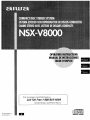 1
1
-
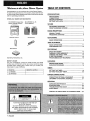 2
2
-
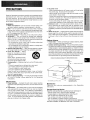 3
3
-
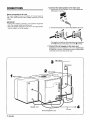 4
4
-
 5
5
-
 6
6
-
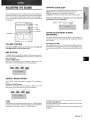 7
7
-
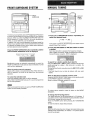 8
8
-
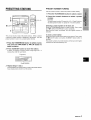 9
9
-
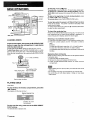 10
10
-
 11
11
-
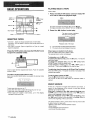 12
12
-
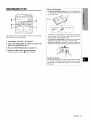 13
13
-
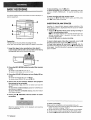 14
14
-
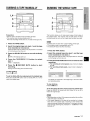 15
15
-
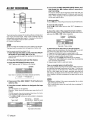 16
16
-
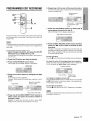 17
17
-
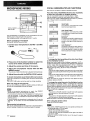 18
18
-
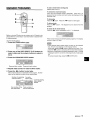 19
19
-
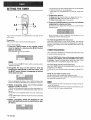 20
20
-
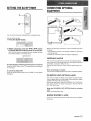 21
21
-
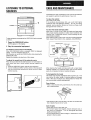 22
22
-
 23
23
-
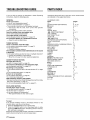 24
24
-
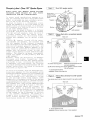 25
25
-
 26
26
-
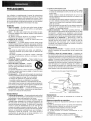 27
27
-
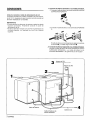 28
28
-
 29
29
-
 30
30
-
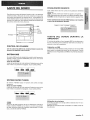 31
31
-
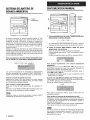 32
32
-
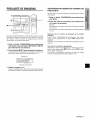 33
33
-
 34
34
-
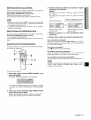 35
35
-
 36
36
-
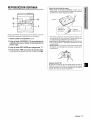 37
37
-
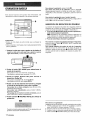 38
38
-
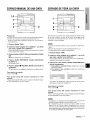 39
39
-
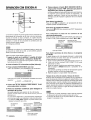 40
40
-
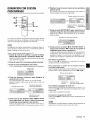 41
41
-
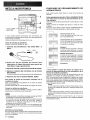 42
42
-
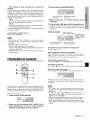 43
43
-
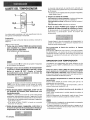 44
44
-
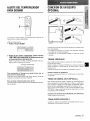 45
45
-
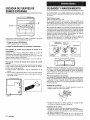 46
46
-
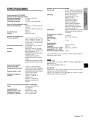 47
47
-
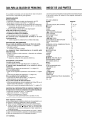 48
48
-
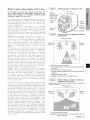 49
49
-
 50
50
-
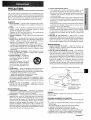 51
51
-
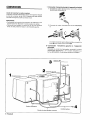 52
52
-
 53
53
-
 54
54
-
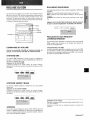 55
55
-
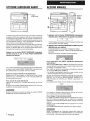 56
56
-
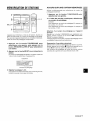 57
57
-
 58
58
-
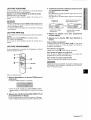 59
59
-
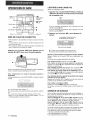 60
60
-
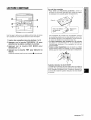 61
61
-
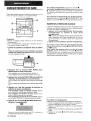 62
62
-
 63
63
-
 64
64
-
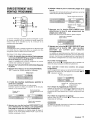 65
65
-
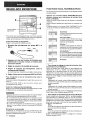 66
66
-
 67
67
-
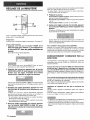 68
68
-
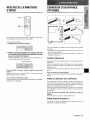 69
69
-
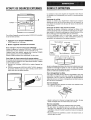 70
70
-
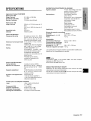 71
71
-
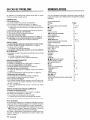 72
72
-
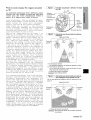 73
73
-
 74
74
-
 75
75
-
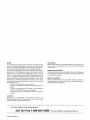 76
76
Aiwa NSX-V8000 User manual
- Category
- Cassette players
- Type
- User manual
Ask a question and I''ll find the answer in the document
Finding information in a document is now easier with AI
in other languages
- français: Aiwa NSX-V8000 Manuel utilisateur
- español: Aiwa NSX-V8000 Manual de usuario