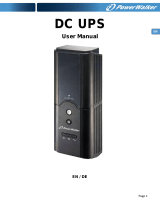Page is loading ...

Installation: p. 3
Basic Operation: p. 5
Storage & Service: p. 8
Specifications: p. 8
Safety: p. 2
Warranty & Insurance: p. 9 - 10
1111 W. 35th Street
Chicago, IL 60609 USA
Customer Support: +1 (773) 869-1234
www.tripplite.com
Owner's Manual
SmartPro
®
450 RTI
Rackmount/Tower Intelligent
Network UPS System (230V)
ESPAÑOL: p. 9
FRANÇAIS: p. 17
DEUTSCH: p. 25
Copyright © 2000 Tripp Lite. All rights reserved. SmartPro
®
is a registered trademark of Tripp Lite.
200004074 Smart 450 RTI 230V OM.p65 4/14/00, 3:11 PM1

This manual contains important instructions and warnings that should be
followed during the installation, operation and storage of all Tripp Lite UPS
Systems.
UPS Location Warnings
• Install your UPS indoors, away from excess moisture or heat, dust or
direct sunlight.
• For best performance, keep the indoor temperature between 0° C and
40° C (between 32° F and 104° F).
• Leave adequate space around all sides of the UPS for proper ventilation.
UPS Connection Warnings
• Connect your UPS to a properly grounded AC power outlet. Do not modify
the UPS's plug in a way that will eliminate the connection to ground. Do
not use adapters that eliminate the UPS's ground line.
• Do not plug your UPS into itself; this will damage the UPS and void your
warranty.
• If you are connecting your UPS to a motor-powered AC generator, the
generator must provide clean, filtered computer-grade output.
Equipment Connection Warnings
• Do not use Tripp Lite UPS Systems for life support applications in which
a malfunction or failure of a Tripp Lite UPS System could cause failure or
significantly alter the performance of a life-support device.
• Do not connect surge suppressors to the output of your UPS. This may
damage your UPS and will void both the surge suppressor and UPS
warranties.
Battery Warnings
• Your UPS does not require routine maintenance. Do not open your UPS
for any reason. There are no user-serviceable parts inside.
• Battery replacement must be performed by qualified service personnel.
Because the batteries present a risk of electrical shock and burn from
high short-circuit current, qualified service personnel should observe
proper precautions: Unplug and turn off the UPS before performing battery
replacement. Use tools with insulated handles and replace the existing
batteries with the same number and type of new batteries (Sealed Lead-
Acid). Do not open the batteries. Do not short or bridge the battery
terminals with any object.
• The UPS batteries are recyclable. Refer to local codes for disposal
requirements. Do not dispose of the batteries in a fire.
• Do not attempt to add external batteries.
Safety
200004074 Smart 450 RTI 230V OM.p65 4/14/00, 3:11 PM2

Mounting
Note: When removing the mounting bracket screws to change the mounting profile of your UPS, do not remove the screws
which secure the UPS cabinet. Two of these screws are located at each end of the UPS, between the four holes used for the
mounting brackets.
Rackmount
Your UPS’s mounting brackets are pre-set at a standard depth for 48 cm. (19-in.)
rack installation.* Additional bracket holes allow you to mount the UPS at
additional depths. To adjust the depth: Remove mounting bracket screws;
adjust brackets to the desired depth; replace screws.
Desktop/Under-Monitor
Remove mounting brackets (if desired). Place on your desktop or under your com-
puter monitor. CAUTION: Do not place more than 22.7 kg. (50 lbs.) on your UPS.
Vertical Tower
Remove mounting bracket screws. Position brackets as shown in Figure 1 to serve
as stabilizers for the UPS in a vertical position. Install 2 mounting screws in each
bracket. Make sure the control and LED panel is UP when you are finished.
Wallmount
Remove mounting bracket screws. Position brackets as shown in Figure 2 to
mount the UPS perpendicular to a wall along a straight, vertical line. Adjust
bracket to desired distance from wall. Install 4 mounting screws in each bracket.
Mount UPS to the wall.* Make sure the control and LED panel is UP when you
are finished. Additional bracket holes allow you to mount up to two UPSs side-
by-side on the same set of brackets (Figure 3).**
* Using screws and appropriate hardware (user-supplied) to mount to rack, wall or other surface.
** CAUTION: Each UPS weighs 7 kg. (15-1/2 lbs.). Ensure that adequate wall fasteners are used.
Installation
Figure 1 – Vertical Tower
Figure 2 – Wall-Mounting
One UPS
Figure 3 – Wall-Mounting
Two UPSs
200004074 Smart 450 RTI 230V OM.p65 4/14/00, 3:11 PM3

Connect your computer to
the UPS, and the UPS to an
electrical outlet.
1. Unplug your computer’s power cord from both
your AC outlet and your computer’s AC input.
2. Insert the female plug of the power cord that
came with your UPS (A) into your computer’s AC
input. Insert the UPS cord’s male plug into any of
your UPS’s female output receptacles.
3. Insert the female plug of your computer’s cord
(B) into your UPS’s AC input. Insert the male
plug of your computer’s cord into your AC outlet.
Plug your computer, monitor
and other critical devices
into the UPS's Battery-
Supported Receptacles.*
Plug a printer or other
peripheral equipment into
your UPS's Surge-Only
Receptacle.
–Optional**–
Using provided Tripp Lite cable,
connect the serial port of your computer
to the serial port of your UPS. Load
software and run installation program
appropriate to your operating system.
Turn your UPS ON
by pressing the Main Power
Switch, holding it for
3 seconds and then
releasing it.***
* Your UPS is designed to support only computer
equipment. You will overload your UPS if you connect
household appliances, laser printers or surge suppressors
to the UPS's Battery-Supported Receptacles.
** DB9 port connection is optional. Your UPS will function
properly without this connection.
*** The UPS will execute a 10-second self-test. The
"Normal" LED will illuminate and the UPS will emit one
beep to indicate normal operation.
3
2
1
Connection
Cords and receptacles are available from
Tripp Lite to accomodate most outlet
configurations. If rewiring is necessary,
refer to the Wire Color-Code Chart on page 8.
UPS OUTLER MAX LOAD 450VA 270w
SURGE ONLY
200004074 Smart 450 RTI 230V OM.p65 4/14/00, 3:11 PM4

Basic Operation
2 3 4 5
7
8
11
13
9
10
6
Front
Back
12
1
10
Switch
1. Main Power Switch
This switch activates three separate UPS functions:
UPS Power
Press the switch, hold it for 3 seconds until you hear a beep then
release it during the beep to turn the UPS ON or OFF.*
Alarm Silence
When the on battery alarm is sounding, press this switch and
immediately release it to silence the UPS Alarm.
UPS Cold Start
In the absence of AC input, press this switch, hold it for 3 seconds
and then release it to turn your UPS ON and to use it as a stand-alone
power source (operating from the battery without AC input).**
* The UPS will execute a 10-second self-test when you turn it on. The “Normal" LED will illuminate and the UPS will beep
once to indicate the UPS is turned ON. If the UPS alarm sounds and the "Replace Battery" LED illuminates, turn your UPS
OFF, let your UPS charge its batteries for 12 hours and turn UPS back ON to repeat the automatic self-test. If alarm still
sounds, contact Tripp Lite for service at 1 (773) 869-1234. CAUTION: Do not unplug your UPS to test its batteries. This will
remove safe electrical grounding and may introduce a damaging surge into your network connections.
** The "Backup" LED will illuminate since your UPS will operate from battery power.
200004074 Smart 450 RTI 230V OM.p65 4/14/00, 3:11 PM5

Indicator Lights
The SmartPro 450 RTI uses dual function Indicator Lights. These lights can
indicate more than one UPS or power condition, depending on whether they
illuminate constantly or flash. All Indicator Light descriptions refer to when the
UPS is connected to the wall outlet and turned ON.
2. "AC Normal/AVR" LED
This green light will illuminate constantly when the utility-supplied AC
line voltage at your wall outlet is normal. It will flash when your UPS is
automatically correcting high or low AC line voltage using AVR (Automatic
Voltage Regulation). This is a normal, automatic operation of your UPS, and no
action is required on your part.
3. "Backup/Low Batt" LED
This yellow light will illuminate constantly to indicate your UPS is providing
your equipment with battery power. Also when your UPS is providing power from
battery, the UPS's Alarm will sound once every 15 seconds until silenced. This
light will flash when the UPS's battery is nearly drained and the UPS is
initiating an automatic system shutdown. During automatic system shutdown,
the UPS's Alarm will sound once every second and cannot be silenced, though
it will turn off when shutdown is complete.
4. "Fault/Overload" LED
This red light will illuminate constantly to indicate a short circuit or other fault
in the UPS. Also, the UPS's Alarm will sound constantly for 30 seconds, then
the UPS will automatically shut down. The light will flash and the UPS's Alarm
will sound once each second when the UPS's capacity has been exceeded while
it is operating from battery power. In this case, immediately remove equipment
from the battery-supported outlets until the UPS can support the remaining
load.
5. "Replace Batt" LED
This red light will illuminate constantly if a battery self-test indicates that the
UPS battery is less than fully charged or is defective. If this occurs, turn the
UPS OFF, let it charge for 12 hours, then turn it back ON and perform a second
battery self-test. If this light comes on again, contact Tripp Lite for service.
200004074 Smart 450 RTI 230V OM.p65 4/14/00, 3:11 PM6

Other UPS Features
6. AC Receptacles (Battery Backup-Supported)
These receptacles provide your connected equipment with AC line power during
normal operation and battery power during blackouts and brownouts. They also
protect your equipment against damaging surges and line noise. Connect com-
puter, monitor and other essential equipment to these receptacles.
7. AC Receptacle (Surge-Only)
This receptacle provides heavy-draw equipment that does not require battery
backup (such as a printer) with complete surge and line noise protection
without committing valuable battery power to support it during blackouts. Do
not connect computers or other essential equipment to this receptacle.
8. “SMART” RS-232 Port
The RS-232 port connects your UPS to any PC or workstation. Use with included
PowerAlert Software and cabling to monitor and manage network power and
automatically save open files and shut down equipment during a power failure.
This port uses RS-232 communications to transmit UPS and power conditions.
9. Accessory Slot
Contact Tripp Lite Customer Support for more information and a list of available
SNMP, network management and connectivity products.
10. Mounting Brackets
The mounting brackets are shipped already set for mounting the UPS in
standard 48 cm. (19 in.) racks. See Installation section for instructions on
using the mounting brackets to suit under-monitor, tower and wall-mount
applications.
11. AC Input Receptacle
Connect one end of the detachable line cord into this receptacle and the other
end into your wall outlet.
12. Battery Replacement Door
Under normal conditions, the original battery in your UPS will last several
years. Battery replacement should be performed only by qualified service
personnel. Refer to “Battery Warnings” in the Safety section. When replacing
batteries, qualified service personnel should follow this procedure: 1) Turn UPS
OFF; 2) Remove the snap-on battery replacement door, on left front of unit; 3)
Pull batteries partially out of case; 4) Make a detailed sketch of the batteries
and the polarity, color and connection of all cables; 5) Disconnect battery
terminals; 6) Dispose of used batteries; 7) Reconnect replacement batteries
exactly as original batteries were connected; 8) Push batteries back into case
and replace cover.*
* You may not receive full runtime until your replacement batteries have fully charged.
13. Circuit Breaker
A resettable circuit breaker protects equipment plugged into battery backup-
supported AC receptacles against short circuits and system overloads. If the
circuit breaker trips, unplug at least one piece of equipment from the AC
receptacles and reset the breaker by pressing the button back into place.
200004074 Smart 450 RTI 230V OM.p65 4/14/00, 3:11 PM7

Specifications
Storage & Service
Storage
First turn your UPS OFF and disconnect its power cord from the wall outlet.
Then disconnect all equipment to avoid battery drain. If you plan to store
your UPS for an extended period of time, fully recharge the UPS batteries once
every three months by plugging the UPS into a live AC outlet, turning the Power
Switch ON and letting the UPS charge for 4-6 hours. If UPS batteries remain
uncharged for an extended period of time, they will suffer permanent loss of
capacity.
Service
If returning your UPS for service, contact your local Tripp Lite dealer or
distributor. They will refer you to a service center. Please carefully pack the UPS
using the ORIGINAL PACKING MATERIAL that came with the unit. Enclose a
letter des-cribing the symptoms of the problem. If the UPS is within the 2 year
warranty period, enclose a copy of your sales receipt.
Model SmartPro 450 RTI
Output Capacity (VA/Watts): 450/270
Battery Runtime (Half Load/Full Load) Minutes: 12/3
Typical Runtime (Desktop PC/15 in. monitor) Minutes: 20
Battery Recharge Time: 2-4 hrs.
Approvals: CE
Input Voltage (230V); Input Frequency (50/60 Hz, Auto-Selecting); On-Line Input Voltage Range (187-280 volts); Voltage-Regulated
Output Voltage Range (230V +6%/-12%); On-Battery Output Voltage Range (230V ±5%); Output Waveform Line Mode (filtered
sinewave); Output Waveform Battery Mode (PWM sine wave); AC Surge Suppression (exceeds IEEE 587 Cat. A standards);
AC Noise Attenuation (>40 dB); AC TVSS Protection Modes (H to N, H to G, N to G).
The policy of Tripp Lite is one of continuous improvement. Specifications are subject to change.
Wire Color Wire 1 Wire 2 Wire 3
American Black White Green
European Brown Blue Green/Yellow
Wire Reference Wire 1 Wire 2 Wire 3
American Line 1 Neutral Ground
European Line 1 Line 2 or Neutral Ground
200004074 Smart 450 RTI 230V OM.p65 4/14/00, 3:12 PM8

Instalación p. 11
Operación Básica: p. 13
Servicio de Reparaciones: p. 16
Especificaciones: p. 16
Seguridad: p. 10
Warranty & Insurance: p. 9 - 10
1111 W. 35th Street
Chicago, IL 60609 USA
Servicios a Clientes:+1 (773) 869-1234
www.tripplite.com
Manual de Operación
SmartPro
®
450 RTI
Instalación en Bastidores
para Redes (230 Voltios)
Derechos de Autor © 2000 Tripp Lite. Propiedad Literaria de Tripp Lite. Reservados todos los derechos.
SmartPro es una marca registrada de Tripp Lite.
200004074 Smart 450 RTI Spanish.p65 4/14/00, 3:19 PM9

Installation: p. 19
Opération de base: p. 21
Entreposage & Service: p. 24
Caractéristiques: p. 24
Sûreté: p. 18
Warranty & Insurance: p. 9 - 10
1111 W. 35th Street
Chicago, IL 60609 USA
Servicios a Clientes:+1 (773) 869-1234
www.tripplite.com
Manuel de l’Utilisateur
SmartPro
®
450 RTI
Onduleur de Réseau Intelligent (230V)
en version Rack / Tour
ad:
página 2
ión:
páginas
ón Básica:
páginas
naje y Servicio de
ciones: página 8
icaciones:
página 8
Copyright © 2000 Tripp Lite. Tous droits réservés. SmartPro
®
est une marque déposée de Tripp Lite.
200004074 Smart 450 RTI French.p65 4/14/00, 2:48 PM17

Installation: S. 27
Bedienung: S. 29
Lagerung und Wartung: S. 32
Technische Merkmale: S. 32
Sicherheit: S. 26
Warranty & Insurance: p. 9 - 10
1111 W. 35th Street
Chicago, IL 60609 USA
Kundendienst: 1 (773) 869-1234-9764
www.tripplite.com
Besitzerhandbuch
SmartPro
®
450 RTI
Intelligente Netzwerk-USV-Systeme
(230 V) Gestellaufbau/Turmr
Copyright®2000 Tripp Lite. Alle Rechte vorbehalten. SmartPro® ist ein eingetragenes Warenzeichen von Tripp Lite.
200004074 Smart 450 RTI German.p65 4/14/00, 3:08 PM25
/