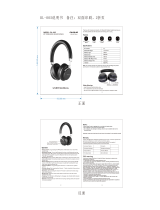5
Safety and General Information
Safety and General Information
Safety and General Information
This section contains important information on the safe and efficient
operation of your mobile device. Read this information before using
your mobile device.
1
Exposure to Radio Frequency (RF) Energy
Your mobile device contains a transmitter and receiver. When it is ON, it
receives and transmits RF energy. When you communicate using your
mobile device, the system handling your call controls the power level at
which your mobile device transmits.
Your Motorola mobile device is designed to comply with local regulatory
requirements in your country concerning exposure of human beings to RF
energy.
Operational Precautions
For optimal mobile device performance and to be sure that human
exposure to RF energy does not exceed the guidelines set forth in the
relevant standards, always follow these instructions and precautions.
External Antenna Care
If your mobile device has an external antenna, use only a
Motorola-supplied or approved replacement antenna. Use of antennas,
modifications or attachments could damage the mobile device and/or
may result in your device not complying with local regulatory
requirements in your country.
DO NOT hold the external antenna when the mobile device is IN USE.
Holding the external antenna affects call quality and may cause the
mobile device to operate at a higher power level than needed.
Product Operation
When placing or receiving a phone call, hold your mobile device just like
you would a landline phone.
If you wear the mobile device on your body, always place the mobile
device in a Motorola-supplied or approved clip, holder, holster, case or
body harness. If you do not use a body-worn accessory supplied or
approved by Motorola - or if you hang your mobile device from a lanyard
around your neck - keep the mobile device and its antenna at least
2.5 centimetres (1 inch) from your body when transmitting.
When using any data feature of the mobile device, with or without an
accessory cable, position the mobile device and its antenna at least
2.5 centimetres (1 inch) from your body.
Using accessories not supplied or approved by Motorola may cause
your mobile device to exceed RF energy exposure guidelines. For a
list of Motorola-supplied or approved accessories, visit our web site
at:
www.motorola.com
.
RF Energy Interference/Compatibility
Nearly every electronic device is subject to RF energy interference from
external sources if inadequately shielded, designed or otherwise
configured for RF energy compatibility. In some circumstances your
mobile device may cause interference with other devices.
Follow Instructions to Avoid Interference
Problems
Turn off your mobile device in any location where posted notices instruct
you to do so.
In an aircraft, turn off your mobile device whenever instructed to do so
by airline staff. If your mobile device offers an airplane mode or similar
feature, consult airline staff about using it in-flight.
1 The information provided in this document supersedes the general safety information in
user’s guides published prior to May 1, 2007.