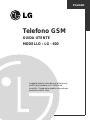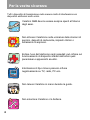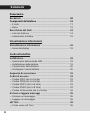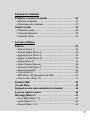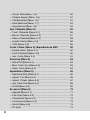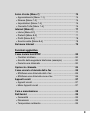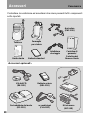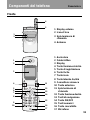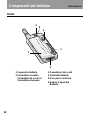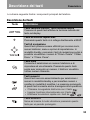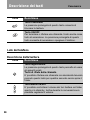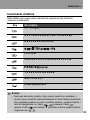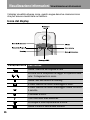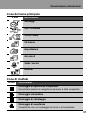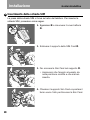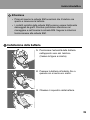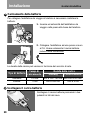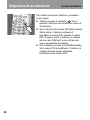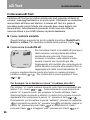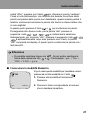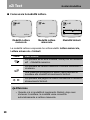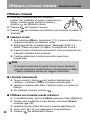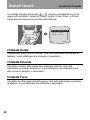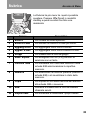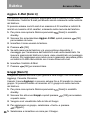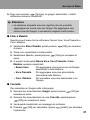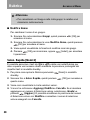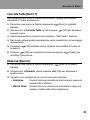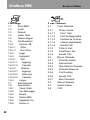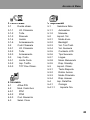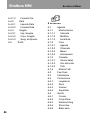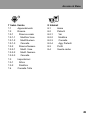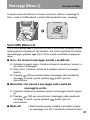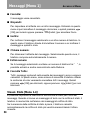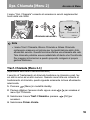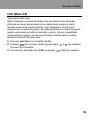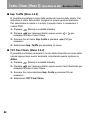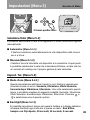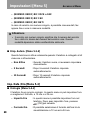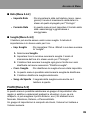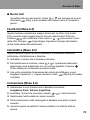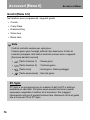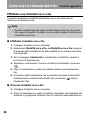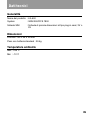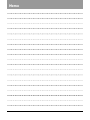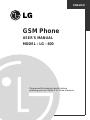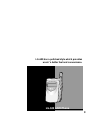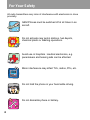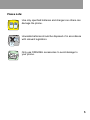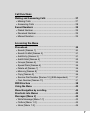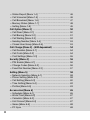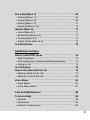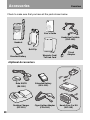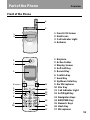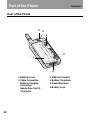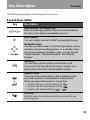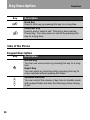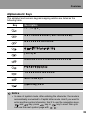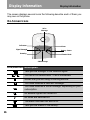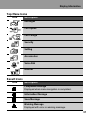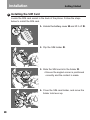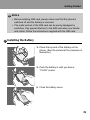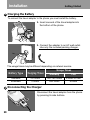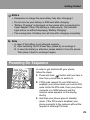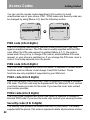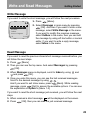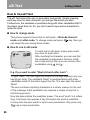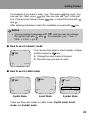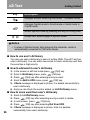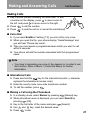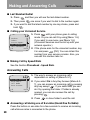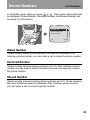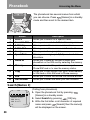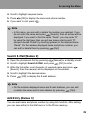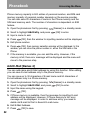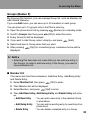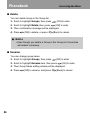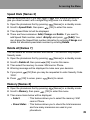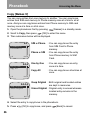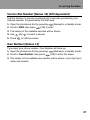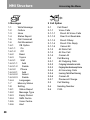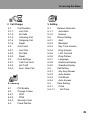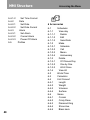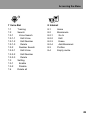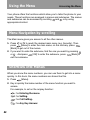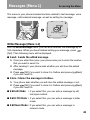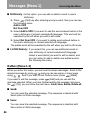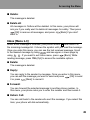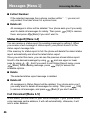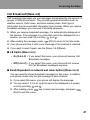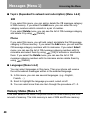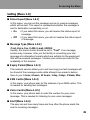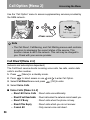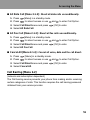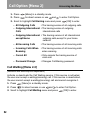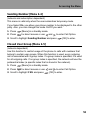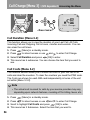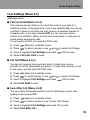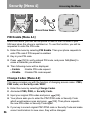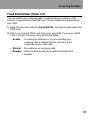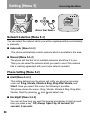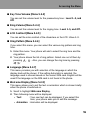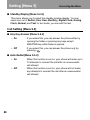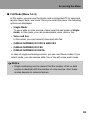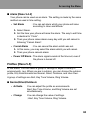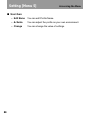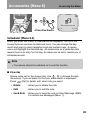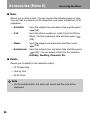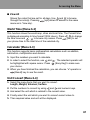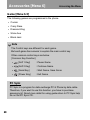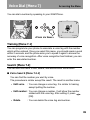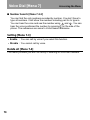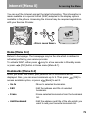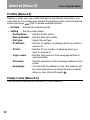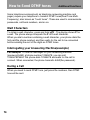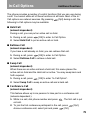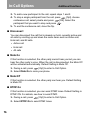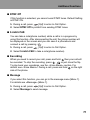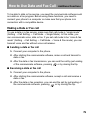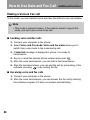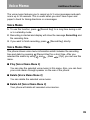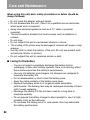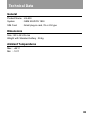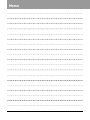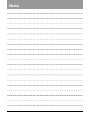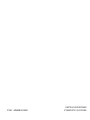Page is loading ...
Page is loading ...
Page is loading ...
Page is loading ...
Page is loading ...
Page is loading ...
Page is loading ...
Page is loading ...
Page is loading ...
Page is loading ...
Page is loading ...
Page is loading ...
Page is loading ...
Page is loading ...
Page is loading ...
Page is loading ...
Page is loading ...
Page is loading ...
Page is loading ...
Page is loading ...
Page is loading ...
Page is loading ...
Page is loading ...
Page is loading ...
Page is loading ...
Page is loading ...
Page is loading ...
Page is loading ...
Page is loading ...
Page is loading ...
Page is loading ...
Page is loading ...
Page is loading ...
Page is loading ...
Page is loading ...
Page is loading ...
Page is loading ...
Page is loading ...
Page is loading ...
Page is loading ...
Page is loading ...
Page is loading ...
Page is loading ...
Page is loading ...
Page is loading ...
Page is loading ...
Page is loading ...
Page is loading ...
Page is loading ...
Page is loading ...
Page is loading ...
Page is loading ...
Page is loading ...
Page is loading ...
Page is loading ...
Page is loading ...
Page is loading ...
Page is loading ...
Page is loading ...
Page is loading ...
Page is loading ...
Page is loading ...
Page is loading ...
Page is loading ...
Page is loading ...
Page is loading ...
Page is loading ...
Page is loading ...
Page is loading ...
Page is loading ...
Page is loading ...
Page is loading ...
Page is loading ...
Page is loading ...
Page is loading ...
Page is loading ...
Page is loading ...
Page is loading ...
Page is loading ...
Page is loading ...
Page is loading ...
Page is loading ...
Page is loading ...
Page is loading ...
Page is loading ...
Page is loading ...
Page is loading ...
Page is loading ...
Page is loading ...
Page is loading ...
Page is loading ...

GSM Phone
USER'S MANUAL
MODEL : LG - 600
ENGLISH
Please read this manual carefully before
operating your set. Retain it for future reference.
Page is loading ...

3
LG-600 GSM Phone
LG-600 has a polished style which provides
users’ a better feel and convenience.

4
For Your Safety
All radio transmitters carry risks of interference with electronics in close
proximity.
GSM Phones must be switched off at all times in an
aircraft.
Do not activate near petrol stations, fuel depots,
chemical plants or blasting operations.
Avoid use in hospitals : medical electronics, e.g.
pacemakers and hearing aids can be affected.
Minor interference may affect TVs, radios, PCs, etc.
Do not hold the phone in your hand while driving.
Do not dismantle phone or battery.

5
Please note:
Use only specified batteries and chargers as others can
damage the phone.
Unusable batteries should be disposed of in accordance
with relevant legislation.
Only use ORIGINAL accessories to avoid damage to
your phone.

6
Overview
Accessories
..........................................................................
10
Part of the Phone
................................................................
11
• Front of the Phone
............................................................
11
• Rear of the Phone
.............................................................
12
Key Description
...................................................................
13
• Side of the Phone
.............................................................
14
• Alphanumeric Keys
...........................................................
15
Display Information
Display Information
.............................................................
16
• On-Screen Icons
...............................................................
16
Getting Started
Installation
...........................................................................
18
• Installing the SIM Card
......................................................
18
• Installing the Battery
.........................................................
19
• Charging the Battery
.........................................................
20
• Disconnecting the Charger
................................................
20
Powering On Sequence
......................................................
21
Access Codes
......................................................................
22
• PIN1 code (4 to 8 digits)
...................................................
22
• PIN2 code (4 to 8 digits)
...................................................
22
• PUK1 code (4 to 8 digits)
...................................................
22
• PUK2 code (4 to 8 digits)
...................................................
22
• Security code (4 to 8 digits)
...............................................
22
Write and Read Messages
..................................................
23
• Write message
...................................................................
23
• Read message
...................................................................
23
eZi Text
..................................................................................
24
• How to Use eZi Text
..........................................................
24
Contents

7
Call Functions
Making and Answering Calls
.............................................
27
• Making Calls
.....................................................................
27
• Answering Calls
................................................................
28
Recent Numbers
..................................................................
29
• Dialed Number
...................................................................
29
• Received Number
..............................................................
29
• Missed Number
..................................................................
29
Accessing the Menu
Phonebook
...........................................................................
30
• Search [Names 1]
.............................................................
30
• Search E-Mail [Names 2]
..................................................
31
• Add Entry [Names 3]
.........................................................
31
• Add E-Mail [Names 4]
.......................................................
32
• Groups [Names 5]
.............................................................
33
• Speed Dials [Names 6]
.....................................................
35
• Delete all [Names 7]
..........................................................
35
• Memory [Names 8]
............................................................
35
• Copy [Names 9]
................................................................
36
• Service Dial Number [Names 10] (SIM dependent)
..........
37
• Own Number [Names 11]
.................................................
37
MMI Structure
......................................................................
38
Using the Menu
...................................................................
42
Menu Navigation by scrolling
............................................
42
Shortcuts into Menus
.........................................................
42
Messages [Menu 1]
.............................................................
43
• Write Message [Menu 1-1]
................................................
43
• Outbox [Menu 1-2]
............................................................
44
• Inbox [Menu 1-3]
...............................................................
45

8
• Status Report [Menu 1-4]
..................................................
46
• Call Voicemail [Menu 1-5] ................................................. 46
• Cell Broadcast [Menu 1-6]
................................................
47
• Memory Status [Menu 1-7]
................................................
48
• Setting [Menu 1-8]
.............................................................
49
Call Option [Menu 2]
...........................................................
50
• Call Divert [Menu 2-1]
.......................................................
50
• Call Barring [Menu 2-2]
.....................................................
51
• Call Waiting [Menu 2-3]
.....................................................
52
• Sending Number [Menu 2-4]
.............................................
53
• Closed User Group [Menu 2-5]
.........................................
53
Call Charge [Menu 3] - (SIM dependent)
...........................
54
• Call Duration [Menu 3-1]
...................................................
54
• Call Costs [Menu 3-2]
.......................................................
54
• Cost Settings [Menu 3-3]
..................................................
55
Security [Menu 4]
................................................................
56
• PIN Enable [Menu 4-1]
......................................................
56
• Change Codes [Menu 4-2]
................................................
56
• Fixed Dial Number [Menu 4-3]
..........................................
57
Setting [Menu 5]
..................................................................
58
• Network Selection [Menu 5-1]
...........................................
58
• Phone Setting [Menu 5-2]
.................................................
58
• Call Setting [Menu 5-3]
.....................................................
60
• Time Setting [Menu 5-4]
....................................................
62
• Profiles [Menu 5-5]
............................................................
63
Accessories [Menu 6]
.........................................................
65
• Scheduler [Menu 6-1]
........................................................
65
• World Time [Menu 6-2]
.....................................................
67
• Calculator [Menu 6-3]
........................................................
67
• Unit Convert [Menu 6-4]
....................................................
67
• Game [Menu 6-5]
..............................................................
68
• PC Sync
............................................................................
68

9
Voice Dial [Menu 7]
.............................................................
69
• Training [Menu 7-1]
...........................................................
69
• Search [Menu 7-2]
............................................................
69
• Setting [Menu 7-3]
.............................................................
70
• Delete all [Menu 7-4]
.........................................................
70
Internet [Menu 8]
.................................................................
71
• Home [Menu 8-1]
..............................................................
71
• Bookmarks [Menu 8-2]
......................................................
71
• Profiles [Menu 8-3]
............................................................
72
• Empty Cache [Menu 8-4]
..................................................
72
In Internet Menu
..................................................................
73
Additional Functions
How to Send DTMF tones
...................................................
74
• Wait Characters
................................................................
74
• Interrogating your Answering Machine(example)
.............
74
• During a Call
.....................................................................
74
In-Call Options
.....................................................................
75
How to Use Data and Fax Call
............................................
79
• Making a Data or Fax call
..................................................79
• Making a Voice & Fax call
.................................................
80
Voice Memo
.........................................................................
81
• Voice Memo
......................................................................
81
• Voice Memo Menu
............................................................
81
Care and Maintenance
.....................................................
82
Technical Data
......................................................................
83
• General
.............................................................................
83
• Dimensions
.......................................................................
83
• Ambient Temperatures
.....................................................
83

Accessories
Overview
10
Check to make sure that you have all the parts shown below.
<Optional Accessories>
Handset
Travel
Adapter
Desktop Charger
(DC-11G)
Extended Battery
(BEL-11G)
Data Kit/CD
(DK-10G)
Handsfree Portable
(PHF-10G)
Cigar Lighter Adapter
(CLA-10G)
User’s Guide
Standard Battery
Belt Clip
Hands-Free Car Kit
(IHF-11G)
Warranty Card/
Toll free Card

Part of the Phone
Overview
11
Front of the Phone
1 Earpiece
2 Active Folder
3 Display Screen
4 Soft Left Key
5 Record Key
6 Confirm Key
7 Send Key
8 Up/Down Side Key
9 Ear Microphone
10 Star Key
11 Call Indicator Light
12 Soft Right Key
13 Navigation Keys
14 END/PWR Key
15 Numeric Keys
16 Hash Key
17 Microphone
1
2
2
5
9
8
3
4
12
11
3
4
13
14
15
16
17
6
10
7
1
1 Front LCD Screen
2 Hard Icons
3 Call Indicator Light
4 Antenna

12
Overview
Part of the Phone
Rear of the Phone
1
5
6
4
2
3
1 Battery Cover
2 Cable Connector/
Battery Charging
Connector/
Hands-Free Car kit
Connector
3 SIM Card Socket
4 Battery Terminals
5 Handstrap Hole
6 Battery Lock
5
6
4
3
2
1

13
Overview
Key Description
Keypad Description
Key Description
Soft Left Key / Soft Right Key
Each of these keys performs the function indicated by
the text on the display immediately above it.
WAP Hotkey
You can directly connect to WAP by pressing this key.
Navigation Keys
You can use these keys to scroll through names, phone
numbers, menus or setting options. In a standby mode,
if you press up/down navigation keys, you can see the
"Dialed Number” “Received Number” and “Missed
Number”.
Send Key
You can dial a phone number and answer a call.
If you press this key without entering a number, your
phone shows the most recently dialled number.
Numeric Keys
These keys are used mainly to dial in standby mode
and enter numbers or characters in editing mode.
When you press these keys for a long time.
• Used to call your voice mail box by .
• Used to call for international call by .
• Used to call speed dials by ~ .
Star Key
Used to enter to vibration mode by pressing this key
for a long time.
The following shows key components of the phone.

14
Key Description
Overview
Key Description
Hash Key
Used to lock key by pressing this key for a long time.
END/PWR Key
Used to end or reject a call. This key is also used as
Power Key. You can power on and off by pressing this
key for a long time.
Side of the Phone
Keypad Description
Key Description
Record Key
You can use voice memo by pressing this key for a long
time.
Reject Key
You can reject an incoming call by pressing this key for
a few seconds without opening the folder.
Up/Down Side Key
You can control the volume of key tone in standby mode
with opened folder and also the listening volume during
a call.

15
Overview
Alphanumeric Keys
The alphabet and numeric keypad mapping relation are listed as the
following table.
Key Description
. ! ‘ ´ , - ? @ 1 _
A B C 2 Ä À Á Â Ã Å Æ Ç a b c ä à á â ã å æ ç
D E F 3 Ë È É Ê d e f ë è é ê
J K L 5 j k l
M N O 6 Ñ Ö Ó Ò Ô Õ Œ m n o ñ ö ò ó ô õ œ
T U V 8 Ü Ù Ú Û t u v ü ù ú û
W X Y Z 9 w x y z
[Space Key] 0 Ø ø
Notice
• In case of symbol mode, after entering the character, the mode is
automatically converted to Capital letter mode. And if you want to
enter another symbol character, find it to use the navigation keys,
and key, press key or key to save. Also you
can use the next symbol page with , .

16
Display Information
Display Information
The screen displays several icons the following describe each of them you
may see on the phone.
Signal Strength
Call status
Roaming
Vibrator Mode
Voice
Message
Alarm
Battery
Status
SMS Message
Icon/Indicator Description
Tells you the strength of the network signal.
You are in no service area. / Call is connected.
Shows that you are using a roaming service.
You have received a new text message.
You have received a voice message, depending on your
subscription.
All audible signals are turned off.
All tones are switched off.
The alarm has been set and is on.
Tells you the status of the battery.
On-Screen Icons

17
Display Information
Icon Description
Messages
Call Option
Call Charge
Security
Setting
Accessories
Voice Dial
Internet
Icon Description
Completed Message
Displayed when menu navigation is completed.
Information Message
Save Message
Warning Message
Displayed with error or warning message.
Top Menu Icons
Result Icons

18
Installation
Getting Started
1. Unlock the battery cover ➊ and lift it off ➋.
2. Flip the SIM holder ➌.
3. Slide the SIM card into the holder
➍.
• Ensure the angled corner is positioned
correctly and the contact is made.
4. Close the SIM card holder, and move the
holder lock lever up.
Installing the SIM Card
Locate the SIM card socket in the back of the phone. Follow the steps
below to install the SIM card.
1

19
Getting Started
Installing the Battery
2
1. Place the top end of the battery on the
phone. (See the picture left for purposes of
illustration.)
2. Push the battery in until you hear a
“CLICK” sound.
Notice
• Before installing SIM card, please make sure that the phone is
switched off and the battery is removed.
• The metal contact of the SIM card can be easily damaged by
scratches. Pay special attention to the SIM card when you handle
and install. Follow the instructions supplied with the SIM card.
3. Close the battery cover.

20
Installation
Getting Started
Charging the Battery
To connect the travel adapter to the phone you must install the battery.
3
1. Insert one end of the travel adapter into
the bottom of the phone.
2. Connect the adapter to an AC wall outlet.
Use only the included packing charger.
The usage times may be different depending on network service.
Battery Type
Charging Times
Usage Times
Standby Talk
Standard 2.5 hours 100~150 hours 2 hours 30 min
Extended 3 hours 250 hours 4 hours
Disconnecting the Charger
4
Disconnect the travel adapter from the phone
by pressing its side buttons.

21
Getting Started
In order to get started with your phone,
follow the steps.
1. Press and hold button until you hear a
tone from your phone to switch on.
2. If PIN code request of your SIM card is
enabled, your phone asks you to enter PIN
code. Enter the PIN code, then your phone
connects to a GSM network and the
network name appears on the display
shortly.
3. And then your phone goes to standby
mode. If the PIN code is disabled, your
phone connects to the network without the
request of entering PIN code.
Notice
• Remember to charge the new battery fully after changing it.
• Do not remove your battery or SIM card while charging.
• “Battery Charging” is displayed on the screen after connecting the
travel adapter. Only if the battery is totally empty, Call Indicator
Light will be on without displaying “Battery Charging”.
• The moving bars of battery icon will stop after charging completely.
Powering On Sequence
Note
• In case of the battery is not charged properly...
1. After switching On/Off Power key, please try to recharge it.
2. In case the battery is attached, please detach it from the phone.
Then place it back to recharge it again.
Page is loading ...
Page is loading ...
Page is loading ...
Page is loading ...
Page is loading ...
Page is loading ...
Page is loading ...
Page is loading ...
Page is loading ...
Page is loading ...
Page is loading ...
Page is loading ...
Page is loading ...
Page is loading ...
Page is loading ...
Page is loading ...
Page is loading ...
Page is loading ...
Page is loading ...
Page is loading ...
Page is loading ...
Page is loading ...
Page is loading ...
Page is loading ...
Page is loading ...
Page is loading ...
Page is loading ...
Page is loading ...
Page is loading ...
Page is loading ...
Page is loading ...
Page is loading ...
Page is loading ...
Page is loading ...
Page is loading ...
Page is loading ...
Page is loading ...
Page is loading ...
Page is loading ...
Page is loading ...
Page is loading ...
Page is loading ...
Page is loading ...
Page is loading ...
Page is loading ...
Page is loading ...
Page is loading ...
Page is loading ...
Page is loading ...
Page is loading ...
Page is loading ...
Page is loading ...
Page is loading ...
Page is loading ...
Page is loading ...
Page is loading ...
Page is loading ...
Page is loading ...
Page is loading ...
Page is loading ...
Page is loading ...
Page is loading ...
Page is loading ...
Page is loading ...
Page is loading ...
Page is loading ...
-
 1
1
-
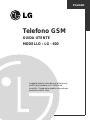 2
2
-
 3
3
-
 4
4
-
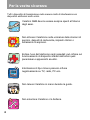 5
5
-
 6
6
-
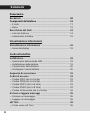 7
7
-
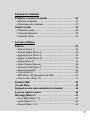 8
8
-
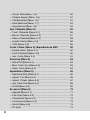 9
9
-
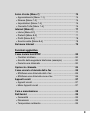 10
10
-
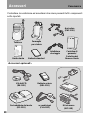 11
11
-
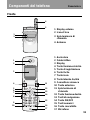 12
12
-
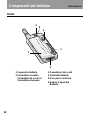 13
13
-
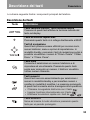 14
14
-
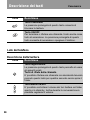 15
15
-
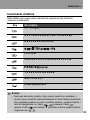 16
16
-
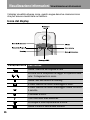 17
17
-
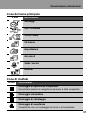 18
18
-
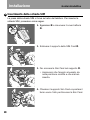 19
19
-
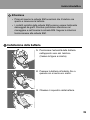 20
20
-
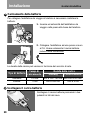 21
21
-
 22
22
-
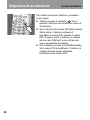 23
23
-
 24
24
-
 25
25
-
 26
26
-
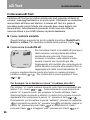 27
27
-
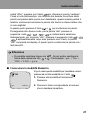 28
28
-
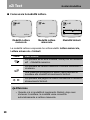 29
29
-
 30
30
-
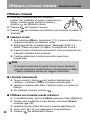 31
31
-
 32
32
-
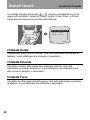 33
33
-
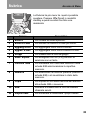 34
34
-
 35
35
-
 36
36
-
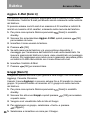 37
37
-
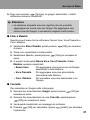 38
38
-
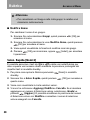 39
39
-
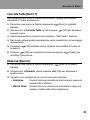 40
40
-
 41
41
-
 42
42
-
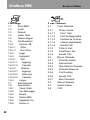 43
43
-
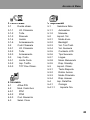 44
44
-
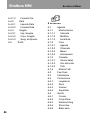 45
45
-
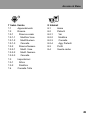 46
46
-
 47
47
-
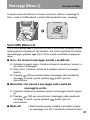 48
48
-
 49
49
-
 50
50
-
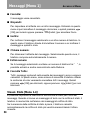 51
51
-
 52
52
-
 53
53
-
 54
54
-
 55
55
-
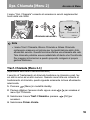 56
56
-
 57
57
-
 58
58
-
 59
59
-
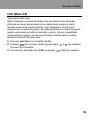 60
60
-
 61
61
-
 62
62
-
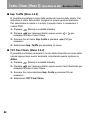 63
63
-
 64
64
-
 65
65
-
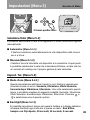 66
66
-
 67
67
-
 68
68
-
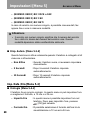 69
69
-
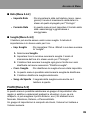 70
70
-
 71
71
-
 72
72
-
 73
73
-
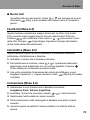 74
74
-
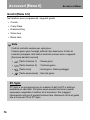 75
75
-
 76
76
-
 77
77
-
 78
78
-
 79
79
-
 80
80
-
 81
81
-
 82
82
-
 83
83
-
 84
84
-
 85
85
-
 86
86
-
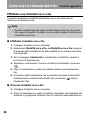 87
87
-
 88
88
-
 89
89
-
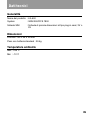 90
90
-
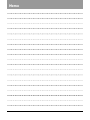 91
91
-
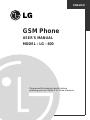 92
92
-
 93
93
-
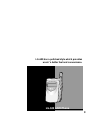 94
94
-
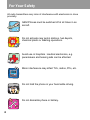 95
95
-
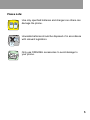 96
96
-
 97
97
-
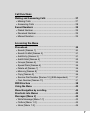 98
98
-
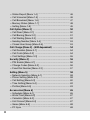 99
99
-
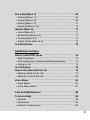 100
100
-
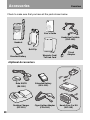 101
101
-
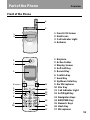 102
102
-
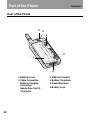 103
103
-
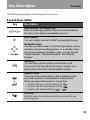 104
104
-
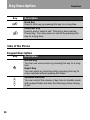 105
105
-
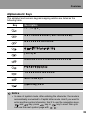 106
106
-
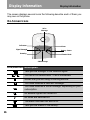 107
107
-
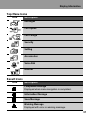 108
108
-
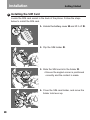 109
109
-
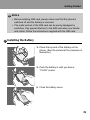 110
110
-
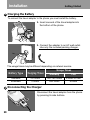 111
111
-
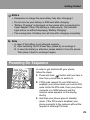 112
112
-
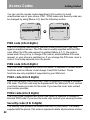 113
113
-
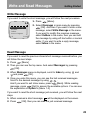 114
114
-
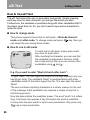 115
115
-
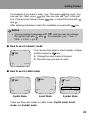 116
116
-
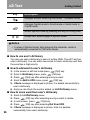 117
117
-
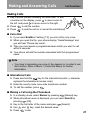 118
118
-
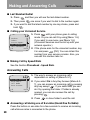 119
119
-
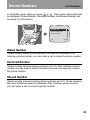 120
120
-
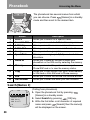 121
121
-
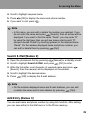 122
122
-
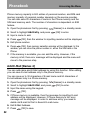 123
123
-
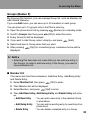 124
124
-
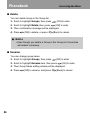 125
125
-
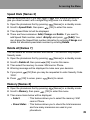 126
126
-
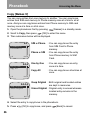 127
127
-
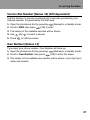 128
128
-
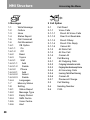 129
129
-
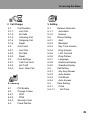 130
130
-
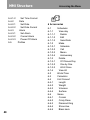 131
131
-
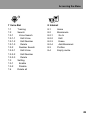 132
132
-
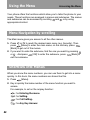 133
133
-
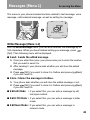 134
134
-
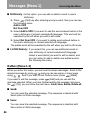 135
135
-
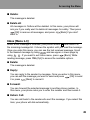 136
136
-
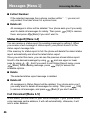 137
137
-
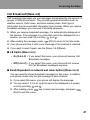 138
138
-
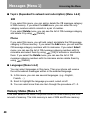 139
139
-
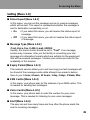 140
140
-
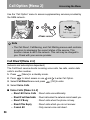 141
141
-
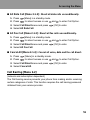 142
142
-
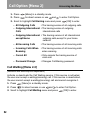 143
143
-
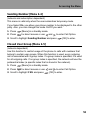 144
144
-
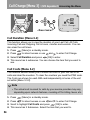 145
145
-
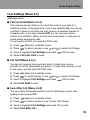 146
146
-
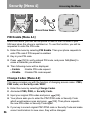 147
147
-
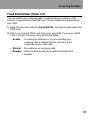 148
148
-
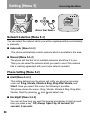 149
149
-
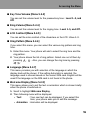 150
150
-
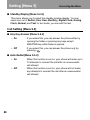 151
151
-
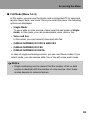 152
152
-
 153
153
-
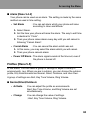 154
154
-
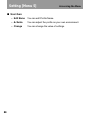 155
155
-
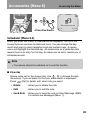 156
156
-
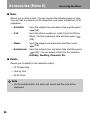 157
157
-
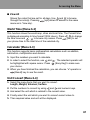 158
158
-
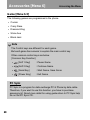 159
159
-
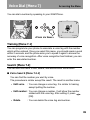 160
160
-
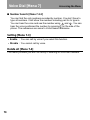 161
161
-
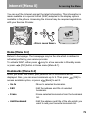 162
162
-
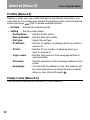 163
163
-
 164
164
-
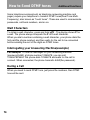 165
165
-
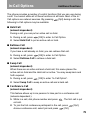 166
166
-
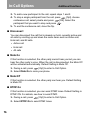 167
167
-
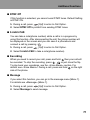 168
168
-
 169
169
-
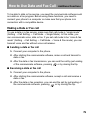 170
170
-
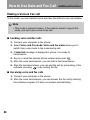 171
171
-
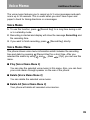 172
172
-
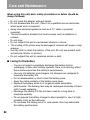 173
173
-
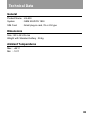 174
174
-
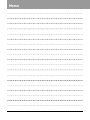 175
175
-
 176
176
-
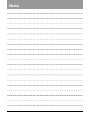 177
177
-
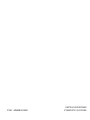 178
178
Ask a question and I''ll find the answer in the document
Finding information in a document is now easier with AI
in other languages
- italiano: LG LG-600.ITASV Manuale utente
Related papers
Other documents
-
LG Electronics -600 User manual
-
UTStarcom GSM708 User manual
-
UTStarcom GSM738 User manual
-
UTStarcom GSM708 User manual
-
ZTE Coral 266 User manual
-
ZTE Dallas Orange Operating instructions
-
UTStarcom CDM9200VW User manual
-
Esse-ti ST Series User manual
-
RugGear RG100 Owner's manual
-
BRONDI Praga SB User manual