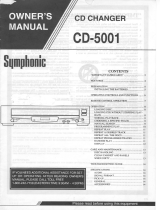Page is loading ...

CDC-775
NATURAL SOUND COMPACT DISC PLAYER
CHANGEUR AUTOMATIQUE DE COMPACT DISQUES
UCA
CONTENTS
OWNER’S MANUAL
CAUTION ...............................................................4
CONNECTIONS.....................................................5
IDENTIFICATION OF COMPONENTS ..................6
BASIC OPERATION ..............................................8
RANDOM-SEQUENCE PLAY..............................13
PROGRAM PLAY.................................................14
REPEAT PLAY .....................................................16
INDEX SEARCH ..................................................16
DISC FILING ........................................................17
CD SYNCHRONIZED RECORDING ...................20
TRACK PROGRAMMING FOR
RECORDING TO TAPE .......................................21
AUTOMATIC SEARCHING FOR THE PEAK
LEVEL ON A DISC ...............................................24
NOTES ABOUT THE REMOTE CONTROL
TRANSMITTER....................................................25
TIMER PLAY ........................................................25
NOTES ABOUT HANDLING
COMPACT DISCS................................................26
TROUBLESHOOTING .........................................27
SPECIFICATIONS ...............................................27
MODE D’EMPLOI
ATTENTION ........................................................ 29
CONNEXIONS .................................................... 30
IDENTIFICATION DES COMPOSANTS............. 31
FONCTIONNEMENT DE BASE.......................... 33
LECTURE EN SÉQUENCE ALÉATOIRE............ 38
LECTURE PROGRAMMÉE ................................ 39
LECTURE REPETÉE.......................................... 41
RECHERCHE D’INDEX ...................................... 41
ARCHIVAGE DES DISQUES...............................42
ENREGISTREMENT SYNCHRONISE D’UN
COMPACT DISQUE............................................ 45
PROGRAMMATION DES PLAGES POUR
ENREGISTREMENT SUR CASSETTE .............. 46
RECHERCHE AUTOMATIQUE DU NIVEAU DE
CRÊTE D’UN DISQUE.........................................49
REMARQUES CONCERNANT LA
TELECOMMANDE.............................................. 50
LECTURE COMMANDÉE PAR
PROGRAMMATEUR............................................50
REMARQUES CONCERNANT LA
MANIPULATION DES DISQUES........................ 51
DEPISTAGE DE PANNES ............. Couverture dos
CARACTERISTIQUES TECHNIQUES
....................................................... Couverture dos
TABLE DES MATIERES

2
CAUTION: TO REDUCE THE RISK OF
ELECTRIC SHOCK, DO NOT REMOVE
COVER (OR BACK). NO USER-SERVICEABLE
PARTS INSIDE. REFER SERVICING TO
QUALIFIED SERVICE PERSONNEL.
RISK OF ELECTRIC SHOCK
DO NOT OPEN
CAUTION
IMPORTANT!
Please record the serial number of this unit in
the space below.
Model:
Serial No.:
The serial number is located on the rear of the
unit.
Retain this Owner’s Manual in a safe place for
future reference.
• Explanation of Graphical Symbols
The lightning flash with arrowhead
symbol, within an equilateral triangle, is
intended to alert you to the presence of
uninsulated “dangerous voltage” within
the product’s enclosure that may be of
sufficient magnitude to constitute a risk
of electric shock to persons.
The exclamation point within an
equilateral triangle is intended to alert
you to the presence of important
operating and maintenance (servicing)
instructions in the literature
accompanying the appliance.
WARNING
TO REDUCE THE RISK OF FIRE OR ELECTRIC
SHOCK, DO NOT EXPOSE THIS unit TO RAIN
OR MOISTURE.
SAFETY INSTRUCTIONS
1 Read Instructions – All the safety and operating
instructions should be read before the unit is operated.
2 Retain Instructions – The safety and operating instructions
should be retained for future reference.
3 Heed Warnings – All warnings on the unit and in the
operating instructions should be adhered to.
4 Follow Instructions – All operating and other instructions
should be followed.
5 Water and Moisture – The unit should not be used near
water – for example, near a bathtub, washbowl, kitchen
sink, laundry tub, in a wet basement, or near a swimming
pool, etc.
6 Carts and Stands – The unit should be used only with a
cart or stand that is recommended by the manufacturer.
6A A unit and cart combination should be
moved with care. Quick stops, excessive
force, and uneven surfaces may cause the
unit and cart combination to overturn.
7 Wall or Ceiling Mounting – The unit should
be mounted to a wall or ceiling only as
recommended by the manufacturer.
8 Ventilation – The unit should be situated so that its location
or position does not interfere with its proper ventilation.
For example, the unit should not be situated on a bed,
sofa, rug, or similar surface, that may block the ventilation
openings; or placed in a built-in installation, such as a
bookcase or cabinet that may impede the flow of air
through the ventilation openings.
9 Heat – The unit should be situated away from heat sources
such as radiators, stoves, or other appliances that produce
heat.
10 Power Sources – The unit should be connected to a power
supply only of the type described in the operating
instructions or as marked on the unit.
11 Power-Cord Protection – Power-supply cords should be
routed so that they are not likely to be walked on or
pinched by items placed upon or against them, paying
particular attention to cords at plugs, convenience
receptacles, and the point where they exit from the unit.
12 Cleaning – The unit should be cleaned only as
recommended by the manufacturer.
13 Nonuse Periods – The power cord of the unit should be
unplugged from the outlet when left unused for a long
period of time.
14 Object and Liquid Entry – Care should be taken so that
objects do not fall into and liquids are not spilled into the
inside of the unit.
15 Damage Requiring Service – The unit should be serviced
by qualified service personnel when:
A. The power-supply cord or the plug has been
damaged; or
B. Objects have fallen, or liquid has been spilled into the
unit; or
C. The unit has been exposed to rain; or
D. The unit does not appear to operate normally or
exhibits a marked change in performance; or
E. The unit has been dropped, or the cabinet damaged.
16 Servicing – The user should not attempt to service the unit
beyond those means described in the operating
instructions. All other servicing should be referred to
qualified service personnel.
17 Power Lines – An outdoor antenna should be located away
from power lines.
18 Grounding or Polarization – Precautions should be taken
so that the grounding or polarization is not defeated.

English
3
FCC INFORMATION (for US customers only)
1. IMPORTANT NOTICE : DO NOT MODIFY THIS UNIT!
This product, when installed as indicated in the
instructions contained in this manual, meets FCC
requirements. Modifications not expressly approved by
Yamaha may void your authority, granted by the FCC, to
use the product.
2. IMPORTANT : When connecting this product to
accessories and/or another product use only high quality
shielded cables. Cable/s supplied with this product
MUST be used. Follow all installation instructions.
Failure to follow instructions could void your FCC
authorization to use this product in the USA.
3. NOTE : This product has been tested and found to
comply with the requirements listed in FCC Regulations,
Part 15 for Class “B” digital devices. Compliance with
these requirements provides a reasonable level of
assurance that your use of this product in a residential
environment will not result in harmful interference with
other electronic devices.
This equipment generates/uses radio frequencies and, if
not installed and used according to the instructions found
in the users manual, may cause interference harmful to
the operation of other electronic devices.
Compliance with FCC regulations does not guarantee that
interference will not occur in all installations. If this product
is found to be the source of interference, which can be
determined by turning the unit “OFF” and “ON”, please try
to eliminate the problem by using one of the following
measures:
Relocate either this product or the device that is being
affected by the interference.
Utilize power outlets that are on different branch (circuit
breaker or fuse) circuits or install AC line filter/s.
In the case of radio or TV interference, relocate/reorient the
antenna. If the antenna lead-in is 300 ohm ribbon lead,
change the lead-in to coaxial type cable.
If these corrective measures do not produce satisfactory
results, please contact the local retailer authorized to
distribute this type of product. If you can not locate the
appropriate retailer, please contact Yamaha Electronics
Corp., U.S.A. 6660 Orangethorpe Ave, Buena Park, CA
90620.
The above statements apply ONLY to those products
distributed by Yamaha Corporation of America or its
subsidiaries.
WARNING
CAUTION
Use of controls or adjustments or performance of
procedures other than those specified herein may result in
hazardous radiation exposure.
DANGER
Invisible laser radiation when open and interlock failed or
defeated.
Avoid direct exposure to beam.
Laser Diode Properties
• Material: GaAlAs
• Wavelength: 780nm
• Emission Duration: continuous
• Laser Output: max. 44.6µW*
* This output is the value measured at a distance of about
200mm from the objective lens surface on the Optical Pick-
up Block.
As the laser beam used in this compact disc player is harmful
to the eyes, do not attempt to disassemble the cabinet. Refer
servicing to qualified personel only.
To avoid electrical shock, do not open the unit. Refer servicing
to qualified personnel only.
DANGER: The use of optical instrument with this product will
increase eye hazard.
For Canadian Customers
To prevent electric shock, match wide blade of plug to wide slot
and fully insert.
This Class B digital apparatus complies with Canadian ICES-003.
We Want You Listening For A Lifetime
YAMAHA and the Electronic Industries Association’s Consumer
Electronics Group want you to get the most out of your
equipment by playing it at a safe level. One that lets the sound
come through loud and clear without annoying blaring or
distortion – and, most importantly, without affecting your
sensitive hearing. Since hearing damage from loud sounds is
often undetectable until it is too late, YAMAHA
and the Electronic Industries Association’s
Consumer Electronics Group recommend you
to avoid prolonged exposure from excessive
volume levels.

4
CAUTION: READ THIS BEFORE OPERATING YOUR UNIT
1 To ensure the finest performance, please read this manual
carefully. Keep it in a safe place for future reference.
2 Install your unit in a cool, dry, clean place, and in a
horizontal and stable position – away from windows, heat
sources, vibration, dust, moisture, or cold. To avoid
humming sounds, locate the unit away from other electrical
appliances, motors, and transformers. To prevent fire or
electrical shock, do not expose to rain and water.
3 Do not operate the unit upside-down. It may overheat,
possibly causing damage.
4 Never open the cabinet. If a foreign object drops into the
set, contact your dealer.
5 Do not use force on switches, knobs or cords.
6 Do not attempt to clean the unit with chemical solvents;
this might damage the finish. Use a clean, dry cloth.
7 Be sure to read the “TROUBLESHOOTING” section on
common operating errors before concluding that your unit
is faulty.
8 Do not place another component on top of this unit,
because to do so will discolor or damage the surface of the
unit.
9 To prevent damage by lightning, disconnect the power cord
from the household AC outlet during an electrical storm.
10 When disconnecting the power cord from the household
AC outlet, grasp the plug; do not pull the cord.
CAUTION FOR CARRYING THIS UNIT
Be sure not to carry or tip this unit with discs remaining in it.
CAUTION FOR MOVING THIS UNIT
When moving this unit, first remove all discs from the disc tray and
close the tray by pressing the OPEN/CLOSE button. After you
confirm that the display lights up as shown below, switch off the
power by pressing the POWER switch, and then disconnect the
power plug from the AC outlet.
Never switch off the power until the display lights up as above,
otherwise this unit will break down during moving because the
internal mechanism is not locked.
● 5-Disc Carousel Auto-changer
● Full Opening Disc Tray for Changing 5
Discs at a Time
● PLAYXCHANGE; Disc Changing
Capability while Playing Another
● CD TEXT Compatibility
● Text Search
● Random Access Programmable Play
● Random-Sequence Play
● Single Track/Entire Disc/All Disc Repeat
Play
● Adjustable Display Brightness
● Remote Control Capability
● Disc Scanning Capability Useful for Disc
Searching or Disc Checking
● CD Synchronized Recording with a
Compatible YAMAHA Tape Deck
● Optical Digital Output
● Automatic Programming for Recording to
Tape
● Disc/Artist Name Filing Capability
● Favorite Tracks on Each Disc Filing
Capability
● Automatic Peak Level Searching
Capability
● Timer Play Option
● Adjusting the Output Level
● PHONES jack
FEATURES

English
5
CONNECTIONS
Never plug in this unit and other components until all connections are completed.
➋
Optical fiber cable
(not included)
DIGITAL INCD
OPTICAL
OPTICAL
DIGITAL
AUDIO
OUT
LINE OUT
1
CDC-775
To AC outlet
➊ Connection cord
(included)
Amplifier
Choose one of the ways listed below to connect this unit to your amplifier.
REMOTE CONTROL (IN, OUT) terminals
These terminals are used for custom installation system.
When this unit is connected to the components for custom
installation system, you can operate this unit with the system
remote control.
Connect the REMOTE CONTROL IN terminal of this unit to
the output terminal of the central controller for custom
installation system.
By connecting the REMOTE CONTROL OUT terminal of this
unit to the REMOTE CONTROL IN terminal of the other
component, you can also operate it with the system remote
control. In this way, up to 6 components can be connected in
series.
When the LINE OUT (analog) terminals of this
unit are used (
➊
)
● Be sure that the left (“L”) and right (“R”) LINE OUT terminals
are connected to the corresponding (left and right) terminals
of the amplifier or other components.
● Connect the “LINE OUT” terminals to the “CD” (or “AUX”)
terminals of the amplifier. If the amplifier does not have
such terminals, use the “TAPE PB” terminals. For additional
details concerning these connections, refer to the operating
instructions for the amplifier being used.
● The LINE OUT terminals of this unit are numbered 1. When
connecting this unit with a YAMAHA amplifier or receiver
whose terminals on the rear panel are numbered as 1, 2,
3, etc., connect the LINE OUT terminals of this unit to the
input terminals numbered 1 on the rear of the amplifier or
receiver.
● Before making any connections, switch OFF the power to
the unit and the amplifier or other components.
● Connections should be made to the correct input terminals
of the amplifier or other components.
● If the placement of this unit causes noise in other
equipment, such as a tuner, separate them from each other.
For Custom Installer
For U.S.A., Canada and Australia models of CDC-775 only
When the DIGITAL AUDIO OUT (OPTICAL)
terminal of this unit is used (
➋
)
● Before using this terminal, remove the terminal’s cover by
pulling it.
● Make the connection from this terminal to the optical input
terminal of an amplifier by using a commercially available
optical fiber cable.
* Be sure to use a high quality optical fiber cable. Other
cables might not function correctly.
● This terminal can also be connected to the optical input
terminal of a digital audio tape deck (DAT), etc. to record CD
onto tape directly.
● Be sure to attach the terminal cover when this terminal is not
being used in order to protect the terminal from dust.
● Set the level of signals output into an amplifier to max. by
using the OUTPUT LEVEL buttons.

6
POWER
5
SKIP/SEARCH
+10
1
234567890
PROG
PLAYXCHANGE
OPEN/CLOSE
OUTPUT LEVEL
PHONES
DISC
NATURAL SOUND COMPACT DISC PLAYER
PEAK
/
AUTO
DISPLAY OFF
1 2 3 4
+–
IDENTIFICATION OF COMPONENTS
FRONT PANEL
* The control functions on the main unit and on the remote
control transmitter are virtually identical, with the exceptions
below.
* ( ) indicates the page number on which the control and its function are best described.
* The
(PLAY/PAUSE) button on the main unit has both
the functions of the PLAY button and the PAUSE button on
the remote control transmitter.
PHONES jack (p. 12)
AUTO DISPLAY OFF indicator (p. 12)
DISC-select buttons (p. 8)
Play/Pause button (p. 8, 9)
PLAYXCHANGE button (p. 9)
Disc tray (p. 8)
POWER switch (p. 8)
Display panel
Remote control sensor (p. 25)

English
7
REMOTE CONTROL TRANSMITTER
PAUSE button (p. 9)
12345
67890
+10
INDEX
REPEAT RANDOM TAPE CLEAR
SYNCHRO
PROG
DIMMERPEAK TIME
OPEN/
CLOSE
FILE MODEFILE EDIT
TEXT SRCHTEXT MODE
CAPS ENTER
DISC MODE
DISC SCAN OUTPUT LEVEL
SKIP/SEARCH
STOP PAUSE PLAY
DISC SKIP/
CHARACTER
PEAK button (p. 24)
TAPE button (p. 21)
DIMMER button (p. 12)
SYNCHRO button (p. 20)
RANDOM button (p. 13)
REPEAT button (p. 16)
Numeric buttons (p. 10)
FILE EDIT button (p. 17)
CAPS button (p. 17)
DISC MODE button (p. 8)
TEXT MODE button (p. 11)
DISC SCAN button (p. 11)
SKIP/SEARCH button (p. 10)
STOP button (p. 9)
TIME display mode-select button
(p. 11)
OPEN/CLOSE button (p. 8)
PROG button (p. 14)
CLEAR button (p. 15)
INDEX button (p. 16)
FILE MODE button (p. 19)
ENTER button (p. 17)
DISC SKIP/CHARACTER buttons
(p. 8, 17)
TEXT SRCH button (p. 18)
OUTPUT LEVEL buttons (p. 12)
PLAY button (p. 8)

8
5 Start play from the first track of the disc 1.
* If necessary, select a desired disc by using the DISC
SKIP/CHARACTER buttons or a DISC-select button.
To turn off the power
Press the POWER switch again.
POWER
NATURAL SOUND COMP
A
1
1 Turn the power on.
2 Open the disc tray and load discs.
Use the disc guides to align the discs correctly in the
tray.
3 Close the disc tray.
4 Select a desired disc play mode (1DISC or 5DISCS)
confirming it on the display.
“1DISC” mode: The unit will play a designated disc only.
“5DISCS” mode: The unit will play all discs on the tray in
sequence.
This manual describes how to operate this unit by using the remote control transmitter.
To operate this unit on the front panel, use the corresponding buttons on the front panel.
BASIC OPERATION
12345
67890
+10
INDEX
REPEAT RANDOM TAPE CLEAR
SYNCHRO
PROG
DIMMER TIME
OPEN/
CLOSE
FILE MODEFILE EDIT
TEXT SRCHTEXT MODE
CAPS ENTER
DISC MODE
DISC SCAN OUTPUT LEVEL
SKIP/SEARCH
STOP PAUSE PLAY
DISC SKIP/
CHARACTER
2, 3
5
5
4
PEAK
POWER
OPEN/
CLOSE
Label side
upward
Disc tray
OPEN/
CLOSE
DISC MODE
1DISC
5DISCS
Shows the selected disc
mode.
PLAY
DISC SKIP/
CHARACTER
PLAY
234
DISC
(On the front panel)

English
9
To stop play temporarily
To resume play, press the PAUSE button again (or press the
PLAY button).
* The (PLAY/PAUSE) button on the front panel can also
be used to stop play temporarily or to resume play.
Notes
● After closing the disc tray by pressing the OPEN/CLOSE
button or selecting any disc by using the DISC SKIP button
when this unit is stopped, the display shows the total
number of tracks and the total recorded time of the selected
disc for a few seconds.
● You can also close the disc tray by pressing the PLAY
( ) button, a DISC-select button on the front panel, a
numeric button or the RANDOM button, or by pressing the
front edge of the disc tray gently. If the tray is closed in
these ways, play will begin automatically, however, the
display will not show the total number of tracks and the total
recorded time of the first selected disc.
PLAYXCHANGE
During play, you can open the disc tray by pressing the
PLAYXCHANGE button on the front panel without interrupting
disc play. However, in this case, pressing the DISC SKIP
button has no effect. You can load or replace discs on the
trays when the disc tray is opening, however, never load a
disc on the tray hidden inside the unit. If doing so, the
disc and the unit may be damaged, because the tray
already has a disc, which is being played.
Display information at disc play
➀ Encloses the tray number of the selected disc.
➁ The numbers corresponding to trays that contain discs light
up after discs are selected.
➂ Shows the selected track number.
➃ Shows the time displays. (Refer to “Selecting time
displays” and “Selecting text displays” on page 11.)
➄ Displays the numbers that correspond to the numbers of
the tracks (as high as number 20) on the selected disc.
After each track is played, its corresponding number
disappears so the number of remaining tracks (and their
numbers) can be seen at a glance.
➅ Shows the level of signals output into an amplifier or the
headphones level adjusted by using the OUTPUT LEVEL
buttons.
To play an 8-cm (3-inch) CD
Place it in the inner recessed area of the disc tray. Do not put
a normal (12-cm/5-inch) CD on top of an 8-cm CD.
5DISCS
12345
678910
11 12
5DISCS
345
678910
11 12
➀ ➄
➂➃➅
➁
PAUSE
or
/
(On the front panel)
STOP
or
(On the front panel)
To stop play completely

10
To go forward rapidly
To go backward rapidly
SKIP PLAY
To play from the beginning of the track following the one now
playing
To play from the beginning of the track now playing
To play from the beginning of the track before the one now
playing
● These operations can also be performed when the unit is
paused or stopped.
● When using the SKIP/SEARCH buttons:
* Be careful not to press and hold a button, otherwise the
selected track is played forward (or backward) rapidly.
DIRECT PLAY
Select a desired track by using the numeric buttons.
Example: To select track 25
Press ➀ twice, then immediately press ➁ once.
* If a track number higher than the highest track number on
the disc is selected, the last track on the disc will be played.
To play a desired track on the disc
5
1DISC
5
678910
11 12
The selected track number is displayed.
+
10
5
SKIP/SEARCH
SKIP/SEARCH
SKIP/SEARCH
(Twice)
To play forward or backward rapidly (MANUAL SEARCH)
SKIP/SEARCH
SKIP/SEARCH
(Press and hold.)
(Press and hold.)
➀➁
●The sound can be heard (although slightly garbled) during
manual search in either direction. This is convenient for
locating a precise position within a track, or for reviewing the
contents quickly.
● Manual search can also be performed while disc play is
paused. In this case, no sound will be heard.
● When using the SKIP/SEARCH buttons:
* Be careful not to release the button just after it is
pressed, otherwise the play is skipped to the beginning of
the next track or returned to the beginning of the current
track.

11
English
TEXT MODE
5DISCS
2345
678910
11 12
5DISCS
2345
678910
11 12
5DISCS
2345
678910
11 12
5DISCS
2345
678910
11 12
TIME
When the DISC SCAN button is pressed in stop mode, this unit
will play a section of each disc in turn for 8 seconds.
If, during this play, you find a disc that you want to listen to,
press the DISC SCAN button once again or press the PLAY
button to cancel this function. The unit will enter into the
normal play mode.
Notes
● During this play, the disc tray numbers blink in the display.
Every time the play of a disc is finished, the corresponding
tray number is changed from flashing to lighting.
Scanning discs to search for a desired disc (or to check discs on the disc tray)
DISC SCAN
➀ Elapsed time of the track now playing
➁ Remaining time of the track now playing
➂ Total disc play time
➃ Total remaining time on the disc
Notes
● You cannot change the CD TEXT data.
● The track name is displayed only when the current disc is a
CD TEXT disc and has the track name data.
Selecting time displays
You can select any of the four time displays by pressing the TIME display mode-select button. Each time you press the TIME display
mode-select button, the display changes as follows.
● If the disc being played has a long blank space between
tracks, you will hear no sound during disc scan.
Note
The remaining time
➁ will not be displayed if the track number
is 21 or higher.
Selecting text displays
You can select any of the text displays by pressing the TEXT MODE button. Each time you press the TEXT MODE button, the
display changes as follows.
Elapsed time of the
track now playing
Disc title
Artist name
When playing back a disc without CD TEXT
Elapsed time of the
track now playing
Disc title
Artist name
Track name
When playing back a CD TEXT disc
● Information on CD TEXT discs varies. If the disc title, artist
names, and track names are not present on a CD TEXT
disc, “(NO ENTRY)” appears in the appropriate text display.
● When standard CDs (without CD TEXT) do not have title
and artist information field in memory, “(NO ENTRY)”
appears in the display. For information about filing title and
artist names in memory, see page 17.

12
Changing brightness of the display
You can change the brightness of the display (or turn off the illumination) by pressing the DIMMER button.
During play
* When the display illumination is off,
the AUTO DISPLAY OFF indicator
on the front panel lights up.
DIMMER
AUTO
DISPLAY OFF
OUTPUT LEVEL
OUTPUT LEVEL
+–
(On the front panel)
or
PHONES
When you listen with headphones
Connect the headphones to the PHONES jack and adjust the
volume by using the OUTPUT LEVEL buttons.
* Note that the use of the OUTPUT LEVEL buttons will also
vary the level of the signal output to an amplifier, etc.
Adjusting the level of signals output into an
amplifier, etc.
You can adjust the level of sound signals output from the LINE
OUT terminals on the rear panel into an amplifier, etc. as you
prefer by using the OUTPUT LEVEL buttons.
For optimum sound quality
* When the DIGITAL AUDIO OUT (OPTICAL) terminal is used
for the connection, set the level of output signals to max.
* The level of output signals can be checked in the display.
During stopped or paused
(The AUTO DISPLAY OFF indicator lights up.
In this state, if a disc is played, the display
illumination will be turned off.)
Normal illumination
Dim
“OFF”
Normal illumination
Dim
Dim

13
English
3 Select a desired disc play mode (1DISC or 5DISCS).
* If you select “1DISC” mode, next select a desired disc by
using the DISC SKIP/CHARACTER button on the remote
control transmitter or a DISC-select button on the front
panel.
4
“RNDM” lights up on the display.
RANDOM-SEQUENCE PLAY
1 Load one or more discs.
2 Close the disc tray.
You can play the tracks in a random sequence (up to 99 tracks). The unit will automatically mix up tracks from all discs or a
designated disc on the disc tray.
DISC SKIP/
CHARACTER
12345
67890
+10
INDEX
REPEAT RANDOM TAPE CLEAR
SYNCHRO
PROG
DIMMER TIME
OPEN/
CLOSE
FILE MODEFILE EDIT
TEXT SRCHTEXT MODE
CAPS ENTER
DISC MODE
DISC SCAN OUTPUT LEVEL
SKIP/SEARCH
STOP PAUSE PLAY
DISC SKIP/
CHARACTER
1, 2
4
3
PEAK
OPEN/
CLOSE
OPEN/
CLOSE
DISC MODE
Notes
● This feature will not function during programming, or during
program play.
● If the SKIP/SEARCH button is pressed during random-
sequence play, the next randomly programmed track will be
played. If the SKIP/SEARCH button is pressed, play
will return to the beginning of the track now being played.
● This indication appears while the unit is
mixing up tracks.
● Total remaining time on the disc will not be displayed during
random-sequence play.
To cancel random-sequence play
Press the STOP button or RANDOM button once again, or
open the disc tray by pressing the OPEN/CLOSE button.
“RNDM” disappears from the display.
RANDOM

14
4 If necessary, select a desired disc.
5 Program a desired track by pressing the corresponding
numeric button.
6 Repeat steps 4 – 5 to program more tracks. You can
select the same track again.
7 When the programming is completed;
1 Stop the unit.
2 If you will select tracks from a disc (or discs) other than
the disc on the Disc 1 tray, make this unit display the
total recorded time of each disc to be used by pressing
the DISC SKIP/CHARACTER buttons in turn.
* Without this operation, the total time of the
programmed tracks will not be displayed during
programming.
3 Press the PROG button to begin programming.
PROGRAM PLAY
You can enjoy listening to your favorite tracks selected from one or more discs in any desired order by programming tracks.
12345
67890
+10
INDEX
REPEAT RANDOM TAPE CLEAR
SYNCHRO
PROG
DIMMER TIME
OPEN/
CLOSE
FILE MODEFILE EDIT
TEXT SRCHTEXT MODE
CAPS ENTER
DISC MODE
DISC SCAN OUTPUT LEVEL
SKIP/SEARCH
STOP PAUSE PLAY
DISC SKIP/
CHARACTER
3
2, 4
5
7
1
PEAK
STOP
DISC SKIP/
CHARACTER
PROG
PROG
DISC SKIP/
CHARACTER
234
DISC
or
(On the front panel)
5
PLAY

15
English
Display information during programming
➀ Shows the program number for the track to be programmed
next.
➁ Shows the selected disc and track number.
➂ Shows the total time of the tracks currently programmed.
➃ Shows only the numbers of programmed tracks on the
selected disc.
* If “STEP 1” does not appear on the display after the PROG
button is pressed, press the TIME display mode-select
button.
* If the total time exceeds 99 minutes and 59 seconds, the
time will not be displayed.
PROG
PROG
6
➁
➂
➃
➀
To check program data
1. During program play, press the STOP button.
2. Press the PROG button.
3. Each time the SKIP/SEARCH
button is pressed, the
track numbers and sequential order of the programmed
tracks can be checked one after another. The display of
the track number can be returned (sequentially in reverse
order) by pressing the SKIP/SEARCH button.
To correct program data
1. Follow the procedure described in “To check program data”.
2. Display the track number to be corrected by pressing the
SKIP/SEARCH buttons.
3. Press a numeric button to select a track to replace the one
displayed. The previously programmed track will be
cleared from the memory and the new one will be
programmed.
4. After the correction has been completed, press the PROG
button or PLAY button once again.
To stop program play
Press the STOP button. The first programmed track number
will be displayed.
To resume play, press the PLAY button. Play will begin from
the beginning of the program.
To cancel a programmed sequence
There are several methods, as described below.
● Press the STOP button or the CLEAR button while the unit
is stopped.
● Open the disc tray.
● Switch off the power.
Notes
● You can program as many as 40 tracks at one time.
● You can program a whole disc by pressing “0”, instead of
one track. At that time, “ALL” lights up in the display.
● The total time of the programmed tracks will not be
displayed, if a track number higher than 20 is programmed.
● If, during programming, the TIME display mode-select button
is pressed, the program number display can be changed to
display the total time of the programmed tracks or no
information. To return to the previous display, press the
TIME display mode-select button once again.
● Pressing a numeric button stops the current program and
skips to the beginning of the track of the number pressed.
Once that track has finished playing, the previously
interrupted program resumes play.
● To skip tracks within the program, press the SKIP/SEARCH
( and ) buttons during play.
● To search all tracks including unprogrammed tracks, press
and hold the SKIP/SEARCH ( and ) buttons during
play.

16
3 Select the desired index number.
To cancel the index search function
Press the INDEX button.
Notes
● Not all discs have index numbers. The index system has a
method for sub-dividing tracks into smaller divisions (for
example, the movements within classical symphonies) for
easier location of those parts. The liner notes with the disc
usually tell if such index numbers are included.
● If an index number is selected that is higher than any index
number on that disc, play will start from the last index
number point on the disc.
● For some discs, play may begin slightly prior to the actual
designated index point.
● If the disc has no encoded index points, play will begin from
the start of the selected track.
1 Select a track which has index numbers.
2
REPEAT PLAY
You can play any desired track or disc (or a set of discs) repeatedly by pressing the REPEAT button. The repeat play mode will
change whenever you press the REPEAT button.
S
REP
F
REP
(OFF)
REPEAT
SINGLE REPEAT (REP S)
A single track is repeatedly played.
* This is also available in the program play mode and the
random-sequence play mode. (If the repeat play mode is
switched off, the program play mode or the random-
sequence play mode will be resumed.)
FULL REPEAT (REP F)
In the “1DISC” disc play mode: A designated disc is repeatedly
played.
In the “5DISCS” disc play mode: All discs on the disc tray are
repeatedly played.
* In the program play mode, all programmed tracks are
repeatedly played.
* In the random-sequence play mode, all randomly
sequenced tracks are repeatedly played.
INDEX SEARCH
If the disc includes index numbers, play can be started from any desired index number.
5
INDEX
5
678910
11 12
3
1

17
English
4 Repeat step 3 until the all characters you want are
input.
5 Press the FILE EDIT button to store the disc title.
“ARTIST” appears in the display and the cursor flashes.
You can input the artist name.
If you do not need to enter the artist name, skip step 6.
6 Repeat step 3 until the all characters you want are
input.
7 Press the FILE EDIT button to store the artist name.
“BEST” appears in the display.
(For “BEST FILING” program, see page 19.)
8
“SAVE” and “TEXT” appear in the display.
Notes
● When you input a character, each time you press the CAPS
button, the type of character changes as follows.
→ Capital letters (A, B, C, D, ……)
↓
Small letters (a, b, c, d, ……)
↓
Figures (0, 1, 2, 3, 4, ……)
↓
Symbols (!, ”, #, $, %, ……)
● Maximum 12 characters can be used in each disc title or
artist name.
To input the disc title and artist name for the
selected disc
1 In stop mode, press the DISC SKIP/CHARACTER
buttons to select the disc to which you want to input the
text data.
(Make sure that “PROGRAM” indicator in the display is
turned off before this step.)
2 Press the FILE EDIT button.
“TITLE” appears in the display and the cursor flashes.
You can input the disc title.
If you do not need to enter the disc title, skip steps 3
and 4.
3 Press the DISC SKIP/CHARACTER button repeatedly
until the character you want to select appears, then
press the ENTER button.
The cursor moves to next position.
DISC FILING
TEXT FILING
You can file each disc by disc title and/or artist name in the unit’s memory. You can easily search a disc using the filed text data.
12345
67890
+10
INDEX
REPEAT RANDOM TAPE CLEAR
SYNCHRO
PROG
DIMMER TIME
OPEN/
CLOSE
FILE MODEFILE EDIT
TEXT SRCHTEXT MODE
CAPS ENTER
DISC MODE
DISC SCAN OUTPUT LEVEL
SKIP/SEARCH
STOP PAUSE PLAY
DISC SKIP/
CHARACTER
1, 3
2, 5, 7, 8
PEAK
DISC SKIP/
CHARACTER
TITLE
TEXT
EDIT
TITLE
TEXT
EDIT
TITLE
TEXT
EDIT
FILE EDIT
FILE EDIT
FILE EDIT
For details, see
“Available characters”
on next page.
Cursor position
Selected character

18
This unit is compatible with the CD TEXT function. The CD
TEXT disc has information, such as the disc title, artist names,
and track names. If the current disc is a CD TEXT disc, the unit
reads the disc title, artist name, and track names from the disc.
You can easily search a disc using the text data of a CD TEXT
disc and display the CD TEXT data.
Notes
● The disc title, artist names, or track names may not be
displayed with some CD TEXT discs.
● You cannot change the CD TEXT data.
To search a disc using the text data
See “To search the disc by text data” on this page for details.
To display the text data
Press the TEXT MODE button.
See “Selecting text displays” on page 11 for details.
Available characters
● Capital letters
A B C D E F G H I J K L M N O P Q R S T U V W X Y Z
● Small letters
a b c d e f g h i j k l m n o p q r s t u v w x y z
● Figures
0 1 2 3 4 5 6 7 8 9
● Symbols
To correct the text data
1. In step 4 for “TITLE” or step 6 for “ARTIST” on the previous
page, press the SKIP/SEARCH button to select the cursor
position you want to correct.
2. Press the CLEAR button to delete the character, or press
the DISC SKIP/CHARACTER button to select the new
character.
3. Repeat the above step 2 until all corrections are completed.
4. Press the FILE EDIT button.
Note
The unit’s memory can hold information for about 100 discs.
When the memory is full, “MEMORY FULL” appears in the
display. To add more text data, you must first erase some
unnecessary files from memory (you must erase all kinds of
disc file data (disc title, artist name, and BEST FILING data) for
a disc).
To search the disc by text data
1 Press the TEXT SRCH button in stop mode.
Disc titles and artist names appear respectively in the
display for each disc in order from the currently selected
disc.
2 When the text data of the desired CD is displayed,
press the PLAY button.
The unit searches for the disc containing the selected
text data and starts playback.
(space)
CD TEXT
TEXT SRCHTEXT MODE
CAPS ENTER
DISC MODE
DISC SCAN OUTPUT LEVEL
SKIP/SEARCH
STOP PAUSE PLAY
DISC SKIP/
CHARACTER
1
2

19
English
To input your favorite tracks
1 In stop mode, press the DISC SKIP/CHARACTER
buttons to select the disc to which you want to edit.
(Make sure that “PROGRAM” indicator in the display is
turned off before this step.)
2 Press the FILE EDIT button repeatedly until “BEST”
appears in the display.
3 Press the numeric button of the desired track.
4 Repeat steps 2 and 3 to program more tracks. You can
select the same track again.
5 Press the FILE EDIT button to store the text data.
“SAVE” and “BEST” appear in the display.
Notes
● You can create as many as 32 edits for a each disc.
● The unit’s memory can hold information for about 100 discs.
When the memory is full, “MEMORY FULL” appears in the
display. To add more text data, you must first erase some
unnecessary files from memory. See “To change “BEST
FILING” program data” on this page.
BEST FILING
It is possible to file only those tracks you want from each disc (i.e., hide unwanted tracks). You can easily play back the tracks in any
order you set.
12345
67890
+10
INDEX
REPEAT RANDOM TAPE CLEAR
SYNCHRO
PROG
DIMMER TIME
OPEN/
CLOSE
FILE MODEFILE EDIT
TEXT SRCHTEXT MODE
CAPS ENTER
DISC MODE
DISC SCAN OUTPUT LEVEL
SKIP/SEARCH
STOP PAUSE PLAY
DISC SKIP/
CHARACTER
1
2, 5
3
PEAK
BEST EDIT
BEST EDIT
5
Selected track number
To play a disc with “BEST FILING” program
1. Press the STOP button to stop the unit.
2. Press the FILE MODE button so that “FILE” appears in the
display.
If “SAVE” and “BEST” appear in the display, the unit reads
“BEST FILING” program.
3. Press the PLAY button to start playing.
Notes
● If the disc does not have any “BEST FILING” program data
in the memory, “BEST” does not appear in the display, and
the unit does not perform the “BEST FILING” function.
● When the “FILE” indicator is illuminated in the display, you
can play the filed data in random order by pressing the
RANDOM button.
To check “BEST FILING” program data
1. Press the STOP button to stop “BEST FILING” program
play.
2. Press the FILE EDIT button repeatedly until “BEST”
appears in the display.
3. Press the SKIP/SEARCH button. Each time you
press this button, the track number and the program
number are displayed in the order of the program. When
you want to check the preceding tracks, press the SKIP/
SEARCH
button.
To change “BEST FILING” program data
1. Follow the preceding procedure described in “To check
“BEST FILING” program data.”
2. Display the track number to be deleted or corrected by
pressing the SKIP/SEARCH button.
3. Press the numeric button of the desired track you want to
substitute for the one currently displayed. The previously
programmed track will be cleared from the memory and the
new one will be programmed.
If you press the CLEAR button while programming the
tracks, all of the programmed tracks are deleted.
4. When you are finished, press the FILE EDIT button.
To delete “BEST FILING” program data for all
discs
1. Turn off the power of this unit.
2. While simultaneously pressing and holding the
(stop)
button and the PEAK button on the front panel, turn the
power of this unit on.
CAUTION
Deleting “BEST FILING” program data for all discs will also
erase the entire contents of memory (including disc title or
artist name). Be careful.

20
4 If desired, select the track to be recorded first.
5
Both CD play and tape deck recording begin.
* CD play begins a little later than recording.
6 If you want to stop recording temporarily and restart
recording from a desired track, follow steps 3–5 again.
To cancel this function
Press the STOP button.
Notes
● To finish or stop recording, press the “STOP” button on the
tape deck.
● Programmed sequence of tracks can also be recorded with
this function, instead of recording an entire disc. (Refer to
pages 14–15 for the programming procedure.)
● This function can also be used together with the automatic
tape-programming function. (Refer to pages 21–23.)
1 Select a disc.
2 Load a tape on the tape deck.
* The peak level searching function of this unit is
useful for adjusting recording level on the tape deck.
(Refer to page 24.)
3
This unit enters into the pause mode, and the tape deck
enters into the REC/PAUSE mode.
* In this mode, the time display on this unit blinks.
CD SYNCHRONIZED RECORDING
Using a compatible YAMAHA tape deck, you can synchronize the tape deck to start recording automatically when a CD starts
playing. With this function, you can record a CD on tape more easily and precisely. (Refer to the tape deck’s operation manual to
know whether it is compatible or not.)
* This unit and the tape deck must be placed close to each other so that both of them can receive the signals from this unit’s
remote control transmitter at the same time.
12345
67890
+10
INDEX
REPEAT RANDOM TAPE CLEAR
SYNCHRO
PROG
DIMMER TIME
OPEN/
CLOSE
FILE MODEFILE EDIT
TEXT SRCHTEXT MODE
CAPS ENTER
DISC MODE
DISC SCAN OUTPUT LEVEL
SKIP/SEARCH
STOP PAUSE PLAY
DISC SKIP/
CHARACTER
1
4
5
4
3
PEAK
DISC SKIP/
CHARACTER
SYNCHRO
6
SKIP/SEARCH
PLAY
or
/