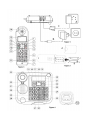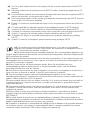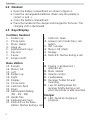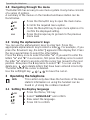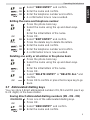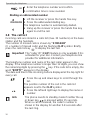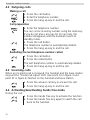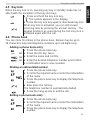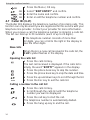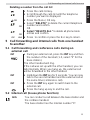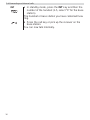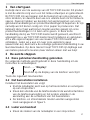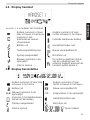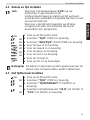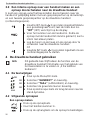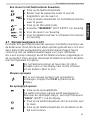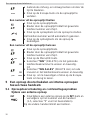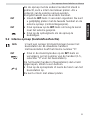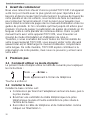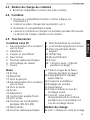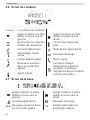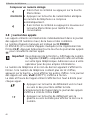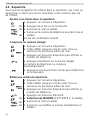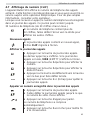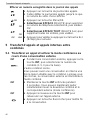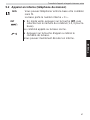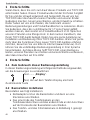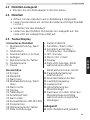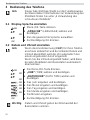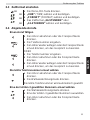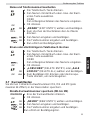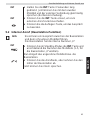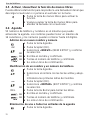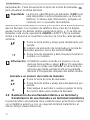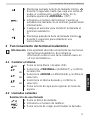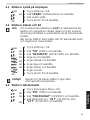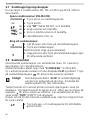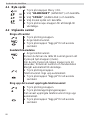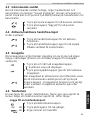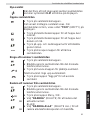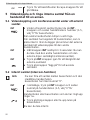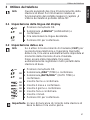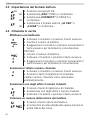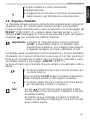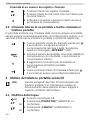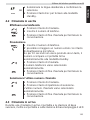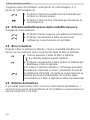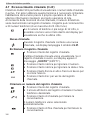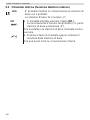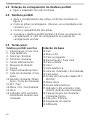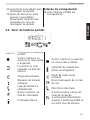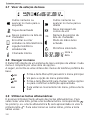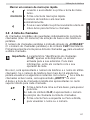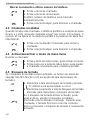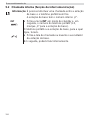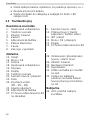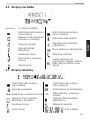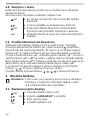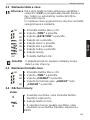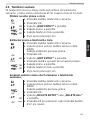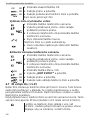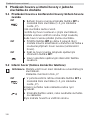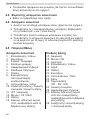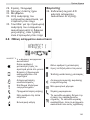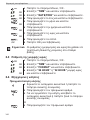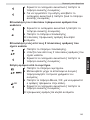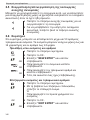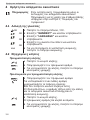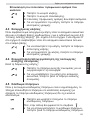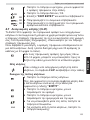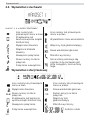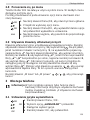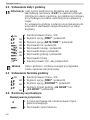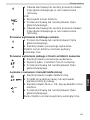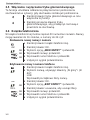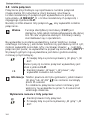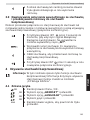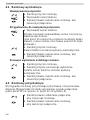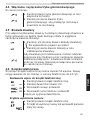Tristar BUTLER 901 COMBO TE-4901 Owner's manual
- Category
- Telephones
- Type
- Owner's manual
This manual is also suitable for
Page is loading ...

UK The features described in this manual are published with reservation to modifications.
NL De in deze handleiding beschreven mogelijkheden worden gepubliceerd onder voorbehoud van
wijzigingen.
FR Les possibilités décrites dans ce manuel sont publiées sous réserve de modifications.
DE Die in dieser Bedienungsanleitung umschriebenen Möglichkeiten, werden vorbehaltlich
Änderungen publiziert.
ES Las características descritas en este manual pueden ser objeto de futuras modificaciones.
SE Funktionerna i denna bruksanvisning publiceras med reservation för ändringar.
IT Le caratteristiche descritte nel presente manuale vengono pubblicate con riserva di modifica.
PT As características descritas neste manual são publicadas sob reserva de modificação.
CZ Možnost úpravy funkcí popsaných v této pĜíruþce vyhrazena.
GR ȅȚ ȜİȚIJȠȣȡȖȓİȢ ʌȠȣ ʌİȡȚȖȡȐijȠȞIJĮȚ ıIJȠ ʌĮȡȩȞ İȖȤİȚȡȓįȚȠ, įȘȝȠıȚİȪȠȞIJĮȚ ȝİ İʌȚijȪȜĮȟȘ IJȣȤȩȞ
IJȡȠʌȠʌȠȚȒıİȦȞ.
PL WáaĞciwoĞci opisane w niniejszej instrukcji obsáugi są publikowane z zatrzeĪeniem prawa
wprowadzenia zmian.
UK To be connected to the public analogue telephone network.
NL Geschikt voor aansluiting op het openbare analoog geschakelde telefoonnetwerk.
FR Il est destiné à être raccordé au réseau de télécommunication public.
DE Kompatibel für den analogen Telefonanschluss.
ES Conexión a la red telefónica analógica
SE For anslutning til det analoga nätverket.
IT Destinato ad essere collegato alla rete telefonica analogica pubblica.
PT Para efectuar a ligação com a rede pública analógica.
CZ PĜipojit k veĜejné analogové telefonní síti.
GR
ȆȡȑʌİȚ ȞĮ ıȣȞįİșİȓ ıİ ȑȞĮ įȘȝȩıȚȠ ĮȞĮȜȠȖȚțȩ
IJȘȜİijȦȞȚțȩ įȓțIJȣȠ.
PL Do podáączenia do publicznej analogowej sieci telefonicznej.
This product is in compliance with the essential requirements and other relevant provisions of the R&TTE directive 1999/5/EC.
The Declaration of conformity can be found on :
http://www.tristar.eu
Page is loading ...
Page is loading ...

3
Getting started
English
1 Getting started
Thank you for purchasing this TOPCOM product. This product has
been designed and assembled with utmost care for you and the
environment. Because we at TOPCOM like to think of the future of our
planet and our children, we aim to do our best to help saving the
environment. This is why we decided to reduce the number of pages
of our user guides and product manuals. If you keep in mind that it
takes up to 24 trees to produce 1 ton of paper, publishing product
manuals in 11 languages costs our planet a lot of trees. In this short
manual provided with your TOPCOM device you can find a brief
explanation of how to install and use your TOPCOM device.
If you would still like to discover all the features of your new TOPCOM
device, please visit our website (www.tristar.eu) where you can
download the complete user manual in your language. By doing this
TOPCOM hopes to do its share to make our planet a better place,
but we can only succeed with your help!
2 First steps
2.1 How to use this User Guide
The following method is used in this User Guide to clarify instructions:
Key to be pressed
2.2 Installing the base station
Install the base station as follows:
1 Connect the mains adapter to the base station first and then to
a socket.
2 Connect one end of the telephone cable to the telephone socket
on the wall and the other to the connector on the back of the
base station.
3 The telephone and power cables should be connected as
shown in figure 1.
2.3 Handset charger
1 Plug the mains adapter into a power socket.
Text ....... „Display“.
Text that appears on the telephone display

4
First steps
2.4 Handset
2.5 Keys/Display
1 Open the battery compartment as shown in figure 2.
2
Insert the rechargeable batteries. Make sure the polarity is
correct (+ and -).
3
Close the battery compartment.
4
Place the handset in the charger and charge it for 16 hours. The
charging LED is illuminated
Cordless handset
1. Redial / up
2. Phone book
3. Mute / delete
4. Hang up
5. Alphanumeric keys
6. Key lock
7. Pause
8. Ringer on/off
9. Calls list / down
10. Answer call / hands free / call
button
11. INT / escape
12. Menu / OK / flash
13. Display
14. Red LED, flashes during a call
Base station
15. Escape
16. Menu / OK
17. Left
18. Redial / up
19. Right
20. Display
21. Phone book
22. Calls list / flash
23. Down
24. Abbreviated dialling
(M1 - M2 - M3)
25. Hands free
26. Alphanumeric keys
27. Red LED on the base
station, flashes during a call
28. Paging / call diversion /
internal call
29. Mute / delete
30. Volume control
31. Loudspeaker
32. Receiver holder for wall
mounting
33. Lug: for putting down the
receiver briefly during a call
when the phone is wall-mounted
Charger
34. LED: handset charging in
progress.

5
First steps
English
2.6 Handset display
2.7 Base station display
HANDSET X
x = handset number
Other numbers or scroll
left through the menu
Other numbers or scroll right
through the menu
Find or create phone book
entries
Battery status display
Ringer off Hands free mode on
Key lock on New voicemail message
Call created Microphone muted
New numbers in the calls
list
The antenna indicates the
strength of the reception
signal. The antenna flashes
when the handset is out of
range.
Internal call
Other numbers or scroll left
through the menu
Other numbers or scroll right
through the menu
Ringer off New voicemail message
CLIP
New numbers in the calls list
04
Item number in the calls list
Find or create phone book
entries
Hands free mode on
Call created Microphone muted
Internal call
Time and date

6
Operating the telephone
2.8 Navigating through the menu
The Butler 901 has an easy-to-use menu system. Every menu consists
of a series of options.
A summary of the menus on the handset and base station can be
found below.
2.9 Using the alphanumeric keys
You can use the alphanumeric keys to enter text. Press the
appropriate alphanumeric key to select a letter . For example , if you
press the 5 numeric key, the letter 'j' appears in the display first. Press
the key several times to select the other letters.
Press the 2 key once to select the letter "a". If you want to enter the
letters "a" and "b" in succession, first press the 2 key once to select
the letter "a". Wait 2 seconds until the cursor has moved to the next
position. Now press the 2 key twice to select "b". You can use the
delete key to delete letters that have been entered incorrectly.
The letter before the cursor is deleted.
Use the Left/Right key / to move the cursor.
3 Operating the telephone
3.1 Setting the display language
1 Press the Menu/OK key to open the main menu.
2
Scroll to the required menu option.
3
Press the Menu/OK key to open more options or to
confirm the displayed setting.
4
Press the Escape key to go back to the previous
menu level
Info This section only describes the functions of the base
station! Information on using the handset can be
found in „4 Using the cordless handset“.
1 Press the Menu / OK key.
2
Select
"LANGUAGE"
and confirm.
3
Now select the language.
4
Press OK to confirm.
OK
OK
ESC
26
29
17 19
OK
OK
OK

7
Operating the telephone
English
3.2 Setting the date and time
3.3 Setting the time format
3.4 Outgoing calls
Making a call
Info If caller ID (CLIP) is activated on your telephone line
and the provider transmits the date and time, the
clock is set automatically when an incoming call is
received.
When you have set the time, it will be adopted by all
handsets registered to the base station.
1 Press the Menu / OK key.
2
Select
"TIME"
and confirm.
3
Select
"DATE/TIME"
and confirm.
4
Enter the year and confirm.
5
Enter the month and confirm.
6
Enter the day and confirm.
7
Enter the hours and confirm.
8
Enter the minutes.
9
Press OK to confirm.
Important The date and time will be lost in the event of a base
station power failure.
1 Press the Menu / OK key.
2
Select
"TIME"
and confirm.
3
Select
"FORMAT"
and confirm.
4
Select the time format as
"24 HOUR"
or
"12 HOUR"
and confirm.
1 Lift the receiver or press the hands free key.
2
Enter the telephone number.
3
Hang up the receiver or press the hands free key
again to end the call.
OR
OK
OK
OK
5
J
K
L
6
M
N
O
4
G
H
I
OK
5
J
K
L
6
M
N
O
4
G
H
I
OK
5
J
K
L
6
M
N
O
4
G
H
I
OK
5
J
K
L
6
M
N
O
4
G
H
I
OK
5
J
K
L
6
M
N
O
4
G
H
I
OK
OK
OK
OK
OK
5
J
K
L
6
M
N
O
4
G
H
I

8
Operating the telephone
Redialling the last telephone number called
Redialling one of the last 3 telephone numbers called
Calling a number in the phone book
3.5 Activating/deactivating hands free mode
You can use this function to answer a call without having to lift the
receiver or if the receiver has already been lifted.
3.6 Phone book
50 telephone numbers and names can be stored in the phone book.
Names may be up to 16 characters long and numbers up to 24 digits
long.
Adding a new name and number
1 Enter the telephone number.
2
Lift the receiver or press the hands free key.
3
Hang up the receiver or press the hands free key
again to end the call.
1 Lift the receiver or press the hands free key.
2
Press the redial key.
The last telephone number is automatically dialled.
1 Press the redial key.
2
Select one of the last 3 numbers dialled.
3
Lift the receiver or press the hands free key.
1 Press the phone book key.
2
Scroll to the required name or enter the initial
letters of the name.
3
Press the Menu / OK key to display the telephone
number.
4
Lift the receiver or press the hands free key.
The telephone number is automatically dialled.
1 Press the hands free key to activate the function.
2
Press the hands free key again to switch the call
back to the receiver.
1 Press the phone book key.
2
Press OK.
5
J
K
L
6
M
N
O
4
G
H
I
5
J
K
L
6
M
N
O
4
G
H
I
OK
OK

9
Operating the telephone
English
Editing the name and telephone number
Deleting one entry or all entries in the phone book
3.7 Abbreviated dialling keys
You can store 3 direct abbreviated numbers M1, M2 and M3 (each up
to 24 digits) in the base station.
Saving direct abbreviated dialling numbers (M1 - M2 - M3)
3
Select
"NEW ENTRY"
and confirm.
4
Enter the name and confirm.
5
Enter the telephone number and confirm.
6
A confirmation tone is now sounded.
1 Press the phone book key.
2
Select the name using the up and down keys.
OR
Enter the initial letters of the name.
3
Press OK.
4
Select
"EDIT ENTRY"
and confirm.
DEL 5
Press the delete key to delete the letters.
6
Enter the name and confirm.
7
Enter the telephone number and confirm.
8
A confirmation tone is now sounded.
1 Press the phone book key.
2
Select the name using the up and down keys.
OR
Enter the initial letters of the name.
3
Press OK.
4
Select
"DELETE ENTRY"
or
"DELETE ALL"
and
confirm.
5
Press OK to confirm or press the Escape key to go
back.
M1-M2-M3
1 Press one of the abbreviated dialling keys.
2
Press OK.
3
Select
"NEW ENTRY"
and confirm.
4
Enter the name and confirm.
OK
5
J
K
L
6
M
N
O
4
G
H
I
OK
5
J
K
L
6
M
N
O
4
G
H
I
OK
OK
OK
5
J
K
L
6
M
N
O
4
G
H
I
OK
5
J
K
L
6
M
N
O
4
G
H
I
OK
5
J
K
L
6
M
N
O
4
G
H
I
OK
OK
ESC
OK
OK
OK
5
J
K
L
6
M
N
O
4
G
H
I
OK

10
Operating the telephone
Dialling an abbreviated number
3.8 The call list
Incoming calls are stored in a calls list (max. 30 numbers) on the base
station and the handsets.
The number of missed calls is shown by "X MISSED"
(X = number of missed calls) and the flashing CLIP symbol. Briefly
press the calls list key to display the last call.
The telephone number and name of the last caller appear in the
display. If the telephone number is longer than 12 digits, you can show
the remaining digits by pressing the key. If the calls list is empty, the
word "EMPTY" appears in the display.
The date and time of the incoming call are displayed at the top right for
every call.
5
Enter the telephone number and confirm.
A confirmation tone is now sounded.
1 Lift the receiver or press the hands free key.
M1-M2-M3
2
Press the abbreviated dialling key.
The telephone number is automatically dialled.
3
Hang up the receiver or press the hands free key
again to end the call.
Important The "caller ID" (CLIP) feature is only available if it is
activated for your line. Contact your telephone line
provider for additional information.
1 Press the up and down keys to scroll through the
list.
The position number of the call in the calls list
appears next to the CLIP symbol.
2
Press the left and right keys to display the name or
number.
Info The phone reverts to standby mode if neither the up
or down key is pressed within 15 seconds.
When a call is received, the caller's number is
shown in the display for another 5-8 seconds after
the last ring.
5
J
K
L
6
M
N
O
4
G
H
I
OK

11
Using the cordless handset
English
Calling a number in the call list
3.9 Making an internal call to a handset and forwarding a
call to the cordless handset
You can forward a call from the base station to the handset or talk to
the external subscriber and a second subscriber on the cordless
handset at the same time (conference call).
4 Using the cordless handset
4.1 Changing the language
1 Press the calls list key.
2
Press the up and down keys to scroll through the
list.
3
Pick up the receiver or press the hands free key
again to make the call.
1 Hold down the INT key for 3 seconds until you
hear an audio signal, then release the key. "INT"
appears in the display.
2
Enter the number of the handset. Once the call has
been set up with the handset, you can talk
internally.
3
Put the receiver down to transfer the call to the
cordless handset.
OR
4
Hold down the INT key for 3 seconds to set up a
conference call.
Info This section only describes the functions of the
cordless handset! Information on using the base
station can be found in „3 Operating the telephone“.
1 Press the Menu / OK key.
2
Select
"HANDSET"
and confirm.
3
Select
"LANGUAGE"
and confirm.
4
Select the desired language and confirm.
5
Press the Esc key to return to standby mode.
28
5
J
K
L
6
M
N
O
4
G
H
I
28
OK
OK
OK
OK
ESC

12
Using the cordless handset
4.2 Outgoing calls
Making a call
Call preparation
Redialling the last telephone number called
4.3 Incoming calls
When an incoming call is received, the handset and the base station
ring and the "Visual call signal" LED (see point 14 in figure 3 and
point 27 in figure 4) flashes on the handset and base station.
4.4 Activating/deactivating hands free mode
During the call:
1 Press the call button.
2
Enter the telephone number.
3
Press the hang up key to end the call.
1 Enter the telephone number.
You can correct a wrong number using the mute key.
If you do not press any key for 10 seconds, the
number disappears and the handset reverts to
standby mode.
2
Press the call button.
The telephone number is automatically dialled.
3
Press the hang up key to end the call.
1 Press the call button.
2
Press the redial button.
The last telephone number is automatically dialled.
3
Press the hang up key to end the call.
1 Press the answer call key to answer the call.
2
Press the hang up key to end the call.
1 Press the hands free key to activate the function.
2
Press the hands free key again to switch the call
back to the handset.
5
J
K
L
6
M
N
O
4
G
H
I
5
J
K
L
6
M
N
O
4
G
H
I

13
Using the cordless handset
English
4.5 Key lock
When the key lock is on, pressing any key in standby mode has no
effect (with the exception of the key lock key).
4.6 Phone book
You can store 50 entries in the phone book. Names may be up to
16 characters long and telephone numbers up to 24 digits long.
Adding a phone book entry
Dialling an abbreviated number
Editing a phone book entry
1 Press and hold the key lock key.
The symbol appears in the display.
2
Press the key lock key again to deactivate key lock.
When key lock is activated, you can still answer
incoming calls by pressing the answer call key . The
keypad functions as usual during the call. Key lock is
activated again after the call.
1 Press the phone book key.
2
Press the OK key twice.
3
Enter the name and confirm.
4
Enter the desired telephone number and confirm.
A confirmation tone is now sounded.
1 Press the phone book key.
2
Scroll to the required name or enter the initial letters
of the name.
3
Press the phone book key to display the telephone
number.
4
Now press the call key.
The telephone number is automatically dialled.
5
Press the hang up key to end the call.
1 Press the phone book key.
2
Scroll to the required name or enter the initial letters
of the name.
3
Press the phone book key to display the telephone
number.
OK
OK
5
J
K
L
6
M
N
O
4
G
H
I
OK
5
J
K
L
6
M
N
O
4
G
H
I
OK
5
J
K
L
6
M
N
O
4
G
H
I
5
J
K
L
6
M
N
O
4
G
H
I

14
Using the cordless handset
4.7 Caller ID (CLIP)
The Butler 901 displays the telephone number of incoming calls. This
function can only be used if you are registered for this service with your
telephone line provider. Contact your provider for more information.
When you receive a call, the telephone number is stored in a calls list.
This list can hold up to 30 numbers (each of up to 23 digits).
New calls
Opening the calls list
Calling a number in the call list
4
Press the Menu / OK key.
5
Select
"EDIT ENTRY"
and confirm.
6
Enter the name and confirm.
7
Enter or edit the telephone number and confirm.
If the telephone number consists of more than
12 digits, you can scroll to the right in the display to
see the other digits.
When there is a new call received in the calls list, the
CLIP symbol flashes in the display.
1 Press the calls list key.
The last call received is displayed. If the calls list is
empty, the word "EMPTY" appears in the display.
2
Press the phone book key to skip the number.
3
Press the phone book key to skip the date and time.
4
Press the up and down keys to scroll through the list.
5
Press the Esc key to exit the calls list.
1 Press the calls list key.
2
Scroll through the calls list until the telephone
number you want is displayed.
3
Press the call key to start the call.
The telephone number is automatically dialled.
4
Press the hang up key to end the call.
OK
OK
OK
5
J
K
L
6
M
N
O
4
G
H
I
OK
5
J
K
L
6
M
N
O
4
G
H
I
ESC

15
Call forwarding and internal calls from one
English
Deleting a number from the call list
5 Call forwarding and internal calls from one handset
to another
5.1 Call forwarding and conference calls during an
external call
5.2 Internal call (house phone function)
1 Press the calls list key.
2
Scroll through the calls list until the telephone
number you want is displayed.
3
Press the Menu / OK key.
4
Select
"DELETE"
to delete the current telephone
number and confirm.
OR
5
Select "DELETE ALL"
to delete all phone book
entries and confirm.
6
Press to confirm or press the Esc key to return.
INT
1 During an external call, press the INT key and then
the number of the handset (1-5, select "0" for the
base station).
The other handset will ring.
If the call was set up with the other handset, you can
talk internally. When you hang up, the external call
will be forwarded to the other handset.
INT
2
Hold down the
INT
key for 3 seconds. You can now
talk to the second handset and the external call at
the same time (conference call).
INT
3
Press the
INT
key again to switch back to the
external call.
4
Press the hang up key to end the call.
Info You can conduct a call between the base station and
the cordless handset.
The base station has the internal number "0".
OK
OK
OK
ESC
OK
5
J
K
L
6
M
N
O
4
G
H
I

16
Call forwarding and internal calls
INT
1 In standby mode, press the INT key and then the
number of the handset (1-5, select "0" for the base
station).
The handset or base station you have called will now
ring.
2
Press the call key or pick up the receiver on the
base station.
You can now talk internally.
5
J
K
L
6
M
N
O
4
G
H
I
Page is loading ...
Page is loading ...
Page is loading ...
Page is loading ...
Page is loading ...
Page is loading ...
Page is loading ...
Page is loading ...
Page is loading ...
Page is loading ...
Page is loading ...
Page is loading ...
Page is loading ...
Page is loading ...
Page is loading ...
Page is loading ...
Page is loading ...
Page is loading ...
Page is loading ...
Page is loading ...
Page is loading ...
Page is loading ...
Page is loading ...
Page is loading ...
Page is loading ...
Page is loading ...
Page is loading ...
Page is loading ...
Page is loading ...
Page is loading ...
Page is loading ...
Page is loading ...
Page is loading ...
Page is loading ...
Page is loading ...
Page is loading ...
Page is loading ...
Page is loading ...
Page is loading ...
Page is loading ...
Page is loading ...
Page is loading ...
Page is loading ...
Page is loading ...
Page is loading ...
Page is loading ...
Page is loading ...
Page is loading ...
Page is loading ...
Page is loading ...
Page is loading ...
Page is loading ...
Page is loading ...
Page is loading ...
Page is loading ...
Page is loading ...
Page is loading ...
Page is loading ...
Page is loading ...
Page is loading ...
Page is loading ...
Page is loading ...
Page is loading ...
Page is loading ...
Page is loading ...
Page is loading ...
Page is loading ...
Page is loading ...
Page is loading ...
Page is loading ...
Page is loading ...
Page is loading ...
Page is loading ...
Page is loading ...
Page is loading ...
Page is loading ...
Page is loading ...
Page is loading ...
Page is loading ...
Page is loading ...
Page is loading ...
Page is loading ...
Page is loading ...
Page is loading ...
Page is loading ...
Page is loading ...
Page is loading ...
Page is loading ...
Page is loading ...
Page is loading ...
Page is loading ...
Page is loading ...
Page is loading ...
Page is loading ...
Page is loading ...
Page is loading ...
Page is loading ...
Page is loading ...
Page is loading ...
Page is loading ...
Page is loading ...
Page is loading ...
Page is loading ...
Page is loading ...
Page is loading ...
Page is loading ...
Page is loading ...
Page is loading ...
Page is loading ...
Page is loading ...
Page is loading ...
Page is loading ...
Page is loading ...
Page is loading ...
Page is loading ...
Page is loading ...
Page is loading ...
Page is loading ...
Page is loading ...
Page is loading ...
Page is loading ...
Page is loading ...
Page is loading ...
Page is loading ...
Page is loading ...
Page is loading ...
Page is loading ...
Page is loading ...
Page is loading ...
Page is loading ...
Page is loading ...
Page is loading ...
Page is loading ...
Page is loading ...
Page is loading ...
Page is loading ...
Page is loading ...
Page is loading ...
Page is loading ...
Page is loading ...
Page is loading ...
Page is loading ...
Page is loading ...
Page is loading ...
Page is loading ...
Page is loading ...
Page is loading ...
Page is loading ...
Page is loading ...
Page is loading ...
Page is loading ...
Page is loading ...
Page is loading ...
Page is loading ...
Page is loading ...

BUTLER 901 COMBO
TE-4901
visit our website
www.Tristar.eu
MD19200423
-
 1
1
-
 2
2
-
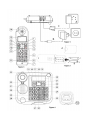 3
3
-
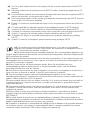 4
4
-
 5
5
-
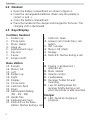 6
6
-
 7
7
-
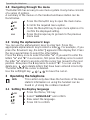 8
8
-
 9
9
-
 10
10
-
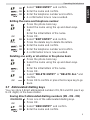 11
11
-
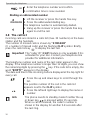 12
12
-
 13
13
-
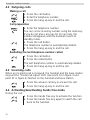 14
14
-
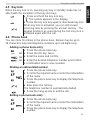 15
15
-
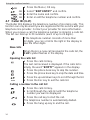 16
16
-
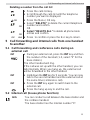 17
17
-
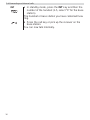 18
18
-
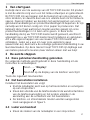 19
19
-
 20
20
-
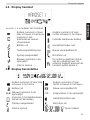 21
21
-
 22
22
-
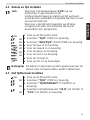 23
23
-
 24
24
-
 25
25
-
 26
26
-
 27
27
-
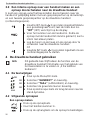 28
28
-
 29
29
-
 30
30
-
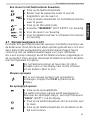 31
31
-
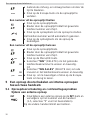 32
32
-
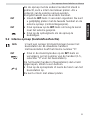 33
33
-
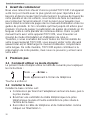 34
34
-
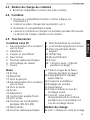 35
35
-
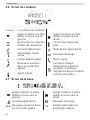 36
36
-
 37
37
-
 38
38
-
 39
39
-
 40
40
-
 41
41
-
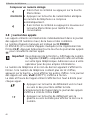 42
42
-
 43
43
-
 44
44
-
 45
45
-
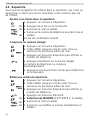 46
46
-
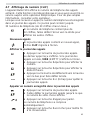 47
47
-
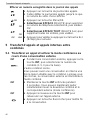 48
48
-
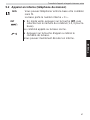 49
49
-
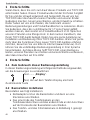 50
50
-
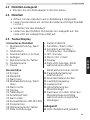 51
51
-
 52
52
-
 53
53
-
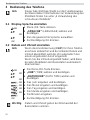 54
54
-
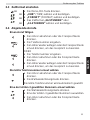 55
55
-
 56
56
-
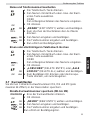 57
57
-
 58
58
-
 59
59
-
 60
60
-
 61
61
-
 62
62
-
 63
63
-
 64
64
-
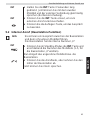 65
65
-
 66
66
-
 67
67
-
 68
68
-
 69
69
-
 70
70
-
 71
71
-
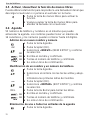 72
72
-
 73
73
-
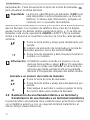 74
74
-
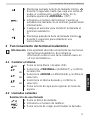 75
75
-
 76
76
-
 77
77
-
 78
78
-
 79
79
-
 80
80
-
 81
81
-
 82
82
-
 83
83
-
 84
84
-
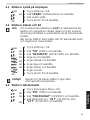 85
85
-
 86
86
-
 87
87
-
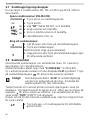 88
88
-
 89
89
-
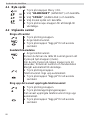 90
90
-
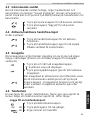 91
91
-
 92
92
-
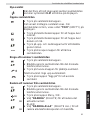 93
93
-
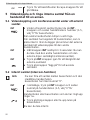 94
94
-
 95
95
-
 96
96
-
 97
97
-
 98
98
-
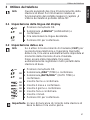 99
99
-
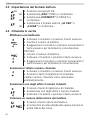 100
100
-
 101
101
-
 102
102
-
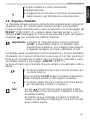 103
103
-
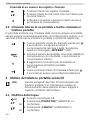 104
104
-
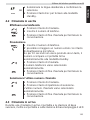 105
105
-
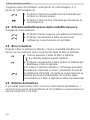 106
106
-
 107
107
-
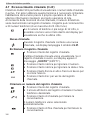 108
108
-
 109
109
-
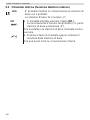 110
110
-
 111
111
-
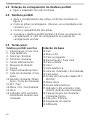 112
112
-
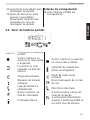 113
113
-
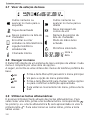 114
114
-
 115
115
-
 116
116
-
 117
117
-
 118
118
-
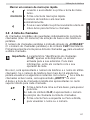 119
119
-
 120
120
-
 121
121
-
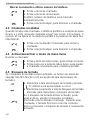 122
122
-
 123
123
-
 124
124
-
 125
125
-
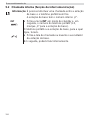 126
126
-
 127
127
-
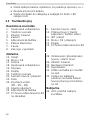 128
128
-
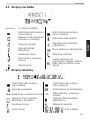 129
129
-
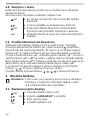 130
130
-
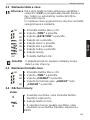 131
131
-
 132
132
-
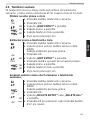 133
133
-
 134
134
-
 135
135
-
 136
136
-
 137
137
-
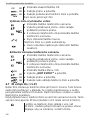 138
138
-
 139
139
-
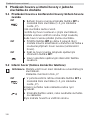 140
140
-
 141
141
-
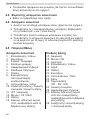 142
142
-
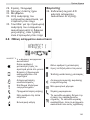 143
143
-
 144
144
-
 145
145
-
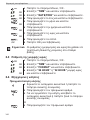 146
146
-
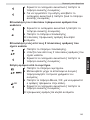 147
147
-
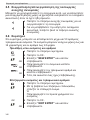 148
148
-
 149
149
-
 150
150
-
 151
151
-
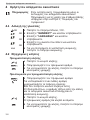 152
152
-
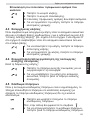 153
153
-
 154
154
-
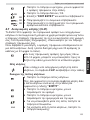 155
155
-
 156
156
-
 157
157
-
 158
158
-
 159
159
-
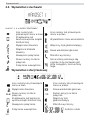 160
160
-
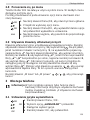 161
161
-
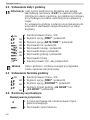 162
162
-
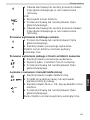 163
163
-
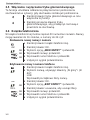 164
164
-
 165
165
-
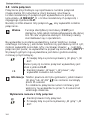 166
166
-
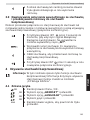 167
167
-
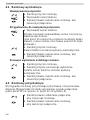 168
168
-
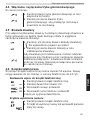 169
169
-
 170
170
-
 171
171
-
 172
172
-
 173
173
-
 174
174
Tristar BUTLER 901 COMBO TE-4901 Owner's manual
- Category
- Telephones
- Type
- Owner's manual
- This manual is also suitable for
Ask a question and I''ll find the answer in the document
Finding information in a document is now easier with AI
in other languages
- italiano: Tristar BUTLER 901 COMBO TE-4901 Manuale del proprietario
- français: Tristar BUTLER 901 COMBO TE-4901 Le manuel du propriétaire
- español: Tristar BUTLER 901 COMBO TE-4901 El manual del propietario
- Deutsch: Tristar BUTLER 901 COMBO TE-4901 Bedienungsanleitung
- Nederlands: Tristar BUTLER 901 COMBO TE-4901 de handleiding
- português: Tristar BUTLER 901 COMBO TE-4901 Manual do proprietário
- polski: Tristar BUTLER 901 COMBO TE-4901 Instrukcja obsługi
- čeština: Tristar BUTLER 901 COMBO TE-4901 Návod k obsluze
- Türkçe: Tristar BUTLER 901 COMBO TE-4901 El kitabı
- svenska: Tristar BUTLER 901 COMBO TE-4901 Bruksanvisning
Other documents
-
Topcom Sologic B901 Combo User guide
-
Topcom 1600 User manual
-
Topcom 4112 User manual
-
Topcom 4011C SIM User manual
-
Topcom 3970 User manual
-
Topcom Quatro User manual
-
Topcom BUTLER 4200 User manual
-
Topcom 4812 USB VOIP User manual
-
Topcom BUTLER 4570 User manual
-
Topcom Butler Outdoor 2010 Owner's manual