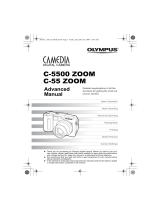Page is loading ...

C-5500 ZOOM
C-55 ZOOM
DIGITAL CAMERA
Shoot and Play!
B
a
s
i
c
M
a
n
u
a
l
2
26
50
74
ENGLISH
FRANÇAIS
ESPAÑOL
DEUTSCH
d4250_e_basic_00_hyo1_7.fm Page 1 Saturday, December 25, 2004 9:13 AM

2
En
For customers in North and South America
For customers in Europe
“CE” mark indicates that this product complies with the European requirements
for safety, health, environment and customer protection. “CE” mark cameras
are intended for sales in Europe.
For customers in USA
Declaration of Conformity
Model Number : C-5500 ZOOM/C-55 ZOOM
Trade Name : OLYMPUS
Responsible Party :
Address : Two Corporate Center Drive, PO Box 9058, Melville, NY
11747-9058 U.S.A.
Telephone Number : 1-631-844-5000
Tested To Comply With FCC Standards
FOR HOME OR OFFICE USE
This device complies with Part 15 of the FCC rules. Operation is subject to the following
two conditions:
(1) This device may not cause harmful interference.
(2) This device must accept any interference received, including interference that may
cause undesired operation.
FCC Notice
• Radio and Television Interference
Change or modifications not expressly approved by the manufacturer may void the
user’s authority to operate this equipment. This equipment has been tested and found to
comply with the limits for a Class B digital device, pursuant to Part 15 of the FCC Rules.
These limits are designed to provide reasonable protection against harmful interference
in a residential installation.
This equipment generates, uses, and can radiate radio frequency energy and, if not
installed and used in accordance with the instructions, may cause harmful interference
to radio communications.
However, there is no guarantee that interference will not occur in a particular installation.
If this equipment does cause harmful interference to radio or television reception, which
can be determined by turning the equipment off and on, the user is encouraged to try to
correct the interference by one or more of the following measures:
- Adjust or relocate the receiving antenna.
- Increase the distance between the camera and receiver.
- Connect the equipment to an outlet on a circuit different from that to which the receiver
is connected.
- Consult your dealer or an experienced radio/TV technician for help. Only the
OLYMPUS-supplied USB cable should be used to connect the camera to USB enabled
personal computers (PC).
Any unauthorized changes or modifications to this equipment would void the user’s
authority to operate.
For customers in Canada
This Class B digital apparatus meets all requirements of the Canadian Interference-
Causing Equipment Regulations.
d4250_basic_e_00_bookfile_7.book Page 2 Monday, December 20, 2004 2:14 PM

3
En
Manual Contents
How to use the camera .................................................. 4
Safety Precautions ......................................................... 6
UNPACKING THE BOX CONTENTS
...................10
INSERTING THE BATTERIES ..........................12
INSERTING THE MEMORY CARD .....................15
TURNING THE CAMERA ON ...........................18
TAKING A PICTURE......................................20
REVIEWING A PICTURE ................................22
TURNING THE CAMERA OFF ..........................23
Specifications ............................................................... 24
d4250_basic_e_00_bookfile_7.book Page 3 Monday, December 20, 2004 2:14 PM

4
En
Navigation
How to use the camera
Using a card...
Pictures taken with this
camera are stored on an
xD-Picture Card. By
storing the relevant print
reservation data with the
images on the card, you
can print pictures at a
print shop or on a
PictBridge-compatible
printer.
Using a computer...
Using the OLYMPUS Master
software on your computer lets you
enjoy editing, viewing, and printing
the pictures downloaded from your
camera.
Using a printer...
With a PictBridge-compatible
printer, you can print pictures
directly from your camera.
Using a TV...
You can use a TV to view
pictures or playback
movies from your camera.
d4250_basic_e_00_bookfile_7.book Page 4 Monday, December 20, 2004 2:14 PM

5
En
Using the direct buttons...
Direct buttons let you perform functions such as
erasing or protecting pictures or setting the flash
mode, making camera operation easy.
Using the arrow pad and N
button...
The arrow pad and N button are for
selecting and setting menu options as well
as viewing pictures frame by frame.
02
01
GO
OK
SET
SELECT
PICTURES
INTERVAL
TIMELAPSE
:
:
± 0
WB
SHARPNESS
SATURATION
PICTURE
CARD
SET
CAM
AE/AF
AF:
SPOT
ESP
AE:ESP
MULTI METERING
iESP
SPOT
AREA
SELECT GO
OK
Using the menus...
Shooting and playback-related
functions are set from the menus
displayed on the monitor.
Using the mode dial...
Use the mode dial to select a
shooting or playback mode. f
lets you select the optimum settings
for the shooting conditions from 10
different situations.
d4250_basic_e_00_bookfile_7.book Page 5 Monday, December 20, 2004 2:14 PM

6
En
Safety Precautions
Read All Instructions — Before you use the product, read all operating
instructions.
Save These Instructions — Save all safety and operating instructions for future
reference.
Heed Warnings — Read carefully and follow all warning labels on the product and
those described in the instructions.
Follow Instructions — Follow all instructions provided with this product.
Cleaning — Always unplug this product from the wall outlet before cleaning. Use
only a damp cloth for cleaning. Never use any type of liquid or aerosol cleaner,
or any type of organic solvent to clean this product.
Attachments — For your safety, and to avoid damaging the product, use only
accessories recommended by Olympus.
Water and Moisture — Never use this product around water (near a bathtub,
kitchen sink, laundry tub, wet basement, swimming pool or in the rain). For
precautions on products with weatherproof designs, read the weatherproofing
sections of their manuals.
General Precautions
CAUTION: TO REDUCE THE RISK OF ELECTRICAL SHOCK, DO NOT
REMOVE COVER (OR BACK). NO USER-SERVICEABLE PARTS INSIDE.
REFER SERVICING TO QUALIFIED OLYMPUS SERVICE PERSONNEL.
Lightning flash with an arrowhead, enclosed in a triangle, alerts you to the presence of uninsulated voltage
points inside the product which could cause a serious electrical shock.
An exclamation mark enclosed in a triangle alerts you to important operating and maintenance instructions in
the documentation provided with the product.
WARNING!
TO AVOID THE RISK OF FIRE OR ELECTRICAL SHOCK, NEVER EXPOSE THIS PRODUCT TO WATER OR
OPERATE IN A HIGH HUMIDITY ENVIRONMENT.
CAUTION
RISK OF ELECTRIC SHOCK
DO NOT OPEN
d4250_basic_e_00_bookfile_7.book Page 6 Monday, December 20, 2004 2:14 PM

Safety Precautions
7
En
Location — To avoid damage to the product and prevent personal injury, never
place this product on an unstable stand, tripod, bracket, table or cart. Mount
only on a stable tripod, stand, or bracket. Follow the instructions that describe
how to safely mount the product, and use only the mounting devices
recommended by the manufacturer.
Power Sources — Connect this product only to the power source described on
the product label. If you are not sure about the type of power supply in your
home, consult your local power company. Refer to your operating instructions
for information on using the product with a battery.
Grounding, Polarization — If this product can be used with a specified AC
adapter, the adapter may be equipped with a polarized alternating current line
plug (a plug with one blade wider than the other). This safety feature allows the
plug to fit into the power outlet only one way. If you cannot insert the plug into
the wall outlet, pull it out, reverse it, and then reinsert it. If the plug still fails to
fit, contact an electrician and have the receptacle replaced.
Protecting the Power Cord — The power supply cord should be placed so it will
not be walked on. Never put a heavy object on the power cord or wrap it around
the leg of a table or chair. Keep the area around the power cord connection
points, at the power outlet, and at the product connection, free of all AC adapter
or accessory power cords.
Lightning — If a lightning storm occurs while using a specified AC adapter,
remove it from the wall outlet immediately. To avoid damage from unexpected
power surges, always unplug the AC adapter from the power outlet and
disconnect it from the camera when the camera is not in use.
Overloading — Never overload wall outlets, extension cords, power strips, or
other power connection points with too many plugs.
Foreign Objects, Liquid Spillage — To avoid personal injury caused by fire or
electrical shock from contact with internal high voltage points, never insert a
metal object into the product. Avoid using the product where there is a danger
of spillage.
Heat — Never use or store this product near any heat source such as a radiator,
heat register, stove, or any type of equipment or appliance that generates heat,
including stereo amplifiers.
Servicing — Refer all servicing to qualified personnel. Attempting to remove the
covers or disassemble the product, could expose you to dangerous high
voltage points.
d4250_basic_e_00_bookfile_7.book Page 7 Monday, December 20, 2004 2:14 PM

Safety Precautions
8
En
Damage Requiring Service — If you notice any of the conditions described below
while using a specified AC adapter, unplug it from the wall outlet and refer
servicing to qualified service personnel:
a) Liquid has been spilled onto the product or some other object has fallen into
the product.
b) The product has been exposed to water.
c) The product does not operate normally despite following operating
instructions. Adjust only the controls described in the operating instructions
as improper adjustment of other controls could damage the product and
require extensive repair work by a qualified technician.
d) The product has been dropped or damaged in any way.
e) The product exhibits a distinct change in performance.
Replacement Parts — When replacement parts are required, make sure that the
service center uses only parts with the same characteristics as the originals, as
recommended by the manufacturer. Unauthorized substitution of parts could
result in fire, electrical shock, or create other hazards.
Safety Check — Upon completion of servicing or repairs, ask the service
technician to perform safety checks to determine that the product is in good
working order.
Legal and other notices
• Olympus makes no representations or warranties regarding any damages, or
benefit expected by using this unit lawfully, or any request from a third person,
which are caused by the inappropriate use of this product.
• Olympus makes no representations or warranties regarding any damages or
any benefit expected by using this unit lawfully which are caused by erasing
picture data.
Disclaimer of Warranty
• Olympus makes no representations or warranties, either expressed or implied,
by or concerning any content of these written materials or software, and in no
event shall be liable for any implied warranty of merchantability or fitness for any
particular purpose or for any consequential, incidental or indirect damages
(including but not limited to damages for loss of business profits, business
interruption and loss of business information) arising from the use or inability to
use these written materials or software or equipment. Some countries do not
allow the exclusion or limitation of liability for consequential or incidental
damages, so the above limitations may not apply to you.
• Olympus reserves all rights to this manual.
d4250_basic_e_00_bookfile_7.book Page 8 Monday, December 20, 2004 2:14 PM

Safety Precautions
9
En
WARNING
Unauthorized photographing or use of copyrighted material may violate applicable
copyright laws. Olympus assumes no responsibility for unauthorized
photographing, use or other acts that infringe upon the rights of copyright owners.
Copyright Notice
All rights reserved. No part of these written materials or this software may be
reproduced or used in any form or by any means, electronic or mechanical,
including photocopying and recording or the use of any type of information storage
and retrieval system, without the prior written permission of Olympus. No liability
is assumed with respect to the use of the information contained in these written
materials or software, or for damages resulting from the use of the information
contained therein. Olympus reserves the right to alter the features and contents of
this publication or software without obligation or advance notice.
Trademarks
• IBM is a registered trademark of International Business Machines Corporation.
• Microsoft and Windows are registered trademarks of Microsoft Corporation.
• Macintosh is a trademark of Apple Computer Inc.
• xD-Picture Card
TM
is a trademark.
• All other company and product names are registered trademarks and/or
trademarks of their respective owners.
• The standards for camera file systems referred to in this manual are the “Design
Rule for Camera File System/DCF” standards stipulated by the Japan
Electronics and Information Technology Industries Association (JEITA).
d4250_basic_e_00_bookfile_7.book Page 9 Monday, December 20, 2004 2:14 PM

10
En
UNPACKING THE BOX CONTENTS
If you find any contents missing or damaged, contact the place of purchase.
Contents vary depending on the area where you purchased this camera.
Digital Camera Strap
Card
AA (R6) alkaline batteries
(four)
USB Cable AV Cable
OLYMPUS Master CD-ROM
Warranty Card
Basic Manual (this manual)
Advanced Manual
(CD-ROM)
Registration Card
d4250_basic_e_00_bookfile_7.book Page 10 Monday, December 20, 2004 2:14 PM

UNPACKING THE BOX CONTENTS
11
En
1
Attach the strap as shown.
Note
Be careful with the strap when you carry the camera, as it can easily catch on
stray objects, causing injury or damage.
Attach the strap correctly as shown above so that the camera does not fall off.
If the strap is attached incorrectly and the camera falls off, Olympus is not
responsible for any damages.
Attaching the strap
o
n
Pull the strap tight so that it does not come loose.
d4250_basic_e_00_bookfile_7.book Page 11 Monday, December 20, 2004 2:14 PM

12
En
INSERTING THE BATTERIES
1
Make sure the camera is off.
2
Open the battery compartment cover.
The lens is retracted.
The monitor is off.
Battery compartment cover
Slide the battery
compartment cover
lock to the ) position.
o
n
Lift up the cover.
p
Slide the cover outwards.
d4250_basic_e_00_bookfile_7.book Page 12 Monday, December 20, 2004 2:14 PM

INSERTING THE BATTERIES
13
En
3
Insert the batteries.
4
Close the battery compartment cover.
Make sure the batteries are inserted correctly as shown in the diagram
above.
There are diagrams inside the battery compartment and on the bottom
of the camera that indicates which way the batteries should be inserted.
AA (R6) alkaline batteries
Lithium battery packs
Hold the batteries in with the battery compartment cover while sliding.
o
n
p
Slide the cover inwards.
Slide the cover lock
to the = position.
Close the battery
compartment cover.
d4250_basic_e_00_bookfile_7.book Page 13 Monday, December 20, 2004 2:14 PM

INSERTING THE BATTERIES
14
En
In addition to the batteries provided with the camera, the following types of
battery can be used. Choose the power source best suited to the situation.
( AA (R6) alkaline batteries
When you need batteries in a hurry, you can use AA (R6) alkaline batteries, which are
easy to obtain anywhere. However, the number of pictures that you can take may vary
considerably depending on the battery manufacturer, shooting conditions, etc.
This camera uses four AA (R6) alkaline batteries.
( NiMH batteries (rechargeable batteries)
Olympus NiMH batteries are rechargeable and economical. However, repeatedly
charging the batteries before using up their capacity will shorten the life of the batteries
per charge gradually. When you use rechargeable batteries, charge the batteries with
the battery charger specified by Olympus before use. For more details, refer to the
instruction manual attached to the charger.
This camera uses four NiMH batteries.
( Lithium battery pack (CR-V3)
The Olympus CR-V3 lithium battery pack has a long service life
allowing you to use the camera longer than with alkaline
batteries. However, it cannot be recharged. Do not remove the
label on the battery pack.
This camera uses two lithium battery packs.
Note
The amount of power consumed by the camera varies considerably
depending on shooting conditions, etc.
Power is consumed continuously during the conditions described below. This
discourages the power from lasting longer.
When the monitor is on.
When the monitor is in playback mode for an extended period of time.
Repeated zoom adjustments.
Repeated auto focus by depressing the shutter button halfway.
When fulltime AF is on.
When connected to a computer or printer.
The life-span of the batteries differ greatly according to the type and brand of
battery you use, as well as the shooting conditions.
If you use exhausted batteries or alkaline batteries, the camera may turn off
without displaying the battery level warning.
The battery
Manganese (zinc-carbon) batteries cannot be used.
Important
d4250_basic_e_00_bookfile_7.book Page 14 Monday, December 20, 2004 2:14 PM

15
En
INSERTING THE MEMORY CARD
1
Make sure the camera is off.
2
Open the card cover.
The lens is retracted.
The monitor is off.
Card cover
d4250_basic_e_00_bookfile_7.book Page 15 Monday, December 20, 2004 2:14 PM

INSERTING THE MEMORY CARD
16
En
3
Insert the card.
Note
The card may not record properly if it is not inserted all the way in.
Releasing your finger quickly after pushing the card all the way in may
cause it to eject forcefully out of the slot.
Â
Notch
Index area
Make sure that the card is
oriented correctly and
insert while keeping it
straight, otherwise the
contacts on the card may
be damaged or the card
may get stuck.
Grasp and remove.
To remove the card
Push the card all the way in and
release slowly.
d4250_basic_e_00_bookfile_7.book Page 16 Monday, December 20, 2004 2:14 PM

INSERTING THE MEMORY CARD
17
En
4
Close the card cover.
This camera uses an xD-Picture Card (16 – 512MB).
Note
This camera may not recognize a non-OLYMPUS card or a card that was
formatted on another device (such as a computer, etc.). Before use, be sure
to format the card on this camera.
Do not press on the card with hard or pointed items such as ballpoint pens.
Never open the battery compartment cover or the card cover, or remove the
card or the battery while the camera is turned on. Doing so could destroy the
data stored on the card. Once destroyed, data cannot be restored.
Do not place a sticker or label on the card as this could prevent the card from
being ejected.
The card
Index area
You can use this space to write the contents of the card.
Contacts
The part where the data transferred from the camera
enters the card.
d4250_basic_e_00_bookfile_7.book Page 17 Monday, December 20, 2004 2:14 PM

18
En
TURNING THE CAMERA ON
1
Set the mode dial to h and press the POWER
switch.
2
Press the flash button.
Mode dial
POWER switch
HQ
HQ
2592
2592
1944
1944
30
30
30
Battery check indicator
Shooting mode
The lens extends and the
monitor turns on.
The flash pops up.
d4250_basic_e_00_bookfile_7.book Page 18 Monday, December 20, 2004 2:14 PM

TURNING THE CAMERA ON
19
En
Note
To save battery power, the camera automatically enters the sleep mode and
stops operating after about 3 minutes of non-operation. The camera activates
again as soon as you operate the shutter button or zoom lever.
4 hours after the camera enters sleep mode, the camera retracts the lens and
turns off automatically. Turn the camera on to use.
If the camera is continuously used for a long period of time, the internal
temperature of the camera may rise. In such cases, the power may
automatically turn off. Please wait before using again.
Setting the date and time
The first time you use the camera, “Y/M/D” is
displayed prompting you to set the date and
time. See “Setting the date and time” in
Chapter 7 of the Advanced Manual. The
camera can be operated without making this
setting.
Languages available on the camera
Available languages may vary according to
where you purchased camera. The instructions
given in this manual and the Advanced Manual
apply to the camera screen in English. See
“Selecting a language” in Chapter 7 of the
Advanced Manual.
The battery check indicator changes according to how much power is
remaining.
When you first turn on the camera
Y/M/D
FRANCAIS
ESPAÑOL
ENGLISH
SELECT
GO
OK
PORTUGUES
Battery power
Lit (green)
(Disappears after a while.)
Ready to shoot.
No power is left. Charge the
battery.
Blinking (red)
The battery needs charging
soon.
ef
“BATTERY EMPTY”
is displayed.
d4250_basic_e_00_bookfile_7.book Page 19 Monday, December 20, 2004 2:14 PM

20
En
TAKING A PICTURE
1
Compose your picture.
2
Focus on your subject.
2592 1944
2592 1944
HQ
HQ
30
30
30
AF target mark
Using the monitor, place the AF
target mark on your subject.
Shutter button
Orange lamp
2592 1944
2592 1944
HQ
HQ
30
30
30
# mark
Green lamp
Press the shutter button
halfway and hold.
The green lamp on the screen
lights when the focus and
exposure are locked (Focus
lock).
The # mark lights when the
flash is about to fire.
The AF target mark moves to
where the focus is locked.
d4250_basic_e_00_bookfile_7.book Page 20 Monday, December 20, 2004 2:14 PM
/