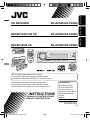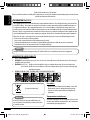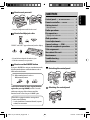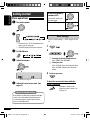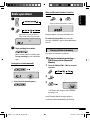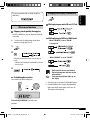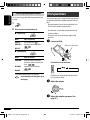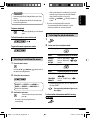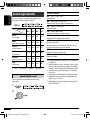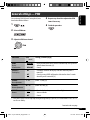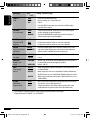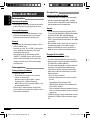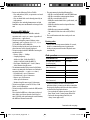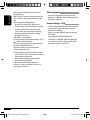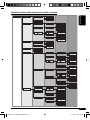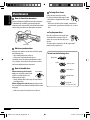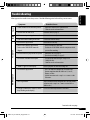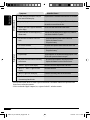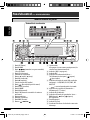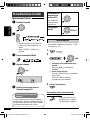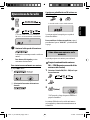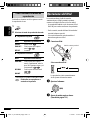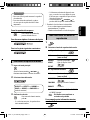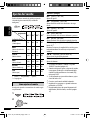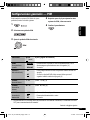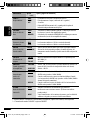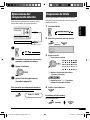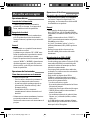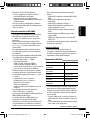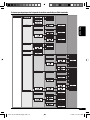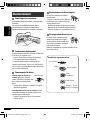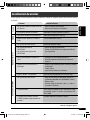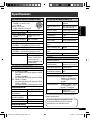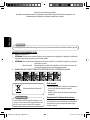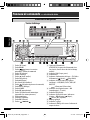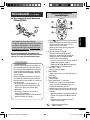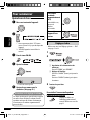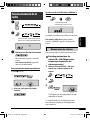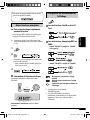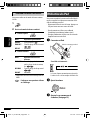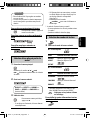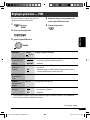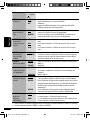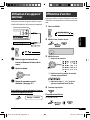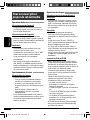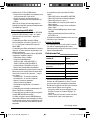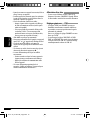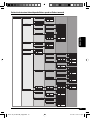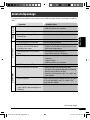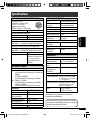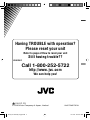JVC KD PDR50 - Radio / CD User manual
- Category
- Car media receivers
- Type
- User manual
This manual is also suitable for

ENGLISHESPAÑOL
FRANÇAIS
CD RECEIVER KD-APD58/KD-PDR50
RECEPTOR CON CD KD-APD58/KD-PDR50
RÉCEPTEUR CD KD-APD58/KD-PDR50
For canceling the display demonstration, see page 6.
Para cancelar la demostración en pantalla, consulte la página 6.
Pour annuler la démonstration des affichages, référez-vous à la page 6.
For installation and connections, refer to the separate manual.
Para la instalación y las conexiones, refiérase al manual separado.
Pour l’installation et les raccordements, se référer au manuel séparé.
INSTRUCTIONS
MANUAL DE INSTRUCCIONES
MANUEL D’INSTRUCTIONS
GET0425-001A
[J]
For customer Use:
Enter below the Model
No. and Serial No. which
are located on the top or
bottom of the cabinet. Retain
this information for future
reference.
Model No.
Serial No.
Cover_KD-APD58_50[J]3.indd 1Cover_KD-APD58_50[J]3.indd 1 10/17/06 8:31:09 AM10/17/06 8:31:09 AM

2
ENGLISH
Thank you for purchasing a JVC product.
Please read all instructions carefully before operation, to ensure your complete understanding and to obtain the best
possible performance from the unit.
INFORMATION (For U.S.A.)
This equipment has been tested and found to comply with the limits for a Class B digital device, pursuant to Part
15 of the FCC Rules. These limits are designed to provide reasonable protection against harmful interference in
a residential installation. This equipment generates, uses, and can radiate radio frequency energy and, if not
installed and used in accordance with the instructions, may cause harmful interference to radio communications.
However, there is no guarantee that interference will not occur in a particular installation. If this equipment does
cause harmful interference to radio or television reception, which can be determined by turning the equipment
off and on, the user is encouraged to try to correct the interference by one or more of the following measures:
– Reorient or relocate the receiving antenna.
– Increase the separation between the equipment and receiver.
– Connect the equipment into an outlet on a circuit different from that to which the receiver is connected.
– Consult the dealer or an experienced radio/TV technician for help.
Caution:
Changes or modifications not approved by JVC could void the user’s authority to operate the equipment.
IMPORTANT FOR LASER PRODUCTS
1. CLASS 1 LASER PRODUCT
2. CAUTION: Do not open the top cover. There are no user serviceable parts inside the unit; leave all servicing to
qualified service personnel.
3. CAUTION: (For U.S.A.) Visible and/or invisible class II laser radiation when open. Do not stare into beam.
(For Canada) Visible and/or invisible class 1M laser radiation when open. Do not view directly with
optical instruments.
4. REPRODUCTION OF LABEL: CAUTION LABEL, PLACED OUTSIDE THE UNIT.
[European Union only]
Warning:
If you need to operate the unit while driving, be
sure to look ahead carefully or you may be involved
in a traffic accident.
For safety...
• Do not raise the volume level too much, as this will
block outside sounds, making driving dangerous.
• Stop the car before performing any complicated
operations.
Temperature inside the car...
If you have parked the car for a long time in hot or cold
weather, wait until the temperature in the car becomes
normal before operating the unit.
EN02-05_KD-APD58_50[J]3.indd 2EN02-05_KD-APD58_50[J]3.indd 2 10/17/06 8:31:35 AM10/17/06 8:31:35 AM

ENGLISH
3
How to reset your unit
• Your preset adjustments will also be erased.
How to forcibly eject a disc
“PLEASE” and “EJECT” appear alternately on the display.
• Be careful not to drop the disc when it ejects.
• If this does not work, reset your unit.
How to use the M MODE button
If you press M MODE, the unit goes into functions mode,
then the number buttons and 5/∞ buttons work as
different function buttons.
Ex.: When number button 2 works as
MO (monaural) button.
To use these buttons for their original functions
again after pressing M MODE, wait for 5 seconds
without pressing any of these buttons until the
functions mode is cleared or press M MODE again.
KD-APD58 is equipped with the steering wheel
remote control function.
• See the Installation/Connection Manual (separate
volume) for connection.
CONTENTS
Control panel — KD-APD58/KD-PDR50 ........ 4
Remote controller —
RM-RK50 ............. 5
Getting started ................................ 6
Basic operations ................................................... 6
Radio operations ............................. 7
Disc operations ................................ 8
Playing a disc in the unit ..................................... 8
iPod operations ............................... 10
Sound adjustments .......................... 12
General settings — PSM .................. 13
External component operations ....... 15
Title assignment .............................. 15
More about this unit ........................ 16
Maintenance ................................... 20
Troubleshooting .............................. 21
Specifications .................................. 23
Detaching the control panel
Attaching the control panel
EN02-05_KD-APD58_50[J]f.indd 3EN02-05_KD-APD58_50[J]f.indd 3 10/20/06 5:38:29 PM10/20/06 5:38:29 PM

4
ENGLISH
1 SRC (source) button
2 B BAND button
3 (standby/on attenuator) button /
Control dial
4 SEL (select) button
5 Display window
6 5 (up) / ∞ (down) buttons
7 EQ (equalizer) button
8 0 (eject) button
9 AUX (auxiliary) input jack
p (control panel release) button
q D DISP (display) button
w M MODE button
e MO (monaural) button
r SSM (Strong-station Sequential Memory) button
t Number buttons
y RPT (repeat) button
u RND (random) button
i 4/¢ buttons
o Remote sensor
DO NOT expose the remote sensor to strong light
(direct sunlight or artificial lighting).
; S.BASS (super bass) indicator
a DISC indicator
s Disc information indicators—
TAG (Tag information), (folder), (track/file)
d Sound mode (iEQ: intelligent equalizer) indicators
—USER, ROCK, CLASSIC, POPS, HIP HOP, JAZZ
• lights up for the selected item.
f Tuner reception indicators—MO (monaural),
ST (stereo)
g EQ (equalizer) indicator
h Playback mode / item indicators— RND (random),
(disc), (folder), RPT (repeat)
j Main display
k Tr (track) indicator
l Source display / Time countdown indicator
Parts identification
Control panel — KD-APD58/KD-PDR50
Display window
EN02-05_KD-APD58_50[J]f.indd 4EN02-05_KD-APD58_50[J]f.indd 4 11/8/06 2:41:25 PM11/8/06 2:41:25 PM

ENGLISH
5
Remote controller — RM-RK50
Installing the lithium coin battery
(CR2025)
For USA-California Only:
This product contains a CR Coin Cell Lithium Battery
which contains Perchlorate Material—special
handling may apply.
See www.dtsc.ca.gov/hazardouswaste/perchlorate
Aim the remote controller directly at the remote
sensor on the unit. Make sure there is no obstacle
in between.
Warning:
• Do not install any battery other than CR2025 or its
equivalent; otherwise, it may explode.
• Do not leave the remote controller in a place
(such as dashboards) exposed to direct sunlight
for a long time; otherwise, it may explode.
• Store the battery in a place where children cannot
reach to avoid risk of accident.
• To prevent the battery from over-heating,
cracking, or starting a fire:
– Do not recharge, short, disassemble, heat the
battery, or dispose of it in a fire.
– Do not leave the battery with other metallic
materials.
– Do not poke the battery with tweezers or
similar tools.
– Wrap the battery with tape and insulate when
throwing away or saving it.
Main elements and features
1 (standby/on/attenuator) button
• Turns the power on if pressed briefly or
attenuates the sound when the power is on.
• Turns the power off if pressed and held.
2 5 U (up) / D (down) ∞ buttons
• Changes the FM/AM bands with 5 U.
• Changes the preset stations with D ∞.
• Changes the folder of the MP3/WMA discs.
• While listening to an Apple iPod:
– Pauses or resumes playback with D ∞.
– Enters the main menu with 5 U.
(Now 5 U/D ∞/2 R/F 3 work as the menu
selecting buttons.)*
3
VOL – / VOL + buttons
• Adjusts the volume level.
4 SOUND button
•
Selects the sound mode (iEQ: intelligent equalizer).
5 SOURCE button
• Selects the source.
6 2 R (reverse) / F (forward) 3 buttons
• Searches for stations if pressed briefly.
• Fast-forwards or reverses the track if pressed and
held.
• Changes the tracks if pressed briefly.
• While listening to an iPod (in menu selecting
mode):
– Selects an item if pressed briefly. (Then, press
D ∞ to confirm the selection.)
– Skips 10 items at a time if pressed and held.
* 5 U : Returns to the previous menu.
D ∞ : Confirms the selection.
EN02-05_KD-APD58_50[J]f.indd 5EN02-05_KD-APD58_50[J]f.indd 5 10/20/06 5:38:36 PM10/20/06 5:38:36 PM

6
ENGLISH
To drop the volume in
a moment (ATT)
To restore the sound, press
the button again.
To turn off the power
Basic settings
• See also “General settings — PSM” on pages 13 and
14.
1
2
1 Canceling the display demonstrations
Select “DEMO,” then “DEMO OFF.”
2 Setting the clock
Select “CLOCK H” (hour), then adjust the hour.
Select “CLOCK M” (minute), then adjust the
minute.
3 Finish the procedure.
To check the current clock time while the
power is turned off
Clock time is shown on the
display for about 5 seconds. See
also page 13.
Getting started
Basic operations
~ Turn on the power.
Ÿ
*
1
You cannot select “CD” as the playback source
if there is no disc in the unit.
*
2
“NO IPOD” appears if iPod is not connected.
! For FM/AM tuner
⁄ Adjust the volume.
@ Adjust the sound as you want. (See
page 12.)
Caution on volume setting:
Discs produce very little noise compared with other
sources. Lower the volume before playing a disc
to avoid damaging the speakers by the sudden
increase of the output level.
Volume level appears.
EN06-11_KD-APD58_50[J]f.indd 6EN06-11_KD-APD58_50[J]f.indd 6 10/27/06 3:42:41 PM10/27/06 3:42:41 PM

7
ENGLISH
Radio operations
~
Ÿ
!
Start searching for a station.
When a station is received, searching stops.
To stop searching, press the same button
again.
To tune in to a station manually
In step ! above...
1
2 Select a desired station frequency.
Lights up when receiving an FM stereo
broadcast with sufficient signal strength.
When an FM stereo broadcast is hard to
receive
Reception improves, but stereo effect will be lost.
To restore the stereo effect, repeat the same
procedure. “MONO OFF” appears and the MO indicator
goes off.
Storing stations in memory
You can preset six stations for each band.
FM station automatic presetting —
SSM (Strong-station Sequential
Memory)
1 Select the FM band (FM1 – FM3) you want to
store into.
2
3
“SSM” flashes, then disappears when automatic
presetting is over.
Local FM stations with the strongest signals are
searched and stored automatically in the FM band.
Lights up when monaural mode is activated.
EN06-11_KD-APD58_50[J]f.indd 7EN06-11_KD-APD58_50[J]f.indd 7 10/27/06 3:42:43 PM10/27/06 3:42:43 PM

8
ENGLISH
Disc operations
Playing a disc in the unit
All tracks will be played repeatedly until you change the
source or eject the disc.
To stop play and eject the disc
• Press SRC to listen to another
playback source.
To fast-forward or reverse the track
To go to the next or previous tracks
To go to the next or previous folders (only for
MP3 or WMA discs)
To locate a particular track (for CD) or folder
(for MP3 or WMA discs) directly
To select a number from 01 – 06:
To select a number from 07 – 12:
• To use direct folder access on MP3/WMA discs, it
is required that folders are assigned with 2-digit
numbers at the beginning of their folder names—
01, 02, 03, and so on.
Manual presetting
Ex.: Storing FM station of 92.5 MHz into preset
number 4 of the FM1 band.
1
2
3
Listening to a preset station
1
2 Select the preset station (1 – 6) you want.
or
To check other information while listening
to the radio
* If no name is assigned to a station, “NO NAME”
appears. To assign a title to a station, see page 15.
Clock
= Station name* =
Frequency = (back to the
beginning)
Preset number flashes for a while.
EN06-11_KD-APD58_50[J]f.indd 8EN06-11_KD-APD58_50[J]f.indd 8 11/20/06 1:39:05 PM11/20/06 1:39:05 PM

9
ENGLISH
To select a particular track in a folder (for MP3 or
WMA discs):
Other main functions
Skipping tracks quickly during play
• For MP3 or WMA discs, you can skip tracks within the
same folder.
Ex.: To select track 32 while playing a track whose
number is a single digit (1 to 9)
1
2
Each time you press the button, you can skip 10
tracks.
• After the last track, the first track will be selected
and vice versa.
3
Prohibiting disc ejection
You can lock a disc in the loading slot.
To cancel the prohibition, repeat the same
procedure.
Changing the display information
While playing an audio CD or a CD Text
While playing an MP3 or a WMA track
• When “TAG DISP” is set to “TAG ON”
(see page 14)
• When “TAG DISP” is set to “TAG OFF”
: Clock with the current track number
: Elapsed playing time with the current
track number
: Corresponding indicator lights up on
the display
*
1
If the current disc is an audio CD, “NO NAME” appears.
*
2
If an MP3/WMA file does not have Tag information,
folder name and file name appear. In this case, the
TAG indicator will not light up.
EN06-11_KD-APD58_50[J]f.indd 9EN06-11_KD-APD58_50[J]f.indd 9 10/27/06 3:44:19 PM10/27/06 3:44:19 PM

10
ENGLISH
Selecting the playback modes
You can use only one of the following playback modes
at a time.
1
2 Select your desired playback mode.
7 Repeat play
Mode Plays repeatedly
TRK RPT : The current track.
FLDR RPT * : All tracks of the current folder.
RPT OFF : Cancels.
7 Random play
Mode Plays at random
FLDR RND * : All tracks of the current folder,
then tracks of the next folder and
so on.
DISC RND : All tracks of the current disc.
RND OFF : Cancels.
* Only while playing an MP3 or a WMA disc.
: Corresponding indicator lights up on
the display
iPod operations
You can play songs from an Apple iPod through this unit
by connecting it with the supplied connection cable for
iPod.
• Disconnecting the iPod will also stop playback. Press
SRC to listen to another playback source.
• For connection, see Installation/Connection Manual
(separate volume).
• For details, refer also to the manual supplied with
your iPod.
~ Connect an iPod.
If an iPod has been connected...
Playback starts automatically from where it has
been paused previously.
Ÿ Adjust the volume.
! Adjust the sound as you want. (See
page 12.)
Connection cable for iPod
EN06-11_KD-APD58_50[J]f.indd 10EN06-11_KD-APD58_50[J]f.indd 10 11/24/06 12:58:27 PM11/24/06 12:58:27 PM

11
ENGLISH
Caution:
• Avoid using the iPod if it might hinder your safety
driving.
• Make sure all important data has been backed up
to avoid losing the data.
To pause playback
To resume playback, press the button
again.
To fast-forward or reverse the track
To go to the next or previous tracks
Selecting a track from the menu
1 Enter the main menu.
Now the 5/∞/ 4/¢ buttons work as
the menu selecting buttons*.
2 Select the desired menu.
PLAYLIST Ô ARTISTS Ô ALBUMS Ô
SONGS Ô GENRES Ô COMPOSER Ô
(back to the beginning)
3 Confirm the selection.
To move back to the previous menu,
press
5.
• If a track is selected, playback starts
automatically.
• If the selected item has another layer, you will
enter the layer. Repeat steps 2 and 3 until the
desired track is played (see page 19).
• Holding 4/¢ can skip 10 items at
a time.
* The menu selecting mode will be canceled:
– If no operations are done for about 5 seconds.
– When you confirm the selection of a track.
Selecting the playback modes
1
2 Select your desired playback mode.
7 Repeat play
Mode Playback functions (as on iPod)
ONE RPT : Same as “Repeat One.”
All RPT : Same as “Repeat All.”
RPT OFF : Cancels.
7 Random play
Mode Playback functions (as on iPod)
ALBM RND * : Same as “Shuffle Albums.”
SONG RND : Same as “Shuffle Songs.”
RND OFF : Cancels.
* Functions only if you select “ALL” in “ALBUMS” of
the main “MENU.”
: Corresponding indicator lights up on
the display
To check other information while listening
to an iPod
EN06-11_KD-APD58_50[J]f.indd 11EN06-11_KD-APD58_50[J]f.indd 11 11/6/06 10:24:05 AM11/6/06 10:24:05 AM

12
ENGLISH
Indication, [Range]
BAS *
2
(bass), [–06 to +06]
Adjust the bass.
MID *
2
(mid-range), [–06 to +06]
Adjust the mid-range frequencies sound level.
TRE *
2
(treble), [–06 to +06]
Adjust the treble.
FAD *
3
(fader), [R06 to F06]
Adjust the front and rear speaker balance.
BAL *
4
(balance), [L06 to R06]
Adjust the left and right speaker balance.
S.BS *
2
(super bass), [S.BS ON or S.BS OFF],
[01 to 05, initial: 03] *
5
Maintain the richness and fullness of the bass sound
regardless of how low you set the volume.
SUB.W *
1
(subwoofer), [00 to 08, initial: 04]
Adjust the subwoofer output level.
VOL (volume), [00 to 30 or 50 *
6
]
Adjust the volume.
*
1
Displayed only when “L/O MODE” is set to “WOOFER”
(see page 14).
*
2
When you adjust the bass, mid-range, treble, or super
bass, the adjustment you have made is stored for the
currently selected sound mode (iEQ) including “USER.”
*
3
If you are using a two-speaker system, set the fader
level to “00.”
*
4
This adjustment will not affect the subwoofer output.
*
5
Range adjustment for super bass is adjustable only
when it is set to “S.BS ON.“
*
6
Depending on the amplifier gain control setting. (See
page 14 for details.)
Sound adjustments
You can select a preset sound mode suitable to the
music genre (iEQ: intelligent equalizer).
Indication (For)
BAS*
1
MID*
2
TRE*
3
S.BS*
4
USER
(Flat sound)
00 00 00 OFF
ROCK
(Rock or disco music)
+03 00 +02 ON
CLASSIC
(Classical music)
+01 00 +03 OFF
POPS
(Light music)
+02 +01 +02 OFF
HIP HOP
(Funk or rap music)
+04 –02 +01 ON
JAZZ
(Jazz music)
+03 00 +03 OFF
*
1
: Bass; *
2
: Mid-range; *
3
: Treble; *
4
: Super bass
Adjusting the sound
You can adjust the sound characteristics to your
preference.
1
2
Preset values
EN12-19_KD-APD58_50[J]f.indd 12EN12-19_KD-APD58_50[J]f.indd 12 11/8/06 2:42:00 PM11/8/06 2:42:00 PM

ENGLISH
13
4 Repeat steps 2 and 3 to adjust other PSM
items if necessary.
5 Finish the procedure.
You can change PSM (Preferred Setting Mode) items
listed in the table that follows.
1
2 Select a PSM item.
3 Adjust the PSM item selected.
Continued on the next page
General settings — PSM
Indications Item
( : Initial)
Setting, [reference page]
DEMO
Display
demonstration
• DEMO ON
• DEMO OFF
: Display demonstration will be activated automatically if no operation is
done for about 20 seconds, [6].
: Cancels.
CLK DISP *
1
Clock display
• ON
• OFF
: Clock time is shown on the display at all times when the power is
turned off.
: Cancels; pressing D DISP will show the clock time for about 5 seconds
when the power is turned off, [6].
CLOCK H
Hour adjustment
1 – 12 [Initial: 1 (1:00)], [6]
CLOCK M
Minute adjustment
00 – 59 [Initial: 00 (1:00)], [6]
DIMMER
Dimmer
• AUTO
• ON
• OFF
: Dims the display when you turn on the headlights.
: Activates dimmer.
: Cancels.
*
1
If the power supply is not interrupted by turning off the ignition key of your car, it is recommended to select “OFF” to
save the car’s battery.
EN12-19_KD-APD58_50[J]3.indd 13EN12-19_KD-APD58_50[J]3.indd 13 10/17/06 8:33:16 AM10/17/06 8:33:16 AM

14
ENGLISH
Indications Item
( : Initial)
Setting, [reference page]
SCROLL *
2
Scroll
• ONCE
• AUTO
• OFF
: Scrolls the track information once.
: Repeats scrolling (at 5-second intervals).
: Cancels.
• Pressing D DISP for more than one second can scroll the display
regardless of the setting.
L/O MODE
Line output mode
• REAR
• WOOFER
: Select if both the LINE OUT terminals are used for connecting the
speakers (through an external amplifier).
: Select if the REAR LINE OUT terminals are used for connecting a
subwoofer (through an external amplifier).
WOOFER *
3
Subwoofer cutoff
frequency
• LOW
• MID
• HIGH
: Frequencies lower than 90 Hz are sent to the subwoofer.
: Frequencies lower than 135 Hz are sent to the subwoofer.
: Frequencies lower than 180 Hz are sent to the subwoofer.
AUX ADJ
Auxiliary input level
adjustment
A.ADJ 00
— A.ADJ 05
: Adjust the auxiliary input level to avoid the sudden increase of the
output level when changing the source from external component
connected to the AUX input jack on the control panel.
TAG DISP
Tag display
• TAG ON
• TAG OFF
: Shows the Tag information while playing MP3/WMA tracks, [9].
: Cancels.
AMP GAIN
Amplifier gain
control
• LOW PWR
• HIGH PWR
: VOL 00 – VOL 30 (Select this if the maximum power of the speaker is
less than 50 W to prevent damaging the speaker.)
: VOL 00 – VOL 50
AREA
Tuner channel
interval
• AREA US
• AREA EU
• AREA SA
: When using in North/Central/South America. AM/FM intervals are set
to 10 kHz/200 kHz.
: When using in any other areas except North/Central/South America.
AM/FM intervals are set to 9 kHz/50 kHz (100 kHz during auto search).
: When using in South American countries. AM/FM intervals are set to
10 kHz/100 kHz.
IF BAND
Intermediate
frequency band
• AUTO
• WIDE
: Increases the tuner selectivity to reduce interference noises between
close stations. (Stereo effect may be lost.)
: Subject to interference noises from adjacent stations, but sound
quality will not be degraded and the stereo effect will remain.
*
2
Some characters or symbols will not be shown correctly (or will be blanked) on the display.
*
3
Displayed only when “L/O MODE” is set to “WOOFER.”
EN12-19_KD-APD58_50[J]f.indd 14EN12-19_KD-APD58_50[J]f.indd 14 11/7/06 12:53:35 PM11/7/06 12:53:35 PM

ENGLISH
15
External component
operations
You can connect an external component to the
AUX (auxiliary) input jack on the control panel.
~
Ÿ Turn on the connected component and
start playing the source.
! Adjust the volume.
⁄ Adjust the sound as you want. (See
page 12.)
To check other information while listening
to an external component
Clock Ô AUX IN
Title assignment
You can assign names to 30 station frequencies (FM and
AM) and up to 8 characters for each station name.
1 Select FM/AM.
2 Show the title entry screen.
3 Assign a title.
1 Select a character.
2 Move to the next (or previous) character
position.
3 Repeat steps 1 and 2 until you finish
entering the title.
4 Finish the procedure.
To erase the entire title
In step 2 above...
Stereo mini plug
Portable MD player, etc
EN12-19_KD-APD58_50[J]f.indd 15EN12-19_KD-APD58_50[J]f.indd 15 11/20/06 1:40:02 PM11/20/06 1:40:02 PM

16
ENGLISH
More about this unit
Basic operations
Turning on the power
• By pressing SRC on the unit, you can also turn on the
power. If the source is ready, playback also starts.
Turning off the power
• If you turn off the power while listening to a track,
playback starts from where it has been stopped
previously, next time you turn on the power.
General
• If you change the source while listening to a disc or
an iPod, playback stops.
Next time you select “CD” or “IPOD” as the playback
source, playback starts from where it has been
stopped/paused previously.
• After ejecting a disc or disconnecting an iPod,
“NO DISC” or “NO IPOD” appears and you cannot
operate some of the buttons. Insert another disc,
reconnect an iPod, or press SRC to select another
playback source.
Tuner operations
Storing stations in memory
• During SSM search...
– All previously stored stations are erased and
stations are stored newly.
– Received stations are preset in No. 1 (lowest
frequency) to No. 6 (highest frequency).
– When SSM is over, the station stored in No. 1 will
be automatically tuned in.
• When storing a station manually, the previously
preset station is erased when a new station is stored
in the same preset number.
Disc operations
Caution for DualDisc playback
• The Non-DVD side of a “DualDisc” does not comply
with the “Compact Disc Digital Audio” standard.
Therefore, the use of Non-DVD side of a DualDisc on
this product may not be recommended.
General
• This unit has been designed to reproduce CDs/CD
Texts, and CD-Rs (Recordable)/CD-RWs (Rewritable)
in audio CD (CD-DA), MP3 and WMA formats.
• When a disc is inserted upside down, “PLEASE” and
“EJECT” appear alternately on the display. Press 0 to
eject the disc.
• MP3 and WMA “tracks” (words “file” and “track” are
used interchangeably) are recorded in “folders.”
• While fast-forwarding or reversing on an MP3 or
WMA disc, you can only hear intermittent sounds.
Playing a CD-R or CD-RW
• Use only “finalized” CD-Rs or CD-RWs.
• This unit can play back only files of the same type
which are first detected if a disc includes both audio
CD (CD-DA) files and MP3/WMA files.
• This unit can play back multi-session discs; however,
unclosed sessions will be skipped while playing.
• Some CD-Rs or CD-RWs may not play back on this
unit because of their disc characteristics, or for the
following reasons:
– Discs are dirty or scratched.
– Moisture condensation occurs on the lens inside
the unit.
– The pickup lens inside the unit is dirty.
– CD-R/CD-RW on which the files are written with
“Packet Write” method.
– There are improper recording conditions (missing
data, etc.) or media conditions (stained, scratched,
warped, etc.).
• CD-RWs may require a longer readout time since the
reflectance of CD-RWs is lower than that of regular
CDs.
EN12-19_KD-APD58_50[J]f.indd 16EN12-19_KD-APD58_50[J]f.indd 16 10/27/06 3:45:10 PM10/27/06 3:45:10 PM
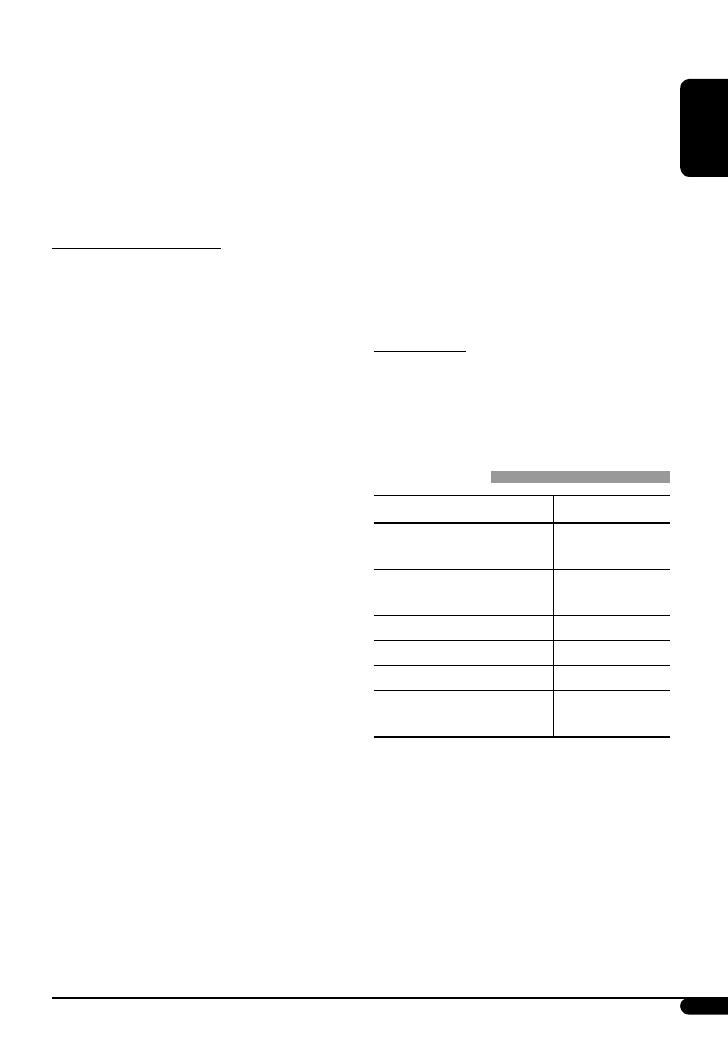
ENGLISH
17
• This unit cannot play back the following files:
– MP3 files encoded with MP3i and MP3 PRO format.
– MP3 files encoded in an inappropriate format.
– MP3 files encoded with Layer 1/2.
– WMA files encoded with lossless, professional, and
voice format.
– WMA files which are not based upon Windows
Media® Audio.
– WMA files copy-protected with DRM.
– Files which have the data such as AIFF, ATRAC3,
etc.
• The search function works but search speed is not
constant.
Ejecting a disc
• If the ejected disc is not removed within 15 seconds,
the disc is automatically inserted again into the
loading slot to protect it from dust. Playback starts
automatically.
iPod operations
Controllable iPod Software version
iPod with dock connector
(3rd Generation)
2.3 or later
iPod with Click Wheel
(4th Generation)
3.1 or later
iPod mini 1.4 or later
iPod photo 1.2 or later
iPod nano 1.0 or later
iPod with Video
(5th Generation)
1.0 or later
• If your iPod software version is older than those
mentioned above, you may not be able to control the
iPod properly. Update your iPod to the latest software
version before using it with this unit.
– You can check the software version of your iPod
from “About” in the “Setting” menu of the iPod.
– For details about updating your iPod, visit
<http://www.apple.com>.
• Do not use the following CD-Rs or CD-RWs:
– Discs with stickers, labels, or a protective seal stuck
to the surface.
– Discs on which labels can be directly printed by an
ink jet printer.
Using these discs under high temperatures or high
humidities may cause malfunctions or damage to the
unit.
Playing an MP3/WMA disc
• This unit can play back MP3/WMA files with the
extension code <.mp3> or <.wma> (regardless of
the letter case—upper/lower).
• This unit can show the names of albums, artists
(performer), and Tag (Version 1.0, 1.1, 2.2, 2.3, or
2.4) for MP3 files and for WMA files.
• This unit can display only one-byte characters. No
other characters can be correctly displayed.
• This unit can play back MP3/WMA files meeting the
conditions below:
– Bit rate: 8 kbps — 320 kbps
– Sampling frequency:
48 kHz, 44.1 kHz, 32 kHz (for MPEG-1)
24 kHz, 22.05 kHz, 16 kHz (for MPEG-2)
– Disc format: ISO 9660 Level 1/ Level 2, Romeo,
Joliet, Windows long file name
• The maximum number of characters for file/folder
names vary among the disc format used (includes 4
extension characters—<.mp3> or <.wma>).
– ISO 9660 Level 1: up to 12 characters
– ISO 9660 Level 2: up to 31 characters
– Romeo: up to 128 characters
– Joliet: up to 64 characters
– Windows long file name: up to 128 characters
• This unit can recognize a total of 512 files, of 200
folders, and of 8 hierarchies.
• This unit can play back files recorded in VBR (variable
bit rate).
Files recorded in VBR have a discrepancy in elapsed
time display, and do not show the actual elapsed
time. Especially, after performing the search function,
this difference becomes noticeable.
Continued on the next page
EN12-19_KD-APD58_50[J]f.indd 17EN12-19_KD-APD58_50[J]f.indd 17 11/15/06 2:53:50 PM11/15/06 2:53:50 PM

18
ENGLISH
Title assignment
• If you try to assign titles to more than 30 station
frequencies, “NAMEFULL” appears. Delete unwanted
titles before assignment.
General settings—PSM
• “AUTO” setting for “DIMMER” may not work correctly
on some vehicles, particularly on those having a
control dial for dimming.
In this case, change “DIMMER” setting to any other
than “AUTO.”
• If you change the “AMP GAIN” setting from
“HIGH PWR” to “LOW PWR” while the volume level
is set higher than “VOL 30,” the unit automatically
changes the volume level to “VOL 30.”
• When you turn on this unit, the iPod is charged
through this unit.
• While the iPod is connected, all operations from the
iPod are disabled. Perform all operations from this
unit.
• While connecting an iPod with Video:
– No video shows on the iPod’s display or the
external monitor (only the audio part is available).
– It is not possible to browse video files on the
“Video“ menu. (If you connect the iPod during
playback or pausing of a video file, resuming
playback will not work.)
• iPod shuffle is not controllable.
• You can control the iPod from this unit when “JVC” or
“
” appears on the iPod display.
• The songs order displayed on the selecting menu of
this unit may differ from the iPod.
• If playback is stopped, select a track from the
selecting menu or press ∞.
• The text information may not be displayed correctly.
– Some characters such as accented letters cannot be
shown correctly on the display.
– Depends on the condition of communication
between the iPod and the unit.
• If the text information includes more than 8
characters, it scrolls on the display. This unit can
display up to 40 characters.
EN12-19_KD-APD58_50[J]f.indd 18EN12-19_KD-APD58_50[J]f.indd 18 11/7/06 9:34:50 AM11/7/06 9:34:50 AM

ENGLISH
19
Hierarchical structure of file searching when an iPod is connected
EN12-19_KD-APD58_50[J]f.indd 19EN12-19_KD-APD58_50[J]f.indd 19 11/8/06 2:43:14 PM11/8/06 2:43:14 PM

20
ENGLISH
Maintenance
How to clean the connectors
Frequent detachment will deteriorate the connectors.
To minimize this possibility, periodically wipe the
connectors with a cotton swab or cloth moistened with
alcohol, being careful not to damage the connectors.
Moisture condensation
Moisture may condense on the lens inside the unit in
the following cases:
• After starting the heater in the car.
• If it becomes very humid inside the car.
Should this occur, the unit may malfunction. In this
case, eject the disc and leave the unit turned on for a
few hours until the moisture evaporates.
How to handle discs
When removing a disc from its
case, press down the center holder
of the case and lift the disc out,
holding it by the edges.
• Always hold the disc by the edges. Do not touch its
recording surface.
When storing a disc into its case, gently insert the
disc around the center holder (with the printed surface
facing up).
• Make sure to store discs into the cases after use.
Center holder
To keep discs clean
A dirty disc may not play correctly.
If a disc does become dirty, wipe it with
a soft cloth in a straight line from center
to edge.
• Do not use any solvent (for example, conventional
record cleaner, spray, thinner, benzine, etc.) to clean
discs.
To play new discs
New discs may have some rough spots
around the inner and outer edges. If
such a disc is used, this unit may reject
the disc.
To remove these rough spots, rub the edges with a
pencil or ball-point pen, etc.
Warped disc
Sticker
Sticker residue
Stick-on label
Do not use the following discs:
Connector
Unusual shape
Single CD—
8 cm (3-3/16”) disc
EN20-23_KD-APD58_50[J]f.indd 20EN20-23_KD-APD58_50[J]f.indd 20 11/8/06 5:04:02 PM11/8/06 5:04:02 PM
Page is loading ...
Page is loading ...
Page is loading ...
Page is loading ...
Page is loading ...
Page is loading ...
Page is loading ...
Page is loading ...
Page is loading ...
Page is loading ...
Page is loading ...
Page is loading ...
Page is loading ...
Page is loading ...
Page is loading ...
Page is loading ...
Page is loading ...
Page is loading ...
Page is loading ...
Page is loading ...
Page is loading ...
Page is loading ...
Page is loading ...
Page is loading ...
Page is loading ...
Page is loading ...
Page is loading ...
Page is loading ...
Page is loading ...
Page is loading ...
Page is loading ...
Page is loading ...
Page is loading ...
Page is loading ...
Page is loading ...
Page is loading ...
Page is loading ...
Page is loading ...
Page is loading ...
Page is loading ...
Page is loading ...
Page is loading ...
Page is loading ...
Page is loading ...
Page is loading ...
Page is loading ...
Page is loading ...
Page is loading ...
-
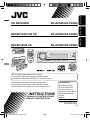 1
1
-
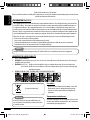 2
2
-
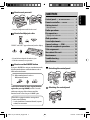 3
3
-
 4
4
-
 5
5
-
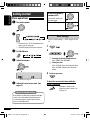 6
6
-
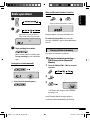 7
7
-
 8
8
-
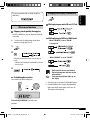 9
9
-
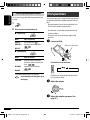 10
10
-
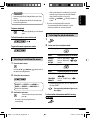 11
11
-
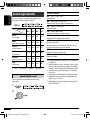 12
12
-
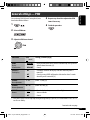 13
13
-
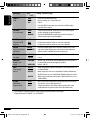 14
14
-
 15
15
-
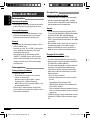 16
16
-
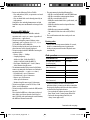 17
17
-
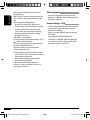 18
18
-
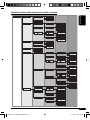 19
19
-
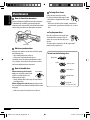 20
20
-
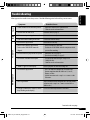 21
21
-
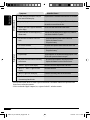 22
22
-
 23
23
-
 24
24
-
 25
25
-
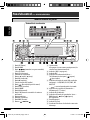 26
26
-
 27
27
-
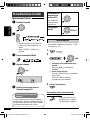 28
28
-
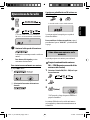 29
29
-
 30
30
-
 31
31
-
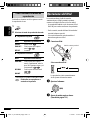 32
32
-
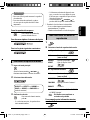 33
33
-
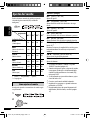 34
34
-
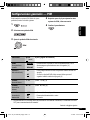 35
35
-
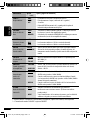 36
36
-
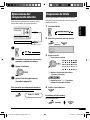 37
37
-
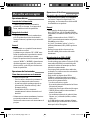 38
38
-
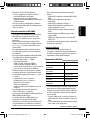 39
39
-
 40
40
-
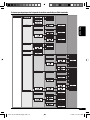 41
41
-
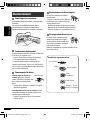 42
42
-
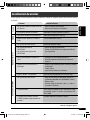 43
43
-
 44
44
-
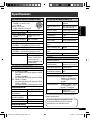 45
45
-
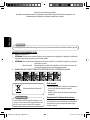 46
46
-
 47
47
-
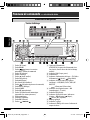 48
48
-
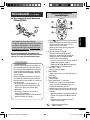 49
49
-
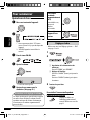 50
50
-
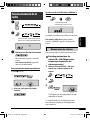 51
51
-
 52
52
-
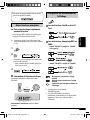 53
53
-
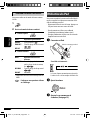 54
54
-
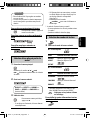 55
55
-
 56
56
-
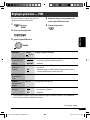 57
57
-
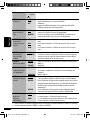 58
58
-
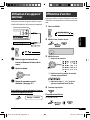 59
59
-
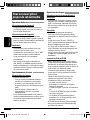 60
60
-
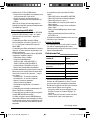 61
61
-
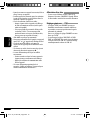 62
62
-
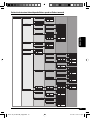 63
63
-
 64
64
-
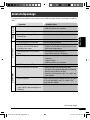 65
65
-
 66
66
-
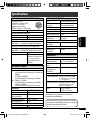 67
67
-
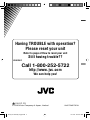 68
68
JVC KD PDR50 - Radio / CD User manual
- Category
- Car media receivers
- Type
- User manual
- This manual is also suitable for
Ask a question and I''ll find the answer in the document
Finding information in a document is now easier with AI
in other languages
Related papers
Other documents
-
Sony CDX-MP450FP User manual
-
Kenwood KDC-152 User manual
-
Kenwood KDV-MP3346M User manual
-
iLive IBCD3816DTBLK User manual
-
iLive IBCD3816DTBLK User manual
-
Panasonic CQDF202U Operating instructions
-
Sony SRF-M97 User manual
-
Premier SCR-4709TVD User manual
-
Aiwa CR-TL70 Operating Instructions Manual
-
Motorola PMMN4060 User manual