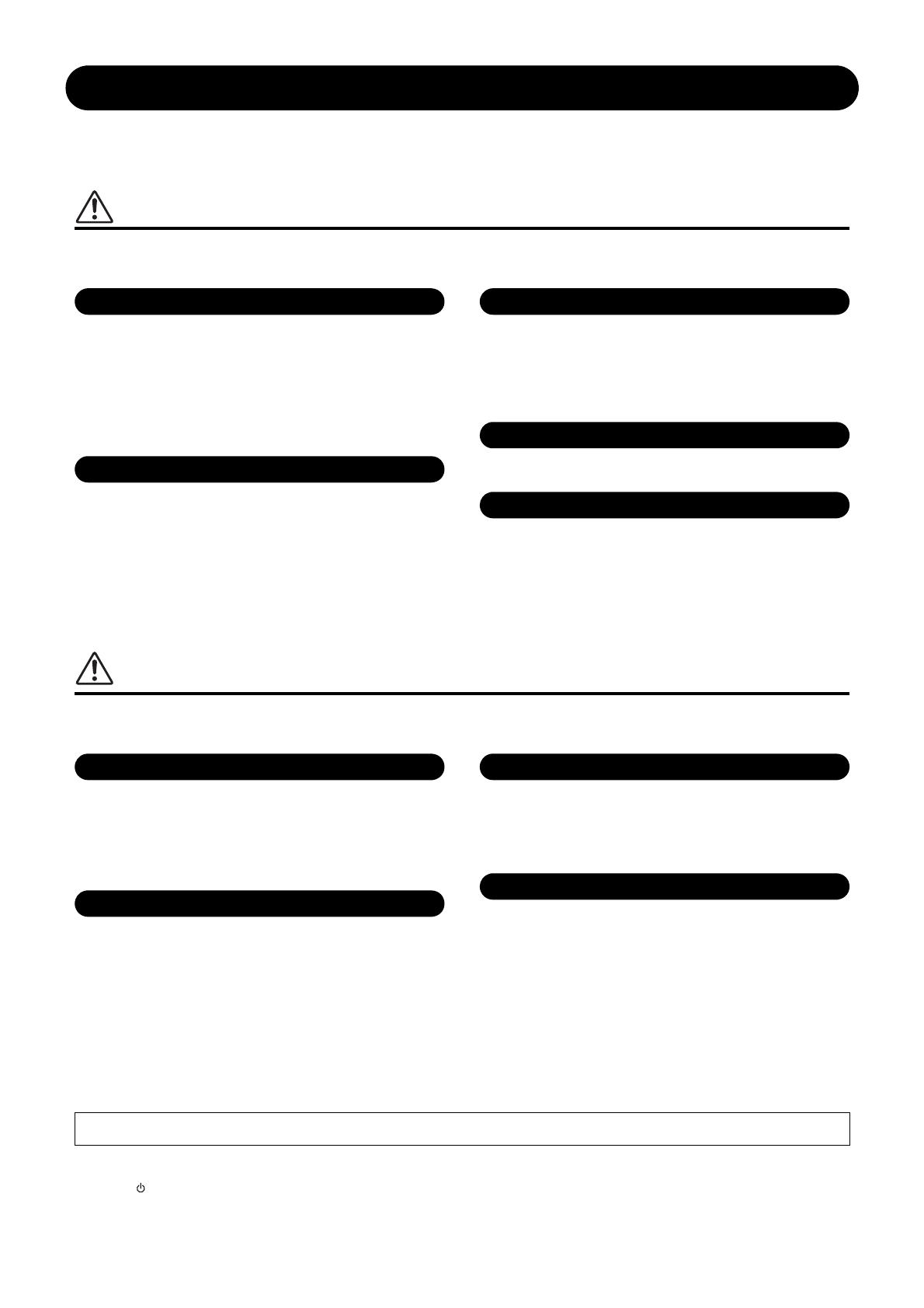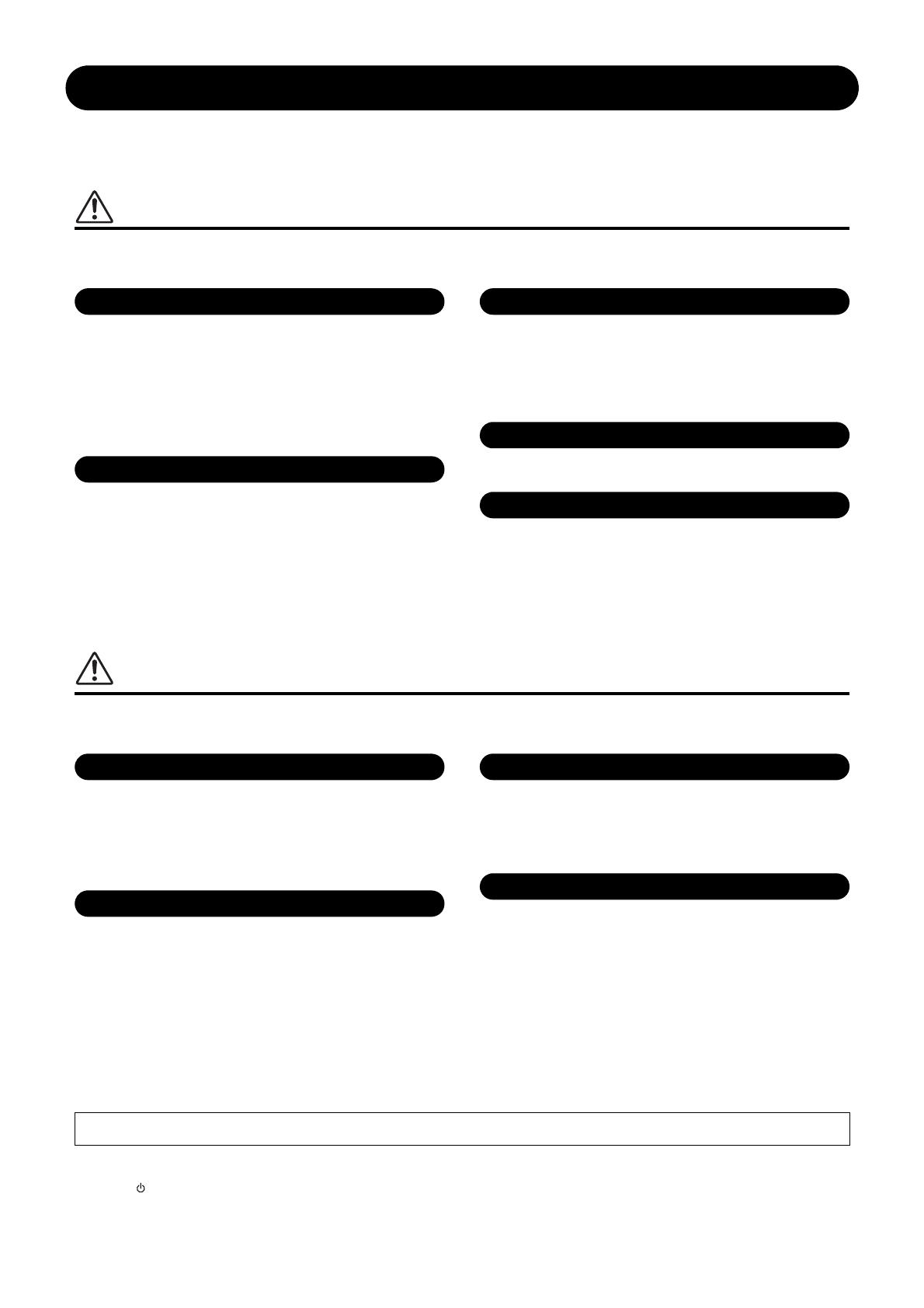
P-255 Owner’s Manual
4
PRECAUTIONS
PLEASE READ CAREFULLY BEFORE PROCEEDING
Please keep this manual in a safe and handy place for future reference.
WARNING
Always follow the basic precautions listed below to avoid the possibility of serious injury or even death from electrical shock, short-
circuiting, damages, fire or other hazards. These precautions include, but are not limited to, the following:
• Do not place the power cord near heat sources such as heaters or radiators. Also, do not
excessively bend or otherwise damage the cord, or place heavy objects on it.
• Only use the voltage specified as correct for the instrument. The required voltage is printed on
the name plate of the instrument.
• Use the specified adaptor (page 53) only. Using the wrong adaptor can result in damage to the
instrument or overheating.
• Check the electric plug periodically and remove any dirt or dust which may have accumulated
on it.
• This instrument contains no user-serviceable parts. Do not open the instrument or attempt to
disassemble or modify the internal components in any way. If it should appear to be
malfunctioning, discontinue use immediately and have it inspected by qualified Yamaha service
personnel.
• Do not expose the instrument to rain, use it near water or in damp or wet conditions, place on it
any containers (such as vases, bottles or glasses) containing liquids which might spill into any
openings. If any liquid such as water seeps into the instrument, turn off the power immediately
and unplug the power cord from the AC outlet. Then have the instrument inspected by qualified
Yamaha service personnel.
• Never insert or remove an electric plug with wet hands.
• Do not put burning items, such as candles, on the unit. A burning item may fall over and cause
a fire.
• When one of the following problems occur, immediately turn off the power switch and
disconnect the electric plug from the outlet. Then have the device inspected by Yamaha service
personnel.
- The power cord or plug becomes frayed or damaged.
- It emits unusual smells or smoke.
- Some object has been dropped into the instrument.
- There is a sudden loss of sound during use of the instrument.
CAUTION
Always follow the basic precautions listed below to avoid the possibility of physical injury to you or others, or damage to the instrument
or other property. These precautions include, but are not limited to, the following:
• Do not connect the instrument to an electrical outlet using a multiple-connector. Doing so can
result in lower sound quality, or possibly cause overheating in the outlet.
• When removing the electric plug from the instrument or an outlet, always hold the plug itself
and not the cord. Pulling by the cord can damage it.
• Remove the electric plug from the outlet when the instrument is not to be used for extended
periods of time, or during electrical storms.
• Do not place the instrument in an unstable position where it might accidentally fall over.
• Before moving the instrument, remove all connected cables, to prevent damage to the cables or
injury to anyone who might trip over them.
• When setting up the product, make sure that the AC outlet you are using is easily accessible. If
some trouble or malfunction occurs, immediately turn off the power switch and disconnect the
plug from the outlet. Even when the power switch is turned off, electricity is still flowing to the
product at the minimum level. When you are not using the product for a long time, make sure to
unplug the power cord from the wall AC outlet.
• Use only the specified for the instrument. When attaching the stand or rack, use the provided
screws only. Failure to do so could cause damage to the internal components or result in the
instrument falling over.
• Before connecting the instrument to other electronic components, turn off the power for all
components. Before turning the power on or off for all components, set all volume levels to
minimum.
• Be sure to set the volumes of all components at their minimum levels and gradually raise the
volume controls while playing the instrument to set the desired listening level.
• Do not insert a finger or hand in any gaps on the instrument.
• Never insert or drop paper, metallic, or other objects into the gaps on the panel or keyboard.
This could cause physical injury to you or others, damage to the instrument or other property,
or operational failure.
• Do not rest your weight on, or place heavy objects on the instrument, and do not use excessive
force on the buttons, switches or connectors.
• Do not use the instrument/device or headphones for a long period of time at a high or
uncomfortable volume level, since this can cause permanent hearing loss. If you experience
any hearing loss or ringing in the ears, consult a physician.
Always turn the power off when the instrument is not in use.
Even when the [ ] (Standby/On) switch is in standby status (display is off), electricity is still flowing to the instrument at the minimum level.
When you are not using the instrument for a long time, make sure you unplug the power cord from the wall AC outlet.
Power supply/AC power adaptor
If you notice any abnormality
Power supply/AC power adaptor
Yamaha cannot be held responsible for damage caused by improper use or modifications to the instrument, or data that is lost or destroyed.
DMI-5 1/1