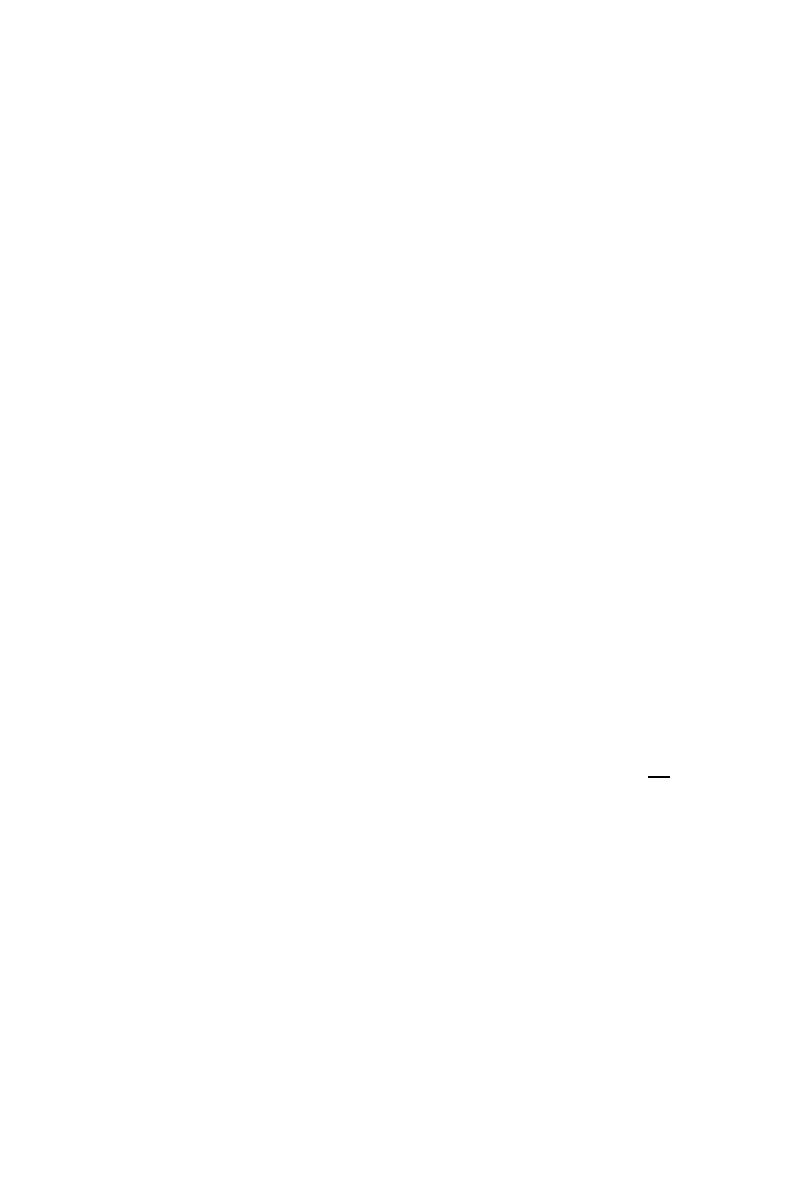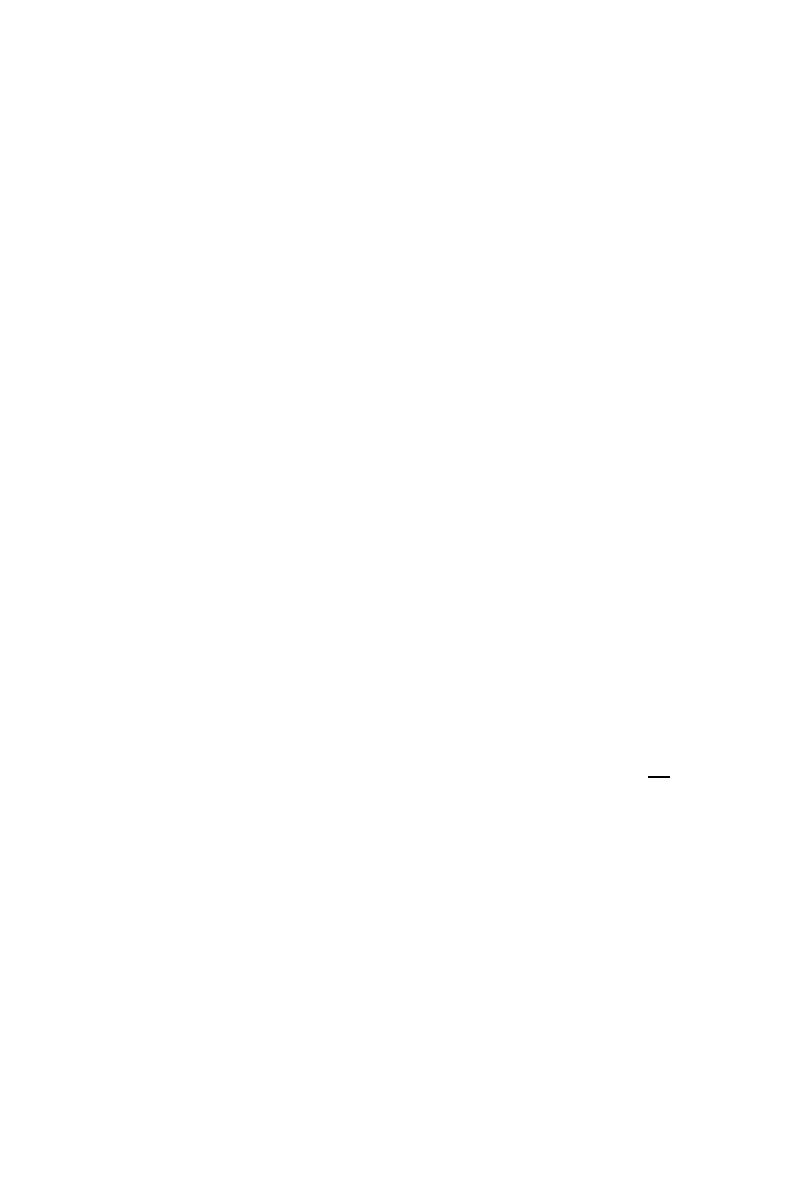
3
for sufficient ventilation. Do not cover the receiver’s ventilation openings with items like
newspapers, tablecloths, curtains, etc. .
Do not place any objects filled with liquids, such as vases, on the satellite-receiver.
Take care that no foreign bodies or liquids are getting into the device.
Do not expose the set-top-box (receiver) to dripping or splashing liquids.
Ventilation:
Keep the slots on top of the receiver uncover to allow sufficient airflow to the unit. Do not
put the receiver on soft furnishings or carpets. Do not expose the receiver to direct light or
do not place it near a heater or in humid conditions. Do not stack other electronic
equipments on top of the receiver.
Cleaning:
Plug out the receiver from the wall outlet before cleaning. Clean the receiver by a soft,
damp cloth; do not use any washing-up liquids that affect the casing; do not spray any
cleaner towards the receiver.
Connection:
Disconnect the receiver from the mains when you connect it to satellite LNB or disconnect
it from LNB. Failure would possibly cause damage to the LNB.
Location:
Put the receiver indoor in order to avoid lightening, raining or sunlight.
In touch with certain furniture surfaces it may happen that the receiver’s feet may rub off.
You should place the device on a proper underground that is stable and not
easily
inflammatory. Otherwise the receiver may fall and cause serious injury to people and
serious damages to the device.
Do not use this product near water (e.g. bath tube, wash bowl, …).
Image interference at programmes with a frequency of approx. 12480 MHz may be caused
by cellular phones, which are located close to the receiver or the antenna cable. If so the
distance between receiver and telephone should be enlarged until the problems disappear.
Uncover:
Do not remove the cover, to reduce the risk of electric shock. Contact qualified and licensed
service personnel to repair the receiver, or contact your dealer.