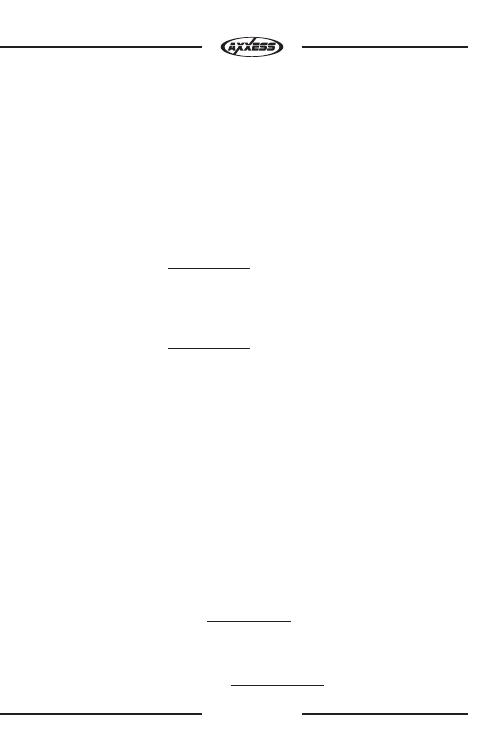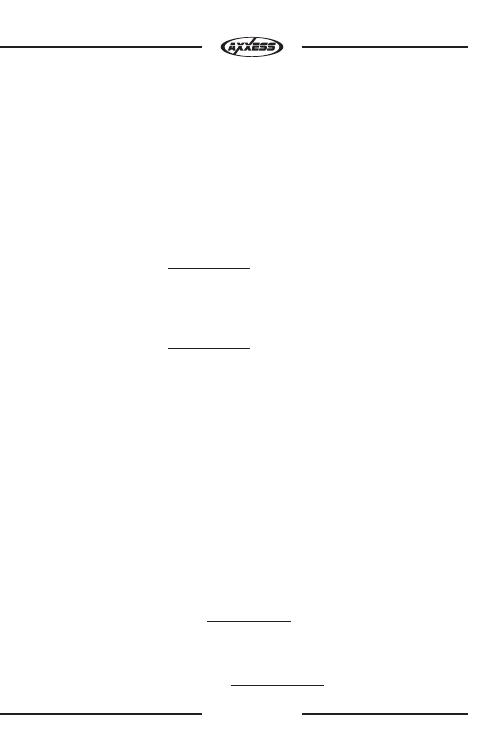
9
4) AfterafewsecondstheLEDshouldstopflashingrapidlyandgoout
forapproximately2seconds.Atthispointdonotpressanybuttons.
5) Aftertheapproximate2secondstherewillbeaseriesof7Green
flashes,someshort, andsomelong.Thelongflashesrepresentthe
wiresthat
arere
cognizedbytheASWC-1.
Tip: Knowing this will help if you need to troubleshoot; refer to p. 22,
for the appropriate LED Feedback section legend.
6) TheLEDwillpauseforanother2seconds,andthenflashRedupto
15timesd
epend
ingonwhatradioisconnectedtotheASWC-1.
Tip: Knowing this will help if you need to troubleshoot; refer to p. 23,
for the appropriate LED Feedback section legend.
7) Thisistheendoftheautodetectionstage.IftheASWC-1detected
thevehicleandtheradiosuccessfullytheLEDwilllightupsolid.
8) ForvehicleswithOEBluetoothbuttons,pressandholdthe
Hang uporPick upbuttononthesteeringwheelaftertheLEDon
theASWC-1goessolid.IftheOEBluetoothbuttonsareabletobe
usedtheLEDwillgooutafter3seconds.YourOEBluetoothbuttons
arenowprogrammedtoyourafterm
arketra
dio.
Note: The aftermarket radio must have Bluetooth capability and must
be able to accept these commands.
9) Makesurethesteeringwheelcontrolbuttonsfunctioncorrectlyinthe
vehicleandenjoy.
Tip: If the ASWC-1 did not go to a solid LED, press the Reset button
for 3 seconds, release, and then start from Step 3. If the LED still doesn’t
go to a solid LED refer to the LED Feedback section (p. 22).This will help
you to determine if the ASWC-1 is detecting your vehicle. If not, refer to
the instructions starting on p. 6, and make sure all the instructions were
followed as stated. If you have done this and the ASWC-1 is still not going
to a solid LED please refer to the Troubleshooting section (pp. 16-18).
ASWC-1 Installation
Programming