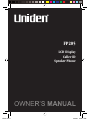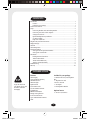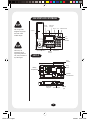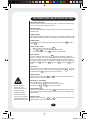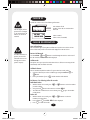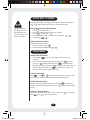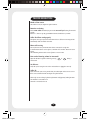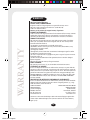Uniden FP205 is a phone with many features that can make your life easier. It has a Caller ID function that can store up to 99 numbers, so you can easily see who is calling before you pick up the phone. The phone also has a speakerphone function, so you can talk hands-free. Additionally, the phone has a last number redial function and a last 10 numbers call back function, so you can easily redial the last number you called or the last 10 numbers you called. The phone also has a clock and a phonebook function, so you can store up to 70 phone numbers.
Uniden FP205 is a phone with many features that can make your life easier. It has a Caller ID function that can store up to 99 numbers, so you can easily see who is calling before you pick up the phone. The phone also has a speakerphone function, so you can talk hands-free. Additionally, the phone has a last number redial function and a last 10 numbers call back function, so you can easily redial the last number you called or the last 10 numbers you called. The phone also has a clock and a phonebook function, so you can store up to 70 phone numbers.












-
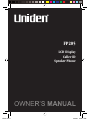 1
1
-
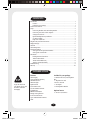 2
2
-
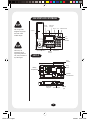 3
3
-
 4
4
-
 5
5
-
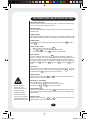 6
6
-
 7
7
-
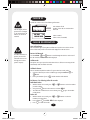 8
8
-
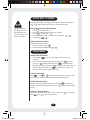 9
9
-
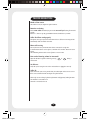 10
10
-
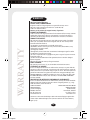 11
11
-
 12
12
Uniden FP205 is a phone with many features that can make your life easier. It has a Caller ID function that can store up to 99 numbers, so you can easily see who is calling before you pick up the phone. The phone also has a speakerphone function, so you can talk hands-free. Additionally, the phone has a last number redial function and a last 10 numbers call back function, so you can easily redial the last number you called or the last 10 numbers you called. The phone also has a clock and a phonebook function, so you can store up to 70 phone numbers.
Ask a question and I''ll find the answer in the document
Finding information in a document is now easier with AI
Related papers
-
Uniden FP203 User manual
-
Uniden FP204 Owner's manual
-
Uniden DECT 1811 User manual
-
Uniden DECT 1812 User manual
-
Uniden FP106 User manual
-
Uniden XDECT SSE35 Series Owner's manual
-
Uniden WDSS 5335, WDSS 5335 User manual
-
Uniden XDECT 8155+3 Owner's manual
-
Uniden DSS7955 User manual
-
Uniden 2300 User manual
Other documents
-
jWIN JT-P540 User manual
-
Profoon TX-255 User manual
-
Panasonic KX-FP205 User manual
-
Tevion GCE6020 User manual
-
Oricom BB200 User manual
-
Oricom P900 User manual
-
Oricom M2400 User manual
-
Oricom Cordless Telephone P700 User manual
-
Panasonic KX-FP205 Operating instructions
-
Panasonic KXFP215E Owner's manual