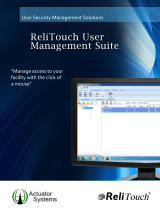Organise messages.......................................................48
Message reader.............................................................48
Speech............................................................................49
Special message types..................................................49
Cell broadcast................................................................50
Messaging settings.......................................................50
Phone.........................................................53
Voice calls.......................................................................53
Voice mail ......................................................................54
Video calls......................................................................54
Video sharing.................................................................55
Internet calls..................................................................58
Voice functions..............................................................59
Speed dialling................................................................59
Call divert.......................................................................59
Call barring.....................................................................60
Bar net calls...................................................................60
Send DTMF tones...........................................................61
Talking theme...............................................................61
Voice commands...........................................................61
Push to talk....................................................................63
Log..................................................................................66
Internet......................................................68
Browser..........................................................................68
Browse the intranet .....................................................72
Ovi Store.........................................................................72
Connect your computer to web...................................73
Travelling...................................................74
Positioning (GPS)...........................................................74
Maps...............................................................................77
Nokia Office Tools......................................86
Active notes...................................................................86
Calculator.......................................................................86
File manager..................................................................87
Quickoffice.....................................................................88
Converter........................................................................88
Zip manager...................................................................89
PDF reader......................................................................89
Printing..........................................................................89
Clock...............................................................................91
Dictionary.......................................................................92
Notes .............................................................................92
Media..........................................................93
Camera...........................................................................93
Gallery............................................................................96
Photos............................................................................97
Share online.................................................................102
Nokia Video Centre.....................................................105
Music player.................................................................108
RealPlayer....................................................................110
Recorder.......................................................................110
Flash player..................................................................111
FM radio.......................................................................111
Nokia Internet Radio..................................................112
Connectivity.............................................115
Fast packet data..........................................................115
Data cable....................................................................115
Bluetooth.....................................................................116
SIM access profile........................................................119
Wireless LAN ...............................................................120
Connection manager..................................................122
Contents