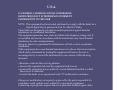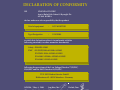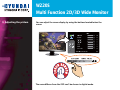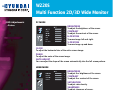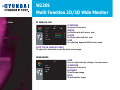NEXT
User’s Guide
Type No. L22C0E080
Model. W220S
Multi Function 2D/3D Wide Monitor

U.S.A.
U.S.FEDERAL COMMUNICATIONS COMMISSION
RADIO FREQUENCY INTERFERENCE STATEMENT
INFORMATION TO THE USER
NOTE : This equipment has been tested and found to comply with the limits for a
Class B digital device pursuant to Part 15 of the FCC Rules.
These limits are designed to provide reasonable protection against harmful
interference in a residential installation.
This equipment generates, uses, and can radiate radio frequency energy and, if
not installed and used in accordance with the instructions, may cause harmful
interference to radio communications.
However, there is no guarantee that interference will not occur in a particular
installation.
If this equipment does cause harmful interference to radio or television reception,
which can be determined by turning the equipment off and on, the user is
encouraged to try to correct the interference by one or more of the following
measures:
Reorient or relocate the receiving antenna.
Increase the separation between the equipment and receiver.
Connect the equipment into an outlet of a circuit different from that to which
the receiver is connected.
Consult the dealer or an experienced radio/TV technician for assistance.
Changes or modification not expressly approved by the party responsible for
compliance could void the user's authority to operate the equipment.
Connecting of peripherals requires the use of grounded shielded signal cables.

WE HYUNDAI IT CORP.
Ami-ri Bubal-Eub Ichon-Si Kyungki-Do
467-860 KOREA
declare under our sole responsibility that the product:
to which this declaration relates is in conformity with the
following standard(s) or other normative document(s)
following the provisions of the Low Voltage Directive 73/23/EEC,
93/68/EEC and the EMC Directive 89/336/EEC.
KOREA / May 6, 2008
Jong Won, Choi Ho Suk, Chon
(Place and date of issue) (Name and signature of
authorized person)
DECLARATION OF CONFORMITY
Kind of equipment : LCD MONITOR
Type-Designation : L22C0E080
Safety : EN60950-1:2002
EMC : EN 55022/1998+A1:2000+A2:2003
EN 55024 :1998+A1:2001+A2:2003
EN 61000-3-2:2000+ A2:2005+A2:2005
EN 61000-3-3:1995+A1:2001
TUV SUD Product Service GmbH
Ridlerstrasse 65 - 80339 Munchen - Germany

W220S
Multi Function 2D/3D Wide Monitor
Contents
1. Introduction ...................................1/27
2. Safety Information ........................1/27
3. Cautions for Health & Safety .........3/27
4. Handling Instructions .....................5/27
5. 3D Monitor SettingGuide...............5/27
6. Q&A for 3D Mode............................6/27
7. 3D Mode Specification ...................8/27
8. Installing the monitor ...................9/27
9. Adjusting the picture ..................17/27
10. Display power management ......23/27
11. Troubleshooting ..........................24/27
12. Specifications ..............................27/27

W220S
Multi Function 2D/3D Wide Monitor
1. Introduction
2. Safety Information
1/27
This manual contains instructions for installing and operating
HYUNDAI IT CORP. W220S.
HYUNDAI IT CORP. W220S is a highly ergonomic color display unit.
• 22” viewable WSXGA
+
LCD
• High quality screen re-scaling capability
• 100-240V AC input voltage
• VESA DPMS (Display Power Management Signaling)
• VESA DDC1/2B compatibility
• Advanced digital On-Screen-Display controls
• Digital Signal Input by DVI-1.0 Compatability
• Fast and accurate auto adjustment
• Most advanced image scaling
• Supporting VESA Flat Panel Monitor Physical Mounting Interface
• 2D/3D Convertible
This Monitor has been engineered and manufactured to assure your safety.
You can prevent serious electrical shock and other hazards by keeping in mind
the following:
Do not place anything wet on the monitor or the power
cord. Never cover the ventilation openings with any
material and never touch them with metallic or
inflammable materials.

W220S
Multi Function 2D/3D Wide Monitor
2/27
Avoid operating the monitor in extreme heat,
humidity or areas affected by dust.
Temperature : 5~40°C
Humidity : 30~80RH
Be sure to turn the monitor off before plugging the
power cord into the socket. Make sure that the power
cord and the other cords are securely and rightly
connected.
Overloaded AC outlets and extension cords are
dangerous, as are frayed power cords and broken
plugs, which may cause electric shock or fire. Call
your service technician for replacement.
Do not use sharp tools such as a pin or a pencil near
the monitor, as they may scratch the LCD surface.
Do not use a solvent, such as benzene, to clean the
monitor, as it will damage the LCD surface.

W220S
Multi Function 2D/3D Wide Monitor
- Cleaning and Maintenance
3. Cautions for Health &
Safety (Before use)
- Warning
• To avoid to risk of electric shock, do not disassemble the Cabinet of display
Unit. The Cabinet is not user-serviceable. Remember to unplug the display unit
from the power outlet before cleaning.
• Do not use alcohol (methyl, ethyl or isopropyl) or any strong dissolvent. Do not
use thinner or benzene, abrasive cleaners or compressed air.
• Do not wipe the screen with a cloth or sponge that could scratch the surface.
• To clean your antistatic screen, use water and a special microfiber screen
cleaning tissue used in optical lens cleaning, or lightly dampen a soft, clean
cloth with water or a mild detergent.
• If the instructions above do not help in removing stains, contact an authorized
service agent.
• Viewing Time - Do not view the stereoscopic images continuously and take a
rest every 15 minutes.
• Please view the monitor screen within a distance of 60cm ~ 1M.
• If you have any of the following symptoms, consult with a doctor before use.
- Neck, ear, heart disorder
- Convulsion, photosensitivity
- High blood pressure
• If you have any problems with your body such as convulsion, paralysis,
disorientation, fainting and confusion, etc. while using it, stop using it and go
to your doctor.
3/27

W220S
Multi Function 2D/3D Wide Monitor
- Caution
- Fire / Accident Prevention
• If you feel any problems as follows, stop using it and take a rest.
- Pain in the eyes, tears, dry eyes, heavy eyelids
- Nausea, vomiting, dizziness, stomach pain, perspiration
- Headache, heaviness in head or dizziness, dry mouth
- Sickness
If you don't feel better, go to your doctor.
• Intoxicated and/or medicated persons should not use this product.
• Persons with nearsightedness or farsightedness, difference in left and right
eyesight, or astigmatism should correct their visions adequately before using it.
Using the polarized glasses over glasses or contact lens does not cause any
problem.
• Do not handle the LCD monitor with bare hands. It can cause you to get
injured.
• Do not place a heavy object over LCD monitor, bend nor give it a shock. It can
break down or get damaged.
Do not disassemble or modify it. It can break down or cause a fire.
If it breaks down or get damaged, unplug the power cord and have it repaired.
4/27
!

W220S
Multi Function 2D/3D Wide Monitor
4. Handling Instructions
How to use
5. 3D Monitor Setting
Guide
• When viewing stereoscopic images, please use the special polarized glasses.
Without this glasses, you can not enjoy stereoscopic images.
If you use some polarized glasses from other companies, you can not fully
enjoy the stereoscopic images.
• Do no use the polarized glasses for other uses other than 3D viewing.
• Do not touch the surface of the monitor screen with bare hands.
• When the surface of the monitor screen gets dirty, wipe it clean softly with a
smooth cloth (cotton flannel). Using detergent, solvent, etc. can cause it to get
damaged.
• If the stereoscopic images do not display correctly, read the 3D software “User's
Manual” first, and follow it as described in the manual.
If they still display improperly, do not disassemble it and contact the Customer
Support
• For how to operate LCD monitor, read "Handling Manual."
Please DO NOT disassemble the product.
• Optimal resolution for 3D viewing is 1680*1050/60Hz.
If you run it on different resolutions, its 3D effects can decrease.
• Use signal input source at RGB under PC mode or DVI mode.
DVI mode is recommended.
5/27
!

W220S
Multi Function 2D/3D Wide Monitor
6. Q&A for 3D Mode
• For 3D viewing, go to 1:1 mode under Display Control of OSD MENU before
viewing it (Monitor Manual: see 21 page).
Viewing on a different mode may decrease 3D effects.
• On 1:1 mode, the screen size changes according to the input resolution.
It doesn't mean that it has some problems with it. It just operates 1:1 mode
without scaling the input signal.
1. There is something like oil stain on the monitor screen.
It is due to interferences of light waves within the air layers between the
surface of LCD and the 3D filter. It is not defective.
2. 3D stereoscopic images are seen as two separate images.
When you don't wear 3D glasses enclosed Please use the 3D glasses.
When you view it away from visual angle.
- To view 3D stereoscopic imaging optimally, you'd better keep the distance of
60 cm
- 1m from the monitor screen.
- If you exceed 75° out of the left/right visual angle or 10° out of the
top/bottom visual angle while viewing 3D images, you cannot enjoy 3D images
properly. So keep the visual angle as provided above.
6/27

W220S
Multi Function 2D/3D Wide Monitor
When you don't set the resolution properly.
- 3D mode displays best in 1680*1050/60Hz resolution.
(See 3D Monitor Setting Guide above )
When the left/right images are reversed
- Change the option to have the image on the right displayed in the horizontal
line of the odd number.
- Read 3D S/W User's Manual enclosed.
- When the image signal is correct but PC input signal is reversed, go to OSD
MENU and PICTURE, and set the value of V-POSITION up or down in the unit
of 1 pixel. You can enjoy 3D images clearly.
3D stereoscopic images are seen as 2D images
- This monitor is a combined 2D/3D monitor. You can enjoy 3D images from 2D
images only when you use 3D S/W enclosed (They may deteriorate their
stereoscopic quality, compared to the contents produced in 3D)
3D images create Ghost effect
- It can happen slightly depending on 3D contents.
- It is due to the different stereoscopic imaging information of the camera when
they are manufactured.(Use 3D contents suitable to this product )
7/27

W220S
Multi Function 2D/3D Wide Monitor
7. 3D Mode Specification
The monitor screen reflects my face.
- This monitor has a 3D filter on the surface of the panel. The reflection is
caused by it. You cannot remove it. To reduce the reflected lights, it is
recommended that you don't have any light source behind your back.
3D screen displays dimly
- This product has a 3D filter on the LCD surface to increase 3D stereoscopic
effects. That makes it reduce brightness. Polarized glasses can reduce its
brightness as well.
8/27
Alignment distance
3D Viewing Angle
3D Glasses
2D/3D Image
3D Output Image Format
0.6 ~ 1m
H : 150 / V: 10 degree
45 degree(optical axis)
Convertible
Interlace

W220S
Multi Function 2D/3D Wide Monitor
9/27
The following items should be found in the packaging.
Above power cord can be changed upon different voltage areas. Please
contact your dealer if anything is missing or damaged.
Other power cord except the cord packed in the product or longer than 3m
may affect EMC of the product in operating condition.
8. Installing the
monitor
- Packing List
!
UK
America/Canada
Japan
Australia
Korea
Europe
South Africa
Power Cord
Signal Cable
Manual & 3D Soft Program
DVI Cable
Audio Cable
!
3D Glasses

W220S
Multi Function 2D/3D Wide Monitor
10/27
- Selecting a suitable
location
- Connecting the PC
• 15 pin D-sub / DVI-D /
HDMI
• Place the monitor at least 30cm from other electrical or heat-emitting
equipment and allow at least 10cm on each side for ventilation.
• Place the monitor in a position where no light shines directly onto or is
reflected on the screen.
• To reduce eye strain, avoid installing the display unit against a bright
background such as a window.
• Position the monitor so that the top of the screen is no higher than eye level.
• Position the monitor directly in front of you at a comfortable reading distance
(around 45 to 90cm)
Before you start cabling your monitor, check that the
power is of
f on all units. To avoid any possibility of
electric shock, always connect your equipment to
pr
operly earthed outlets.
1. Insert the other 15-pin/DVI-D/HDMI signal cable connector into the 15-pin
VGA/DVI-D connection on your computer and screw it down.
2. Plug the power cord connection to connection on the monitor
.
3. Plug the other end of the power cord to your computer's main supply or to a
100V-240V earthed electrical outlet.
4. Turn on the monitor using the power switch and check that the power LED is
on. If not, repeat steps 1,2,3 and 4 or refer to the Troubleshooting section of
this guide.
!!

W220S
Multi Function 2D/3D Wide Monitor
11/27
•
Way to Connect
5. Turn on the power to the computer. The picture will appear within about 10
seconds. Adjust the picture to obtain optimum picture quality. See section
Adjusting the picture in this guide for more information.

12/27
W220S
Multi Function 2D/3D Wide Monitor
• Audio system This monitor has an audio system including two micro loudspeakers. Each of two
micro loudspeakers has an 3W(max.) output power. This system also supports a
Audio output jack.
This system has been tuned to get a best tone quality which an audio input
level is under 500mv rms. If the input level is more than 500mv rms, you must
tune down the audio input as the audio output tone may be distorted.
12/22
!!
Speaker

W220S
Multi Function 2D/3D Wide Monitor
13/27
- Setting the refresh rate
Follow the instructions below to set your refresh rate in
Windows 98/ME/XP/2000/VISTA.
1. Go to the configuration window(Start-Settings-Configuration window).
2. Double click on the ‘Display’ icon.
3. Click on the ‘Settings’ tab.
4. Click on the ‘Advanced’ button.
5. Click on ‘Adapter’ and select 60Hz from the list.
6. Click on ‘Apply’ to accept the selected value.

W220S
Multi Function 2D/3D Wide Monitor
14/27
• Preset Timing Table If the signal from the system doesn't equal to the preset timing mode, adjust
the mode with reference to the user guide of videocard because the screen
may not be displayed.
!
Resolution
640 X 350
720 X 400
640 X 480
640 X 480
800 X 600
800 X 600
800 X 600
832 X 624
1024 X 768
1024 X 768
1024 X 768
1152 X 864
1152 X 870
1280 X 960
1280 X 1024
1280 X 1024
1680 X 1050
480 p
576 p
720 p
1080 i/p
H-Freq.(Khz)
31.4
31.4
31.4
37.5
35.1
37.8
46.8
49.7
48.3
56.4
60.0
67.5
68.6
60.0
63.9
79.9
64.7
V-Freq.(hz)
70.0
70.0
59.9
75.0
56.2
60.3
75.0
74.5
60.0
70.0
75.0
75.0
75.0
60.0
60.0
75.0
60.0
50/60
50/60
50/60
50/60
Supported Mode
Analog Digital
Video Mode(HDMI)
No.
1
2
3
4
5
6
7
8
9
10
11
12
13
14
15
16
17
18
19
20
21

W220S
Multi Function 2D/3D Wide Monitor
15/27
- User’s Environment
Recommended Ergonomic User’s Environment
• Viewing angle of the monitor should be between -5 ~ 15 degree.
Supports Pivot. (Option)
The screen can be vertically rotated by
90 degrees.
This reduces the inconvenience of
having to drag scrollbars and roll mouse
wheels when working with documents
or surfing the web.
* In case that pivot function is not
supported from the graphic card in
your pc, you could use pivot function
by downloading the program
through internet.

W220S
Multi Function 2D/3D Wide Monitor
16/27
• Kensington Security
(Locking) Slot
• VESA MOUNT’G
• This display unit supports a Kensington-type security device to secure your
monitor. Kensington lock is not included.
• To purchase and install the Kensington locking device, please refer to the
following contact information.
* Kensington Technology Group
· Address : 2000 Alameda de las Pulgas 2F san mateo, California 94403-1289
· Tel : +1 650 572 2700 · Fax : +1 650 572 9675 · Web-site : www.kensington.com
• This display unit supports VESA FPMPMI standard for 100mmx100mm screw
mounting by giving 4 screw holes inside the base stand of the unit.
• For buying VESA Flat Panel Monitor Mounting Devices, please contact
following information.
* Ergotron, Inc.
· Address : Ergotron Europe Kuiperbergweg 50 1101 AG Amsterdam The Netherlands
Desk Mount
Wall Mount
Page is loading ...
Page is loading ...
Page is loading ...
Page is loading ...
Page is loading ...
Page is loading ...
Page is loading ...
Page is loading ...
Page is loading ...
Page is loading ...
Page is loading ...
-
 1
1
-
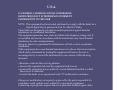 2
2
-
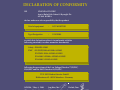 3
3
-
 4
4
-
 5
5
-
 6
6
-
 7
7
-
 8
8
-
 9
9
-
 10
10
-
 11
11
-
 12
12
-
 13
13
-
 14
14
-
 15
15
-
 16
16
-
 17
17
-
 18
18
-
 19
19
-
 20
20
-
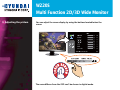 21
21
-
 22
22
-
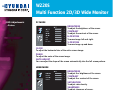 23
23
-
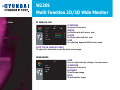 24
24
-
 25
25
-
 26
26
-
 27
27
-
 28
28
-
 29
29
-
 30
30
-
 31
31
Ask a question and I''ll find the answer in the document
Finding information in a document is now easier with AI
Related papers
-
Hyundai W220D User manual
-
Hyundai L24C0F080 User manual
-
Hyundai S243X User manual
-
Hyundai DDL2403WS Datasheet
-
Hyundai W220T Datasheet
-
Hyundai ImageQuest LM1510A User manual
-
Hyundai D467MLT Datasheet
-
Hyundai G73TR Datasheet
-
Hyundai D466MLP Datasheet
-
Hyundai HT24FOMBK01 24FOM Series Monitor User manual