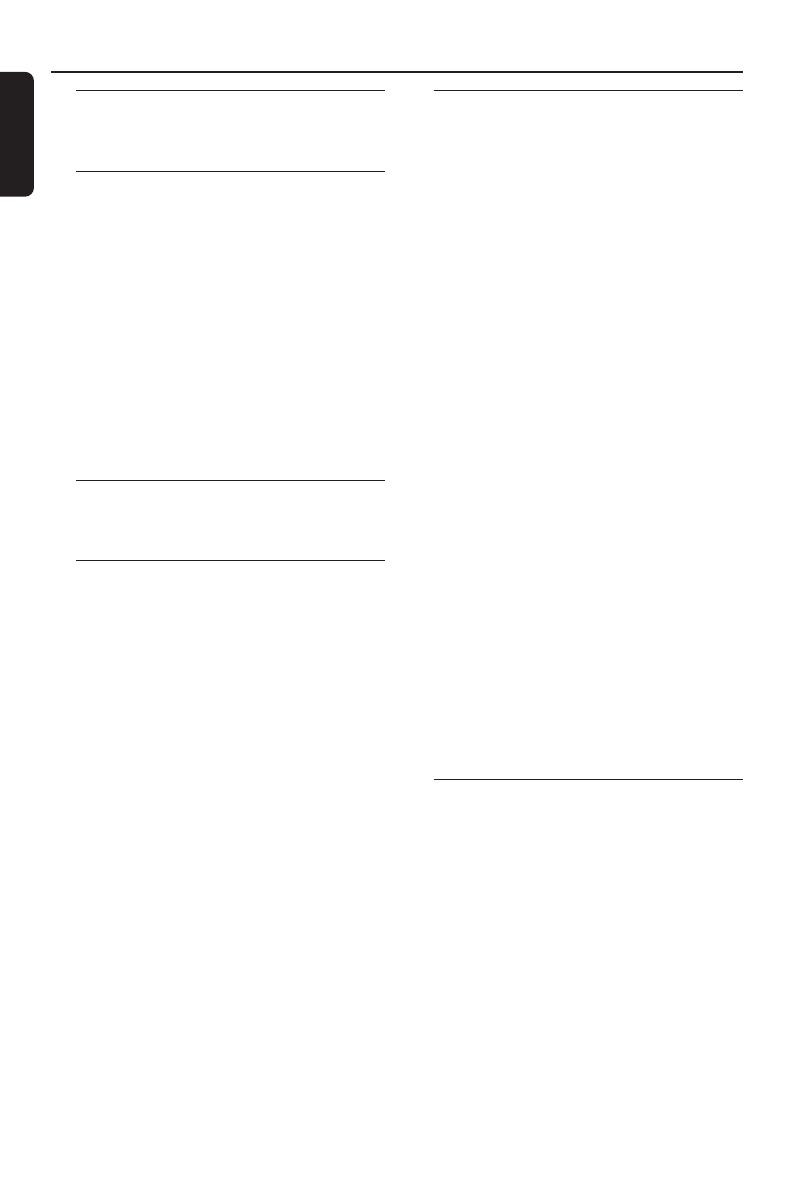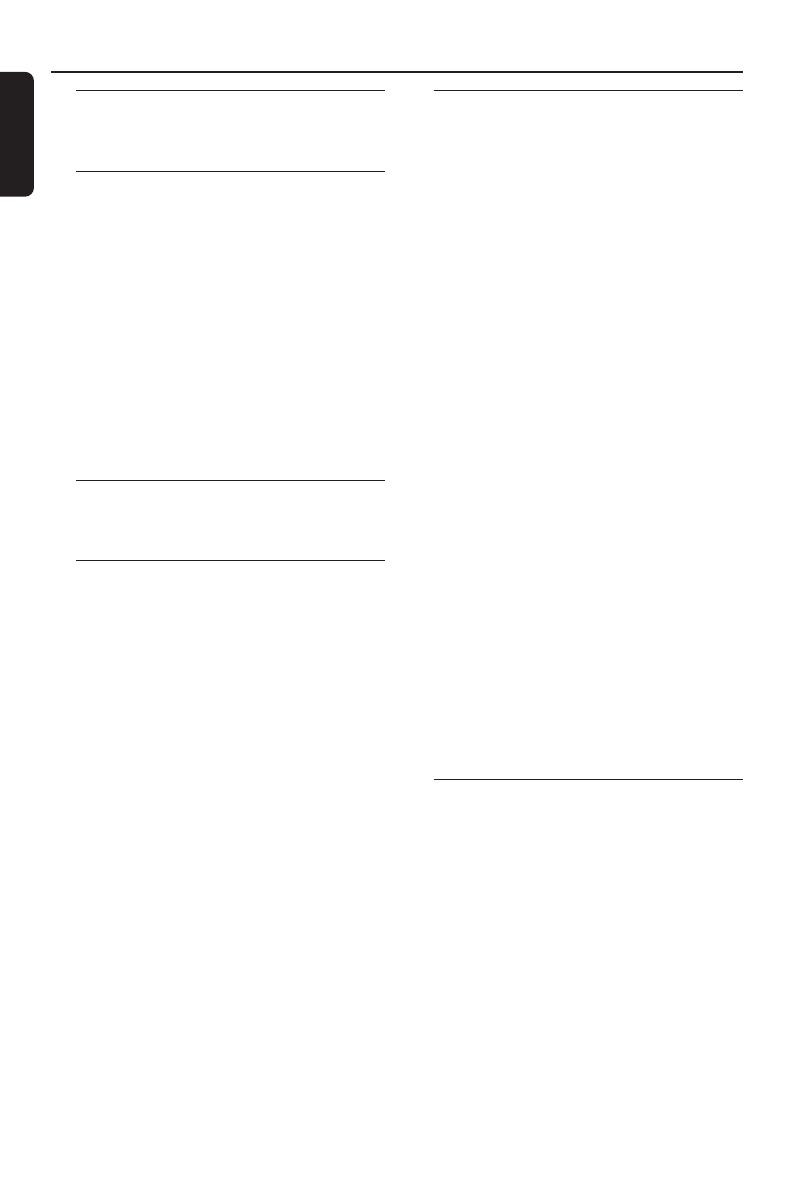
English
4
Introduction
Supplied accessories ....................................... 6
Care and safety information .......................... 6
Connections
Connecting TV .............................................. 7-8
Using Composite Video jacks (CVBS) ........ 7
Using S-Video jack .......................................... 7
Using Component Video jacks (Pr Pb Y) ... 8
Using an accessory RF modulator .............. 8
Connecting the power cord .......................... 9
Optional : Connecting to an Audio System .
........................................................................... 10
Stereo system has Dolby Pro Logic or
Right / Left Audio In jack ............................ 10
Optional: Connecting Digital AV Receiver ...
........................................................................... 10
Receiver has a PCM, Dolby Digital, or
MPEG2 decoder ............................................ 10
Functional Overview
Front and Rear Panels .................................. 11
Remote Control ............................................ 12
Getting Started
Step 1: Inserting batteries into the
Remote Control ............................................ 13
Using the Remote Control to operate the
Player ............................................................... 13
Step 2: Setting up the TV ........................ 13-14
To deactivate Progressive manually ... 13-14
Selecting the color system that
corresponds to your TV ............................. 14
Step 3: Setting language preference ........... 15
Setting the OSD Language .......................... 15
Setting the Audio, Subtitle and Disc menu
language .......................................................... 15
Disc Operations
Playable Discs ................................................. 16
Region Codes ................................................. 16
Playing discs ............................................... 16-17
Auto Eco Power standby mode ................ 17
Basic playback controls................................. 17
Selecting various repeat/shuffle functions 17
Repeat play mode ......................................... 17
Repeating a section within a chapter/track .
......................................................................... 17
Operations for video playback ................... 18
Using the Disc Menu.................................... 18
Zooming in ..................................................... 18
Resuming playback from the last stopped
point ................................................................ 18
Using the OSD menu .................................. 18
Special DVD features .................................... 19
Playing a Title ................................................. 19
Camera Angle ................................................ 19
Changing the Audio Language .................... 19
Subtitles .......................................................... 19
Special VCD & SVCD Features ............. 19-20
Playback Control (PBC) .............................. 19
Preview ........................................................... 20
Playing MP3/Picture disc (JPEG/DivX/
MPEG-4) .......................................................... 21
General Operation ....................................... 21
Selecting a folder and track/file ................. 21
Special picture disc features ........................ 22
Preview Function .......................................... 22
Zoom picture ................................................ 22
Playback with multi-angles .......................... 22
Scan Effect ...................................................... 22
Playing MP3 music and JPEG picture
simultaneously ............................................... 22
Digital Media Reader Operations
Digital Media Reader .................................... 23
Playable Media ................................................ 23
Playing pictures or videos files from
memory card .................................................. 24
Special picture or video features from
memory card ............................................ 24-25
Searching a track/file .................................... 24
Hot-plug detection ....................................... 25
Contents