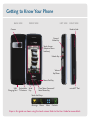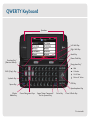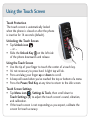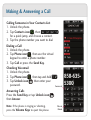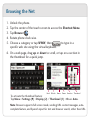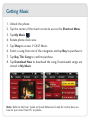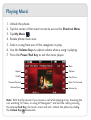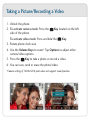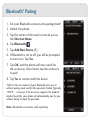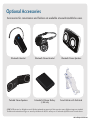LG VX VX10000 Quick start guide
- Category
- Mobile phones
- Type
- Quick start guide
This manual is also suitable for

MCDD00148 01 ( 1 . 4 ) H
Voyager
™
is a trademark of Plantronics, Inc. used under license by Verizon Wireless.
QUICK START GUIDE

Getting to Know Your Phone
Camera/
Video Key
Headset Jack
Volume
Up/Down
Unlock Key
microSD
™
Port
BACK SIDE FRONT SIDE LEFT SIDE RIGHT SIDE
Camera
Clear/Voice Command/
Voice Memo Key
Send
Key
Touch Screen
(Adaptive Menu
Interface)
Message Phone Menu Contacts
Touch Soft Keys:
Power/End Key
Retractable
TV Antenna
USB/
Charging Port
Steps in this guide are shown using the touch screen. Refer to the User Guide for more details.

QWERTY Keyboard
Web*
Right Soft Key
Left Soft Key
Speakerphone Key
OK Key
Send Key
Power/End Key
Function Key*
(Shortcut Menu)
Speakers
Shift (Caps) Key
Symbols Key
Space Key
Space/Voice Command/
Text to Speech Key
Vibrate
Mode Key
Clear & Back KeyEnter KeyGame Navigation Keys
Navigation Key*
Web
Calendar
Get It Now
Picture & Video
*Customizable

Touch Protection
The touch screen is automatically locked
when the phone is closed or after the phone
is inactive for 14 seconds (default).
Unlocking the Touch Screen
•Tap Unlock icon .
–or –
• Slide the Unlock Key on the left side
of the phone downwards and release.
Using the Touch Screen
• Use the tip of your finger to touch the center of a touch key.
• It’s not necessary to press hard. A light tap will do.
• Press and drag your finger up or down to scroll.
• A beep will sound when you’ve reached the top or bottom of a menu.
• Press the Power/End Key at any time to return to the idle screen.
Touch Screen Settings
•Tap Menu icon , Settings & Tools, then scroll down to
To u c h S e t t i n g s (8) to adjust the touch screen’s sound, vibration,
and calibration.
• If the touch screen is not responding as you expect, calibrate the
screen for touch accuracy.
Using the Touch Screen

Calling Someone in Your Contacts List
1. Unlock the phone.
2. Tap Contacts icon , then
for a quick jump, and choose a contact.
3. Tap the phone number you want to dial.
Dialing a Call
1. Unlock the phone.
2. Tap Phone icon , then use the virtual
keypad to enter a phone number.
3. Tap Call or press the Send Key.
Checking Voicemail
1. Unlock the phone.
2. Tap Phone icon , then tap and hold .
3. Tap Unlock icon , then enter your
password.
Answering Calls
Press the Send Key or tap Unlock icon ,
then Answer.
Making & Answering a Call
Note: If the phone is ringing or vibrating,
press the
Volume Keys to quiet the phone.
Vibrate
Mode
Voicemail

Subscribing & Watching TV
1. Unlock the phone, and tap the center of the touch screen to access
the Shortcut Menu. Tap Mobile TV .
2. Rotate phone clock wise.
3. An introduction video clip will play (for the first time).
4. Tap Subscribe Now. Review base package and tap Continue.
5. Read the Terms and Conditions and tap Agree. Confirm selection
and tap Submit.
6. From the V CAST screen, tap Program Guide icon on the top
left corner. Tap the show you want to watch.
Pull out TV antenna for enhanced TV reception.
Scroll Up
Scroll Down
Scroll Forward
Back
Info
Options
Scroll Back

1. Unlock the phone.
2. Tap the center of the touch screen to access the Shortcut Menu.
3. Tap Browser .
4. Rotate phone clock wise.
5. Choose a category or tap WWW, then to type in a
specific web site using the virtual keyboard.
6. On a web page, drag up or down to scroll, or tap on a section in
the thumbnail for a quick jump.
Browsing the Net
To activate the thumbnail feature:
Ta p Menu > Settings (9) > Display (2) > Thumbnail (1) > On or Auto.
Back Refresh Home Zoom Favorites Thumbnail
Note: Browser supports full screen mode, sending URL via text messages, auto-
complete feature, and Spanish input for text and browser search, other than URL.

Getting Music
1. Unlock the phone.
2. Tap the center of the touch screen to access the Shortcut Menu.
3. Tap My Music .
4. Rotate phone clock wise.
5. Tap Shop to access V CAST Music.
6. Select a song from one of the categories and tap Buy to purchase it.
7. Ta p Buy This Song to confirm purchase.
8. Tap Download Now to download the song. Downloaded songs are
stored in My Music.
Note: Refer to the User Guide or Quick Reference Guide for instructions on
how to sync music from PC to phone.

1. Unlock the phone.
2. Tap the center of the touch screen to access the Shortcut Menu.
3. Tap My Music .
4. Rotate phone clock wise.
5. Select a song from one of the categories to play.
6. Use the Volume Keys to adjust volume when a song is playing.
7. Press the Power/End Key to exit the music player.
Playing Music
Repeat
Shuffle
Previous/Rewind
Volume Down
Back
Options
Play/Pause
Next/Fast Forward
Volume Up
Note: With the flip closed, if you answer a call while playing music, browsing the
net, watching TV/video, or using VZ Navigator,
SM
and end the call by pressing
the external End Key, the touch screen will lock. Unlock the phone by sliding
the Unlock Key downwards.

Taking a Picture/Recording a Video
1. Unlock the phone.
2. To activate camera mode: Press the Key located on the left
side of the phone.
To activate video mode: Press and hold the Key.
3. Rotate phone clock wise.
4. Use the Volume Keys to zoom.* Tap Options to adjust other
camera/video options.
5. Press the Key to take a photo or record a video.
6. You can save, send or erase the photo/video.
*Camera setting of 1600x1200 pixels does not support zoom function.

Bluetooth
®
Pairing
1. Set your Bluetooth accessory into pairing mode.*
2. Unlock the phone.
3. Tap the center of the touch screen to access
the Shortcut Menu.
4. Tap Bluetooth .
5. Tap Add New Device (1).
6. If Bluetooth is set to off, you will be prompted
to turn it on. Tap Ye s.
7. Ta p OK, and the phone will now search for
the accessory. Once found, tap the accessory
to pair.*
8. Tap Ye s to connect with the device.
*Refer to the user manual of your Bluetooth accessory to
activate pairing mode and for the passcode if asked (typically
“0000” - 4 zeroes). If the accessory supports the headset/
hands-free profile, your phone will automatically pair for you
without having to input the passcode.
Note: Bluetooth accessories sold separately.

Optional Accessories
©2007 LG Electronics, Inc. All rights reserved. All other trademarks are property of their respective owners. All phone images are simulated.
The Bluetooth
®
trademark and logos are owned by the Bluetooth SIG, Inc. and any use of such marks by LG Electronics is under license.
Bluetooth Headset Bluetooth Stereo Headset Bluetooth Stereo Speakers
Portable Stereo Speakers Extended Li-Polymer Battery
(1,500 mAh)
Swivel Holster with Kickstand
VOYAGERQSG/VERIZON
Accessories for convenience and fashion are available at www.VerizonWireless.com.
-
 1
1
-
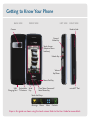 2
2
-
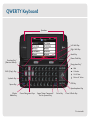 3
3
-
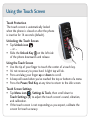 4
4
-
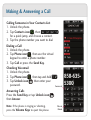 5
5
-
 6
6
-
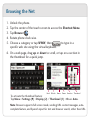 7
7
-
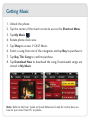 8
8
-
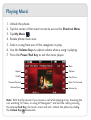 9
9
-
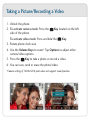 10
10
-
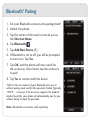 11
11
-
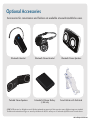 12
12
LG VX VX10000 Quick start guide
- Category
- Mobile phones
- Type
- Quick start guide
- This manual is also suitable for
Ask a question and I''ll find the answer in the document
Finding information in a document is now easier with AI
Related papers
Other documents
-
HTC Droid Incredible Verizon Wireless User guide
-
HTC ADR6300 User manual
-
HTC One M8 Verizon Wireless User guide
-
HTC Droid Incredible 2 Verizon Wireless User guide
-
HTC Thunderbolt Thunderbolt User manual
-
HTC Thunderbolt Thunderbolt User manual
-
KYOCERA C6750 Verizon Wireless User guide
-
HTC Droid Eris Verizon Wireless User guide
-
HTC One Verizon Wireless User guide
-
HTC Droid DNA Verizon Wireless User guide