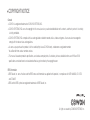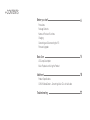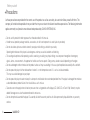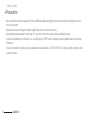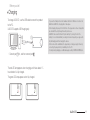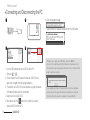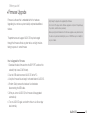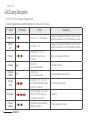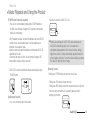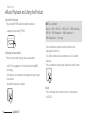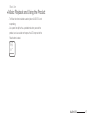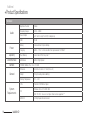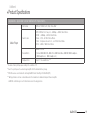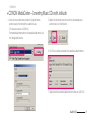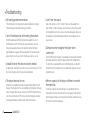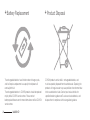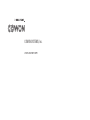User’s Guide
ver. 1.1EN

+ COPYRIGHT NOTICE
Thank you for purchasing a COWON product.
We do our utmost to deliver DIGITAL PRIDE to our customers.
This manual contains information on how to use the product and the precautions to take during use.
If you familiarize yourself with this manual, you will have a more enjoyable digital experience.
Introduction to website
+ The address of the product-related website is http://www.COWON.com.
+ You can download the latest information on our products and newest firmware from our website.
+ For first-time users, we provide an FAQ section and a user guide.
+ Become a member of the website by using the serial number on the back of the product to register the product.
You will then be a registered member.
+ Once you become a registered member, you can use the one-to-one enquiry service to receive online customer advice.
You can also receive information on new products and events by e-mail.

+ COPYRIGHT NOTICE
All rights reserved by COWON SYSTEMS, Inc.
General
+ COWON is a registered trademark of COWON SYSTEMS, INC.
+ COWON SYSTEMS, INC. owns the copyright to this manual, and any unauthorized distribution of its contents, whether in part or in its entirety,
is strictly prohibited.
+ COWON SYSTEMS, INC. complies with laws and regulations related to records, disks, videos and games. Users are also encouraged to
comply with the relevant laws and regulations.
+ As soon as you purchase the product, visit the website (http://www.COWON.com), and become a registered member.
You will benefit from various member services.
+ This manual is based on product specifications, and various exemplary texts, illustrations, pictures, detailed functions and H/W and S/W
specifications contained herein can be altered without any prior notice by the copyright owner.
BBE information
+ BBE Sound, Inc. owns the license to the BBE name and information as applied to this product, in compliance with USP4638258, 5510752
and 5736897.
+ BBE and the BBE symbol are registered trademarks of BBE Sound, Inc.

+ CONTENTS
Before you start!
Precautions
Package Contents
Names of Parts and Functions
Charging
Connecting and Disconnecting the PC
Firmware Upgrade
Basic Use
LED Lamp Description
Music Playback and Using the Product
Additional
Product Specifications
COWON MediaCenter – Converting Music CDs with JetAudio
Troubleshooting
6
14
18
22


6
iAUDIO E2
+ Precautions
As these precautions are provided for the correct use of the product as well as user safety, be sure to familiarize yourself with them. The
company will not be held responsible for any accident that may occur due to the failure to heed these precautions. The following information
applies commonly to all products manufactured and produced by COWON SYSTEMS, INC.
+ Do not use this product for other purposes than those described in this manual.
+ Handle manual, product package materials, accessories, etc with care to prevent cuts and injuries to your body.
+ Do not view videos, pictures and texts stored in your player while driving a vehicle for your safety.
Operating other features of the player is also dangerous and may cause fatal accidents while driving.
+ The wearing of earphones while operating a vehicle, exercising, or walking may impair driving, mask or prevent recognition of emergency
signals, alarms, announcements, the approach of vehicles and human speech. Doing so may also be unlawful depending on the region.
+ Do not use detergent or other chemicals on the product surface as it may cause fading. In this case, wipe the polluted area carefully with a soft cloth.
+ Do not expose the player in either cold weather of under 0℃ or hot temperature over 40℃ such as inside automobiles.
This may cause fatal damages to your player.
+ Do not expose the player to water or keep it in a damp or humid location for an extended period of time. If the player is damaged from moisture
as described above, product failure is then classified as a user’s misuse.
+ Take extra care not to apply external shock or pressure when using products with displays(LCD, AMOLED, or Touch Pad). Warranty may be
voided if damage occurs due the aforementioned circumstances.
+ Do not attempt to disassemble the player. Disassembly will void the warranty and the unit will be permanently disqualified from any warranty
services.
Before you start!

7
iAUDIO E2
+ Precautions
+ Do not mix directions when connecting cables to your player or PC. Connecting cables incorrectly may damage your player or PC.
Also, do not bend or press connection cables with heavy objects.
+ If you smell something burning or feel excessive heat while using the product, press the RESET button to stop operation and contact the place
of purchase.
+ Touching the player with wet hands may cause damages and malfunctions. Handle the power plug only with dry hands (otherwise an electric
shock may occur).
+ Listening at high volume (85 dB and above) for an extended period of time may harm your hearing.
+ For your protection, use the player in a well lit area where LCD screen will not overly strain your eyes.
+ Using the player in places with high occurrences of static electricity may cause malfunctions.
+ In case of using this device primarily for a storage device, it is recommended to back up all data before use. COWON SYSTEMS Inc. is not
responsible for any data loss due to hardware failure.
+ All data stored in the player may become deleted when being serviced. Our Service Center does not back up files while repairing players.
Please note that COWON SYSTEMS, Inc. is not responsible for any data loss from products entrusted to us for service.
+ Keep the player in cool and ventilated places, away from direct sunlight as it may cause deformation and damages to internal circuitry or LCD screen.
+ For your own safety, it is recommended that customers use the USB power adaptor and USB cable approved by COWON SYSTEMS, Inc.
+ If you are using a product that comes with an AC power adaptor, please use the genuine charger offered by COWON.
+ When connecting to a PC, use only USB ports on the mother board or a USB Host card. Using an external USB hub may not guarantee proper
operation (e.g. USB ports on a keyboard or an external USB hub).
+ When formatting the built-in memory, select the file system specified in the manual ((e.g. FAT32 / FAT16 / NTFS).
Before you start!

8
iAUDIO E2
+ Be sure to disconnect the power supply to the PC and USB power adaptor during lightning or thunder storm, to prevent danger to the user or
the risk of fire hazards.
+ Keep the player away from magnets and direct magnetic fields, as they can cause malfunctions.
+ Do not drop or expose the product to hard impact. This may result in malfunctions and/or unit failure, voiding the warranty.
+ If you find any abnormalities with the battery such as swelling, press the RESET button immediately to stop the operation and contact the place
of purchase.
+ The price of the product may fluctuate due to unexpected commercial conditions. COWON SYSTEMS, Inc. accepts no liability to compensate for
any price fluctuation.
+ Precautions
Before you start!

9
iAUDIO E2
iAUDIO E2
Earphones
USB cable
Quick guide
+ Package Contents
Before you start!

10
iAUDIO E2
+ Names of Parts and Functions
Before you start!
MENU
(BBE/SHUFFLE)
VOL+
VOL-
Power
Reset
LED
FF
REW
Earphone Jack / USB

11
iAUDIO E2
+ Charging
Before you start!
To charge iAUDIO E2, use the USB cable to connect the product
to the PC.
iAUDIO E2 supports USB charging only.
The red LED lamp appears when charging, and it takes about 1.5
hours before it is fully charged.
The green LED lamp appears when fully charged.
- If you use the ‘Safely remove the hardware’ function in Windows to remove the
USB from iAUDIO E2, charging will not take place.
- When charging the player for the first time or the player has not been charged for
an extended time, fully charge the battery before use.
- iAUDIO E2 has a built-in Lithium Polymer battery. To prolong the life of the
battery, it is recommended that you charge the device frequently, as opposed to
fully discharging and then charging the device.
- When connected to a USB hub, the player may not charge properly. Please try
connecting the player directly to a USB port on the PC.
- For safety during charging, use USB cable approved by COWON SYSTEMS, Inc.
PC
12
※ Connect part 1 first, and then connect part 2 .
1 2

12
iAUDIO E2
+ Connecting and Disconnecting the PC
Before you start!
1. Use the USB cable to connect iAUDIO E2 to the PC.
(Connect [1] → [2] )
2. Check whether the LED lamp on the back of iAUDIO E2 turns
green (fully charged) or red (charging in progress).
3. The contents of iAUDIO E2 can be viewed by using My Computer
or Windows Explorer while it is connected.
4. Copy music files to iAUDIO E2.
5. When done, click the icon on the system tray to safely
remove iAUDIO 9 from the PC.
- The player can recognize up to 100 folders, and up to 1,000 files
- Disconnect the product after performing ‘Safely remove hardware’ function.
- The following message may appear randomly, but it does not indicate that the
product is abnormal condition.
- If your operating system does not display the ‘Safe To Remove Hardware’
window, disconnect the player after all transfer operations are completed.
- Only simple file transfer operation is available for Linux and Mac OS.
1
3
2
4
6. Click the popup message.
7. Safely remove the hardware and disconnect the USB cable.
PC
12
1 2
DRAG

13
iAUDIO E2
+ Firmware Upgrade
Before you start!
Firmware is software that is embedded within the hardware.
Upgrading it can enhance system stability and provide additional
features.
The performance and usage of iAUDIO E2 may be changed
through the firmware without any prior notice, and slight malfunc-
tioning may occur in some firmware.
How to Upgrade the Firmware
1. Download the latest firmware from the SUPPORT section of the
website (http://www.COWON.com).
2. Use the USB cable to connect iAUDIO E2 to the PC.
3. Unzip the firmware file and copy it to the root folder of iAUDIO E2.
4. Perform ‘Safely remove the hardware’ function before
disconnecting the USB cable..
5. When you turn on iAUDIO E2, the firmware will be upgraded
automatically.
6. Turn on iAUDIO E2 again, and confirm that a music file can play
back normally.
- Fully charge the player before upgrading the firmware.
- Do not turn off the player before firmware upgrade is complete. It may damage
the product, and will void any warranty.
- Back up any important data before the firmware upgrade as any data stored on
the device may be deleted during the process. COWON accepts no liability for
any loss of data.

14
iAUDIO E2
+ LED Lamp Description
Basic Use
Function LED display Outline Description
POWER ON
Green LED On → Off after booting
It appears immediately after the product is turned on, or after
the USB is connected, and turns off after booting is complete.
POWER
OFF
Red LED On → Off
It appears immediately after the product is turned on, or after
the USB is connected, and turns off after booting is complete.
Playback ...
Green LED On → Off → On
(repeated blinking at intervals of
3 seconds)
Music file is being played after booting.
Charging
Red LED On
(with the USB connected)
The battery is charging.
Charging
complete
Green LED On
(with the USB connected.)
Charging completed. Connected to PC.
Charging
error
...
Red LED On → Off → On → Off
(with the USB connected, blinking at
intervals of 0.5 seconds)
Error occurred while charging.
Discharged
Three warning beeps will sound and
the red LED will blink three times,
and the power is turned off.
Low battery.
Firmware
upgrade
...
The green LED will continue to blink at
intervals of 0.25 seconds.
Firmware updating is in progress.
The iAUDIO E2 LED can display either green or red.
The following table provides a detailed description of the colors and the LED status.

15
iAUDIO E2
+ Music Playback and Using the Product
Basic Use
[POWER on/off and music playback]
1. You can turn on the product by pressing the POWER button on
the right. As an indication, the green LED lamp blinks momentarily
and music starts playing.
- With the power turned on, connect the earphones to the iAUDIO E2,
and then music will automatically play. Once the earphones are
removed, music playback stops.
- More than one minute after the earphones are removed, iAUDIO E2
automatically turns off.
- When there are no music files in the unit memory, the green LED
lamp will blink, and you will hear no sound.
2. iAUDIO E2 can be turned off with a beep sound by pressing the
POWER button.
[Adjusting the Volume]
- Use + and – button to adjust the volume.
- Maximum volume for iAUDIO E2 is 40.
■
Protect your hearing with iAUDIO E2’s auto volume feature.
iAUDIO E2 automatically plays music if an earphone is
connected and powered on. When the last volume setting is
higher than level 20, it will be automatically adjusted to level 20
when turned on next time. In case the volume setting was lower
than level 20, there will be no change.
[Selecting a track]
Briefly press FF/REW button to select the music track.
- Briefly press FF button to skip to next track.
- Briefly press REW button to return to the previous track, while when
the music plays for more than 5 seconds it goes back to the
beginning of the track

16
iAUDIO E2
+ Music Playback and Using the Product
Basic Use
[Rewind/Fast Forward]
Press and hold FF/REW button to rewind or fast forward.
- A beep will sound during FF/REW.
[Setting up the sound effect]
Press the menu button to assign various sound effects.
- iAUDIO E2 is equipped with 9 sound effects featuring BBE+
technology.
- Each preset is announced by a voice guide when pressing the
Menu button.
- Sound effect sequence as follows:
■ BBE+ sound effect
Normal → BBE → BBE ViVA → BBE ViVA 2 → BBE Mach3Bass →
BBE MP → BBE Headphone → BBE Headphone 2 →
BBE Headphone 3 → then, loop
Press and hold menu button to activate shuffle function.
(voice guide: ‘Shuffle On’).
The shuffle function plays back stored music files in a random
sequence.
Press and hold menu button again to deactivate shuffle function.
[Reset]
Press reset button on the rear of the unit to cut the power to
iAUDIO E2.

17
iAUDIO E2
+ Music Playback and Using the Product
Basic Use
- The Reset function should be used only when iAUDIO E2 is not
responding.
- Use a pencil or clip that has a pointed end when you reset the
product, and use caution not to press the LED lamp next to the
Reset button instead.

18
iAUDIO E2
Hardware
Audio
Earphone Channel Stereo
Frequency Range 20Hz ~ 20KHz
Sound Output
Left 12mW + Right 12mW (16
Ω
Earphone)
SNR 95dB
Power
Battery Internal Lithium Polymer Battery
Charging USB: ~ 1.5 hrs * on the condition that Input exceeds 5V/500mA *
Capacity
Flash Memory 2GB / 4GB, FAT32 file system **
USB Interface
USB Device USB 2.0 High Speed
Buttons
POWER, MENU, VOL+, VOL-, FF, REW
General
Dimension 26.6mm x 64.2mm x 7.7mm (W x L x H)
Weight 16.6g (Including internal Battery)
Working Temperature
0
℃
~ 40
℃
System
Requirements
CPU Pentium III 500 MHz or higher
OS
Windows Vista / XP / 2000 / ME
MAC OS 10.X / Linux v2.4 or higher: Data transfer supported ***
USB Port 2.0 High Speed Recommended
+ Product Specifications
Additional

19
iAUDIO E2
+ Product Specifications
Additional
Applications - Application can be modified with improvements.
Music Player
File Format MP3/2/1, WMA, FLAC (FLA), OGG, WAV
Audio Codec
MP3 : MPEG 1/2/2.5 Layer 3, ~320Kbps, ~48KHz, Mono/Stereo
WMA : ~320Kbps, ~48KHz, Mono/Stereo
OGG : ~Q10, ~44.1KHz, Mono/Stereo
FLAC : Compression Level 0 ~ 8, ~44.1KHz, Mono/Stereo
WAV : ~48KHz, 16Bit, Mono/Stereo
Sound Effects
BBE+ 9 Presets
(Normal, BBE, BBE ViVA, BBE ViVA 2, BBE Mach3Bass, BBE MP, BBE Headphone,
BBE Headphone 2, BBE Headphone 3)
Playback time Up to 11 hrs and 30 mins ****
* The status of battery left may vary according to the conditions of PC.
** Due to the system space, the actual storage may differ from the indicated memory storage.
*** MAC OS users are recommended to start using iAUDIO E2 after formatting to the MS-DOS (FAT).
**** Battery performance test was conducted based on the manufacturer’s standard. Actual performance may differ.
※ iAUDIO E2 sold in EU region is set to limited volume level for hearing protection.

20
iAUDIO E2
1. Install and run the COWON MediaCenter - JetAudio.
2. To convert music CD into an audio file, click the Rip button
(CD ripping) in the upper left-hand corner.
3. When the audio CD extraction window appears, confirm that the
name and information of each track is correctly displayed. If the track
name does not appear or the text appears broken, press the ‘Read
from CD Data Base Server’ button as illustrated below to update the
ID3 tag. In some cases, certain CDs may not have information on
the Internet CD database server. In this case, the user can directly
enter CD information.
※ COWON MediaCenter - JetAudio is downloadable
from www.cowon.com.
+ COWON MediaCenter – Converting Music CDs with JetAudio
Additional
Page is loading ...
Page is loading ...
Page is loading ...
Page is loading ...
Page is loading ...
-
 1
1
-
 2
2
-
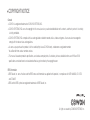 3
3
-
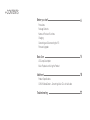 4
4
-
 5
5
-
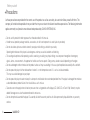 6
6
-
 7
7
-
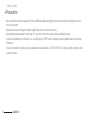 8
8
-
 9
9
-
 10
10
-
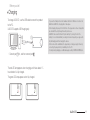 11
11
-
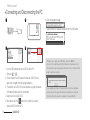 12
12
-
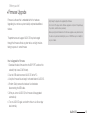 13
13
-
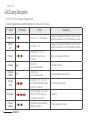 14
14
-
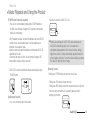 15
15
-
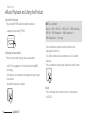 16
16
-
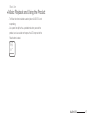 17
17
-
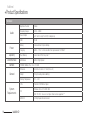 18
18
-
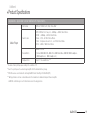 19
19
-
 20
20
-
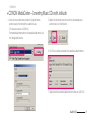 21
21
-
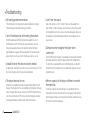 22
22
-
 23
23
-
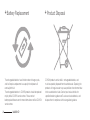 24
24
-
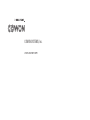 25
25
Ask a question and I''ll find the answer in the document
Finding information in a document is now easier with AI
Related papers
Other documents
-
Cowon Systems 7 User manual
-
 iAudio U7 User manual
iAudio U7 User manual
-
takeMS 8GB MEM-P3 Player sporty User manual
-
Cowon Systems iAUDIO U5 User manual
-
Cowon Systems A3 User manual
-
Cowon Systems M3 User manual
-
Cowon Systems A2 User manual
-
Cowon Systems iAUDIO G3 User manual
-
Cowon Systems 6 User manual
-
Cowon Systems CW300 User manual