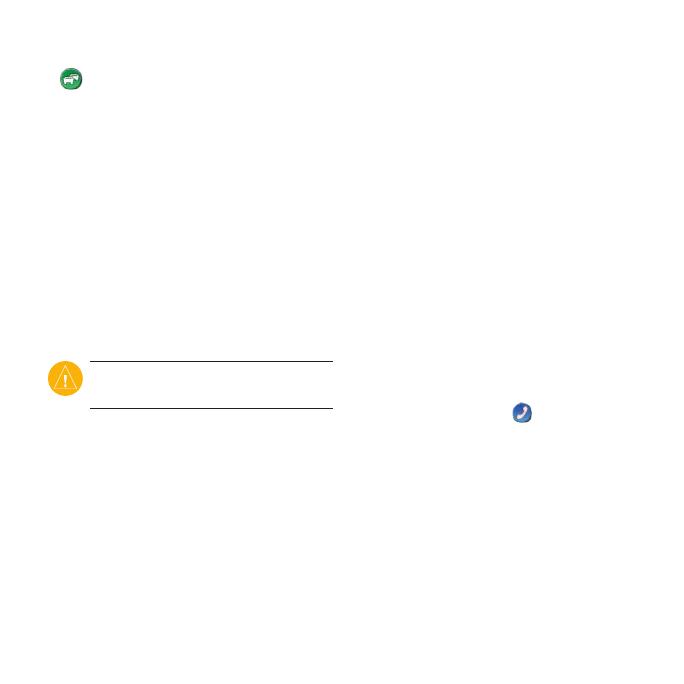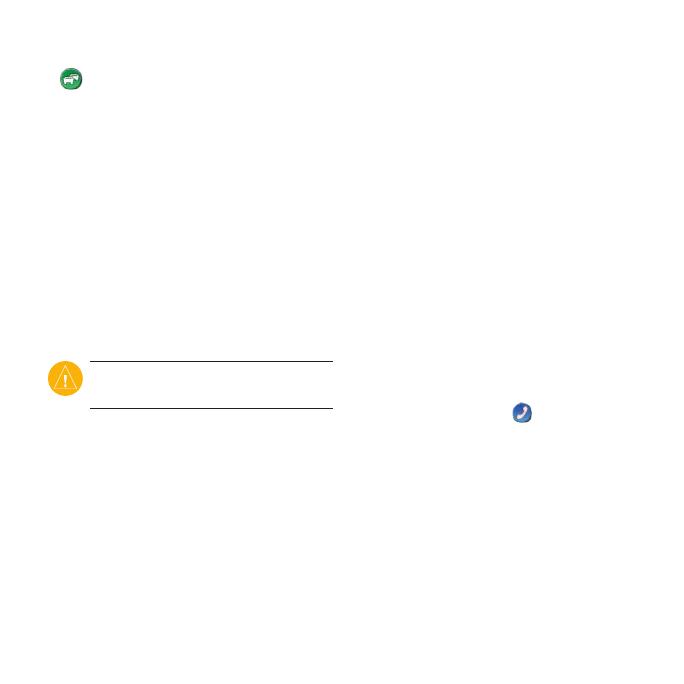
nüvi465quickstartmanual 7
When you receive trafc information,
a trafc icon appears in the top left
corner of the Map page. The trafc icon
changes color to indicate the severity of
trafc conditions on your route or the
road you are currently traveling.
View Offers
In North America, you could receive
location-relevant offers and coupons.
Touch the offer on the screen to search
for the nearest location related to that
offer. See your owner’s manual for more
information.
Do not attempt to write
down the coupon codes while driving.
Use Hands-Free Features
Using Bluetooth wireless technology,
your nüvi can wirelessly connect to your
mobile phone to become a hands-free
device. To pair and connect, your phone
and your nüvi must be turned on and be
within 10 meters of each other.
Pair Your Phone
1. Enable the Bluetooth component on
your phone.
2. On your nüvi, touch Tools > Settings
> Bluetooth.
3. Touch the button below Bluetooth,
and touch Enabled > OK.
4. Touch the button below Connections.
5. Touch Add Device, select your
phone, and touch OK.
6. Enter the Bluetooth PIN (1234) for
your nüvi into your phone.
Call a Number
1. Select Phone > Dial.
2. Enter the number, and select Dial.
3. To end a call, touch
> End Call.
Receive a Call
When you receive a call, the Incoming
Call window opens.
• Touch to answer the call.
• Touch to ignore the call and
stop your phone from ringing.