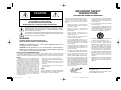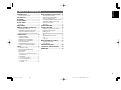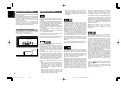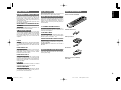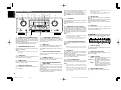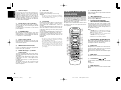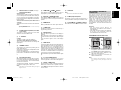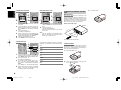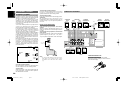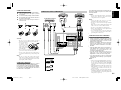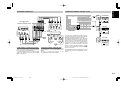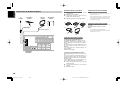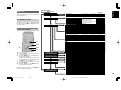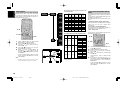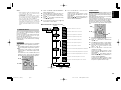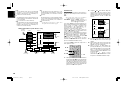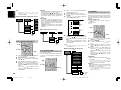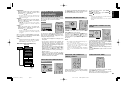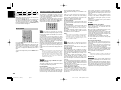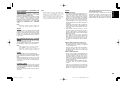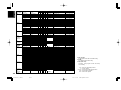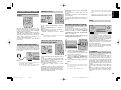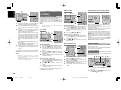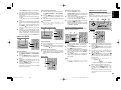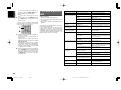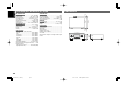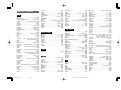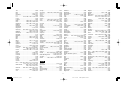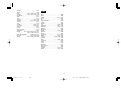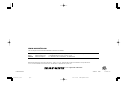Model SR4400 User Guide
AV Surround Receiver
03.4.10, 2:59 PMPage 7

CAUTION
RISK OF ELECTRIC SHOCK
DO NOT OPEN
CAUTION: TO REDUCE THE RISK OF ELECTRIC SHOCK,
DO NOT REMOVE COVER (OR BACK)
NO USER-SERVICEABLE PARTS INSIDE
REFER SERVICING TO QUALIFIED SERVICE PERSONNEL
The lightning flash with arrowhead symbol within an equilateral triangle is
intended to alert the user to the presence of uninsulated “dangerous voltage”
within the product’s enclosure that may be of sufficient magnitude to constitute
a risk of electric shock to persons.
The exclamation point within an equilateral triangle is intended to alert the user
to the presence of important operating and maintenance (servicing) instructions
in the literature accompanying the product.
WARNING
TO REDUCE THE RISK OF FIRE OR ELECTRIC SHOCK,
DO NOT EXPOSE THIS PRODUCT TO RAIN OR MOISTURE.
CAUTION:
TO PREVENT ELECTRIC SHOCK, MATCH WIDE BLADE OF PLUG
TO WIDE SLOT, FULLY INSERT.
ATTENTION:
POUR ÉVITER LES CHOC ÉLECTRIQUES, INTRODUIRE LA
LAME LA PLUS LARGE DE LA FICHE DANS LA BORNE CORRESPONDANTE
DE LA PRISE ET POUSSER JUSQU’AU FOND.
NOTE TO CATV SYSTEM INSTALLER:
This reminder is provided to call the CATV (Cable-TV) system installer’s attention to Section 820-40 of the
NEC which provides guidelines for proper grounding and, in particular, specifies that the cable ground
shall be connected to the grounding system of the building, as close to the point of cable entry as practical.
NOTE:
This equipment has been tested and found to
comply with the limits for a Class B digital device,
pursuant to Part 15 of the FCC Rules. These limits
are designed to provide reasonable protection
against harmful interference in a residential
installation. This equipment generates, uses and
can radiate radio frequency energy and, if not
installed and used in accordance with the
instructions, may cause harmful interference to
radio communications. However, there is no
guarantee that interference will not occur in a
particular installation. If this equipment does cause
harmful interference to radio or television
reception, which can be determined by tuning the
equipment off and on, the user is encouraged to try
to correct the interference by one or more of the
following measures:
- Reorient or relocate the receiving antenna.
- Increase the separation between the equipment
and receiver.
- Connect the equipment into an outlet on a circuit
different from that to which the receiver is
connected.
- Consult the dealer or an experienced radio/TV
technician for help.
NOTE:
Changes or modifications not expressly approved by
the party responsible for compliance could void the
user’s authority to operate the equipment.
IMPORTANT SAFETY
INSTRUCTIONS
READ BEFORE OPERATING EQUIPMENT
This product was designed and manufactured to
meet strict quality and safety standards. There are,
however, some installation and operation
precautions which you should be particularly
aware of.
1. Read these instructions - All the safety and
operating instructions should be read before
the product is operated.
2. Keep these instructions - The safety and
operating instructions should be kept for
future reference.
3. Heed all warnings - All warnings on the
product and in the operating instructions
should be adhered to.
4. Follow all instructions - All operating and use
instructions should be followed.
5. Do not use this apparatus near water - Do not
use this product near water-for example, near
a bath tub, wash bowl, kitchen sink, or laundry
tub, in a wet basement, or near a swimming
pool, and the like.
6. Clean only with dry cloth - Unplug this product
from the wall outlet before cleaning. Do not
use liquid cleaners or aerosol cleaners. Use a
dry cloth for cleaning.
7. Do not block any ventilation openings. Install in
accordance with the manufacture's instructions.
8. Do not install near any heat sources such as
radiators, heat registers, stoves, or other
apparatus (including amplifiers) that produce heat.
9. Do not defeat the safety purpose of the
polarized or grounding-type plug. A polarized
plug has two blades with one wider than the
other. A grounding type plug has two blades
and a third grounding prong. The wide blade
or the third prong are provided for your safety.
If the provided plug does not fit into your
outlet, consult an electrician for replacement
of the obsolete outlet.
AC POLARIZED PLUG
10. Protect the power cord from being walked on
or pinched particularly at plugs, convenience
receptacles, and the point where they exit
from the apparatus.
11. Only use attachments/accessories specified
by the manufacturer.
12. Use only with the cart, stand, tripod, bracket,
or table specified by the manufacturer, or sold
with the apparatus. When a cart is used, use
caution when moving the cart/apparatus
combination to avoid injury from tip-over.
13. Unplug this apparatus during lightning storms
or when unused for long periods of time.
14. Refer all servicing to qualified service
personnel. Servicing is required when the
apparatus has been damaged in any way,
such as power-supply cord or plug is
damaged, liquid has been spilled or objects
have fallen into the apparatus, the apparatus
has been exposed to rain or moisture, does
not operate normally, or has been dropped.
15. This product should not be placed in a built-in
installation such as a bookcase or rack unless
proper ventilation is provided or the
manufacturer's instructions have been
adhered to.
16. Apparatus shall not be exposed to dripping or
splashing and that no objects filled with
liquids, such as vases, shall be placed on the
apparatus.
This Class B digital apparatus complies with
Canadian ICES-003.
Cet appareil numérique de la Classe B est conforme
à la norme NMB-003 du Canada.
03.4.10, 2:59 PMPage 1

1
ENGLISH
TABLE OF CONTENTS
INTRODUCTION.................................. 2
CAUTIONS ON INSTALLATION .................................... 2
DESCRIPTION..................................... 2
FEATURES .......................................... 3
ACCESSORIES ................................... 3
FRONT PANEL .................................... 4
FL DISPLAY ................................................................... 4
REAR PANEL ...................................... 5
REMOTE CONTROL OPERATION ..... 6
FUNCTION AND OPERATION ...................................... 6
PROGRAMMING THE REMOTE CONTROLLER ......... 7
OPERATION OF REMOTE CONTROL UNIT ................ 8
GENERAL INFROMATION OF RC5400SR TO SR4400 ... 9
CONNECTIONS................................. 10
SPEAKER PLACEMENT ............................................. 10
CONNECTING SPEAKERS ......................................... 10
CONNECTING AUDIO COMPONENTS ...................... 11
CONNECTING VIDEO COMPONENTS ...................... 12
ADVANCED CONNECTING ........................................ 13
CONNECTING REMOTE CONTROL JACKS .............. 13
CONNECTING THE ANTENNA TERMINALS .............. 14
SETUP ............................................... 15
SETUP MENU SYSTEM .............................................. 15
ENTER THE DESIRED MENU ITEM OF
THE SETUP MENU ..................................................... 15
SIMPLE SETUP ........................................................... 16
1. INPUT SETUP (ASSIGNABLE DIGITAL INPUT) ..... 16
2. SPEAKER SETUP ................................................... 17
3. PREFERENCE ......................................................... 19
4. PL
II
(DOLBY PRO LOGIC
II
) ............................... 19
5. CS
II
(CIRCLE SURROUND
II
) .............................. 20
6. 6.1 CH INPUT LEVEL .............................................. 20
7. SURROUND ............................................................ 20
BASIC OPERATION (PLAY BACK) .. 21
SELECTING AN INPUT SOURCE. .............................. 21
SELECTING THE SURROUND MODE ....................... 21
ADJUSTING THE MAIN VOLUME .............................. 21
ADJUSTING THE TONE(BASS & TREBLE) CONTROL .. 21
TEMPORARILY TURNING OFF THE SOUND ............ 21
USING THE SLEEP TIMER ......................................... 21
NIGHT MODE .............................................................. 22
SURROUND MODE........................... 22
OTHER FUNCTION ........................... 25
ATTENUATION TO ANALOG INPUT SIGNAL ............. 25
LISTENING OVER HEADPHONES ............................. 25
DIMMER (DISPLAY) .................................................... 25
SELECTING ANALOG AUDIO INPUT OR DIGITAL AUDIO
INPUT .......................................................................... 25
RECORDING AN ANALOG SOURCE ......................... 25
HT-EQ .......................................................................... 25
6.1 CH INPUT. .............................................................. 25
BASIC OPERATION (TUNER) .......... 26
LISTENING TO THE TUNER ....................................... 26
PRESET MEMORY ...................................................... 26
TROUBLESHOOTING ....................... 28
TECHNICAL SPECIFICATIONS ....... 30
DIMENSION ....................................... 30
03.4.10, 3:00 PMPage 1

2
ENGLISH
INTRODUCTION
Thank you for purchasing the Marantz SR4400
Surround receiver.
This remarkable component has been engineered
to provide you with many years of home theater
enjoyment. Please take a few minutes to read this
manual thoroughly before you connect and
operate the SR4400.
As there are a number of connection and
configuration options, you are encouraged to
discuss your own particular home theater setup
with your Marantz A/V specialist dealer.
CAUTIONS ON INSTALLATION
For heat dispersal, leave at least 20 cm/8 inch of
space between the top, back and sides of this unit
and the wall or other components.
• Do not obstruct the ventilation holes.
20 cm (8 ins.)
20 cm (8 ins.)
• Neo:6 offers a music mode to expand stereo
nonmatrix recordings into the five- or six-
channel layout, in a way which does not diminish
the subtlety and integrity of the original stereo
recording.
DTS-ES Extended Surround is a new multi-
channel digital signal format developed by Digital
Theater Systems Inc. While offering high
compatibility with the conventional DTS Digital
Surround format, DTS-ES Extended Surround
greatly improves the 360-degree surround
impression and space expression thanks to further
expanded surround signals. This format has been
used professionally in movie theaters since 1999.
In addition to the 5.1 surround channels (FL, FR,
C, SL, SR and LFE), DTS-ES Extended Surround
also offers the SB (Surround Back) channel for
surround playback with a total of 6.1 channels.
DTS-ES Extended Surround includes two signal
formats with different surround signal recording
methods, as DTS-ES Discrete 6.1 and DTS-ES
Matrix 6.1.
“DTS”, “DTS-ES Extended Surround” and “Neo:6”
are trademarks of Digital Theater Systems, Inc.
Dolby Digital identifies the use of Dolby Digital
(AC-3) audio coding for such consumer formats as
DVD and DTV. As with film sound, Dolby Digital
can provide up to five full-range channels for left,
center, and right screen channels, independent left
and right surround channels, and a sixth ( ".1")
channel for low-frequency effects.
Dolby Surround Pro Logic II is an improved matrix
decoding technology that provides better spatiality
and directionality on Dolby Surround program
material; provides a convincing three-dimensional
soundfield on conventional stereo music
recordings; and is ideally suited to bring the
surround experience to automotive sound. While
conventional surround programming is fully
compatible with Dolby Surround Pro Logic II
decoders, soundtracks will be able to be encoded
specifically to take full advantage of Pro Logic II
playback, including separate left and right
surround channels. (Such material is also
compatible with conventional Pro Logic decoders.)
Dolby Digital EX creates six full-bandwidth output
channels from 5.1-channel sources. This is done
using a matrix decoder that derives three surround
channels from the two in the original recording.
For best results, Dolby Digital EX should be used
with movies soundtracks recorded with Dolby
Digital Surround EX.
Manufactured under license from Dolby
Laboratories. “Dolby”, “Pro Logic”, and the
double-D symbol are trademarks of Dolby
Laboratories.
Circle Surround II (CS-II) is a powerful and
versatile multi-channel technology. CS-II is
designed to enable up to 6.1 multi-channel
surround sound playback from mono, stereo, CS
encoded sources and other matrix encoded
sources. In all cases the decoder extends it into 6
channels of surround audio and a LFE/subwoofer
signal. The CS-II decoder creates a listening
environment that places the listener “inside” music
performances and dramatically improves both hi-fi
audio conventional surround-encoded video
material. CS-II provides composite stereo rear
channels to greatly improve separation and image
positioning – adding a heightened sense of realism
to both audio and A/V productions.
CS-II is packed with other useful feature like dialog
clarity (SRS Dialog) for movies and cinema-like
bass enrichment (TruBass). CS-II can enable the
dialog to become clearer and more discernable in
movies and it enables the bass frequencies
contained in the original programming to more
closely achieve low frequencies – overcoming the
low frequency limitations of the speakers by full
octave.
SRS Circle Surround II, SRS Dialog, SRS TruBass,
SRS and symbol are trademarks of SRS
Labs, Inc.
SRS Circle Surround II, SRS Dialog and SRS
TruBass technology are incorporated under
license from SRS Labs, Inc.
DESCRIPTION
DTS was introduced in 1994 to provide 5.1
channels of discrete digital audio into home theater
systems.
DTS brings you premium quality discrete multi-
channel digital sound to both movies and music.
DTS is a multi-channel sound system designed to
create full range digital sound reproduction.
The no compromise DTS digital process sets the
standard of quality for cinema sound by delivering
an exact copy
of the studio master recordings to neighborhood
and home theaters.
Now, every moviegoer can hear the sound exactly
as the moviemaker intended.
DTS can be enjoyed in the home for either movies
or music on of DVD’s, LD’s, and CD’s.
“DTS” and “DTS Digital Surround” are registered
trademarks of Digital Theater Systems, Inc.
The advantages of discrete multichannel systems
over matrix are well known.
But even in homes equipped for discrete
multichannel, there remains a need for high-quality
matrix decoding. This is because of the large
library of matrix surround motion pictures available
on disc and on VHS tape; and analog television
broadcasts.
The typical matrix decoder of today derives a
center channel and a mono surround channel from
two-channel matrix stereo material. It is better than
a simple matrix in that it includes steering logic to
improve separation, but because of its mono,
band-limited surround it can be disappointing to
users accustomed to discrete multichannel.
Neo:6 offers several important improvements as
follow,
• Neo:6 provides up to six full-band channels of
matrix decoding from stereo matrix material.
Users with 6.1 and 5.1 systems will derive six
and five separate channels, respectively,
corresponding to the standard home-theater
speaker layouts.
• Neo:6 technology allows various sound
elements within a channel or channels to be
steered separately, and in a way which follows
naturally from the original presentation.
03.4.10, 3:00 PMPage 2

3
ENGLISH
ACCESSORIES
Remote Controler RC5400SR
AAA-size batteries X 2
AM Loop Antenna
FM Antenna
Warranty card (USA, CANADA)
User Guide
DISC/DECK
P
T
Y
ATT.
–
/B
/V
C
R+
/
A
/A
N
T
F
.DIRE
CT
DISP./RDS
TU
NE
/S
EA
RC
H
M
ODE
TREBLE
CHANNEL/SKIP
B
AS
S
A/D
P.SCAN
6.1C
H
IN
S
TE
R
E
O
M
-C
H ST
M
EM
O
C
LEA
R
DISPLAY
NIG
H
T
C
S
II
E
X
/E
S
D
S
P
D
T
S
S-D
IREC
T
A
UT
O
T
.T
O
N
E
M
EN
U OF
F
SE
TU
P
/
M
EN
U
O
S
D
SL
EEP
MUT
E
AM
P
A
U
X
TU
NER
CD
TAP
E
CDR/MD
D
VD
POW
E
R
VCR1
D
SS
/V
CR2
TV
SYSTEM REMOTE CONTROLLER
R
C
5
4
0
0
S
R
OK
0
321
654
9
8
7
V
O
L.
MAIN
VOL.
TV
FEATURES
BUILT-IN 6 CHANNEL POWER AMPLIFIER
80 watts to each of the six main channels ; the
power amp section features an advanced,
premium high- storage power supply capacitors,
and fully discrete output stages housed in cast
aluminum heat sinks .
All channels are equipped the large size screw
type speaker terminals.
96 kHZ/24-BIT D/A CONVERTER FOR ALL
CHANNELS
High performance digital circuitry with 96 kHz / 24-
bit D/A converter for all 7 channels.
SIMPLE SETUP FUNCTION
This unit has Simple Setup function for easy setup.
You can setup all speaker settings by just selecting
your room size and the number of your speakers
with Simple Setup function. You can also setup
customized settings just like conventional AV
amplifiers.
DTS-ES
DTS-ES decoder built in to decode the impeccable
6.1-channel discrete digital audio from DTS-ES
encoded DVD-Video discs, DVD-Audio discs and
CDs.
DOLBY DIGITAL EX
Dolby Digital EX decoder built in to create six full-
band width output channels from the 5.1-channel
digital audio of DVDs, Digital TV, HDTV, satellite
broadcasts and other sources.
DOLBY PRO LOGIC
II
Dolby Pro Logic II decoder provides better
spatiality and directionality on Dolby Surround
program material and provides a convincing three-
dimensional sound field on conventional stereo
music recordings.
DTS-NEO:6
DTS-Neo:6 decoder built in to decode 6.1-channel
surround sound from any stereo material.
CIRCLE SURROUND
II
CIRCLE SURROUND II decoder built in to decode
6.1-channel surround sound from any stereo or
passive matrix-encoded material.
SOURCE DIRECT MODE
Source Direct mode bypasses, tone controls and
bass management for purest audio quality.
HT-EQ (HOME THEATER EQUALIZER) EQUIPPED
In a theater, center speaker is set behind the
screen and it attenuates high frequency sound so
high tone is recorded emphasized. This unit has
HT-EQ (Home Theater Equalizer) function. It
enables to play a movie in your home just like its
creator wanted.
6.1 CHANNEL PRE-AMP OUTPUTS
6.1 channel pre-amp outputs for connection to
external components such as a subwoofer and
external power amplifiers.
6.1CH DIRECT INPUT
6.1ch direct inputs accommodate future multi-
channel sound formats or an external digital
decoder. (SACD, DVD-Audio, ...etc)
4 DIGITAL INPUTS AND 2 DIGITAL OUTPUTS
4 Digital inputs for connection to other sources,
such as DVD player, Satellite tuner, CD player, CD
recorder or MD deck.
2 Digital outputs for connection to CD recorder or
MD deck.
30 STATION RANDOM ACCESS PRESET TUNING
High-quality AM/FM tuner with 30 station random
access preset tuning.
03.4.10, 3:00 PMPage 3

4
ENGLISH
q
POWER switch and STANDBY indicator
When this switch is pressed once, the unit turns
ON and display appears on the display panel.
When pressed again, the unit turns OFF and the
STANDBY indicator lights.
When the STANDBY indicator is turned on, the
unit is NOT disconnected from the AC power.
w
SURROUND MODE Selector knob
When this knob is turned, the surround mode is
switched sequentially.
Note:
• Available surround mode is depending on the
input signal.
e
CLEAR button
Press this button to cancel the station-memory
setting mode or preset scan tuning.
r
MEMORY button
Press this button to enter the tuner preset memory
numbers or station names.
t
TUNING UP / DOWN buttons
Press thses buttons to change the frequency or the
preset number.
CLEAR
F/P
MODE
TUNING/PRESET
MEMORY
PHONES
SURROUND
AV SURROUND RECEIVER SR4400
STANDBY
POWER ON/STANDBY
MUTE
S-DIRECT
HT-EQ
DSS/VCR2
DVD
CDR/MD
TAPE
CD
TUNER
TV
A/D
DISPLAY
CH-IN
VCR1
UP
VOLUME
DOWN
6.1
wq
!3
ey
!7
r
!5
!6
!4
t
!0!2
!1
u
i
o
FRONT PANEL
y
F/P (FREQUENCY / PRESET) button
During reception of AM or FM, you can change the
function of the UP/DOWN buttons for scanning
frequencies or selecting preset stations by
pressing this button.
u
MODE button
Press this button to select the auto stereo mode or
mono mode when the FM band is selected.
The “AUTO” indicator lights in the auto stereo
mode.
i
Infrared receiving (IR) sensor window
This window receives infrared signals for the
remote control unit.
o
VOLUME control knob
Adjusts the overall sound level. Turning the control
clockwise increases the sound level.
!0
INPUT FUNCTION SELECTOR buttons
(AUDIO/ VIDEO)
These buttons are used to select the input
sources.
The video function selector, such as TV, DVD,
VCR1 and DSS/VCR2, selects video and audio
simultaneously.
Audio function sources such as CD, TAPE, CDR/
MD, TUNER, and 6.1CH-IN may be selected in
conjunction with a Video source.
This feature (Sound Injection) combines a sound
from one source with a picture from another.
Choose the video source first, and then choose a
different audio source to activate this function.
Press TUNER button to switch the between FM or
AM.
!1
6.1CH IN button
Press this button to select the output of an external
multi channel decoder.
Press this button again to return the preivious
function.
!2
PHONES jack for stereo headphones
This jack may be used to listen to the SR4400’s
output through a pair of headphones. Be certain
that the headphones have a standard 1 / 4" stereo
phone plug. Note that the speakers will
automatically be turned off when the headphone
jack is in use.
Notes:
• When using headphones, the surround mode will
automatically change to STEREO.
• The surround mode returns to the previous setting
as soon as the plug is removed from the jack.
!3
A/D (Analog/Digital) SELECTOR button
This is used to select between the analog and
digital inputs.
Note:
• This button is not used for an input source that is
not set to a digital input in the system setup menu.
!4
HT-EQ button
Used to turn on or off HT (Home Theater)-EQ
mode when the surround mode is set as AUTO,
DOLBY, DTS or STEREO.
This mode compensates for the audio portion of a
movie sounding “bright”. When this button is
pressed, “EQ” indicator lights up.
!5
S- (Source) DIRECT button
When this button is pressed, the tone control
circuitry is bypassed as well as Bass Management.
Notes:
• The surround mode is automatically switched to
AUTO when the source direct function is turned
on.
• S-DIRECT is turned off when the other surround
mode is selected with the SURROUND mode
selector knob or the surround mode buttons of the
remote controller.
• Additionally, Speaker Configurations are fixed
automatically as follow.
(Front SPKR = Large, Center SPKR = Large,
Surround SPKR = Large, Sub woofer = On)
!6
DISPLAY button
When this button is pressed once, the display is
dimmed.
When this button is pressed twice, the display is
turned off and “DISP” indicator lights up.
Press this button again to turn the display ON
again.
!7
MUTE button
Press this button to mute the output to the
speakers and headphones. Press it again to return
to the previous volume level.
FL DISPLAY
a
TEST tone indicator
This indicator blinks in generating the test tone in
speaker level setup.
s
DISP (Display Off) indicator
This indicator lights when the SR4400 is in the
display off condition.
d
TUNER’s indicators
AUTO : This indicator illuminates when the
tuner’s Auto mode is in use.
ST(Stereo) : This indicator illuminates when an
FM station is being tuned in stereo
condition.
TUNED : This indicator illuminates when a
station is being received with
sufficient signal strength to provide
acceptable listening quality.
f
INPUT SOURCE indicators
These indicators show the current input source.
96kHz
DISP
AUTO CD DVD VCR1 6.1CH-IN DIRECT
NIGHT ATT
AUTO SURR
DSS / VCR2
CDR/ MD
TV
TUNED
TUNER
TAPE
STTEST
SLEEP
ANALOG
DIGITAL
EQ
DIGITAL PCM
SURROUND
EX
LC
LFE
R
SL S SR
s d f g j l ¡1
¡0
¡2
¡3
kh
¡6 ¡5 ¡4
a
03.4.10, 3:00 PMPage 4

5
ENGLISH
R
SURROUND
L
L
FRONT
CENTER
R
IN
IN
SURROUND
SURR.
BACK
L
R
IN
DVD
UNSWITCHED 1
Ω
)
AC OUTLET (120V 60Hz)
MODEL NO. SR4400
SERIAL NO.
SERIAL NO.
SERIAL NO.
SERIAL NO.
⁄1 ⁄0 . m,
⁄2
x bnc v
⁄3
z
g
6.1 CHANNEL DIRECT IN indicator
This indicator lights up when the 6.1CH-IN has
been selected as a input source.
h
AUTO.SURR (Auto Surround mode)
indicator.
This indicator illuminates to show that the AUTO
SURROUND mode is in use.
j
DIRECT (Soruce direct) indicator
This indicator lights when the SR4400 is in the
SOURCE DIRECT mode.
k
EQ mode indicator
This indicator lights when the HT-EQ function is
active.
l
SLEEP timer indicator
This indicator lights when the seep timer function is
in use.
¡0
DIGITAL Input Indicator
This indicator lights when digital input has been
selected.
¡1
ANALOG input indicator
This indicator lights when an analog input source
has been selected.
¡2
SIGNAL FORMAT indicators
2 DIGITAL, EX, 2 SURROUND, dts, ES, PCM
and 96kHz
When the selected input is a digital source, some
of these indicators will light to display the specific
type of signal in use.
¡3
ENCODED CHANNEL STATUS
indicators
These indicators display the channels that are
encoded with a digital
input signal. If the selected digital input signal is
Dolby Digital 5.1ch or DTS 5.1ch, “L”, “C”, “R”,
“SL”, “SR” and “LFE” will light up.If the digital input
signal is 2 channel PCM-audio, “L” and “R” will be
displayed.
If Dolby Digital 5.1ch signal with Surround EX flag
or DTS-ES signal comes in, “L”, “C”, “R”, “SL”, “S”,
“SR” and “LFE” will show.
¡4
ATT (Attenuation) indicator
This indicator lights when the attenuation function
is active.
¡5
NIGHT mode indicator
This indicator lights when the SR4400 is in the
Night mode, which reduces the dynamic range of
digital program material at low volume levels.
¡6
Main Information Display
This display shows messages relating to the
status, surround mode, tuner, volume level or
other aspects of unit’s operation.
REAR PANEL
z
FM antenna terminal (75 ohms)
Connect an external FM antenna with a coaxial
cable, or a cable network FM source.
AM antenna and ground terminals
Connect the supplied AM loop antenna. Use the
terminals marked “AM” and “GND”. The supplied
AM loop antenna will provide good AM reception in
most areas. Position the loop antenna until you
hear the best
x
AUDIO IN/OUT (CD, TAPE, CDR/MD, TV,
DVD, VCR1, DSS/VCR2)
These are the analog audio inputs and outputs.
There are 7 audio inputs (4 of which are linked to
video inputs) and 4 audio outputs (2 of which are
linked to video outputs). The audio jacks are
nominally labeled for cassette tape decks,
compact disc players,DVD players and etc.... The
audio inputs and outputs require RCA-type
connectors.
c
VIDEO IN/OUT (TV, DVD, VCR1 and DSS/
VCR2)
There are 4 composite video inputs and 2
composite video outputs. Connect VCR, DVD
player, and other video components to the video
input.
The output channels can be used to be connected
to video recorder for making recordings.
v
S-VIDEO IN/OUT
There are 2 S-VIDEO inputs and one S-VIDEO
output.
Connect VCR, DVD player, and other video
components to the S-VIDEO input.
The output channel can be used to be connected
to video recorder for making recordings.
S-VIDEO sources can be viewed through the S-
VIDEO output, and composite sources can only be
viewed through the composite output.
b
MONITOR OUT
There are 2 monitor outputs and each one includes
both composite video and S-video configurations.
03.4.10, 3:00 PMPage 5

6
ENGLISH
n
Subwoofer Output
Connect this jack to the line level input of a
powered subwoofer. If an external subwoofer
amplifier is used, connect this jack to the
subwoofer amplifier input. If you are using two
subwoofers, either powered or with a 2 channel
subwoofer amplifier, connect a “Y” connector to
the subwoofer output jack and run one cable from
it to each subwoofer amplifier.
m
Preamp Outputs (L, R, SL, SR, SB, C)
Jacks for L (front left), R (front right), C (Center),
SL (surround left), SR (surround right) and SB
(surround back).
Use these jacks for connection to some external
power amplifiers.
,
6.1 CHANNEL INPUT
By connecting a DVD Audio player, SACD multi
channel player, or other component that has a
multi channel port, you can playback the audio with
5.1 channel or 6.1 channel output.
.
Speaker outputs terminals
Six terminals are provided for the front left, front
right, front center, surround left, surround right and
surround back speakers.
⁄0
REMOTE CONT. IN/OUT terminals
Connect to a Marantz component equipped with
remote control (RC-5) terminals.
⁄1
DIGITAL INPUT (Dig.1 - 4) / OUTPUT
(coaxial, optical)
These are the digital audio inputs and outputs.
There are 2 digital inputs with coaxial jacks, 2 with
optical jacks.
The inputs accept digital audio signals from a
compact disc, LD, DVD, or other digital source
component.
For digital output, there is 1 coaxial output and 1
optical output.
The digital outputs can be connected to MD
recorders, CD recorders, DAT decks, or other
similar components.
⁄2
Power cable
Connect to AC power outlet.
SR4400 can be powered by 120 V AC only.
Caution:
• In order to avoid potential turn-off thumps,
anything plugged in here should be powered up
before the SR4400 is turned on.
⁄3
AC OUTLETS
Connect the AC power cables of components such
as a DVD and CD player to these outlets.
SWITCHED and UNSWITCHED outlets are
provided.
The one marked SWITCHED provides power only
when the SR4400 is turned on and is useful for
components which you use every time you play
your system.
The one marked UNSWITCHED is always live as
long as the SR4400 is plugged into a live outlet.
A component connected here may be left on
permanently, or may be switched off with its own
power switch.
Caution:
• In order to avoid potential turn-off thumps,
anything plugged in here should be powered up
before the SR4400 is turned on.
• The capacity of these AC outlets are 100W. Do
not connect devices that consume electricity more
than the capacity to these AC outlets. If total
power consumption of connected devices exceeds
the capacity, protection circuit shuts down the
power supply.
REMOTE CONTROL
OPERATION
FUNCTION AND OPERATION
The provided remote control unit is a universal re-
mote controller. The POWER button, numeric but-
tons and control buttons are used in common across
different input source components.
The input source controlled with the remote control
unit changes when one of the input selector but-
tons is pressed.
z
Transmitting indicator
Lights up during a button is pressed and an infrared
signal is sending.
x
(Main) POWER buttons
Press to switch the power of the SR4400 ON or OFF
after pressing the AMP button.
c
Input selector buttons/ FUNCTION
SELECTOR buttons (AUDIO/VIDEO INPUT)
These buttons are used to select a Audio or Video
source component. Press one of these buttons once
to change the function of the remote control. Press
same button within 2 seconds, the input function of
the SR4400 is changed.
Note:
• CDR/MD button is set CDR function at initial. To
switch MD function, press and hold down CDR/
MD button and press 2 button.
• To return CDR function, press and hold down
CDR/MD button and press 1 button.
• AUX button is unavailable for SR4400.
v
MAIN VOLUME UP ( ) /DOWN ( ) buttons
Main volume control of the SR4400. The front, sur-
round, center and subwoofer channel volumes con-
trolled by these buttons simultaneously.
b
MUTE button
Muting button of the SR4400. Press this button de-
crease the sound temporarily . Press this button
again to return to the previous sound.
When this button is pressed, “MUTE” indicator lights
up.
n
MENU button
This button is used to enter the SETUP MAIN MENU.
m
Cursor buttons ( , , , , OK)
Use these button when operating the SETUP MAIN
MENU.
See page 15.
,
MENU OFF button
This button is used to exit from the SETUP MAIN
MENU.
OK
DISC/DECK
PTY
ATT.
–/B /VCR+/A /ANT
F.DIRECT
DISP./RDS
TUNE/SEARCH
MODE
TREBLE
CHANNEL/SKIP
BASS
A/D
P.SCAN
6.1CH IN
STEREO
M-CH ST
MEMO
CLEAR
DISPLAY
NIGHT
CSII EX/ES DSP
DTS
S-DIRECT
AUTO
321
654
98
0
7
T.TONE
MENU OFF
SETUP/
MENU
OSD
VOL.
TV
VOL.
MAIN
SLEEP
MUTE
AMPAUX
TUNER
CD
TAPE
CDR/MD
DVD
POWER
VCR1
DSS/VCR2
TV
SYSTEM REMOTE CONTROLLER
RC5400SR
.
,
m
n
b
v
¤4
c
x
z
⁄0
⁄1
⁄2
⁄3
⁄4
¤2
¤1
¤0
⁄9
⁄8
⁄7
⁄6
⁄5
¤3
03.4.10, 3:00 PMPage 6

7
ENGLISH
PROGRAMMING THE REMOTE
CONTROLLER
The remote controller RC5400SR must be
programmed to use the codes for your appliances
of different brands. This is done by keying in a 4-
digit code or by scanning the codes until the
correct one is found. We recommend to using the
4-digit code. This mode is faster and more
reliable. The code scanning method should be
used only if you cannot find the code for one of
your appliances. The codes are listed at the end of
this book.
Important:
• Use the remote control buttons for
programming, not the buttons of the receiver or
other appliances.
• Some codes may be not match your equipment.
In this case, your equipment cannot be
controlled with this remote controller.
PROGRAMMING WITH THE 4-DIGIT CODE
1.
Press and hold down the function button for
the appliance which should be controlled and
press SETUP until the indicator blinks twice.
2.
Press the 4-digit code for appliance (code
table at the end of this book)
3.
When the procedure is successful, the
indicator will blink twice.
Note:
• If the indicator did not blink twice, then repeat
steps 1 through 2 and try entering the same code
again.
.
Numeric buttons 1 to 9 (A, B, C ... Z, –) /
Surround mode buttons
Numeric buttons
These buttons are used to enter figures in the selec-
tion of a tuner preset station and station name pre-
set or to set select a CD track number, etc. The func-
tions of these buttons are dependent on the function
button selected.
Surround mode buttons (when AMP mode is
selected)
These buttons are used to select the surround mode.
Note:
• The surround mode is set to 6-Stereo mode by
pressing M-CH ST button.
⁄0
P.SCAN (preset scan) button (when TUNER
mode is selected)
This button is used to start preset scan when
SR4400 is selected TUNER mode.
⁄1
0 / A/D button
0 button
This button is used to enter the number “0”
A/D button (when AMP mode is selected)
This is used to switch between the analog and
digital inputs.
⁄2
CONTROL buttons
These buttons are used when operating the CD
player, TAPE deck, etc.
The function of these buttons are dependent on the
function button selected.
For the controllable functions of each input function,
please refer to contrable function table on the page
9.
⁄3
ATT (attenuator) button
When the input signal is too high and the voice dis-
torts even by throttling the SR4400 VOLUME con-
trol, turn on this function. “ATT” is indicated when
this function is activated.
The input level is reduced. Attenuator is invalid for
use with the output signal of “REC OUT”.
Note:
• This function is unavailable during the digital
input is selected.
⁄4
TREBLE UP ( ) /DOWN ( ) buttons
These buttons are used to adjust the tone control of
high frequency sound for left and right speaker.
⁄5
BASS UP ( ) /DOWN ( ) buttons
These buttons are used to adjust the tone control of
low frequency sound for left, right and subwoofer
speaker.
⁄6
MEMO button
Memory enable button for various preset functions.
⁄7
CLEAR button
This button is used to cancel for certain memory or
programming operations.
⁄8
DISPLAY button
When this button is pressed once, the display is
dimmed.
When this button is pressed twice, the display is
turned off and the “DISPLAY OFF” indicator lights
up.
Press this button again to turn on the display
again.
⁄9
NIGHT button
Pressing this button prevents the Dolby Digital sig-
nal from playback at a loud voice. This function re-
duces the voice by 1/3 to 1/4 at maximum. Thus, it
eliminates the occurrence of an abruptly loud voice
at night. However, the function is valid only for the
case when the Dolby Digital signal is entered into
OPTICAL or COAXIAL and data to compress the
voice exists in the signal to be played back.
When this button is pressed, “NIGHT” indicator lights
up.
¤0
S- ( Source) DIRECT button
When this button is pressed, the tone control
circuit is bypassed as well as Bass Management.
¤1
SETUP / T.TONE button
Test tone function is used for adjusting the balance
between the volume levels of speaker channels.
Press AMP button and press this button to enter the
test tone mode.
¤2
OSD button
Note:
• This button is unavailable for SR4400.
¤3
SLEEP (sleep timer) button
This button is used for setting the sleep timer. It
can be operated the same way as the button in unit.
¤4
TV VOLUME UP ( ) /DOWN ( ) buttons
These buttons increase or decrease TV’s volume.
MENU
OSD
SLEEP
MUTE
AMPAUX
TUNER
CD
TAPE
CDR/MD
DVD
POWER
VCR1
DSS/VCR2
TV
VOL.VOL.
TV
MAIN
1.
PTY
ATT.
F.DIRECT
DISP./RDS
TUNE/SEARCH
MODE
TREBLE
CHANNEL/SKIP
BASS
A/D
P.SCAN
6.1CH IN
STEREO
M-CH ST
MEMO
CLEAR
DISPLAY
NIGHT
CSII EX/ES DSP
DTS
S-DIRECT
AUTO
321
654
98
0
7
T.TONE
MENU OFF
SETUP/
OK
+/A
/VCR
/ANT
–/B
1.
2.
03.4.10, 3:00 PMPage 7

8
ENGLISH
SCANNING THE CODE TABLE
1.
Switch on the appliance which should be
controlled.
2.
Press and hold down the function button for
appliance which should be controlled and
press SETUP until the indicator blinking
twice.
3.
Press the code 9 - 9 - 1.
The indicator will blink twice.
4.
Aim the remote control at the appliance and
slowly alternate between pressing POWER
and the function button for the appliance.
5.
Stop when the appliance turns off.
6.
Press SETUP once to lock in the code.
CHECKING THE CODE
1.
Press and hold down the function button for
appliance which should be controlled and
press SETUP until the indicator blinking twice.
2.
Press the code 9 - 9 - 0.
The indicator will blink twice.
3.
To view the code for first digit, press 1 once.
Wait 3 seconds, count the indicator blinks
(e.g. 3 blinks = 3) and write down the number.
Note:
If a code digit is “0”, the indicator will not blink.
4.
Repeat step 3 three more times for remaining
digits. Use 2 for the second digit, 3 for the
third digit, and 4 for the fourth digit.
RESETTING THE ALL CODE
1.
Press and hold down the any function button
and press SETUP until the indicator blinking
twice.
2.
Press the code 9 - 8 - 1.
The indicator will blink twice.
Then, RC5400SR will return to the factory
preset code.
Note:
After this procedure, the selected function
button is set initial code and other function
buttons are set initial code too.
Once you have found and the codes for your various
appliances, you may want to write them down here.
TV
VCR
DSS
DVD
CD
TAPE
CDR
MD
OPERATION OF REMOTE CONTROL
UNIT
REMOTE CONTROL
The distance between the transmitter of the
remote control unit and the IR SENSOR of the
SR4400 should be less than about 5 meters. If the
transmitter is pointed to a direction other than the
IR SENSOR or if there is an obstacle between
them, remote control may not be possible.
Remote-controllable range
LOADING BATTERIES
The life of the batteries used with the remote
control unit is about 4 months with normal use.
Also be sure to replace batteries earlier when you
notice that they are getting weak.
1.
Remove the back cover.
2.
Insert the new batteries (AAA type) with
correct
and polarity.
Remote control unit (RC5400SR)
60°
SR4400
Approx. 5 m
3.
Close until it clicks.
MENU
OSD
SLEEP
MUTE
AMPAUX
TUNER
CD
TAPE
CDR/MD
DVD
POWER
VCR1
DSS/VCR2
TV
VOL.VOL.
TV
MAIN
2.
TUNE/SEARCH
TREBLE
CHANNEL/SKIP
BASS
A/D
P.SCAN
6.1CH IN
STEREO
M-CH ST
MEMO
CLEAR
DISPLAY
NIGHT
CSII EX/ES DSP
DTS
S-DIRECT
AUTO
321
654
98
0
7
T.TONE
MENU OFF
SETUP/
MENU
OSD
OK
2.
6.
3.
MENU
OSD
SLEEP
MUTE
AMPAUX
TUNER
CD
TAPE
CDR/MD
DVD
POWER
VCR1
DSS/VCR2
TV
VOL.VOL.
TV
MAIN
F.DIRECT
DISP./RDS
TUNE/SEARCH
MODE
TREBLE
CHANNEL/SKIP
BASS
A/D
P.SCAN
6.1CH IN
STEREO
M-CH ST
MEMO
CLEAR
DISPLAY
NIGHT
CSII EX/ES DSP
DTS
S-DIRECT
AUTO
321
654
98
0
7
T.TONE
MENU OFF
SETUP/
OK
1.
3.
4.
2.
MENU
OSD
SLEEP
MUTE
AMPAUX
TUNER
CD
TAPE
CDR/MD
DVD
POWER
VCR1
DSS/VCR2
TV
VOL.VOL.
TV
MAIN
1.
TUNE/SEARCH
TREBLE
CHANNEL/SKIP
BASS
A/D
P.SCAN
6.1CH IN
STEREO
M-CH ST
MEMO
CLEAR
DISPLAY
NIGHT
CSII EX/ES DSP
DTS
S-DIRECT
AUTO
321
654
98
0
7
T.TONE
MENU OFF
SETUP/
MENU
OSD
OK
1.
2.
03.4.10, 3:00 PMPage 8

9
ENGLISH
DISC/DECK
PTYATT.
F.DIRECT
DISP./RDS
TUNE/SEARCH
MODE
TREBLE
CHANNEL/SKIP
BASS
A/D
P.SCAN
6.1CH IN
STEREO
M-CH ST
MEMO
CLEAR
DISPLAY
NIGHT
CSII EX/ES DSP
DTS
S-DIRECT
AUTO
321
654
98
0
7
T.TONE
MENU OFF
SETUP/
MENU
OSD
SLEEP
MUTE
AMPAUX
TUNER
CD
TAPE
CDR/MD
DVD
POWER
VCR1
DSS/VCR2
TV
SYSTEM REMOTE CONTROLLER
RC5400SR
OK
VOL.VOL.
TV
+/A
/VCR
/ANT
–/B
MAIN
THE CONTRABLE FUNCTION TABLE
POWER Turns the SR4400 on and off
Function selector *
Selects a particular source component
AUX button is unavailable for SR4400.
SLEEP * Sets the sleep timer function
MUTE * Decreases the sound temporarily
VOL
34
* Adjusts the over all sound level
MENU Enters the SETUP MENU
Cursor Moves the cursor for setting in SETUP MENU
OK • Enters the SETUP MENU
• Confirms the setting in SETUP MENU
SETUP/T.TONE Enters the test tone mode for setting the Speaker Level Setup
MENU OFF Exits from the SETUP MENU
S-DIRECT * Selects the Source Direct mode
NIGHT * Turns on or off NIGHT mode
Surround mode (1-8)
Selects the surround mode
6.1CH-IN (9) Selects the 6.1CH IN
A/D (0) Switches between the analog and digital inputs
BASS
34
* Adjusts the tone control of low frequency sound
TREBLE
34
* Adjusts the tone control of high frequency sound
ATT * Reduces the input level
* These buttons are used to control SR4400 in any function mode.
TUNER Selects a frequency band
0-9 Inputs the numeric
CLEAR Clears the inputting
MEMO Enters the tuner preset memory numbers
P.SCAN Starts preset scan
CHANNEL/SKIP • Selects a preset station
4
/
¢
• Changes a PTY type
TUNE/SEARCH Tunes a station
5
/
6
MODE
1 2
Selects the auto stereo mode or mono mode
F.DIRECT
2
Selects the “Frequency direct input”
TUNER MODE
AMP MODE
DISC/DECK
PTY
ATT.
F.DIRECT
DISP./RDS
TUNE/SEARCH
MODE
TREBLE
CHANNEL/SKIP
BASS
A/D
P.SCAN
6.1CH IN
STEREO
M-CH ST
MEMO
CLEAR
DISPLAY
NIGHT
CSII EX/ES DSP
DTS
S-DIRECT
AUTO
321
654
98
0
7
T.TONE
MENU OFF
SETUP/
MENU
OSD
SLEEP
MUTE
AMPAUX
TUNER
CD
TAPE
CDR/MD
DVD
POWER
VCR1
DSS/VCR2
TV
SYSTEM REMOTE CONTROLLER
RC5400SR
OK
VOL.VOL.
TV
+/A
/VCR
/ANT
–/B
MAIN
DISC/DECK
PTY
ATT.
F.DIRECT
DISP./RDS
TUNE/SEARCH
MODE
TREBLE
CHANNEL/SKIP
BASS
A/D
P.SCAN
6.1CH IN
STEREO
M-CH ST
MEMO
CLEAR
DISPLAY
NIGHT
CSII EX/ES DSP
DTS
S-DIRECT
AUTO
321
654
98
0
7
T.TONE
MENU OFF
SETUP/
MENU
OSD
SLEEP
MUTE
AMPAUX
TUNER
CD
TAPE
CDR/MD
DVD
POWER
VCR1
DSS/VCR2
TV
SYSTEM REMOTE CONTROLLER
RC5400SR
OK
VOL.VOL.
TV
+/A
/VCR
/ANT
–/B
MAIN
GENERAL INFROMATION OF RC5400SR TO SR4400
To control the SR4400 by your RC5400SR, you have to select the device AMP or TUNER by function
selector button. Please refer as below for the deatails in AMP and TUNER mode.
TV VCR DVD DSS CD TAPE CDR MD
POWER POWER POWER POWER POWER POWER POWER POWER POWER
MENU
CALL UP CALL UP CALL UP CALL UP
––––
MENU MENU MENU MENU
Cursor Cursor Cursor Cursor Cursor – – – –
OK OK OK OK OK – – – –
SETUP/T.TONE – –
SETUP
–––––
MENU
MENU OFF –
CANCEL
–
CANCEL
––––
MENU MENU
0 - 9
INPUT INPUT INPUT INPUT INPUT INPUT INPUT INPUT
NUMERIC NUMERIC NUMERIC NUMERIC NUMERIC NUMERIC NUMERIC NUMERIC
CLEAR
INPUT TAPE INPUT
–
INPUT INPUT INPUT INPUT
CLEAR SPEED CLEAR CLEAR CLEAR CLEAR CLEAR
MEMO – –
CALL
–
CALL CALL
–
CALL
PROGRAM PROGRAM PROGRAM PROGRAM
CHANNEL/SKIP
4
CH– PREV PREV – PREV PREV PREV PREV
CHANNEL/SKIP
¢
CH+ NEXT NEXT – NEXT NEXT NEXT NEXT
TUNE/SEARCH
5
– REWIND REWIND – REWIND REWIND REWIND REWIND
TUNE/SEARCH
6
– FF FF – FF FF FF FF
0
(REC) – REC – – – REC REC REC
MODE
1 2
– – – – – DIRECTION – –
DISP/RDS
;
CH
PAUSE PAUSE – PAUSE PAUSE PAUSE PAUSE
DISPLAY
F.DIRECT
2
– PLAY PLAY – PLAY PLAY PLAY PLAY
+/A/ANT VIDEO TV/VCR DISC+ – DISC+ DECK A – –
+/B/VCR VIDEO TV/VCR DISC+ – DISC– DECK B – –
PTY
9
– STOP STOP – STOP STOP STOP STOP
03.4.10, 3:00 PMPage 9

10
ENGLISH
CONNECTIONS
SPEAKER PLACEMENT
The ideal surround speaker system for this unit is
7-speaker systems, using front left and right
speakers, a center speaker, surround left and right
speakers, a surround back and a subwoofer.
For best results we recommend that all front
speakers be of the same type, with identical or
similar driver units. This will deliver smooth pans
across the front sound stage as the action moves
from side to side.
Your center channel speaker is very important as
over 80 % of the dialog from a typical motion
picture emanates from the center channel.
It should possess similar sonic characteristics to
the main speakers. Surround channel speakers
need not be identical to the front channel
speakers, but they should be of high quality.
The surround center speaker is useful for playback
of Dolby Digital Surround EX or DTS-ES. One of
the benefits of both Dolby Digital (AC-3) and DTS
is that surround channels are discrete full range,
while they were frequency limited in earlier “Pro
Logic’ type systems.
Bass effects are an important part of home theater.
For optimal enjoyment a subwoofer should be
used as it is optimized for low frequency
reproduction. If you have full range front speakers,
however, they may be used in place of a
subwoofer with proper setting of the switches in
the menu system.
Front left and right speakers
We recommend to set the front L and R speakers
with 45-60 degrees from the listening position.
Center speaker
Align the front line of the center speaker with the
front L/R speakers. Or place the center speaker a
little backward from the line.
Surround left and right speakers
Place the speakers right beside of the listening
position or a little forward. Do not place the
speakers backward of the listening position.
Surround back speaker
Place the speaker behind of the listening position.
Subwoofer
We recommend to use a sub-woofer to have
maximum bass effect. Sub-woofer bears only low
frequency range so you can place it anywhere in
the room.
70cm
1m
Surround
Right
Surround
Left
Front
Left
Front
Center
Front
Right
Subwoofer
Surround
Back
HEIGHT OF THE SPEAKER UNITS
Front left and right speakers, and a center
speaker
Align the tweeters and mid-range drivers on the
three front speakers on the same height as well as
possible.
Surround left and right speakers, and surround
back speaker
Place the surround left, right and surround back
speakers higher to your ears (2 Ft. - 3 Ft. (70cm –
1m)). Also place the speakers on the same height.
Note:
• Use magnetically-shielded speakers for front left,
right and the center speakers when the speakers
are installed near the TV and the TV is a monitor
type.
CONNECTING SPEAKERS
CONNECTING BANANA PLUG
Banana plug connections are also possible.
Tighten the knob by turning clockwise and then
insert the banana plug.
DIGITAL
ININ
OUTOUT
DIG-1 IN DIG-2 IN
DIG.OUT
OPT
DIG-4 INDIG-4 INDIG-3 INDIG-3 IN
UTDIG.OUT
XCOAX
SURROUNDSURROUND
BACKBACK
RRSURROUNDSURROUND LLLL FRONTFRONTCENTERCENTER RR
VIDEOVIDEO
S-VIDEOS-VIDEO
ININOUTOUTININOUTOUTININOUTOUTININ ININININ OUTOUT
DSSDSS
//
VCR2VCR2VCR1VCR1DVDDVD
AUDIOAUDIO
TVTV TAPETAPE CDCDCDRCDR
//
MDMD
SUBSUB
WOOFERWOOFER
CENTERCENTER CENTERCENTER
FRONTFRONT FRONTFRONT
SURROUNDSURROUND
SURR.SURR.
BACKBACK
SURROUNDSURROUND
SUBSUB
WOOFERWOOFER
SURR.SURR.
BACKBACK
6.1CH INPUT6.1CH INPUT
LL
RR
ININ
MONITORMONITOR
OUTOUT
VCR1 OUTVCR1 OUT
VCR1 INVCR1 INDVD INDVD IN
LL
RR
ININININ OUTOUTOUTOUT
PRE OUTPRE OUT
OUTOUT
MONITORMONITOR
ININ
TVTV DSSDSS
//
VCR2VCR2DVDDVD VCR1VCR1
ININ
GND
AM
FM
ANTENNA
(
75
Ω
)
REMOTEREMOTE
CONTROLCONTROL
SPEAKER SYSTEMSSPEAKER SYSTEMS
SWITCHED 100W 1A MAXSWITCHED 100W 1A MAX
UNSWITCHED 100W 1A MAXUNSWITCHED 100W 1A MAX
AC OUTLET (120V 60Hz)AC OUTLET (120V 60Hz)
MODEL NO. SR4400
SURROUND
BACK
RRSURROUND LLLL FRONTCENTER RR
SPEAKER SYSTEMS
SUBSUB
WOOFERWOOFER
INVERT
OUTPUT
INPUT
LEVEL
BTL REMOTE CONT.EXT. CONT. IN
VIDEO/
+5~13V DC
SYSTEM OUT OUT
INPUT
MASTER SLAVE
MIN MAX
IN
F
U
S
E
SPEAKER SYSTEM
MINIMUM 4 OHMS
POWERED
SUBWOOFER
POWER
AMPLIFIER
PASSIVE
SUBWOOFER
FRONT
RIGHT LEFT
SURROUND
SURROUND
BACK
CENTER
or
RIGHT LEFT
2 Ft. - 3 Ft.
(70cm – 1m)
03.4.10, 3:00 PMPage 10

11
ENGLISH
DIGITALDIGITAL
ININ
OUTOUT
DIG-1 INDIG-1 IN DIG-2 INDIG-2 IN
DIG.OUTDIG.OUT
OPTOPT
DIG-4 INDIG-4 INDIG-3 INDIG-3 IN
DIG.OUTDIG.OUT
COAXCOAX
SURROUNDSURROUND
BACKBACK
RRSURROUNDSURROUND LLLL FRONTFRONTCENTERCENTER RR
VIDEOVIDEO
S-VIDEOS-VIDEO
ININOUTOUTININOUTOUTININOUTOUTININ ININININ OUTOUT
DSSDSS
//
VCR2VCR2VCR1VCR1DVDDVD
AUDIOAUDIO
TVTV TAPETAPE CDCDCDRCDR
//
MDMD
SUBSUB
WOOFERWOOFER
CENTERCENTER CECENTER
FRONTFRONT FRONT
SURROUND
SUSURR.
BBACK
SURROUNDSURROUND
SUBSUB
WOOFERWOOFER
SURR.SURR.
BACKBACK
6.1CH INPUT6.1CH INPUT
L
R
ININ
MONITORMONITOR
OUTOUT
VCR1 OUTVCR1 OUT
VCR1 INVCR1 INDVD INDVD IN
LL
RR
ININININ OUTOUTOUTOUT
PRE OUT
OUTOUT
MONITORMONITOR
ININ
TVTV DSSDSS
//
VCR2VCR2DVDDVD VCR1VCR1
ININ
GNDGND
AMAM
FMFM
ANTENNAANTENNA
((
7575
ΩΩ
))
REMOTEREMOTE
CONTROLCONTROL
SWITCHED 100W MAXSWITCHED 100W MAX
SPEAKER SYSTEMSSPEAKER SYSTEMS AC OUTLETAC OUTLETDIGITALDIGITAL
DIG-1 INDIG-1 IN
DIG.OUTDIG.OUT
OPTOPT
DIG-4 INDIG-4 IN
ININOUTOUTININOUTOUTININ
AUDIOAUDIO
TAPETAPE CDCDCDRCDR
//
MDMD
LL
RR
OUT IN
L
R
L
R
OUT
L
R
L R
L R
L R
RLLR RL
OUT IN
L
R
L
R
DIGITAL
OUTPUT
DIGITAL
OUTPUT
DIGITAL
INPUT
R L
L R L R
RL
L R
ANALOG AUDIO
DIGITAL AUDIO
(COAXIAL)
DIGITAL AUDIO
(OPTICAL)
CONNECTING AUDIO COMPONENTS
The output audio signal from the TAPE OUT jack
and the CD-R/MD OUT jack is the sound source
currently selected.
Caution:
• Do not connect this unit and other components to
mains power until all connections between
components have been completed.
Notes:
• Insert all plugs and connectors securely.
Incomplete connections may make noise.
• Be sure to connect the left and right channels
properly.
Red connectors are for the R(right) channel, and
white connectors are for the L(left) channel.
• Be sure to connect input and output properly.
• Refer to the instructions for each component that
is connected with this unit.
• Do not bind audio/video connection cables with
power cords and speaker cables will result in
generating hum or other noise.
CONNECTING DIGITAL AUDIO COMPONENTS
• There are four digital inputs, two coaxial jacks
and two optical jacks, on the rear panel. You can
use these jacks to input PCM, Dolby Digital and
DTS bitstream signals from a CD, DVD, or other
digital source components.
• There are one digital output with coaxial jack
and one with optical jack on the rear panel.
These jacks can be connected to CD recorder,
MD deck.
• Setup the digital audio format of DVD player, or
other digital source component. Refer to the
instructions for each component to be
connected to digital input jacks.
• Use fiber optical cables(optical) for DIG-1,2
input jacks. Use 75 ohms coaxial cables(for
digital audio or video) for DIG-3,4 input jacks.
• You can designate the input for each digital
input/output jacks according to your component.
See page 16.
Notes:
• There is no Dolby Digital RF input jack. Please
use an external RF demodulator Dolby Digital
decoder when connecting the Dolby Digital RF
output jack of the video disc player to the digital
input jack.
• The digital signal jacks on this unit conform to the
EIA standard. If you use a cable that does not
conform to this standard, this unit may not
function properly.
• Each type of audio jack works independently.
Signals input through the digital and analog jacks
are output through the corresponding digital and
analog jacks, respectively.
1. 2.
3. 4. 5.
CONNECTING SPEAKER WIRE
1.
Strip away approx. 10 mm of wire insulation.
2.
Twist the bared wire ends tight to prevent
short circuits.
3.
Loosen the knob by turning counterclockwise.
4.
Insert the bare part of the wire into the hole in
the side of each terminal.
5.
Tighten the knob by turning clockwise to
secure the wire.
Cautions:
• Be sure to use speakers with the specified
impedance shown on the rear panel of this unit.
• To prevent damage
to circuitry, do not
let the bare speaker
wires touch each
other and do not let
them touch any metal
part of this unit.
• Do not touch the speaker terminals when the
power is on. It may cause electric shocks.
• Do not connect more than one speaker cable to
one speaker terminal. Doing so may damage this
unit.
Note:
• Be sure to connect the positive and negative
cables for the speaker properly. If they are miss-
connected, the signal phase will reversed and the
signal quality will be corrupted.
CONNECTING A SUBWOOFER
Use the PRE OUT SUBWOOFER jack to connect
a powered subwoofer (power amplifier built in ).
If your subwoofer is passive type (power amplifier
is not built in), connect a monaural power amplifier
to the PRE OUT SUBWOOFER jack and connect
the subwoofer to the amplifier.
3/8 inch
(10 mm)
CD RECORDER / MD DECK
CD PLAYER
TAPE DECK
03.4.10, 3:00 PMPage 11

12
ENGLISH
DIGITALDIGITAL
ININ
OUTOUT
DIG-1 INDIG-1 IN DIG-2 INDIG-2 IN
DIG.OUTDIG.OUT
OPTOPT
DIG-4 INDIG-4 INDIG-3 INDIG-3 IN
DIG.OUTDIG.OUT
COAXCOAX
SURROUNDSURROUND
BACKBACK
RRSURROUNDSURROUND LLLL FRONTFRONTCENTERCENTER RR
VIDEOVIDEO
S-VIDEOS-VIDEO
ININOUTOUTININOUTOUTININOUTOUTININ ININININ OUTOUT
DSSDSS
//
VCR2VCR2VCR1VCR1DVDDVD
AUDIOAUDIO
TVTV TAPETAPE CDCDCDRCDR
//
MDMD
SUB
WOOFER
CENTERCENTER CENTER
FRONTFRONT FRONT
SURROUND
SURR.
BACK
SURROUNDSURROUND
SUB
WOOFER
SURR.SURR.
BACKBACK
6.1CH INPUT6.1CH INPUT
L
R
ININ
MOMONITOR
OUT
VCR1 OUTVCR1 OUT
VCR1 INVCR1 INDVD INDVD IN
LL
RR
ININININ OUTOUTOUTOUT
PRE OUT
OUTOUT
MONITORMONITOR
ININ
TVTV DSSDSS
//
VCR2VCR2DVDDVD VCR1VCR1
ININ
GNDGND
AMAM
FMFM
ANTENNAANTENNA
((
7575
ΩΩ
))
REMOTEREMOTE
CONTROLCONTROL
SWITCHSWITCHED 100W MAX
SPEAKER SYSTEMSSPEAKER SYSTEMS ACAC OUTLETDIGITALDIGITAL
DIG-2 INDIG-2 IN
ININININ
DSSDSS
//
VCR2VCR2TVTV
LL
RR
ININ ININ
TVTV DSSDSS
//
VCR2VCR2
AUDIOAUDIO
VIDEOVIDEO
LR
AUDIO
OUT
DIGITAL
OUT
VIDEO
OUT
AUDIO
OUT
LR
VIDEO
OUT
L R
L R
L R
L R
R L
ANALOG AUDIO
DIGITAL AUDIO
(COAXIAL)
DIGITAL AUDIO
(OPTICAL)
VIDEO
S-VIDEO
CONNECTING VIDEO COMPONENTS
VIDEO, S-VIDEO JACKS
There are two types of video jacks on the rear
panel.
VIDEO jack
The video signal for the VIDEO jacks is the
conventional composite video signal.
S-VIDEO jack
The video signal is separated into luminance(Y)
and color(C) signals for the S-VIDEO jack. The S-
VIDEO signals enables high-quality color
reproduction. If your video component has an S-
VIDEO output, we recommend to use it. Connect
the S-VIDEO output jack on your video component
to the S-VIDEO input jack on this unit.
Notes:
• Be sure to connect the left and right audio
channels properly.
Red connectors are for the R(right) channel, and
white connectors are the for L(left) channel.
• Be sure to connect input and output of video
signal properly.
• Each type of video jack works independently.
Signals input to the VIDEO(composite) and S-
VIDEO jacks are output to the corresponding
VIDEO(composite) and S-VIDEO jacks,
respectively.
• You may need to setup the digital audio output
format of your DVD player, or other digital source
component. Refer to the instructions of the each
component connected to the digital input jacks.
• There is no Dolby Digital RF input jack. Please
use an external RF demodulator with Dolby
Digital decoder to connect a video disc player
with the Dolby Digital RF output jack to the
digital input jack on this unit.
DVD PLAYER
MONITOR
VCR
TV
SATELLITE TUNER
DIGITALDIGITAL
ININ
OUTOUT
DIG-1 INDIG-1 IN DIG-2 INDIG-2 IN
DIG.OUTDIG.OUT
OPTOPT
DIG-4 INDIG-4 INDIG-3 INDIG-3 IN
DIG.OUTDIG.OUT
COAXCOAX
SURROUNDSURROUND
BACKBACK
RRSURROUNDSURROUND LLLL FRONTFRONTCENTERCENTER RR
VIDEOVIDEO
S-VIDEOS-VIDEO
ININOUTOUTININOUTOUTININOUTOUTININ ININININ OUTOUT
DSSDSS
//
VCR2VCR2VCR1VCR1DVDDVD
AUDIOAUDIO
TVTV TAPETAPE CDCDCDRCDR
//
MDMD
SUBSUB
WOOFERWOOFER
CENTERCENTER CCENTER
FRONTFRONT
FRONT
SURROUND
SURR.
BACK
SURROUNDSURROUND
SUBSUB
WOOFERWOOFER
SURR.SURR.
BACKBACK
6.1CH INPUT6.1CH INPUT
L
R
ININ
MONITORMONITOR
OUTOUT
VCR1 OUTVCR1 OUT
VCR1 INVCR1 INDVD INDVD IN
LL
RR
ININININ OUTOUTOUTOUT
PRE OUT
OUTOUT
MONITORMONITOR
ININ
TVTV DSSDSS
//
VCR2VCR2DVDDVD VCR1VCR1
ININ
GNDGND
AMAM
FMFM
ANTENNAANTENNA
((
7575
ΩΩ
))
REMOTEREMOTE
CONTROLCONTROL
SPEAKER SYSTEMSSPEAKER SYSTEMS
SWITCHED 100W 1A MSWITCHED 100W 1A MAX
UNSWITCHED 100W 1A MUNSWITCHED 100W 1A MAX
AC OUTLET (120V 6AC OUTLET (120V 60Hz)
DIGITALDIGITAL
DIG-3 INDIG-3 IN
VIDEOVIDEO
S-VIDEOS-VIDEO
ININ OUTOUT
AUDIOAUDIO
ININ
MONITORMONITOR
OUTOUT
VCR1 OUTVCR1 OUT
VCR1 INVCR1 INDVD INDVD IN
LL
RR
ININ OUTOUTOUTOUT OUTOUT
MONITORMONITOR
ININ
DVDDVD VCR1VCR1
ININ
S-VIDEO
IN
VIDEO
IN
CVBS
LR
AUDIO
OUT
DIGITAL
OUT
VIDEO
OUT
S-VIDEO
OUT
LR
AUDIO
OUT
AUDIO
IN
LR
VIDEO
OUT IN
S-VIDEO
OUT IN
LR
L R LR
L R L R
L R
03.4.10, 3:00 PMPage 12

13
ENGLISH
DIGITAL
ININ
OUTOUT
DIG-1 IN DIG-2 IN
DIG.OUT
OPT
DIG-4 INDIG-4 ININDIG-3 IN
DIG.OUT
COAX
SURROUNDSURROUND
BACKBACK
RRSURROUNDSURROUND LLLL FRONTFRONTCENTERCENTER RR
VIDEOVIDEO
S-VIDEOS-VIDEO
ININOUTOUTININOUTOUTININOUTOUTININ ININININ OUTOUT
DSSDSS
//
VCR2VCR2VCR1VCR1DVDDVD
AUDIOAUDIO
TVTV TAPETAPE CDCDCDRCDR
//
MDMD
SUBSUB
WOOFERWOOFER
CENTERCENTER CENTERCENTER
FRONTFRONT FRONTFRONT
SURROUNDSURROUND
SURR.SURR.
BACKBACK
SURROUNDSURROUND
SUBSUB
WOOFERWOOFER
SURR.SURR.
BACKBACK
6.1CH INPUT6.1CH INPUT
LL
RR
ININ
MONITORMONITOR
OUTOUT
VCR1 OUTVCR1 OUT
VCR1 INVCR1 INDVD INDVD IN
LL
RR
ININININ OUTOUTOUTOUT
PRE OUTPRE OUT
OUTOUT
MONITORMONITOR
ININ
TVTV DSSDSS
//
VCR2VCR2DVDDVD VCR1VCR1
ININ
GND
AM
FM
ANTENNA
(
75
Ω
)
REMOTEREMOTE
CONTROLCONTROL
SPEAKER SYSTEMSSPEAKER SYSTEMS
SWITCHED 100W 1A MAXSWITCHED 100W 1A MAX
UNSWITCHED 100W 1A MAXUNSWITCHED 100W 1A MAX
AC OUTLET (120V 60Hz)AC OUTLET (120V 60Hz)
MODEL NO. SR4400
SUBSUB
WOOFERWOOFER
CENTERCENTER CENTERCENTER
FRONTFRONT FRONTFRONT
SURROUNDSURROUND
SURR.SURR.
BACKBACK
SURROUNDSURROUND
SUBSUB
WOOFERWOOFER
SURR.SURR.
BACKBACK
6.1CH INPUT6.1CH INPUT
LL
RR
PRE OUTPRE OUT
L
R
FRONT SURR.
SURR.
BACK
SUB
WOOFER
CENTER
L
R
FRONT SURR.
SURR.
BACK
SUB
WOOFER
CENTER
RL RL
R L
LR LR
R L
RL RL
REMOTE
CONTROL
REMOTE
CONTROL
REMOTE
CONTROL
IN
OUT
IN
OUT
IN
OUT
EXTERNAL INTERNAL
EXTERNAL INTERNAL
EXTERNAL INTERNAL
POWER
AMPLIFER
DVD AUDIO PLAYER
or
SACD MULTI CHANNEL PLAYER
Center
Front
Left
Front
Right
Surround
Left
Surround
Right
Subwoofer
MD DECK
CD RECORDER
CD PLAYER
Surround
Back
ADVANCED CONNECTING
CONNECTING MULTI CHANNEL AUDIO SOURCE
The 6.1CH INPUT jacks are for multi channel
audio source such as SACD multi channel player,
DVD audio player or external decoder.
If you use these jacks, switch on 6.1CH INPUT and
setup 6.1CH INPUT level by using SETUP MAIN
MENU. See page 20.
CONNECTING EXTERNAL POWER AMPLIFIER
The PREOUT jacks are for connecting external
power amplifiers , you can have better sound
quality.
Be sure to connect each speaker to the
corresponding external power amplifier.
CONNECTING REMOTE CONTROL JACKS
You can control other Marantz products through
this unit with the remote controller by connecting
REMOTE CONTROL terminals on each unit.
The signal transmitted from the remote controller is
received by the remote sensor on this unit then the
signal is sent to the connected device through this
terminal. Therefore you need to aim the remote
signal only to the unit. Also, if a Marantz power
amplifier (some models excluded) is connected
with this terminal, the power amplifier’s standby
function is synchronized by pressing the POWER
button on the remote.
Set the REMOTE CONTROL SWITCH on the units
other than this unit to EXT.(EXTERNAL) for this
feature.
03.4.10, 3:00 PMPage 13

14
ENGLISH
CONNECTING THE ANTENNA TERMINALS
CONNECTING AN FM OUTDOOR ANTENNA
Notes:
• Keep the antenna away from noise sources (neon
signs, busy roads, etc.).
• Do not put the antenna close to power lines. Keep
it well away from power lines, transformers, etc.
• To avoid the risk of lightning and electrical shock,
grounding is necessary.
CONNECTING AN AM OUTDOOR ANTENNA
An outdoor antenna will be more effective if it is
stretched
horizontally above a window or outside.
Notes:
• Do not remove the AM loop antenna.
• To avoid the risk of lightning and electrical shock,
grounding is necessary.
1.
3. 4.
2.
DIGITALDIGITAL
ININ
OUTOUT
DIG-1 INDIG-1 IN DIG-2 INDIG-2 IN
DIG.OUTDIG.OUT
OPTOPT
DIG-4 INDIG-4 INDIG-3 INDIG-3 IN
DIG.OUTDIG.OUT
COAXCOAX
SURROUNDSURROUND
BACKBACK
RRSURROUNDSURROUND LLLL FRONTFRONTCENTERCENTER RR
VIDEOVIDEO
S-VIDEOS-VIDEO
ININOUTOUTININOUTOUTININOUTOUTININ ININININ OUTOUT
DSSDSS
//
VCR2VCR2VCR1VCR1DVDDVD
AUDIOAUDIO
TVTV TAPETAPE CDCDCDRCDR
//
MDMD
SUBSUB
WOOFERWOOFER
CENTERCENTER CENTERCENTER
FRONTFRONT FRONTFRONT
SURROUNDSURROUND
SURR.SURR.
BACKBACK
SURROUNDSURROUND
SUBSUB
WOOFERWOOFER
SURR.SURR.
BACKBACK
6.1CH INPUT6.1CH INPUT
LL
RR
ININ
MONITORMONITOR
OUTOUT
VCR1 OUTVCR1 OUT
VCR1 INVCR1 INDVD INDVD IN
LL
RR
ININININ OUTOUTOUTOUT
PRE OUTPRE OUT
OUTOUT
MONITORMONITOR
ININ
TVTV DSSDSS
//
VCR2VCR2DVDDVD VCR1VCR1
ININ
GNDGND
AMAM
FMFM
ANTENNAANTENNA
((
7575
ΩΩ
))
REMOTEREMOTE
CONTROLCONTROL
MODEL NO. SR4300
SWITCHED 100W MAXSWITCHED 100W MAX
SPEAKER SYSTEMSSPEAKER SYSTEMS AC OUTLETAC OUTLET
GNDGND
AMAM
FMFM
ANTENNAANTENNA
((
7575
ΩΩ
))
FM
ANTENNA
FM EXTERNAL
ANTENNA
AM LOOP
ANTENNA
AM EXTERNAL
ANTENNA
ASSEMBLING THE AM LOOP ANTENNA
1.
Release the vinyl tie and take out the
connection line.
2.
Bend in the reverse direction.
3.
Inserting into the hole to attach the loop
antenna to the antenna stand.
4.
With the antenna on top any stable surface.
CONNECTING THE SUPPLIED ANTENNAS
Connecting the supplied FM antenna
The supplied FM antenna is for indoor use only.
During use, extend the antenna and move it in
various directions until the clearest signal is
received.
Fix it with push pin or similar implements in the
position that will cause the least amount of
distortion.
If you experience poor reception quality, an
outdoor antenna
may improve the quality.
Connecting the supplied AM loop antenna
The supplied AM loop antenna is for indoor use
only.
Set it in the direction and position where you
receive the clearest sound. Put it as far away as
possible from the unit, televisions, speaker cables,
and power cords.
If you experience poor reception quality, an
outdoor antenna may improve the quality.
1.
Press and hold down the lever of the AM
antenna terminal.
2.
Insert the bared wire into the antenna
terminal.
3.
Release the lever.
03.4.10, 3:00 PMPage 14

15
ENGLISH
SETUP
After all components are connected, initial setup
must be performed.
SETUP MENU SYSTEM
The SR4400 incorporates an menu on the front
display, which makes various operations possible
by using the cursor ( , , , ) and OK buttons on
the remote control.
ENTER THE DESIRED MENU ITEM
OF THE SETUP MENU
1.
Turn on this unit.
2.
Press the AMP button of the remote control to
set the amp mode.
3.
Press the MENU button or the OK button to
enter the SETUP MENU.
SIMPLE SETUP is displayed and you can
enter the SIMPLE SETUP menu by pressing
the MENU button or the OK button.
4.
Press the or cursor button to select the
MAIN MENU item.
5.
Press the OK button or the MENU button to
enter the desired menu item.
After finishing all setup, press the MENU OFF
button to exit the SETUP MENU.
1. INPUT setup
SIMPLE SETUP
2. SPEAKER setup
3. PREFERENCE setup
5. CS II setup
6. 6.1CH IN setup
7. SURROUND setup
4. PRO LOGIC II setup
Main Menu
CD
TAPE
CD-R (CD-R/MD)
TV
DSS (DSS/VCR2)
DVD
VCR1
SUBW (Subwoofer)
L&R (Front Left&Right)
CENTER
SL&SR (Surround Left&Right)
SURR.B (Surround Back)
YES / NONE YES
YES
SMALL / LARGE LARGE
SMALL / LARGE / NONE SMALL
SMALL
SMALL / LARGE / NONE
LARGE / MEDIUM / SMALL LARGE
YES / NONE
MANU (Manual) / AUTO MANU
BOTH / MIX BOTH
OFF / ON OFF
0dB / -10dB / OFF
L&R (Front Left&Right)
C (Center)
SLR (Surround Left&Right)
SW(Subwoofer)
SB (Surround Back)
T.MODE(Test Tone Mode)
L (Front Left)
C (Center)
R (Front Right)
SR (Surround Right)
SB (Surround Back)
SL (Surround Left)
SW (Subwoofer)
BASSMIX
LFE
TRUBASS
SRS DIALOG
PANORAMA
DIMENSION
C.WIDTH (Center width)
L (Front Left)
C (Center)
R (Front Right)
SR (Surround Right)
SB (Surround Back)
SL (Surround Left)
SW (Subwoofer)
Surround Mode
C (Center) LEV
SL (Surround Left) LEV
SR (Surround Right) LEV
SB (Surround Back) LEV
SW (Subwoofer) LEV
D1 AUTO / D2 AUTO
/D3AUTO / D4 AUTO
(DigitalAUTO mode)
DIG.1 / DIG.2 / DIG3. / DIG4
(Digital Fixed mode)
ANALOG
SPEAKERS
ROOM
Speaker Size Setup
Speaker Distance Setup
Speaker Level Setup
0.3m (1f) 3.0m (10f)
3.0m (10f)
3.0m (10f)
3.0m (10f)
3.0m (10f)
3
3
9.0m (30f)
6.1 (6.1ch) 6.1 (6.1ch)
2.0 (2.0 ch)
0.3m (1f)
9.0m (30f)
0.3m (1f)
9.0m (30f)
0.3m (1f)
9.0m (30f)
0.3m (1f)
9.0m (30f)
-10dB
+10dB
0dB
0dB
0dB
0dB
0dB
0dB
0dB
0dB
0dB
0dB
0dB
0dB
0dB
0dB
0dB
0dB
0dB
0dB
0dB
0dB
0dB
-10dB
+10dB
-10dB
+10dB
-10dB
+10dB
-10dB
+10dB
-10dB
+10dB
-15dB
+10dB
-10dB
+10dB
-10dB
+10dB
-10dB
+10dB
-10dB
+10dB
-10dB
+10dB
-10dB
+10dB
-15dB
+10dB
-10dB
+10dB
-10dB
+10dB
-10dB
+10dB
-10dB
+10dB
-10dB
+10dB
-15dB
+10dB
0
6
0
7
0 0
0
6
0
6
D-4 AUTO
D-1AUTO
DIG-2 AUTO
DIG-3 AUTO
ANALOG
ANALOG
ANALOG
MENU STRUCTURE
Initial state
EXIT
DTS
S-DIRECT
AUTO
321
T.TONE
MENU OFF
SETUP/
MENU
OSD
SLEEP
MUTE
AMPAUX
TUNER
CD
TAPE
CDR/MD
DVD
POWER
VCR1
DSS/VCR2
TV
OK
VOL.VOL.
TV
MAIN
4.
2.
3. 5.
3. 5.
03.4.10, 3:01 PMPage 15

16
ENGLISH
SIMPLE SETUP
You can setup the speaker conditions quickly with
SIMPLE SETUP menu. In this menu, the number
of speakers and speaker delay time can be set.
These settings can be changed more detail in “2.
SPEAKER SETUP” menu.
1.
Select “SIMPLE SETUP” in SETUP MAIN
MENU with the
or cursor button.
2.
Press the OK button to enter the menu.
3.
Press the or cursor button to select a
desired item.
4.
Press or cursor button to select the
speaker number or room size.
5.
When you select “TO MAIN MENU” by
pressing the or cursor button, you can
return the SETUP MAIN MENU by pressing
the OK button.
Or press the
or cursor button to select
“EXIT”, then press the OK button to exit the
SETUP MENU.
Note
• All Simple Setup menu is reset when the speaker
setting is changed with Speaker Setup menu.
1. INPUT SETUP (ASSIGNABLE DIGITAL
INPUT)
Four digital inputs can be assigned as the desired
source.
Use this menu to select the digital input jack to be
assigned to the input source.
The Input Setup consists of 9 items, which are as
below.
• D1AUTO to D4AUTO : Digital AUTO mode
If the input signal from the selected source is digital
signal, this unit chooses a digital input
automatically.
• DIG.1 to DIG.4 : Digital FIXED mode
The SR4400 chooses a digital input regardless of
a input signal from the selected source.
• ANA : Analog mode
Use this menu to select the digital input jack to be
assigned to the input source.
1.
Select “1.INPUT” in SETUP MAIN MENU with
the
or cursor button.
2.
Press the OK button to enter the menu.
3.
Press the or cursor button to select the
input source.
4.
Press or cursor button to select the input
function.
Select “DxAUTO”, “DIG.x” or “ANA” for input
sources.
5.
If you finish these setup, press the or
cursor button to select “TO MAIN MENU” then
press the OK button to return the SETUP
MAIN MENU.
Or press the
or cursor button to select
“EXIT” then press the OK button to exit the
SETUP MENU.
4. 5.
2. 5.
1. 3. 5.
NIGHT
CSII EX/ES DSP
DTS
S-DIRECT
AUTO
321
654
T.TONE
MENU OFF
SETUP/
MENU
OSD
SLEEP
MUTE
AMPAUX
OK
VOL.VOL.
TV
MAIN
The relation of the speakers number and
conectted speaker
The relation of the room size and floor space
The relation of the room size and floor space is a
roughly standard.
Front Front Surround Surround Sub
CHANNEL L/R Center L/R Back woofer
(F) (C) (S) (SB) (SW)
6.1 ch LARGE SMALL SMALL YES YES
6.0 ch LARGE SMALL SMALL YES NONE
5.1 ch LARGE SMALL SMALL NONE YES
5.0 ch LARGE SMALL SMALL NONE NONE
4.1 ch LARGE NONE SMALL NONE YES
4.0 ch LARGE NONE SMALL NONE NONE
3.1 ch LARGE SMALL NONE NONE YES
3.0 ch LARGE SMALL NONE NONE NONE
2.1 ch LARGE NONE NONE NONE YES
2.0 ch LARGE NONE NONE NONE NONE
SIZE
Floor Width Depth
Imaging Distance
space (W) (D)
Front (F) 6 ft. (1.8 m)
Center (C) 5 ft. (1.5 m)
SMALL 10 m
2
2.7 m 3.6 m Surround (S) 4 ft. (1.2 m)
Surr. Back (SB) 5 ft. (1.5 m)
Sub Woofer (SW) 5 ft. (1.5 m)
Front (F) 7 ft. (2.1 m)
Center (C) 6 ft. (1.8 m)
MEDIUM 16 m
2
3.6 m 4.5 m Surround (S) 5 ft. (1.5 m)
Surr. Back (SB) 7 ft. (2.1 m)
Sub Woofer (SW) 6 ft. (1.8 m)
Front (F) 9 ft. (2.7 m)
Center (C) 8 ft. (2.4 m)
LARGE 24 m
2
4.5 m 5.4 m Surround (S) 7 ft. (2.1 m)
Surr. Back (SB) 8 ft. (2.4 m)
Sub Woofer (SW) 8 ft. (2.4 m)
NIGHT
CSII EX/ES DSP
DTS
S-DIRECT
AUTO
321
654
T.TONE
MENU OFF
SETUP/
MENU
OSD
SLEEP
MUTE
AMPAUX
TUNER
CD
TAPE
CDR/MD
DVD
POWER
VCR1
DSS/VCR2
TV
OK
VOL.VOL.
TV
MAIN
4. 5.
2. 5.
1. 3. 5.
MENU STRUCTURE of Simple Setup
6.1 (ch)
6.0 (ch)
5.1 (ch)
5.0 (ch)
4.1 (ch)
4.0 (ch)
3.1 (ch)
3.0 (ch)
2.1 (ch)
2.0 (ch)
LARGEROOM
MEDIUM
SMALL
SPEAKERSSIMPLE SETUP
SL
SR
C
W
D
TV
SW
FR
FL
SB
(F)
(F)
(S)
(S)
(C)
(SW)
(SB)
03.4.10, 3:01 PMPage 16

17
ENGLISH
Notes:
• When a DTS-LD or DTS-CD is playing, this setup
is not available. This is to avoid noise being
generated from the analog input.
• If “Dx-AUTO” is selected and a DVD, compact
disc or LD is fast forwarded during playback,
decoded signals may produce a skipping sound. In
such cases, change the setting to DIGITAL.
• Same digital input function cannot be set. In this
case, the previous setting is set to ANALOG.
Same digital input number cannot be set in Digital
AUTO mode and Digital Fixed mode. For
example, D1AUTO and DIG.1 are not set at same
time.
2. SPEAKER SETUP
After you have installed the SR4400, connected all
the components, and determined the speaker
layout, it is now time to
perform the settings in the Speaker Setup menu
for the optimum sound acoustics for your
environment and speaker layout.
Before you perform the following settings, it is
important that you first determine the following
characteristics:
SPEAKER SIZE
When setting the speaker size in the SPEAKER
SIZE sub-menu, use the guidelines given below.
Large:
The complete frequency range for the channel
you are setting will be output from the speaker.
Small:
Frequencies of the channel you are setting
lower than approx. 100Hz will be output from the
subwoofer.
If the Subwoofer is set to “NONE” and the front
speakers are set to “Large,” then the sound may
be output from both the left and right speakers.
1.
Select “2.SPEAKER” in SETUP MAIN MENU
with
or cursor button,
2.
Press the OK button to enter the menu. The
first sub-menu item is “Speaker Size” setup.
3.
Press or cursor button to select the each
speaker.
4.
Press or cursor button to select the setting
of size to each speaker.
5.
If you finish these setup, press the or
cursor button to select “NEXT”.
4. 6.
2. 6.
1. 3. 5.
NIGHT
CSII EX/ES DSP
DTS
S-DIRECT
AUTO
321
654
T.TONE
MENU OFF
SETUP/
MENU
OSD
SLEEP
MUTE
AMPAUX
OK
VOL.VOL.
TV
MAIN
MENU STRUCTURE of Speaker Size setup
Speaker Size
Select when a subwoofer is connected.
Select if the front speakers are small sized.
Select if the center speaker is small sized.
Select when a subwoofer is not connected.
Select if the front speakers are large sized.
Select if the center speaker is large sized.
Select if no center speaker is connected.
Select when a surround back speaker is not connected.
Select when a surround back speaker is connected.
Select if no surround left and right speakers are connected.
Select if the surround left and right speakers are large sized.
Select if the surround left and right speakers are small sized.
MAIN MENU
exit SETUP
MENU
Speaker Distance
setup
Speaker Size
setup
YES
NONE
SMALL
LARGE
SMALL
L & R
CENTER
LARGE
NONE
SMALL
LARGE
NONE
YES
SL & SR
SURR.B
NONE
TO MAIN
MENU
EXIT
SUBW2.SPEAKER
NEXT
SPEAKER DISTANCE
Use this parameter to specify the distance of each
speaker’s position from the listening position. The
delay time is automatically calculated according to
these distances.
Begin by determining the ideal or most commonly
used seating position in the room.
This is important for the timing of the acoustics to
create the proper sound space that the SR4400
and today’s sound systems are able to produce.
Note that the speakers that you selected “None”
for in the Speaker Config sub-menu will not appear
here.
1.
Enter to the “Speaker Distance setup” from
the previous “Speaker Size setup”.
2.
Press or cursor button to select the each
speaker.
3.
Press or cursor button to set the distance
from your listening position for each speaker.
4.
After finishing the Speaker Distance setup,
press the
or cursor button to select
“NEXT”.
5.
Press the OK button to enter the next
“Speaker Level” setup.
Or press the or cursor button to select
“EXIT” then press the OK button to exit the
SETUP MENU.
Or press the
or cursor button to select “TO
MAIN MENU” then press the OK button to
return the SETUP MAIN MENU.
Or press the
or cursor button to select
“RETURN” then press the OK button to return
the previous “Speaker Distance” setup.
3. 5.
5.
2. 4.
NIGHT
CSII EX/ES DSP
DTS
S-DIRECT
AUTO
321
654
T.TONE
MENU OFF
SETUP/
MENU
OSD
SLEEP
MUTE
AMPAUX
OK
VOL.VOL.
TV
MAIN
6.
Press the OK button to enter the next
“Speaker Distance” setup.
Or press the
or cursor button to select
“EXIT” then press the OK button to exit the
SETUP MENU.
Or press the
or cursor button to select “TO
MAIN MENU” then press the OK button to
return the SETUP MAIN MENU.
03.4.10, 3:01 PMPage 17

18
ENGLISH
L&R :
Set the distance from the front left and right
speakers to your normal listening position
between 1 and 30 feet in 1.0 foot interval (0.3 to
9 meters in 0.3-meter intervals).
C :
Set the distance from the center speaker to your
normal listening position between 1 and 30 feet
in 1.0 foot interval
(0.3 to 9 meters in 0.3-meter intervals).
SLR:
Set the distance from the surround left and right
speaker to your normal listening position
between 1 and 30 feet in 1.0 foot interval (0.3 to
9 meters in 0.3-meter intervals).
SPEAKERS LEVEL
Here you will set the volume for each speaker so
that they are all heard by the listener at the same
level.
Note:
• The speaker level settings is not available in
6.1channel input mode and S-Direct mode.
TEST MODE : Selects “MANU (manual)” or
“AUTO” for generating mode of
test tone
or cursor button.
If you select “AUTO” by pressing the button, the
test tone will be cycled through in a circular pattern
which is L (Left) → C (Center) → R (Right) → SR
(Surround Right) → SB (Surround Back) → SL
(Surround Left) → SW (Subwoofer → L →..
increments of 2 seconds for each channel.
Using the and cursor buttons, adjust the
volume level of the noise from the speaker so that
it is the same level for all speaker.
When you select “TO MAIN MENU” by pressing
the OK button, you can return the SETUP MAIN
MENU by pressing the OK button . Or press the
or cursor button to select “EXIT” then press the
OK button to exit the SETUP MENU.
Or press the or cursor button to select
“RETURN” then press the OK button to return the
previous “SPEAKER DISTANCE” setup.
If you select “MANU”, adjust the output level of
each speaker as follow.
1.
When you select “MANUAL” in T.MODE menu
by pressing the
or button, this unit will emit
a pink noise from the front left speaker. At this
time, adjust the desired level of the master
volume. Remember the level of this noise and
then press the
button. This unit will emit the
pink noise from the center speaker.
MENU STRUCTURE of Speaker Distance setup
button
button
30 feet (3.0m)
29 feet (2.7m)
L&R
C
SLR
SW
SB
2 feet (0.6m)
EXIT
Minimum
Maximum
1 foot (0.3 m) interval
RETURNTO MAIN MENU
1 feet (0.3m)
NEXT
Distance
Speaker
Size setup
MAIN
MENU
exit SETUP
MENU
Speaker
Level setup
Speaker
Speaker
Distance setup
Speaker
Size setup
2.
Using the and cursor buttons, adjust the
volume level of the noise from the center
speaker so that it is the same level as the front
left speaker (Note that this can be adjusted to
any level between –10 and +10 dB in 1dB
intervals).
3.
Press the cursor button again. This unit will
now emit the pink noise from the front right
speaker.
4.
Repeat steps 2 and 3 above for the front right
and other speakers until all speakers are
adjusted to the same volume level.
5.
When you select “TO MAIN MENU” by
pressing the OK button, you can return the
SETUP MAIN MENU by pressing the OK
button . Or press the or cursor button to
select “EXIT” then press the OK button to exit
the SETUP MENU.
Or press the or button to select
“RETURN” then press the OK button to return
the previous “SPEAKER DISTANCE” setup.
1. 5.
5.
2. 5.
1. 3. 5.
NIGHT
CSII EX/ES DSP
DTS
S-DIRECT
AUTO
321
654
T.TONE
MENU OFF
SETUP/
MENU
OSD
SLEEP
MUTE
AMPAUX
OK
VOL.VOL.
TV
MAIN
+10dB
+9dB
-9dB
Minimum
Maximum
1 dB interval
Reference
1 dB interval
-10dB
(SW -15 dB)
button
button
0dB
SW :
Set the distance from the subwoofer to your
normal listening position between 1 and 30 feet
in 1.0-foot intervals (0.3 to 9 meters in 0.3-meter
intervals).
SB:
Set the distance from a surround back speaker
to your normal listening position between 1 and
30 feet in 1.0-foot intervals (0.3 to 9 meters in
0.3-meter intervals).
Note
• Speakers that you selected “No” or “None” for in
the Speaker Size menu will not appear.
03.4.10, 3:01 PMPage 18
Page is loading ...
Page is loading ...
Page is loading ...
Page is loading ...
Page is loading ...
Page is loading ...
Page is loading ...
Page is loading ...
Page is loading ...
Page is loading ...
Page is loading ...
Page is loading ...
Page is loading ...
Page is loading ...
Page is loading ...
Page is loading ...
-
 1
1
-
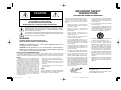 2
2
-
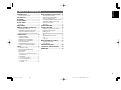 3
3
-
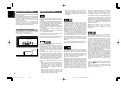 4
4
-
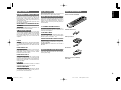 5
5
-
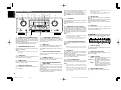 6
6
-
 7
7
-
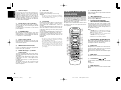 8
8
-
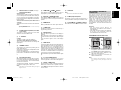 9
9
-
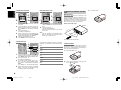 10
10
-
 11
11
-
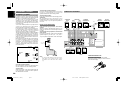 12
12
-
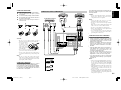 13
13
-
 14
14
-
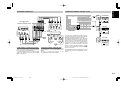 15
15
-
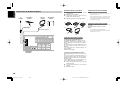 16
16
-
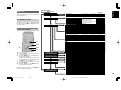 17
17
-
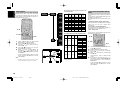 18
18
-
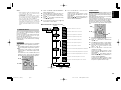 19
19
-
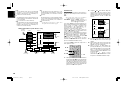 20
20
-
 21
21
-
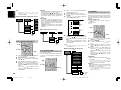 22
22
-
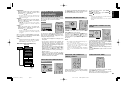 23
23
-
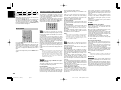 24
24
-
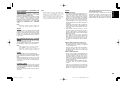 25
25
-
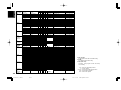 26
26
-
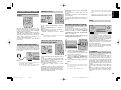 27
27
-
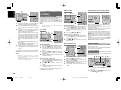 28
28
-
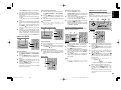 29
29
-
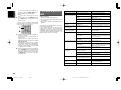 30
30
-
 31
31
-
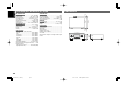 32
32
-
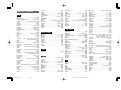 33
33
-
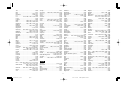 34
34
-
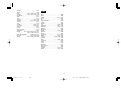 35
35
-
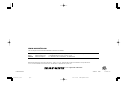 36
36
Ask a question and I''ll find the answer in the document
Finding information in a document is now easier with AI
Related papers
Other documents
-
Sony DAV-FR9 User manual
-
Sherwood RD-6105 User manual
-
Yamaha RX-V663 Owner's manual
-
 Dantax LR-6500 User manual
Dantax LR-6500 User manual
-
Luxman 7.1 Channel Reciever LR-7500 User manual
-
 Proson RV2040 User manual
Proson RV2040 User manual
-
Eltax AVR-320 User manual
-
Eltax AVR-900 User manual
-
JBL Music Mixer AVR480 User manual
-
TEAC AG-D8000 Owner's manual