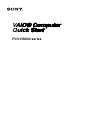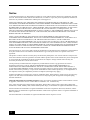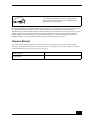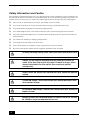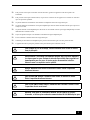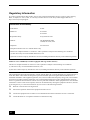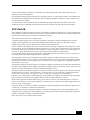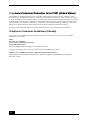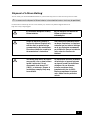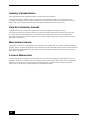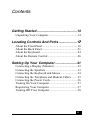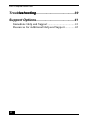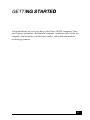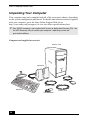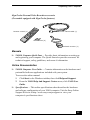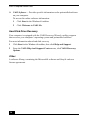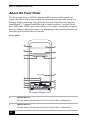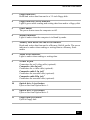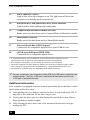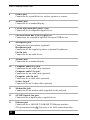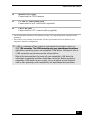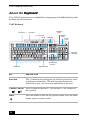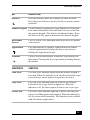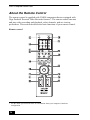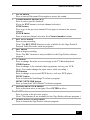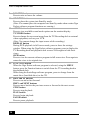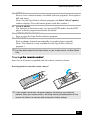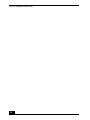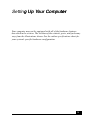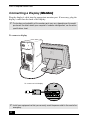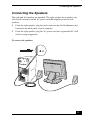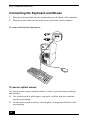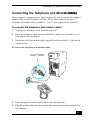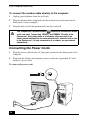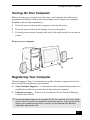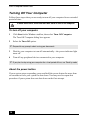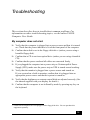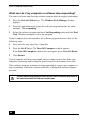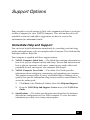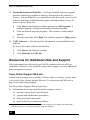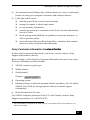VAIO® Computer AIO® Computer IO® Computer O® Computer ® Computer Computer Computer omputer mputer puter uter ter er r
Quick Startuick Startick Startck Startk Start StartStarttartartrtt
PCV-RS500 series

2
Notice
© 2004 Sony Electronics Inc. Reproduction in whole or in part without written permission is prohibited. All rights
reserved. This manual and the software described herein, in whole or in part, may not be reproduced, translated, or
reduced to any machine-readable form without prior written approval.
SONY ELECTRONICS INC. PROVIDES NO WARRANTY WITH REGARD TO THIS MANUAL, THE
SOFTWARE, OR OTHER INFORMATION CONTAINED HEREIN AND HEREBY EXPRESSLY DISCLAIMS
ANY IMPLIED WARRANTIES OF MERCHANTABILITY OR FITNESS FOR ANY PARTICULAR PURPOSE
WITH REGARD TO THIS MANUAL, THE SOFTWARE, OR SUCH OTHER INFORMATION. IN NO EVENT
SHALL SONY ELECTRONICS INC. BE LIABLE FOR ANY INCIDENTAL, CONSEQUENTIAL, OR
SPECIAL DAMAGES, WHETHER BASED ON TORT, CONTRACT, OR OTHERWISE, ARISING OUT OF OR
IN CONNECTION WITH THIS MANUAL, THE SOFTWARE, OR OTHER INFORMATION CONTAINED
HEREIN OR THE USE THEREOF.
SONY CANNOT WARRANT THAT THE FUNCTIONS DESCRIBED IN THIS GUIDE WILL BE
UNINTERRUPTED OR ERROR-FREE. SONY ALSO ASSUMES NO RESPONSIBILITY, AND SHALL NOT
BE LIABLE FOR ANY DAMAGES TO, OR VIRUSES THAT MAY INFECT, YOUR COMPUTER
EQUIPMENT, OR OTHER PROPERTY ON ACCOUNT OF YOUR ACCESS TO, USE OF, OR BROWSING IN
ANY DESCRIBED WEB SITE, OR YOUR DOWNLOADING OF ANY MATERIALS, DATA, TEXT, IMAGES,
VIDEO, OR AUDIO FROM ANY DESCRIBED WEB SITE. WEB SITE INFORMATION IS OBTAINED FROM
VARIOUS SOURCES AND MAY BE INACCURATE. COPIES OF COPYRIGHTED INFORMATION MAY
ONLY BE MADE FOR LEGALLY PERMISSIBLE PURPOSES.
Sony Electronics Inc. reserves the right to make any modification to this manual or the information contained herein
at any time without notice. The software described herein is governed by the terms of a separate user license
agreement.
This product contains software owned by Sony and licensed by third parties. Use of such software is subject to the
terms and conditions of license agreements enclosed with this product. Some of the software may not be transported
or used outside the United States. Software specifications are subject to change without notice and may not
necessarily be identical to current retail versions.
Certain product(s) included with this computer may include features such as copy protection and content
management technology. USE OF THE SOFTWARE PRODUCT(S) REQUIRES AGREEMENT TO
APPLICABLE END USER AGREEMENTS AND FULL COMPLIANCE WITH APPLICABLE PRODUCT
ACTIVATION PROCEDURES. Product activation procedures and privacy policies will be detailed during initial
launch of the software product(s), or upon certain reinstallations of the software product(s), or reconfigurations of
the computer, and may be completed by Internet or telephone (toll charges may apply).
Updates and additions to software may require an additional charge. Subscriptions to online service providers may
require a fee and credit card information. Financial services may require prior arrangements with participating
financial institutions.
Important information for Canadian customers: Your new VAIO® computer includes certain software versions
or upgrades, and Internet services or offers that are available to U.S. customers only.
Sony, VAIO, the VAIO logo, Image Station, SonicStage, DVgate Plus, Click to DVD, Giga Pocket, MagicGate,
PictureGear, i.LINK, Memory Stick,
and the Memory Stick Logo, are trademarks or registered trademarks of Sony.
Intel and Pentium are trademarks or registered trademarks of the Intel Corporation. Microsoft, Windows, and the
Windows logo, are trademarks or registered trademarks of Microsoft Corporation. PS/2 is a registered trademark of
IBM Corporation.
All other trademarks are trademarks or registered trademarks of their respective owners.

3
The International ENERGY STAR® Office Equipment Program is an international program that promotes energy
saving through the use of computers and other office equipment. The program backs the development and
dissemination of products with functions that effectively reduce energy consumption. It is an open system in which
business proprietors can participate voluntarily. The targeted products are office equipment such as computers,
displays, printers, facsimiles and copiers. Their standards and logos are uniform among participating nations.
ENERGY STAR is a U.S. registered trademark of the Environmental Protection Agency.
Owner’s Record
The model number and serial number are located inside the lower front panel of your Sony VAIO® computer.
Record the model and serial number in the space provided here, and keep in a secure location. Refer to the model
and serial numbers when you call your Sony Service Center.
As an ENERGY STAR® Partner, Sony Corporation has
determined that this product meets the ENERGY STAR®
guidelines for energy efficiency.
Model Number:
Serial Number:

4
Safety Information and Caution
Your computer’s installed optical drives may vary, depending on the system configuration you have purchased. See
the online specification sheet for details on your installed optical drives. For questions regarding your product or for
the Sony Service Center nearest you, visit the Sony Online Support Web site at http://www.sony.com/pcsupport.
❑ To prevent fire or shock hazard, do not expose your desktop to rain or moisture.
❑ To avoid electrical shock, do not open the cabinet. Refer servicing to qualified personnel only.
❑ Never install modem or telephone wiring during a lightning storm.
❑ Never install telephone jacks in wet locations unless the jack is specifically designed for wet locations.
❑ Never touch uninsulated telephone wire or terminals unless the telephone line has been disconnected at the
network interface.
❑ Use caution when installing or modifying telephone lines.
❑ Avoid using the modem during an electrical storm.
❑ Do not use the modem or a telephone to report a gas leak in the vicinity of the leak.
❑ The socket outlet shall be installed near the equipment and shall be easily accessible.
To change the backup battery, please contact your nearest Sony Service Center.
Caution: The use of optical instruments with this product will increase eye
hazard. As the laser beam used in this product is harmful to the eyes, do not
attempt to disassemble the drive cabinet. Refer servicing to qualified
personnel only.
Danger: Visible and invisible laser radiation when open. Avoid direct exposure
to beam.
For DVD-RW: Danger—Visible and invisible laser radiation when open. Avoid
direct exposure to beam.
For CD-RW/CD-ROM: Danger—Invisible laser radiation when open. Avoid direct
exposure to beam.
Caution: For ADSL and V.90 modem models; to reduce the risk of fire, use only
No. 26 AWG or larger telecommunication line cord.
Page is loading ...

6
Regulatory Information
If you have questions about this product, write to Sony Customer Information Service Center at 12451 Gateway
Blvd., Ft. Myers, FL 33913, USA, or visit Sony Customer Service on the Sony Online Support Web site at
http://www.sony.com/pcsupport.
Model No.: PCVA-IMB5A (For models equipped with Giga Pocket features)
This device complies with Part 15 of the FCC rules. Operation is subject to the following two conditions:
(1) This device may not cause harmful interference, and
(2) this device must accept any interference received, including interference that may cause undesired operation.
This equipment has been tested and found to comply with the limits for a Class B digital device, pursuant to Part 15
of the FCC Rules. These limits are designed to provide reasonable protection against harmful interference in a
residential installation. This equipment generates, uses, and can radiate radio frequency energy and, if not installed
and used in accordance with the instructions, may cause harmful interference to radio communications. However,
there is no guarantee that interference will not occur in a particular installation. If this equipment does cause harmful
interference to radio or television reception, which can be determined by turning the equipment off and on, the user
is encouraged to try to correct the interference by one or more of the following measures:
❑ Reorient or relocate the receiving antenna.
❑ Increase the separation between the equipment and the receiver.
❑ Connect the equipment into an outlet on a circuit different from that to which the receiver is connected.
❑ Consult the dealer or an experienced radio/TV technician for help.
Declaration of Conformity
Trade Name: SONY
Model No.: PCV-2242
PCV-2244
Responsible Party: Sony Electronics Inc.
Address: 680 Kinderkamack Rd
Oradell, NJ 07649, USA
Telephone: 201-930-6972
This phone number is for FCC-related matters only.
This device complies with Part 15 of the FCC rules. Operation is subject to the following two conditions:
(1) This device may not cause harmful interference, and
(2) this device must accept any interference received, including interference that may cause undesired operation.

7
You are cautioned that any changes or modifications not expressly approved in this manual could void your
authority to operate this equipment.
Only peripherals (computer input/output devices, terminals, printers, etc.) that comply with FCC Class B limits may
be attached to this computer product. Operation with noncompliant peripherals is likely to result in interference to
radio and television reception.
All cables used to connect peripherals must be shielded and grounded. Operation with cables, connected to
peripherals, that are not shielded and grounded, may result in interference to radio and television reception.
FCC Part 68
This equipment complies with Part 68 of the FCC rules and the requirements adopted by the ACTA. On the modem
card is a label that contains, among other information, a product identifier in the format US:AAAEQ##TXXXX. If
requested, this number must be provided to the telephone company.
This modem uses the USOC RJ-11 telephone jack.
A telephone plug and jack used to connect this equipment to the premises wiring and telephone network must
comply with the applicable FCC Part 68 rules and requirements adopted by the ACTA. The REN is used to
determine the quantity of devices which may be connected to the telephone line.
Excessive RENs on the telephone line may result in the devices not ringing in response to an incoming call. In most,
but not all areas, the sum of the RENs should not exceed five (5.0). To be certain of the number of devices that may
be connected to the line, as determined by the total RENs, contact the telephone company. For products approved
after July 23, 2001, the REN for this product is part of the product identifier that has the format
US:AAAEQ##TXXXX. The digits represented by ## are the REN without a decimal point (e.g. 03 is a REN of 0.3).
For earlier products, the REN is separately shown on the label.
If this equipment causes harm to the telephone network, the telephone company will notify you in advance that
temporary discontinuance of service may be required. But if advance notice is not practical, the telephone company
will notify the customer as soon as possible. Also, you will be advised of your right to file a complaint with the FCC
if you believe it is necessary.
The telephone company may make changes in its facilities, equipment, operations or procedures that could affect the
operations of the equipment. If this happens, the telephone company will provide advance notice in order for you to
make the necessary modifications in order to maintain uninterrupted service.
If trouble is experienced with this equipment, for repair or warranty information, please contact the Sony Customer
Information Service Center at 1-888-4-SONY-PC (1-888-476-6972), or write to the Sony Customer Information
Center, 12451 Gateway Blvd., Fort Myers, FL 33913, or find Sony Customer Service on the Web at
http://www.sony.com/pcsupport. If this equipment is causing harm to the telephone network, the telephone company
may request that you disconnect the equipment from the network until the problem is resolved.
Repair of this equipment should be made only by a Sony Service Center or Sony authorized agent. For the Sony
Service Center nearest you, call 1-888-4-SONY-PC (1-888-476-6972), or visit the Sony Online Support Web site at
http://www.sony.com/pcsupport.
Connection to Party Line Service is subject to state tariffs. Contact the state public utility commission, public service
commission, or corporation commission for information.
If your home has specially wired alarm equipment connected to the telephone line, ensure the installation of this
equipment does not disable your alarm equipment. If you have questions about what will disable alarm equipment,
consult your telephone company or a qualified installer.
Please use a surge arrestor against electrical surges.

8
Telephone Consumer Protection Act of 1991 (United States)hone Consumer Protection Act of 1991 (United States)
The Telephone Consumer Protection Act of 1991 makes it unlawful for any person to use a computer or other
electronic device, including FAX machines, to send any message unless such message clearly contains, in a margin
at the top or bottom of each transmitted page or on the first page of the transmission, the date and time it is sent and
an identification of the business, other entity, or individual sending the message, and the telephone number of the
sending machine or such business, other entity, or individual. (The telephone number provided may not be a 900
number or any other number for which charges exceed local or long distance transmission charges.)
In order to program this information into your facsimile machine, see your fax software documentation.
Telephone Consumer Guidelines (Canada)
Please refer to your telephone directory under ‘Privacy Issues’ and/or ‘Terms of Service.’ For more detailed
information, please contact:
CRTC
Terrasses de la Chaudiére
Tour centrale 1 promenade du Portage
5 étage Hull PQ K1A 0N2.
This Class B digital apparatus complies with Canadian ICES-003.
Cet appareil numérique de la classe B est conforme à la norme NMB-003 du Canada.
Model No.: PCVA-IMB5A (For models equipped with Giga Pocket features)
Supplementary Television Broadcasting Receiving Apparatus - Appareils supplémentaires de réception de
télévision, Canada.

9
Disposal of Lithium Batteryy
You can return your unwanted lithium batteries to your nearest Sony Service Center or Factory Service Center.
For the location of the Sony Service Center nearest you, visit the Sony Online Support Web site at
http://www.sony.com/pcsupport.
✍ In some areas the disposal of lithium batteries in household or business trash may be prohibited.
Do not handle damaged or leaking
lithium batteries.
Ne pas manipuler les batteries au
lithium qui fuient ou sont
endommagées.
Danger of explosion if battery is
incorrectly replaced. Replace only
with the same or equivalent type
recommended by the manufacturer.
Discard used batteries according to
the manufacturer’s instructions.
Une batterie non conforme présente
un danger d'explosion. La remplacer
seulement par une batterie identique
ou de type équivalent recommandé
par le fabricant. Évacuer les batteries
usées selon les directives du
fabricant.
The battery pack used in this device
may present a fire or chemical burn
hazard if mistreated. Do not
disassemble, heat above 212°F
(100°C), or incinerate. Dispose of
used battery promptly. Keep away
from children.
La manutention incorrecte du module
de batterie de cet appareil présente
un risque d'incendie ou de brûlures
chimiques. Ne pas démonter,
incinérer ou exposer à une
température de plus de 100°C.
Évacuer promptement la batterie
usée. Garder hors de portée des
enfants.

10
Industry Canada Notice
This equipment meets the applicable Industry Canada technical specifications.
The Ringer Equivalence Number (REN) is an indication of the maximum number of devices allowed to be
connected to a telephone interface. The termination on an interface may consist of any combination of devices
subject only to the requirement that the sum of the RENs of all the devices does not exceed 5.
Avis De L’industrie Canada
Le presént matériel est conforme aux spécifications techniques applicables d’Industrie Canada.
L’indice d’équivalence de la sonnerie (IES) sert à indiquer le nombre maximal de terminaux qui peuvent être
raccordés à une interface téléphonique. La terminaison d’une interface peut consister en une combinaison
quelconque de dispositifs, à la seule condition que la somme d’indices d’équivalence de la sonnerie de tous les
dispositifs n’excède pas 5.
Macrovision license
This product incorporates copyright protection technology that is protected by U.S. patents and other intellectual
property rights. Use of this copyright protection technology must be authorized by Macrovision, and is intended for
home and other limited viewing uses only unless otherwise authorized by Macrovision. Reverse engineering or
disassembly is prohibited.
Licence Macrovision
Ce produit intègre une technologie de protection de la loi sur le droits de propriéte intellectuelle couverts par la
législation américaine. L’utilisation de cette technologie doit être autorisée par Macrovision. Elle est uniquement
destinée à un usage privé et à d’autres fins de visualisation limitée, sauf autorisation contraire de la part de
Macrovision. Tout désossage ou désassemblage est formellement interdit.

11
Contents
Getting Started ..........................................13
Unpacking Your Computer .......................................14
Locating Controls And Ports ...................177
About the Front Panel ...............................................18
About the Back Panel................................................21
About the Keyboard ..................................................24
About the Remote Control ........................................26
Setting Up Your Computer .......................31
Connecting a Display (Monitor) ...............................32
Connecting the Speakers ...........................................33
Connecting the Keyboard and Mouse .......................34
Connecting the Telephone and Modem Cables.........35
Connecting the Power Cords.....................................36
Turning On Your Computer......................................37
Registering Your Computer ......................................37
Turning Off Your Computer .....................................38

VAIO Computer Quick Start
12
Troubleshootingleshooting........................................39
Support Options........................................41
Immediate Help and Support ....................................41
Resources for Additional Help and Support.............42

13
GETTING STARTEDNG STARTEDD
Congratulations on your purchase of the Sony VAIO® computer! Your
new, high-performance, multimedia computer combines state-of-the-art
computer functionality with the latest audio, video and information
technology features.

VAIO Computer Quick Start
14
Unpacking Your Computer
Your computer may not be supplied with all of the accessories shown, depending
on the system configuration purchased. For details about the accessories supplied
with your computer, go to the Sony Online Support Web site at
http://www.sony.com/pcsupport, to view the online specifications sheet.
✍ Your VAIO® computer is not supplied with System or Application Recovery CDs. Use
the VAIO Recovery utility to recover your computer's operating system and
preinstalled software.
Computer and supplied accessories
System unit
Speakers
Power cord
Modem cable
Keyboard
Mouse
Video adapter

Unpacking Your Computer
15
Manuals
❑ VAIO® Computer Quick Start — Provides basic information on setting up
and registering your computer. The Quick Start also provides resources for
technical support, safety guidelines, and owner’s information.
Online Documentation
❑ VAIO® Computer User Guide — Contains information on the hardware and
preinstalled software applications included with your system.
To access the online manual:
1 Click Start in the Windows taskbar, then click Help and Support.
2 From the VAIO Help And Support Center menu, click VAIO User
Guide.
❑ Specifications — This online specifications sheet describes the hardware
and software configuration of your VAIO computer. Visit the Sony Online
Support Web site at http://www.sony.com/pcsupport to view your
computer’s specifications sheet.
Giga Pocket Personal Video Recorder accessories
(For models equipped with Giga Pocket features)
Remote control (1)
Infrared receiver (1)
AA batteries (2)
TV coaxial cable (1)

VAIO Computer Quick Start
16
❑ VAIO Software — Provides specific information on the preinstalled software
on your computer.
To access this online software information:
1 Click Start in the Windows® taskbar.
2 Click Welcome to VAIO life.
Hard Disk Drive Recovery
Your computer is equipped with the VAIO Recovery Wizard, a utility program
that recovers your computer’s operating system and preinstalled software.
For more information about hard disk recovery
1 Click Start in the Windows® taskbar, then click Help and Support.
2 From the VAIO Help And Support Center menu, click VAIO Recovery
Options.
Other
A software library, containing the Microsoft® software and Sony® end-user
license agreements.

17
Locating Controls And PortsAnd Ports
This section is intended to familiarize you with the controls, ports and
jacks on your computer. Your computer may not be equipped with all of
these hardware features, and the location of the controls, ports, and jacks
may vary from the illustrations shown in this section. To view the specific
connection capabilities for your system, visit the Sony Online Support
Web site at http://www.sony.com/pcsupport to view the specifications
sheet.

VAIO Computer Quick Start
18
About the Front Panel
The front panel of your VAIO® computer enables access to the optical and
floppy disk drives. On certain models, the front panel also provides access to a
Memory Stick® media slot, Giga Pocket® Personal Video Recorder features,
SmartMedia™, CompactFlash®/Microdrive media card slot, Universal Serial
Bus (USB) and i.LINK® ports that enable you to connect compatible peripheral
devices. System configuration may vary, depending on the model purchased. See
the online specifications sheet for details.
Front panel
1 Optical drive 1
See the online specifications sheet for optical drive information.
2 Optical drive 2
*
See the online specifications sheet for optical drive information.
1
10
11
12
13
2
3
4
5
6
8
9
S400
16
17
7
15
14
18

About the Front Panel
19
3 Floppy disk drive
Reads and writes data from and to a 3.5-inch floppy disk.
4 Floppy disk drive access indicator
Light is green while reading and writing data from and to a floppy disk.
5 Power button
The power button turns the computer on/off.
6 Standby indicator
Light is amber when the computer is in Stand by mode.
7 Memory Stick media slot and access indicator
†
Reads and writes data from and to a Memory Stick® media. The access
indicator is amber when reading or writing data to a Memory Stick
media.
8 Media access indicator
‡
Light is amber when reading or writing data.
9 S-video In jack
†
Connection for an S-video cable (optional).
Composite video In jack
†
Connection for a video cable (optional).
Composite audio L In jack
†
Connection for an audio cable (optional).
Composite audio R In jack
†
Connection for an audio cable (optional).
10 Optical drive 1 eject button
Ejects a disc from Optical drive 1.
11 Optical drive 2 eject button
Ejects a disc from Optical drive 2.
12 Floppy disk eject button
Ejects a floppy disk.

VAIO Computer Quick Start
20
Additional information
Your computer is equipped with one or more optical disc drives that have a drive
eject button on the drive door.
❑ After pushing the eject button, wait for the drive to stop reading the CD. It
may take a few moments for the drive tray to eject.
❑ Gently push the drive tray in, when closing the optical drive door. Do not
force the door or handle roughly.
❑ After closing the drive door, wait a few moments for the drive to begin
reading the CD.
13 Power indicator (VAIO)
Light is blue when the computer is on. The light turns off when the
computer is in Standby mode or turned off.
14 Hard disk drive and optical disc drive access indicator
Light is amber while reading and writing data.
15 CompactFlash/Microdrive media card slot
†
Reads and writes data from and to CompactFlash or Microdrive media.
16 SmartMedia card slot
†
Reads and writes data from and to a SmartMedia media.
17 Universal Serial Bus (USB 2.0) ports
**
Connections for compatible high/full/low-speed USB devices.
18 i.LINK 4-pin S400 port (IEEE 1394)
Connection for a compatible digital device.
* A second optical drive is not available on all PCV-RS500 series computers. See the
specifications sheet for details on your computer's hardware configuration.
† Not available on all models. See your online specifications sheet for details.
‡ On models equipped with these hardware features, the media access indicator light is amber
when reading or writing data to the SmartMedia™ or CompactFlash®/Microdrive slots.
**The number of USB ports may vary depending on the model purchased.
✍ For your convenience, your computer includes USB and i.LINK ports on both the front
and back panels. The 4-pin i.LINK port is located on the front panel and the 6-pin
i.LINK port is located on the back.

About the Back Panel
21
About the Back Panel
The back panel of your computer contains the ports for supplied and optional
accessories. The icons on the back panel locate and identify the ports and jacks
on your computer.
✍ Your configuration may vary based on the system you purchased.
Back panel
1 AC Input port
Connection for the supplied power cord.
2Mouse port
Connection for a PS/2® mouse.
3 Keyboard port
Connection for a PS/2® keyboard.
13
MONITOR
M
O
N
I
T
O
R
1
4
5
6
7
8
10
12
2
3
11
4
1
1
5
1
6
VHF/UHF
AUDIO AUDIO
–
VIDEO1 INPUT
–
S VIDEO
COMPOSITE
9
USB
Page is loading ...
Page is loading ...
Page is loading ...
Page is loading ...
Page is loading ...
Page is loading ...
Page is loading ...
Page is loading ...
Page is loading ...
Page is loading ...
Page is loading ...
Page is loading ...
Page is loading ...
Page is loading ...
Page is loading ...
Page is loading ...
Page is loading ...
Page is loading ...
Page is loading ...
Page is loading ...
Page is loading ...
Page is loading ...
Page is loading ...
-
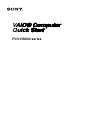 1
1
-
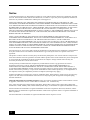 2
2
-
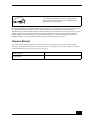 3
3
-
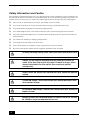 4
4
-
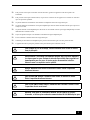 5
5
-
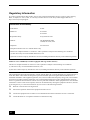 6
6
-
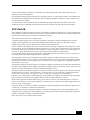 7
7
-
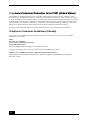 8
8
-
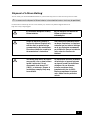 9
9
-
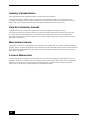 10
10
-
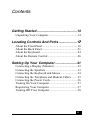 11
11
-
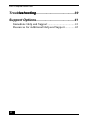 12
12
-
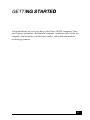 13
13
-
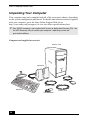 14
14
-
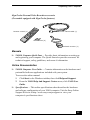 15
15
-
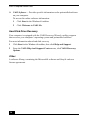 16
16
-
 17
17
-
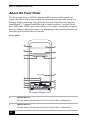 18
18
-
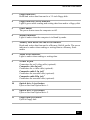 19
19
-
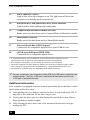 20
20
-
 21
21
-
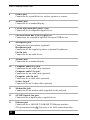 22
22
-
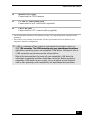 23
23
-
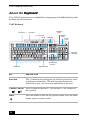 24
24
-
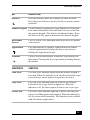 25
25
-
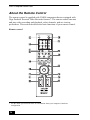 26
26
-
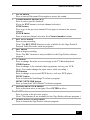 27
27
-
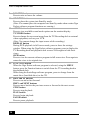 28
28
-
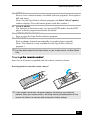 29
29
-
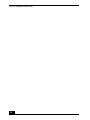 30
30
-
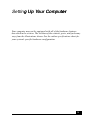 31
31
-
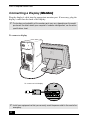 32
32
-
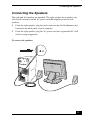 33
33
-
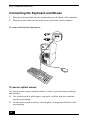 34
34
-
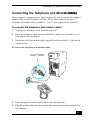 35
35
-
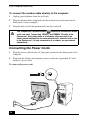 36
36
-
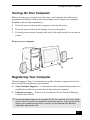 37
37
-
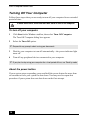 38
38
-
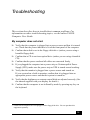 39
39
-
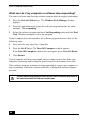 40
40
-
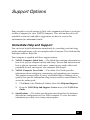 41
41
-
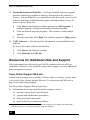 42
42
-
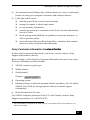 43
43
-
 44
44
Ask a question and I''ll find the answer in the document
Finding information in a document is now easier with AI