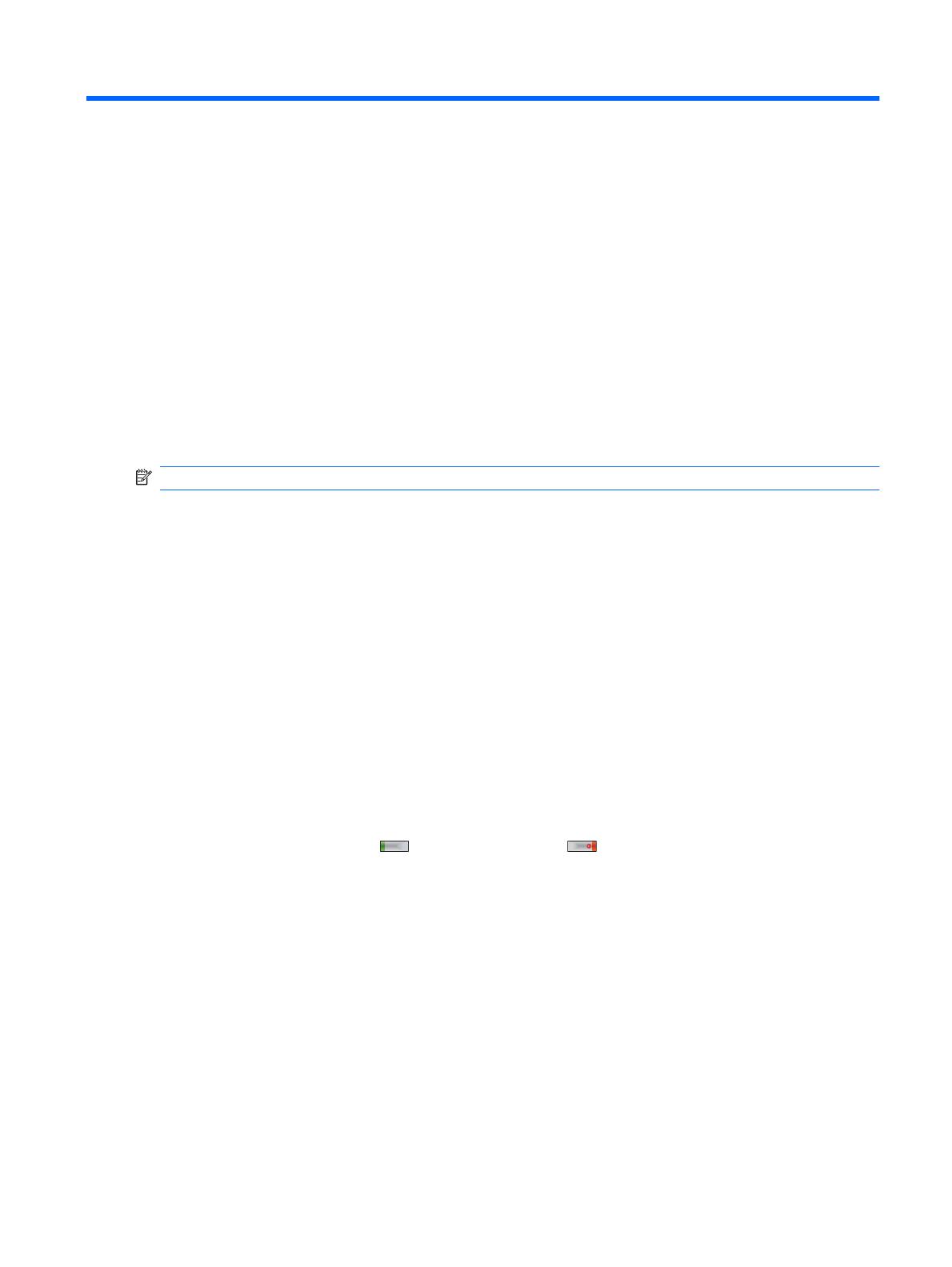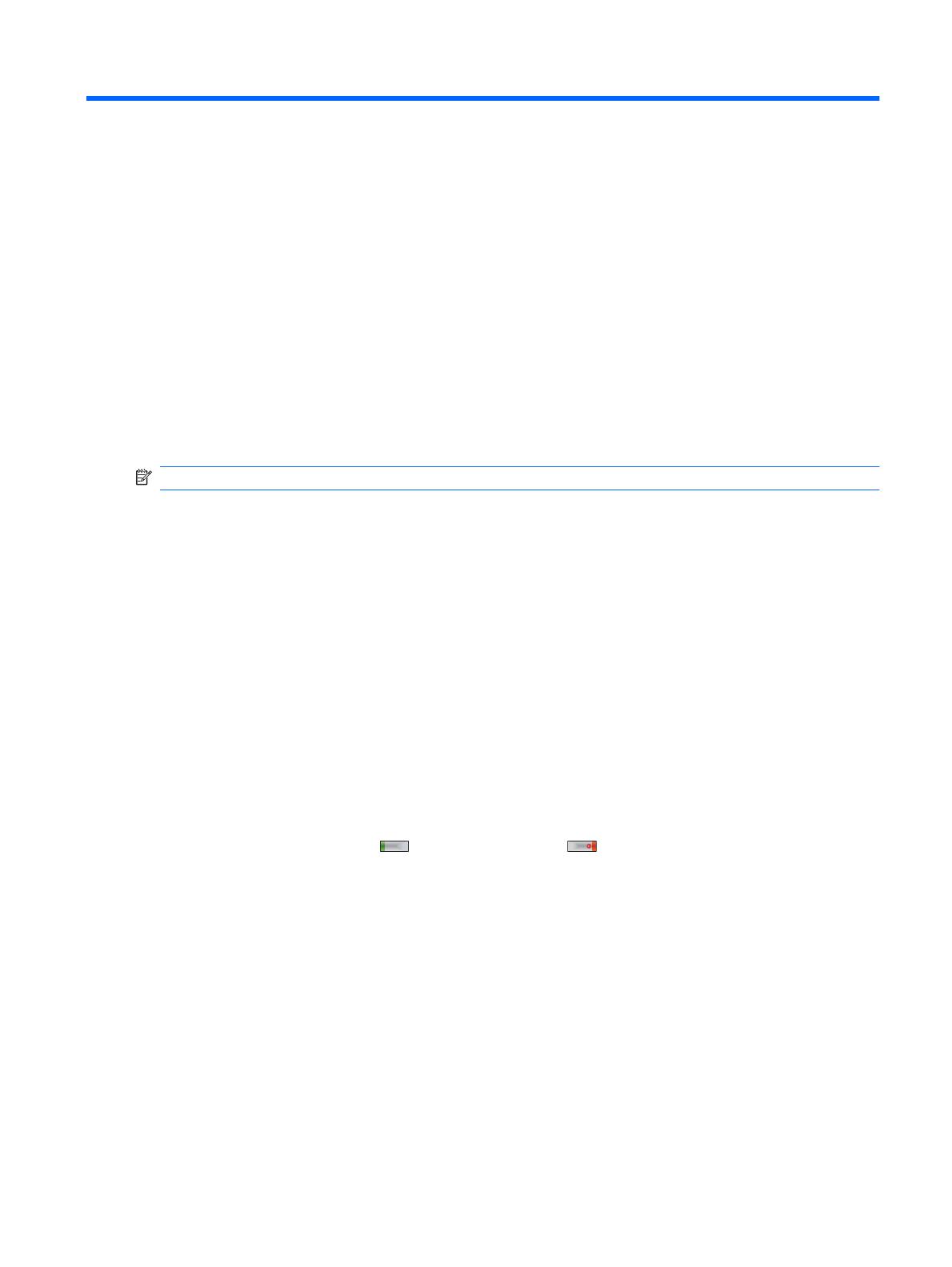
Latest Product Information for HP iPAQ Data
Messenger
HP iPAQ Data Messenger allows you to manage all types of communications, stay focused on your
business, and meet your diverse needs. We continually innovate to improve your experience. This
document describes the latest improvements and enhancements to the applications and features
available on your HP iPAQ, along with tips and updates.
On-screen keyboard
Based on your preference, you can use the on-screen keyboard or a handwriting-recognition feature
such as Block Recognizer, Keyboard, Letter Recognizer, Symbol, or Transcriber to enter text.
NOTE: Transcriber is not available in all countries/regions.
To change the settings of the on-screen text input:
1. Tap Start > Settings > Personal > Input.
2. On the Input Method tab, select a text input method and change options as appropriate.
3. Tap ok.
Key Guard
The Key Guard program deactivates your HP iPAQ keys and touch screen to prevent accidental
activation of the HP iPAQ or any of its functions. When the display turns off or times-out as per the
display settings, this feature automatically locks your HP iPAQ.
To lock your HP iPAQ, press and hold the Key Guard button (the first button on the left side of your
HP iPAQ) for two seconds. When your HP iPAQ is locked, the message Key Guard is on. Center
Button: To Unlock is displayed on the screen. After five seconds, the display turns off and your HP iPAQ
goes into sleep mode.
To unlock your HP iPAQ, press
(Answer/Send key) or (End key) to activate your HP iPAQ from
sleep mode, and then press the Center Select button.
Bluetooth
Your HP iPAQ supports Bluetooth 2.0. You can use your device for high-speed, low-power, short-range
wireless communication with other Bluetooth devices within a range of 10 m (approximately 33 ft). Your
HP iPAQ can communicate with Bluetooth devices that support at least one of the following profiles:
●
ActiveSync Over Bluetooth
●
Advanced Audio Distribution Profile (A2DP)
●
Generic Access Profile (GAP)
●
Hands-Free Profile (HFP)
●
Headset Profile (HSP)
1