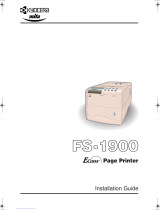4
Understanding the Error Messages
These messages appear on the printer’s message dis-
play when the printer needs the operator’s attention.
For more details, refer to chapter 6 of the Operation
Guide.
Message Corrective Action
Add paper (with
paper source indica-
tion)
The paper has run out in the paper source
(paper cassettes, MP tray, or optional
paper feeders). Supply paper according to
the paper source displayed.
Add staples
Press GO
The optional document finisher has run
out of staples. Replenish staples and
press the GO key.
Call service
####:0123456
A mechanical error (#=0, 1, 2, ...). Contact
your Kyocera Mita dealer for service. The
printer does not operate when this mes-
sage is displayed. The total number of
pages printed is also indicated, e.g.
0123456.
Call service
F####:0123456
A controller error. Contact your Kyocera
Mita dealer for service. The printer does
not operate when this message is dis-
played.
Call service
Person F0
A data communication error between the
printer controller and the operator panel.
Contact your Kyocera Mita dealer for ser-
vice. The printer does not operate when
this message is displayed.
Cassette 1
not loaded
No. 1 (topmost) paper cassette is not
installed. Install the cassette. The cas-
sette number can be 1(topmost) to 6 (bot-
tom), or, for the FS-8000CD, 2 to 6
(bottom).
FS8000QR.book Page 4 Tuesday, December 25, 2001 10:47 AM