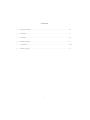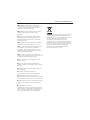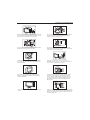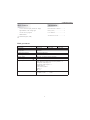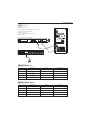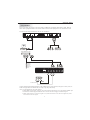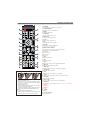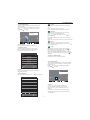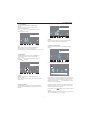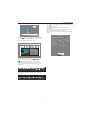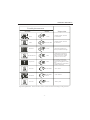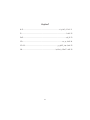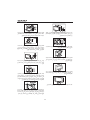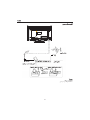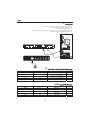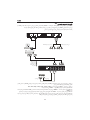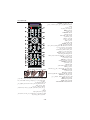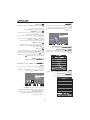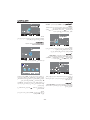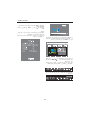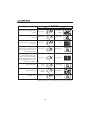LED LCD TV
OWNER' S MANUAL
MODEL: LE19C430
LE22C430
LE24C430
Please READ this manual carefully
before operating your TV, and retain
it for future reference

Contents
-1-
1、 Safety and warnings..........................................................................................................2-3
2、 Introduction.....................................................................................................................4
3、 Installation...................................................................................................................... 5-8
4、 Remote Controller........................................................................................................... 9
5、 TV Operation..................................................................................................................10-12
6、 Trouble shooting............................................................................................................. 13

-2-
SAFETY AND WARNINGS
Important Safety Instructions
●Warning: To reduce the risk of electric
shock, do not remove the cover or back. There
are no user-serviceable parts inside. Refer
servicing to qualified personnel.
●Warning: To prevent fire or electric shock
hazard, do not expose the unit to rain or
moisture.
●Do not expose the Adaptor and product to
water (dripping or splashing) and no objects
filled with liquids, such as vases, should be
placed on the unit.
●Keep the product away from direct sunlight
and heat source such as radiators or stoves.
●Do not block the ventilation openings. Slots
and openings on the unit are provided for
ventilation. The openings should never be
blocked by placing your product on a cushion,
sofa or other similar surface.
●Do not place the product on unstable cart,
stand, tripod, bracket or table. The unit may fall,
resulting in possible damage or injury.
●Never place heavy or sharp objects on the
panel or frame.
●Only use the AC adapter included with
product. Using any other adapter will void your
warranty.
●Unplug the power from the outlet when the
unit is not in use.
●Attention should be drawn to the
environmental aspects of battery disposal.
●WARNNING: The battery (battery or
batteries or battery pack) shall not be exposed to
excessive heat such as sunshine, fire or the like.
●WARNNING: Excessive sound pressure from
earphones or headphones can cause hearing
loss.
●WARNNING: Only use
attachments/accessories specified provided by
the manufacturer, the product is supplied by AC
adapter, the AC adapter is used as disconnect
device, the disconnect device shall remain
This marking indicates that this product should
not be disposed with other household wastes
throughout the EU. To prevent possible harm to
the environment or human health from
uncontrolled waste disposal, recycle it
responsibly to promote the sustainable reuse of
material resources. To return your used device,
please use the return and collection systems or
contact the retailer where the product was
purchased. They can take this product for
environmental safe recycling.

-3-
High voltages are used in the operation of this television
receiver. Do not remove the cabinet back from your set.
Refer servicing to qualified service personnel.
SAFETY AND WARNINGS
To prevent fire or electrical shock hazard, do not expose
the television receiver to rain or moisture.
Do not drop or push objects into the television cabinet
slots or openings. Never spill any kind of liquid on the
television receiver.
Do not block the ventilation holes in the back cover.
Adequate ventilation is essential to prevent failure of
electrical components.
Do not trap the power supply cord under the television
receiver.
Never stand on, lean on, or suddenly push the television or
its stand. You should pay special attention to children.
Serious injury may result if it falls.
Do not place your television on an unstable cart, stand,
shelf or table. Serious injury to an individual , and damage
to the television, may result if it falls.
When the television receiver is not used for an
extended period of time, it is advisable to disconnect
the AC power cord from the AC outlet.
Avoid exposing the television receiver to direct sunlight
and other sources of heat. Do not stand the television
receiver directly on other products which give off heat,
e.g. video cassette players and audio amplifiers. Do not
place naked flame sources, such as lighted candles on
the television.
Dim:515*320mm(不包括底座)
If the television is to be built into a compartment or similar
enclosure, the minimum distances must be maintained. Heat
build-up can reduce the service life of your television, and
can also be dangerous.

INTRODUCTION
-4-
Main features
① Used as Television, display terminal, PC display;
② High luminance, wide viewing angle;
③ Can store 100 TV programs;
④ HDMI interface;
5 Multi-Media player (USB);
Infrared Remote Controller............
1
User’sM anual...............................1
AV2 IN/AV OUT cord.................... .1
Battery(AAA)...............................2
Accessories
Main parameter
19 inch
Viewing Picture Size (Diagonal)
Resolution
Aspect Ratio
TV System
Receiving Channel
Signal Input
Horizon
Video Signal System
Power Supply
Audio Output Power
1366x768
16 : 9
PAL/BG
PAL/NTSC/SECAM
1-100
(THD 7%)
2x3W
Analog RGB(VGA) x 1
High-Definition Multimedia Interface
(HDMI) x 2
Composite Video Input x 2
Audio Input x 3
YCb (Pb)Cr (PR) x 1
tal definition(TV line)
Composite Video
input >=350
Y Cb(Pb ) Cr(Pr)
>=400
USB x 1
RF x 1
DC 12V, 3A (Power adaptor supplied)
Composite Video output x 1
22 inch
1920x1080
24 inch
1920x1080

-5-
INSTALLATION
Front panel
KEYBOARD
1: Remote control sensor.
2: Indicator LED: BLUE POWER ON.
RED STANDBY.
3: Key board
1.SOURCE:
Display the input source menu.
2.MENU:
Display main MENU.
3.CH+/CH-
In TV mode,press“CH+”or“CH-”to change
the channel up and down.
In MENU mode, press “CH+”or“CH-”to select
items.
In standby mode, press“CH+”or“CH-”to turn
on the TV.
4.VOL+/VOL-
Adjust sound level.
In MENU mode, press“VOL+”or“VOL-”to
adjust the item that you selected.
5. STANDBY
Press this button to turn the unit ON from
STANDBY mode.
Press it again to turn the set back to STANDBY.
3
1
2
30 30
REAR AV Connections
All the terminals are (from left to right):
POWER SOCKET, AV, AUDIO INPUT, YPbPr INPUT.
Note: AV and YPbPr share one audio channel.
REAR AV Connections (SIDE)
All the terminals are (from left to right):
HDMI1, HDMI2, USB, VGA, PC AUDIO, AV2 IN/AV OUT, RF.
Note: When HDMI1 port get DVI signal, the audio signal receives from the PC
Audio channel.
SOURCE
MENU
CH+
CH-
VOL+
VOL-
STANDBY
YPbPr
AV L R
POWER
HDMI1 HDMI2 USB VGA PC AUDIO RFAV2 IN/AV OUT

ANTENNA
INSTALLATION
-6-
Note:
Aerial connections:IEC(female).
Input impendance:75 unbalanced.

INSTALLATION
-7-
STEPS:
Be sure both the TV and computer are Power off.
1.Connect VGA and audio cable
2.Connect power cord
3.Power on the TV, switch to PC mode
4.Power on the PC
This sequence is very important.
PC
8
HDMI1 HDMI2 USB VGA PC AUDIO RFAV2 IN/AV OUT
YPbPr
AV L R
POWER
PRESET MODE (PC)
NOTE: PC V.Freq.(Hz) not more than 60Hz.
1
2
3
800*600
1024*768
60
60
37.88
48.36
RESOLUTION
V.Freq.(Hz) H.Freq.(KHz)
1360*768
(Only for 19" )
60
47.7
4
1280*768
(Only for 22", 24")
60
47.3
PRESET MODE (HDMI)
1
2
3
800*600
1024*768
60
60
37.88
48.36
RESOLUTION
V.Freq.(Hz) H.Freq.(KHz)
1360*768
60
47.7
4
1280*768
60
47.3
5
1920*1080
(Only for 22", 24")
60
67.5
5
1920*1080
60
67.5

INSTALLATION
-8-
This TV provides two group of AV, one group of YPbPr for convenient connection to VCR, DVD or
other video equipment. Please refer to the owner's manual of the equipment to be connected as well.
You can use the input terminals on TV set rear as follows.
AV EQUIPMENT
W R
G
B
R
VIDEO EQUIPMENT with YPbPr
W
R
G
B
R
W
R
W R
HDMI
TO AUDIO OUTPUTS
VIDEO EQUIPMENT
TO VIDEO
OUTPUTS
Y
Y
W
Y
R
W
Y
R
AV2 IN
AV OUT
HDMI1 HDMI2 USB VGA PC AUDIO RFAV2 IN/AV OUT
YPbPr
AV L R
POWER
Red (audio R)
White(audio L)
Red(Pr or Cr)
R
W
R
Blue(Pb or Cb)
Green(Y)
B
G
Yellow (video)
Y
It can be connected to the following appliances: VCR, multi disc player, DVD, camcorder, video game or stereo system, etc...
YPbPr can support these video fomats: 480i, 576i, 480p, 576p, 720p, 1080i, 1080p.
Note: 1.AV and YPbPr share one audio channel.
2.When HDMI 1 port get DVI signal, the "PC Audio" channel is changed to receive the audio for HDMI1 port.
3.Sometimes it will not support in different device because the device supplys nonstandard signal.
4
.When current source is TV, AV OUT signal is TV; when current source is AV, AV OUT signal is AV; other
sources have no AV OUT signal.

REMOTE CONTROLLER
-9-
1:POWER
To set the TV to standby or power on.
2:NUMBER KEY
For direct access to channels.
3:MENU
To display the menu.
4:CURSOR
To move within the menu.
5:CH. LIST
To display the channel list.
6:VOL+/-
To adjust the sound level.
7:PIC
To switch the picture mode.
8:SLEEP
Set
SOURCE HOT KEYS
Switch to the source that you want directly.
13:Be used in programme edit:
Red: delete
Green: rename
Yellow: move
Blue: skip
14:FB
Fast backward key.
15:FF
Fast forward key.
16:Info
Displays or removes the signal information.
17:MUTE
To disable or enable the sound.
18:RECALL
To access the previously viewed programme.
19:SOURCE
To display source menu.
20:OK
In menu mode, use this key to confirm.
21:EXIT
Used to return to the previous menu or exit menu.
22:SOUND
To switch sound mode.
23:CH+/CH-
To access the next or previous TV Program.
24:ASPECT
To change the picture aspect ratio:
29:STOP
Stop key.
30:PLAY/PAUSE
Play / Pause key.
the time to turn off the TV.
9,10,11,12,25,26:
16:9, 4:3,zoom,zoom2.
27:PREV
Previous key.
28:NEXT
Next key.
Insert Batteries Into the Remote Control
12
3
Remark:
1. Remove the battery cover.
2. Inserting the 2 AAA 1.5V batteries making sure the
polarity (+ or -) of the batteries matches the polarity
marks inside the unit.
3. Mount the battery cover.
Replace with new batteries when the TV set begins
to show the following symptoms:
Operation is unsteady or erratic. Sometimes the TV
set does not function with Remote Control Unit.
1) Alkaline Battery Recommended.
2) Remove batteries when they are exhausted or if the
remote control is not to be used for long time.
1
2
3
4
5
6
7
8
9
10
11
12
13
14
17
18
19
20
21
22
23
24
25
26
27
28
29
30
15
16

TV OPERATION
1. CHANNEL MENU
The first item of the MENU is channel menu ( for
TV source only).
You can search channels and edit programs here.
Press to move, press OK button to confirm,
and press to adjust.
1).Auto tuning:
Search all the TV channels automatically.
2). Manual tuning:
You can change the sound system to search
the TV channels and fine tune the channels,
then storage the channels you selected.
-10-
_
+
Manual Tuning
Storage To 1
System DK
Current CH 1
Search
Fine-Tune
Frequency 55.25 MHz
Save MENU
NOTE:
Press teletext red button to storage to channels
after manual tuning .
3). Program Edit:
You can Delete, Rename, Move, or Skip any programs.
Programme Edit
1
2
3
Delete Rename Move
Skip
MENU
OK
Delete
Press teletext red button, it will shows red delete
cursor.
Press to choose the program.
Press red button again, the program will delete.
Rename
Move the cursor to the program, press teletext
green button to rename the program.
Press to choose the character. Press to
move the cursor.
Press MENU button to exit edit, Press EXIT to exit
the menu.
Note: The TV programs name only can be 5 characters.
Move
Move the cursor to the program, press teletext
yellow button, it will show yellow cursor, Press
to move the program.
Skip
Press to choose the program, press teletext
Delete
Rename
Move
Skip
blue button to skip this program, The icon will
show on the right side of the program.
Choose the skipped program, press the blue button
again, you can cancel the skip, Then the icon will
disappear.
4). Software update(USB):
Update the TV set' s software by USB.
2. PICTURE MENU
The second item of the MENU is PICTURE MENU.
You can adjust picture effect here, such as contrast,
brightness, etc.
Press to move, press OK button to confirm,
and press to adjust.
NOTE:
1).Tint is available in NTSC system only.
2).There are four color temperature modes
can be selected, such as medium, warm, cool,
and user.
3).Screen is available in PC mode only, which
can adjust horizontal position, vertical position,
size and phase.
ATV Manual Tuning
Programme Edit
Software Update(USB)
< >
CHANNEL
< >
Colo r Temperature
Aspect Ratio
Noise Reduction
Screen
Picture Mode Standard
PICTURE
Auto Tuning

Please make sure that the USB device have plugged in
the slot. There are four type media item can be selected,
such as photo, music, Movie and text. Select the type
media item by pressing , press OK button to enter
the disk selection menu.
In the movie mode, when you use FB, FF function, The
audio may be pause in several seconds to synchronize
the audio signal and video signal.
In text mode, press to make page up and page down.
NOTE:
When the USB device isn't supported, it may be that the
power of the USB device isn't enough.
TV OPERATION
3. SOUND MENU
The third item of the MENU is the SOUND
MENU.
You can adjust the sound effect here such as
treble, bass, balance etc.
Press to move, press OK button to confirm,
and press to adjust.
Note:
Auto volume: only available when the input
signal volume is too large or distortion.
EQ: Amplify the selected sound frequency as you wish.
4. TIME MENU
The forth item of the menu is the TIME MENU
You can adjust the clock, power on/off time,
sleep time etc.
Press to move, press OK button to confirm,
and press to adjust.
NOTE:
Within 15 minutes there is no signal, the TV
will auto sleep.
Once you power off the TV set by AC, the clock time
will be reset.
5.OPTION MENU
The fifth item of the MENU is the OPTION MENU.
You can adjust the OSD language or Restore factory
default.
< >
Off Time
On Time
Sleep Timer
Clock 01/Jan 00:00
TIME
NOTE:
Restore factory default will clear all the programs
and Reset all the settings to default value.
6. APPLICATION MENU
The sixth item of the MENU is the APPLICATION
MENU.
< >
Restore Factory Default
OSD Language English
OPTION
< >
USB
APPLICATION
Press OK button to enter the USB menu.
PHOTO MUSIC MOVIE TEXT
USB 2.0
< >
Balance
Auto Volume
EQ
Sound Mode Music
SOUND
-11-

TV OPERATION
Press to select the function icon, press OK button to
confirm the function.
Press or EXIT button to exit the control bar.
NOTE:
You can adjust the audio track, subtitle, or program in
the Info menu while Playing the video file.
Choose the Info icon and press OK can display the Info
MENU.
Sample1.ts
Resolution: 720x576
Subtitle: 1/3
Program: 1/6
Size: 30574 KBytes
Close
Audi o Tra c k : 1/2
-12-
Press the to select the right disk and press OK to
display media files and folder list or choose Return to
back to the media type selection menu.
Select the media file by pressing or , then
the preview frame will pop up. Press the button
to play the media file in full screen. When the
media file (photo, music, Movie or text type) is
playing, press the OK or Info button can display the
control bar.
Music function need to put music and picture in the
same folder.
1/1
Sample1.ts Sample2.ts Sample3.ts Sample4.ts
Return
Movies
Resolution: 688x412
AudioTrack: 1/2
Subtitle: 1/3
Program: 1/5
Size: 511457 KBytes
Sample1.ts
Pause FF Prev. NextFB Stop
Repeat ALL
00:0 0:33/0 0:04:22
Info.
Pause Prev. Next Stop
Repeat ALL
Info.
Music
Playlist
Return C
1/1

Picture Audio
Snow Noise
antenna position, direction
or connection
Inspection
Interfere
Noise
electronic equipment,car/
motorcycle,fluorescent light
Normal Picture
Mute
Volume(inspect wether the
mute function on the remote
control are started , or audio
system are correct or not)
No picture Mute
Power cord is not inserted
Power switch is not opened
Contrast and brightness/volume
setup
Press standby key on the remote
control for inspecting
No color Normal audio color control
Scramble
Normal audio
or weak
retune channel
No color
Noise
Audio system
Special Explanation:The accessories such as remote control is not belongs to the guarantee。
Normal audio
antenna position, direction
or connection
Trouble phenomenon
Ghost
-13-
TROUBLE SHOOTING


LCD, LED
:
LE19C430
LE22C430
LE24C430
.

-2-
1 . .......................................................................3-4
2 .........................................................................................5
3 .....................................................................................6-9
4 . ..............................................................................10
5 . ...............................................................11-13
6 . .................................................................14

-3-
:
x
:
.
.
x
:
.
x ) ( )
(
.
x
.
x
.
.
x
.
x
.
x ) ( .
) (
.
x
x
.
x
:
)
(
.
x
:
.
x
:
/
) (
) (
.
.
.
.

-4-
.
.
.
.
.
.
.
.
.
.
.
.
.
.
.
.

-5-
1.
2.
3. 100
4.
HDMI .
5. (USB).
1 .
2 AAA.
1 .
1 AV2 IN/AV OUT
)(
19
22
24
1366
x
768
1920x
1080
1920x
1080
9:16
PAL/BG
PAL/NTSC/SECAM
1
-
100
12
3
) (
(THD7%)
2 x
3
)
7
%(
) (
RGB(VGA) x 1
(HDMI) x 2
x
2
x
1
x
3
YCb (Pb)Cr (PR
x
1
USB
x
1
RF
x
1
) (
<
=
350
Y Cb(Pb ) Cr(Pr)
<
=
400
Page is loading ...
Page is loading ...
Page is loading ...
Page is loading ...
Page is loading ...
Page is loading ...
Page is loading ...
Page is loading ...
Page is loading ...
Page is loading ...
-
 1
1
-
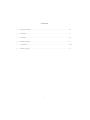 2
2
-
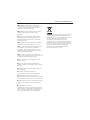 3
3
-
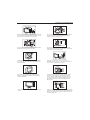 4
4
-
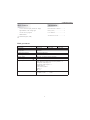 5
5
-
 6
6
-
 7
7
-
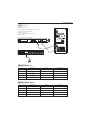 8
8
-
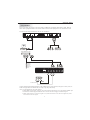 9
9
-
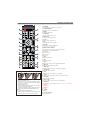 10
10
-
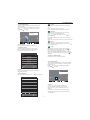 11
11
-
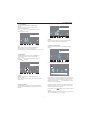 12
12
-
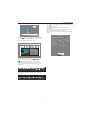 13
13
-
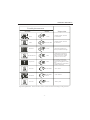 14
14
-
 15
15
-
 16
16
-
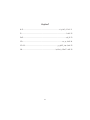 17
17
-
 18
18
-
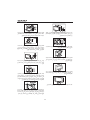 19
19
-
 20
20
-
 21
21
-
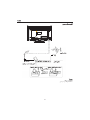 22
22
-
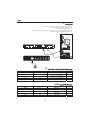 23
23
-
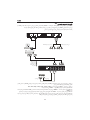 24
24
-
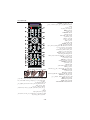 25
25
-
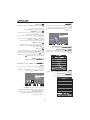 26
26
-
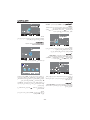 27
27
-
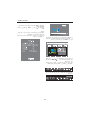 28
28
-
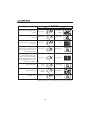 29
29
-
 30
30
Haier LE24C430 User manual
- Category
- LCD TVs
- Type
- User manual
Ask a question and I''ll find the answer in the document
Finding information in a document is now easier with AI
Related papers
Other documents
-
Videocon VKC50FH Owner's manual
-
Bush IDLED2402DVD User manual
-
Curtis PROSCAN PLDED5066A-C User manual
-
ProScan PLCDV3247A Operating Instructions Manual
-
Curtis LCD3798 User manual
-
TEAC LCDV3253HD User manual
-
Bush IDLCD2604HD User manual
-
Bush IDLED3201 User manual
-
AWA MSDV2203-F3-D0 User manual
-
JVC LT-65MA770 User manual