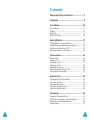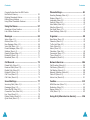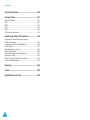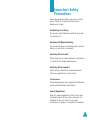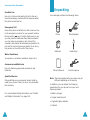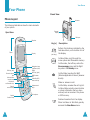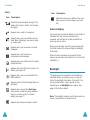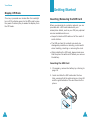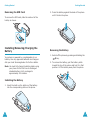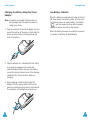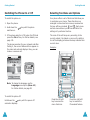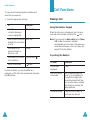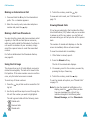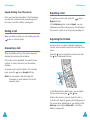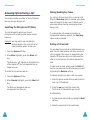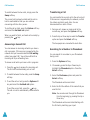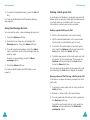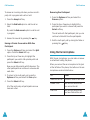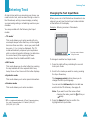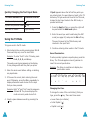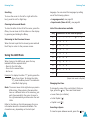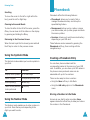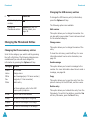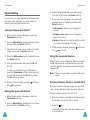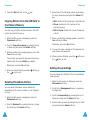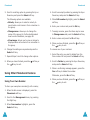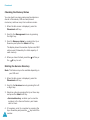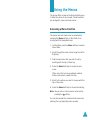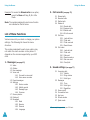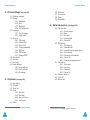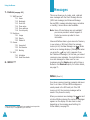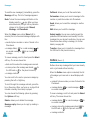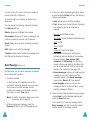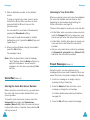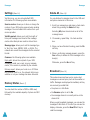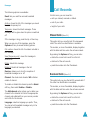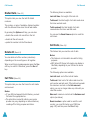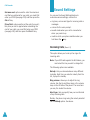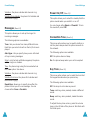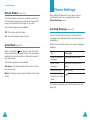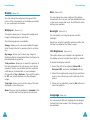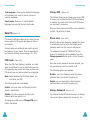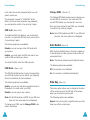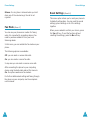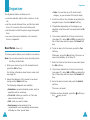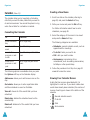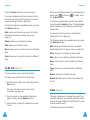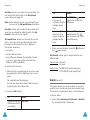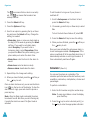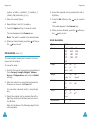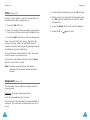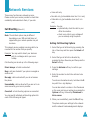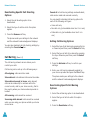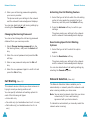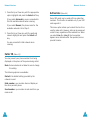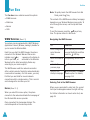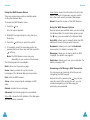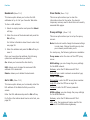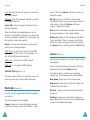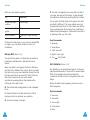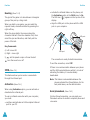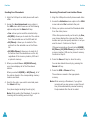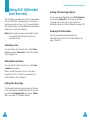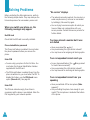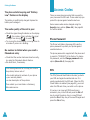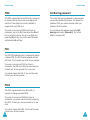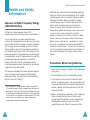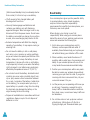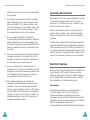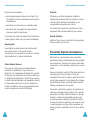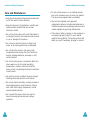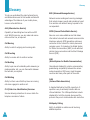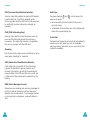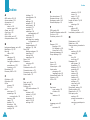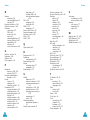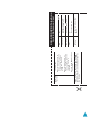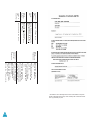Samsung SGH-S500I User manual
- Category
- Mobile phones
- Type
- User manual
This manual is also suitable for

ELECTRONICS
* Some of the contents in this manual may differ from your
phone, depending on the software installed or your
service provider.
Printed in Korea
Code No.: GH68-03735A
English. 06/2003. Rev. 1.1
World Wide Web
http://www.samsungmobile.com

2
3
Contents
Important Safety Precautions ...................... 7
Unpacking .................................................... 9
Your Phone ................................................ 10
Phone Layout .................................................... 10
Display............................................................. 13
Backlight .......................................................... 15
Display Off Mode ............................................... 16
Getting Started .......................................... 17
Inserting/Removing the SIM Card ........................ 17
Installing/Removing/Charging the Battery............. 18
Switching the Phone On or Off............................. 22
Selecting Functions and Options .......................... 23
Call Functions ............................................ 25
Making a Call .................................................... 25
Ending a Call..................................................... 28
Answering a Call................................................ 28
Rejecting a Call ................................................. 29
Adjusting the Volume ......................................... 29
Accessing Options During a Call ........................... 30
Using the Ear-microphone................................... 37
Entering Text ............................................. 38
Changing the Text Input Mode ............................ 39
Using the T9 Mode ............................................. 40
Using the ABC Mode........................................... 42
Using the Symbolic Mode.................................... 44
Using the Number Mode ..................................... 44
Phonebook ................................................. 45
Creating a Phonebook Entry ................................ 45
Searching for a Number in the Phonebook............. 47
Changing the Phonebook Entries.......................... 48
Speed-dialling ................................................... 50

Contents
4
Copying Entries from the SIM Card to
the Phone’s Memory .......................................... 52
Deleting Phonebook Entries................................. 52
Editing Group Settings ....................................... 53
Using Other Phonebook Features ......................... 54
Using the Menus......................................... 57
Accessing a Menu Function ................................. 57
List of Menu Functions........................................ 58
Messages ................................................... 63
Inbox
(Menu 1.1) .................................................. 63
Outbox
(Menu 1.2) ................................................ 65
New Message
(Menu 1.3)....................................... 66
Voice Mail
(Menu 1.4) ............................................ 68
Preset Messages
(Menu 1.5) .................................. 69
Settings
(Menu 1.6)............................................... 70
Memory Status
(Menu 1.7)
.................................. 70
Delete All
(Menu 1.8)............................................. 71
Broadcast
(Menu 1.9) ............................................ 71
Call Records ............................................... 73
Missed Calls
(Menu 2.1) ......................................... 73
Received Calls
(Menu 2.2)...................................... 73
Dialled Calls
(Menu 2.3)......................................... 74
Delete All
(Menu 2.4)............................................. 74
Call Time
(Menu 2.5) ............................................. 74
Call Costs
(Menu 2.6) ............................................ 75
Sound Settings........................................... 77
Incoming Calls
(Menu 3.1) ..................................... 77
Messages
(Menu 3.2)............................................. 78
Power On/Off
(Menu 3.3) ....................................... 79
Connection Tone
(Menu 3.4) .................................. 79
Key Tone
(Menu 3.5) ............................................. 79
Minute Minder
(Menu 3.6) ...................................... 80
Quiet Mode
(Menu 3.7) .......................................... 80
Contents
5
Phone Settings........................................... 81
Greeting Message
(Menu 4.1) ................................ 81
Display
(Menu 4.2) ................................................ 82
Language
(Menu 4.3) ............................................ 83
Security
(Menu 4.4)............................................... 84
Auto Redial
(Menu 4.5) .......................................... 87
Side Key
(Menu 4.6).............................................. 87
Fax Mode
(Menu 4.7)............................................. 88
Reset Settings
(Menu 4.8) ..................................... 89
Organiser ................................................... 90
New Memo
(Menu 5.1) .......................................... 90
Calendar
(Menu 5.2).............................................. 92
To Do List
(Menu 5.3) ............................................ 94
Clock
(Menu 5.4)................................................... 95
Alarm
(Menu 5.5) .................................................. 97
Calculator
(Menu 5.6) ............................................ 99
Conversion
(Menu 5.7) ......................................... 100
Timer
(Menu 5.8) ................................................. 102
Stopwatch
(Menu 5.9) .......................................... 102
Network Services ..................................... 104
Call Diverting
(Menu 6.1) ...................................... 104
Call Barring
(Menu 6.2)......................................... 106
Call Waiting
(Menu 6.3) ........................................ 108
Network Selection
(Menu 6.4) ............................... 109
Caller ID
(Menu 6.5)............................................. 110
Active Line
(Menu 6.6).......................................... 111
Fun Box.................................................... 112
WWW Services
(Menu 7.1).................................... 112
Media box
(Menu 7.2)........................................... 118
Games
(Menu 7.3) ............................................... 119
IrDA
(Menu 7.4) ................................................... 122
Using ALS (Alternate Line Service) .......... 126

Contents
6
Solving Problems ..................................... 128
Access Codes ........................................... 131
Phone Password ............................................... 131
PIN................................................................. 131
PIN2 ............................................................... 132
PUK ................................................................ 132
PUK2 .............................................................. 132
Call Barring password ....................................... 133
Health and Safety Information ................. 134
Exposure to Radio-Frequency Energy
(SAR Information) ............................................ 134
Precautions When Using Batteries ....................... 135
Road Safety ..................................................... 137
Operating Environment ..................................... 139
Electronic Devices............................................. 139
Potentially Explosive Atmospheres ...................... 141
Emergency Calls............................................... 142
Other Important Safety Information .................... 143
Care and Maintenance ....................................... 144
Glossary ................................................... 146
Index ....................................................... 150
Quick Reference Card............................... 155

7
Important Safety
Precautions
Read these guidelines before using your wireless
phone. Failure to comply with them may be
dangerous or illegal.
Road Safety at All Times
Do not use a hand-held phone while driving; park
the vehicle first.
Switching Off When Refuelling
Do not use the phone at a refuelling point (service
station) or near fuels or chemicals.
Switching Off in Aircraft
Wireless phones can cause interference. Using them
in aircraft is both illegal and dangerous.
Switching Off in Hospitals
Switch off your phone near medical equipment.
Follow any regulations or rules in force.
Interference
All wireless phones may be subject to interference,
which could affect their performance.
Special Regulations
Meet any special regulations in force in any area
and always switch off your phone whenever it is
forbidden to use it, or when it may cause
interference or danger (in a hospital for example).

Important Safety Precautions
8
Sensible Use
Use only in the normal position (held to the ear).
Avoid unnecessary contact with the antenna when
the phone is switched on.
Emergency Call
Ensure the phone is switched on and in service. Key
in the emergency number for your present location,
then press the key. If certain feature are in use,
you may need to deactivate those features before
you can make an emergency call. Give all the
necessary information as accurately as possible. Do
not end the call until given permission to do so by
the person on the other end of the phone.
Water Resistance
Your phone is not water-resistance. Keep it dry.
Accessories and Batteries
Use only Samsung-approved accessories and
batteries.
Qualified Service
Only qualified service personnel should install or
repair your phone. Failure to do so may invalidate
the warranty.
For more detailed safety information, see “Health
and Safety Information” on page 134.
9
Unpacking
Your package contains the following items:
Note
: The items supplied with your phone may be
different depending on the country.
In addition, you can obtain the following
accessories for your phone from your local
Samsung dealer:
• Battery charger
• Simple hands-free kit
• Cigarette lighter adapter
• Data kit
Phone
Travel Adapter
Batteries
Hand Strap
Owner’s Manual
Ear-Microphone

10
Your Phone
Phone Layout
The following illustrations show the main elements
of your phone.
Earpiece
Display
Soft key (right)
WAP Browser
key
Alphanumeric
keys
Soft key (left)
Dial/menu
confirmation key
Microphone
Cancel/
correction key
Folder
Navigation keys
(Up/Down/Left/
Right)
Volume/menu
browse keys
Ear-microphone
jack
Special
function keys
Power On/Off /
Menu exit key
Open View
Your Phone
11
Key(s) Description
(soft keys)
Perform the functions indicated by the
text above them, on the bottom line of
the display.
In Menu Mode, scroll through the
menu options and Phonebook memory.
In Idle mode, the Left key enters the
New message
menu and the Right
key enters the
Melody
menu.
In Idle Mode, launches the WAP
(Wireless Application Protocol) browser
directly.
Makes or answers a call.
In Idle Mode, accesses the call log list.
In Menu Mode, selects a menu function
or stores information that you have
entered, such as a name in the phone
or SIM memory.
Deletes characters from the display.
When held down in Idle Mode, quickly
accesses the
New Memo
menu.
Closed View
Antenna
External
display
IrDA port

Your Phone
12
Ends a call.
When held down, switches the phone
on and off.
In Menu Mode, cancels your input and
returns to Idle mode.
When held down in Idle Mode, quickly
accesses your voice mail server.
Enters numbers, letters and some
special characters.
Used for various purposes in different
functions.
When held down while entering a
number, the key enters a pause.
When held down in Idle Mode, the
key enters or exits the quiet mode.
(on the side of the phone)
During a call, adjust the earpiece
volume.
In Idle Mode with the phone open,
adjust the key volume.
When held down in Idle Mode with the
phone closed, turn the external
display’s backlight on.
When held down at an incoming call
with the folder closed, reject the call or
silence the ring tone. See page 87.
Key(s) Description (continued)
Your Phone
13
Display
Display Layout
The display has three areas:
Area Description
First line Displays various icons. See
page 14.
Middle lines Display messages, instructions
and any information that you
enter, such as number to be
dialled.
Last line Shows the functions currently
assigned to the two soft keys.
Menu Phonebook
Icons
Text and
graphic area
Soft keys
Indications

Your Phone
14
Icons
Icon Description
Shows the received signal strength. The
greater the number of bars, the stronger
the signal.
Appears when a call is in progress.
Appears when you are outside a service
area. When it displays, you cannot make
or receive calls.
Appears when you have new or unread
messages.
Appears when you have new or
unchecked voice messages.
Appears when you set the alarm to ring at
a specified time.
Appears when the IrDA port is active. For
details, see page 122.
Appears when you are connected to the
GPRS network.
Appears when the Call Diverting feature is
activated.
Appears when you set the Alert type
menu option so that the phone vibrates
when you receive a call; for further
details, see page 77.
Appears when the quiet mode is active.
Your Phone
15
External Display
Your phone has an external display on the folder. It
indicates that you have an incoming call or
message, and notifies you at the specified time
when you set an alarm.
When you hold down one of the volume keys with
the folder closed, the external display’s backlight
illuminates.
When the ear-microphone is connected to the
phone, you can also use the button on it to turn the
backlight on.
Backlight
The display and the keypad are illuminated by a
backlight. When you press any key or open the
folder, the backlight illuminates. It turns off if no
key is pressed within a given period of time,
depending on the Backlight menu option. See
page 83 for further details.
Note
: The backlight remains on at all times when the
phone is connected to an optional car kit.
Shows the level of your battery. The more
bars you see, the more power you have
left.
Icon Description

Your Phone
16
Display Off Mode
If no key is pressed one minute after the backlight
turns off, the display goes into the Off mode to save
the power. Press any key to awake the display from
the Off mode.
17
Getting Started
Inserting/Removing the SIM Card
When you subscribe to a cellular network, you are
provided with a SIM card loaded with your
subscription details, such as your PIN, any optional
services available and so on.
•Keep all miniature SIM cards out of the reach of
small children.
• The SIM card and its contacts can easily be
damaged by scratches or bending, so be careful
when handling, inserting or removing the card.
•When installing the SIM card, always make sure
that the phone is switched off before you remove
the battery.
Inserting the SIM Card
1. If necessary, remove the battery by referring to
page 18.
2. Insert and slide the SIM card under the two
tabs, ensuring that the notched corner is top left
and the gold contacts of the card face into the
phone.

Getting Started
18
Removing the SIM Card
To remove the SIM card, slide the card out of the
holder, as shown.
Installing/Removing/Charging the
Battery
Your phone is powered by a rechargeable Li-ion
battery. Use only approved batteries and chargers.
Ask your local Samsung dealer for further details.
Note
: You must fully charge the battery before using
your phone for the first time. A discharged
standard battery is fully recharged in
approximately 140 minutes.
Installing the Battery
1. Insert the teeth on the bottom of the battery
into the corresponding slots on the phone.
Getting Started
19
2. Press the battery against the back of the phone
until it clicks into place.
Removing the Battery
1. Switch off the phone by pressing and holding the
key.
2. To remove the battery, pull the battery catch
toward the top of the phone and hold it in that
position. Lift the battery away from the phone.

Getting Started
20
Charging the Battery Using the Travel
Adapter
Note
: The phone can be used while the battery is
being charged, but this causes the phone to
charge more slowly.
1. Plug the connector of the travel adapter into the
jack at the bottom of the phone. Check that the
arrow on the connector is facing towards the
front of the phone.
2. Plug the adapter into a standard AC wall outlet.
A progress bar appears on the main and
external displays. While charging, the battery
icon at the top right-hand corner of the displays
repeatedly fills to show that the battery is
charging.
3. When charging is finished, disconnect the
adapter from the power outlet and from the
phone by pressing the grey tabs on both sides of
the connector and pulling the connector out.
Getting Started
21
Low Battery Indicator
When the battery is weak and only a few minutes of
talk time remain, the battery sensor informs you in
the following ways: an empty battery icon flashes
( ), you hear a warning tone and a message
repeats at regular intervals on the display.
When the battery becomes too weak for the phone
to operate, it switches off automatically.

Getting Started
22
Switching the Phone On or Off
To switch the phone on:
1. Open the phone.
2. Hold down the key until the phone
switches on.
3. If the phone asks for a PIN, enter the PIN and
press the Ok soft key. For further details, see
page 131.
The phone searches for your network and after
finding it, the current date and time appear on
the main and external displays. Now, you can
make or receive a call.
Note
: To change the language, use the
Language
menu option (
Menu 4.3
).
For further details, see page 83.
To switch the phone off:
Hold down the key until the power-off
animation displays.
Menu Phonebook
Service Provider
Fri 20 Dec 03
12:53
12:53
Fri 20 Dec
Getting Started
23
Selecting Functions and Options
Your phone offers a set of functions that allow you
to customise your phone. These functions are
arranged in menus and sub-menus, accessed via
the two soft keys marked and . Each menu
and sub-menu allows you to view and alter the
settings of a particular function.
The roles of the soft keys vary according to the
current context; the labels or icons on the bottom
line of the display just above the keys indicate their
current roles.
Example
:
Menu Phonebook
Service Provider
Fri 20 Dec 02
12:53
Press the left soft
key to access the
menu functions.
Press the right soft
key to access the
Phonebook feature.

Getting Started
24
To view various functions/options available and
select the one required:
1. Press the appropriate soft key.
In some functions, you may be asked for a
password or PIN. Enter the required code and press
the Ok soft key.
2. To Press the
select the:
• function displayed
• option highlighted
Select soft key.
view the next function or
highlight the next option
on a list
Down key.
move back to the
previous function or
option on a list
Up key.
move back up one level
in the structure
right soft key ( )
return to Idle Mode key.
25
Call Functions
Making a Call
Using the Number Keypad
When the idle screen is displayed, enter the area
code and phone number, and press the key.
Note:
If you have set the
Auto redial
option (
Menu
4.5
) to
On
, the number is redialled
automatically up to ten times if the person you
called does not answer or the line is busy. See
page 87 for further details.
Correcting the Number
To clear Press the
the last digit
displayed
C key.
any other digit in
the number
Left or Right key until the
cursor (|) is immediately to
the right of the digit to be
cleared and press the C key.
You can also insert a missing
digit simply by pressing the
appropriate key.
the whole display C key and hold it down for
more than one second.

Call Functions
26
Making an International Call
1. Press and hold the 0 key for the international
prefix. The + character appears.
2. Enter the country code, area code and phone
number and press the key.
Making a Call from Phonebook
You can store the names and phone numbers called
regularly in the SIM card and phone memories,
which are jointly called the Phonebook. You then do
not need to remember all your numbers; simply
select the required name to recall the associated
number.
For further details about the Phonebook feature,
see page 45.
Using the Call Logs
The phone stores up to 20 calls dialled, received or
missed chronologically. The last call is saved in the
first position. If the same number occurs more than
once, only the latest occurrence is saved.
To recall any of these numbers:
1. Press the key in Idle mode to access the Call
log list.
2. Use the Up and Down keys to scroll through the
list until the number you want is highlighted.
The call logs are listed with the following icons:
• : Dialled calls
• : Received calls
• : Missed calls
Call Functions
27
3. To dial the number, press the key.
To view each call record, see “Call Records” on
page 73.
Viewing Missed Calls
If you have a subscription that includes the Caller
Line Identification (CLI) feature and you are unable
to answer a call for any reason, you can find out
who was calling you so that you can call the person
back.
The number of missed calls displays on the idle
screen immediately after a call was missed.
To view the missed calls immediately:
1. If the folder is closed, open it.
2. Press the Missed soft key.
The list of the missed calls displays.
3. If necessary, scroll to the number you want by
pressing the Up or Down key.
4. To dial the number, press the key.
To use the missed call options, see “Missed Calls”
on page 73.
Note:
To clear the missed call notification on the
display, press the key. When you also
have new messages, the right soft key
indication changes in the following order:
Missed
,
Message
, and then
Phonebook
.

Call Functions
28
Speed-Dialling from Phonebook
Once you have stored numbers in the Phonebook,
you can dial a number simply by pressing one or
two keys. For further details, see page 50.
Ending a Call
When you want to finish your call, briefly press the
key or close the folder.
Answering a Call
When somebody calls you, the phone rings and
displays the incoming call animation.
If the caller can be identified, the caller’s phone
number, or name if stored in your Phonebook,
displays.
To answer a call, open the folder. If it is already
open, press the key or Accept soft key.
Note:
You can answer a call while using the
Phonebook or menu features. The current
operation stops.
Call Functions
29
Rejecting a Call
To reject an incoming call, press the key or
Reject soft key.
If the Side key option is set to Reject, you can
hold down one of the volume keys on the left side of
the phone to reject an incoming call; see page 87.
Adjusting the Volume
During a call, if you wish to adjust the earpiece
volume, use the volume keys on the left side of the
phone.
Press the key to increase the volume level and
the key to decrease the level.
In Idle Mode with the folder open, you can adjust
the key volume using the and keys.
When a call comes in, you can reject the call or
mute the call ringer by pressing and holding one of
the volume keys, depending on your setting of the
Side key menu option (Menu 4.6). For further
details, see page 87.

Call Functions
30
Accessing Options During a Call
Your phone provides a number of control functions
that you can use during a call.
Switching the Microphone Off (Mute)
You can temporarily switch your phone’s
microphone off so that the other person cannot
hear you.
Example
: You may wish to say something to
another person in the room but do not
want the calling person to hear you.
1. Press the Options soft key.
2. When Mute highlights, press the Select soft
key.
The Mute icon ( ) appears on the bottom line
of the display and your correspondent can no
longer hear you.
To switch the microphone back on:
1. Press the Options soft key.
2. When Unmute highlights, press the Select soft
key.
The Mute icon disappears and your
correspondent can hear you.
Call Functions
31
Muting/Sending Key Tones
You can turn the key tones off or on during a call.
When the Mute keys option is selected, your phone
does not transmit the key tones. It allows you to
press keys without hearing annoying key tones
during a call.
To communicate with answering machines or
computerised telephony systems, the Send keys
option must be selected.
Putting a Call on Hold
You can place the current call on hold whenever you
want. You can make another call while you have a
call in progress if this service is supported by the
network. Of these two calls, one is active and the
other is on hold and you can switch between the
calls.
To place a call on hold, simply press the Hold soft
key. You can reactivate the call whenever you want
by pressing the Retrieve soft key.
To make a call while you have a call in progress:
1. Enter the phone number that you want to dial or
look it up in Phonebook.
2. Press the key to dial the second call.
The first call is automatically put on hold.
Or alternatively:
1. Put the current call on hold by pressing the Hold
soft key.
2. Make the second call in the normal way.

Call Functions
32
To switch between the two calls, simply press the
Swap soft key.
The current call is placed on hold and the call on
hold is reactivated so that you can continue
conversing with the other person.
To end the call on hold, press the Options soft key
and select the End held call option.
When you want to finish, end each call normally by
pressing the key.
Answering a Second Call
You can answer an incoming call while you have a
call in progress, if this service is supported by the
network and you have activated the Call waiting
option (see page 108). You will be notified of an
incoming call by a call waiting tone.
To answer a call while you have a call in progress:
1. Press the key to answer the incoming call.
The first call is automatically put on hold.
2. To switch between the two calls, press the Swap
soft key.
3. To end the call on hold, press the Options soft
key and select the End held call option.
To end the current call, press the key.
The call on hold is automatically reconnected to
you.
Call Functions
33
Transferring a Call
You can transfer the current call to the call on hold
if this service is supported by the network, so that
the callers can talk to each other. You are
disconnected from both of them.
1. During a call, answer or make a call in the
normal way, and press the Options soft key.
2. Press the Up or Down key to select the Transfer
option and press the Select soft key.
The two people are connected to each other.
Searching for a Number in Phonebook
You can search for a number in your Phonebook
during a call.
1. Press the Options soft key.
2. If necessary, press the Up or Down key to
highlight the Phonebook option. Press the
Select soft key.
3. Select the Find name option and press the
Select soft key.
The Phonebook entries are listed.
4. Enter the first few letters of the name that you
want to find.
Note
: You can also scroll through the Phonebook
from the beginning, by pressing
the Up or
Down key
.
The Phonebook entries are listed starting with
the first entry matching your input.

Call Functions
34
5. To view the highlighted entry, press the Ok soft
key.
For further details about the Phonebook feature,
see page 45.
Using the Message Service
You can read or write a new message during a call.
1. Press the Options soft key.
2. Press the Up or Down key to highlight the
Message option. Press the Select soft key.
3. To read a received message, select the Inbox
option, and then scroll to the message that you
want to read.
To write a new message, select the New
message option.
4. Press the Select soft key.
For further details about the SMS feature, see
page 63.
Call Functions
35
Making a Multi-party Call
A multi-party call feature is a network service that
allows up to six people to take part simultaneously
in a multi-party or conference call. For more
information, contact your service provider.
Setting up the Multi-party Call
1. Call the first participant in the normal way.
2. Call the second participant in the normal way.
The first call is automatically put on hold.
3. To join the first participant to the multi-party
call, press the Options soft key and select the
Join option. Press the Select soft key.
4. To add a new person to the multi-party call, call
the person in the normal way. Then press the
Options soft key and select the Join option.
Press the Select soft key.
You can add incoming callers by answering the call
and selecting the Join option. Repeat as needed.
Having a Second Call During a Multi-party Call
To answer or make a call when you have the multi-
party call:
1. To place the multi-party call on hold, press the
Hold soft key.
2. Answer or make a call in the normal way.
3. You can reactivate the call on hold by pressing
the Retrieve soft key.
To end the multi-party call on hold, press the
Options soft key and select the End held
multiparty option.

Call Functions
36
To answer an incoming call when you have a multi-
party call in progress and a call on hold:
1. Press the Accept soft key.
2. Select the End held option to end the call on
hold.
Or, select the End current option to end the call
in progress.
3. Answer the new call by pressing the key.
Having a Private Conversation With One
Participant
1. Press the Options soft key and select the Split
option. Press the Select soft key.
2. Press the Up or Down key to highlight the
participant you want to talk privately with and
press the Select soft key.
Now you can talk privately with that person. The
other participants can continue to converse with
each other
3. To return to the multi-party call, press the
Options soft key and select the Join option.
4. Press the Select soft key.
All of the multi-party call participants can now
hear each other.
Call Functions
37
Removing One Participant
1. Press the Options soft key and select the
Remove option.
2. Press the Up or Down key to highlight the
participant you wish to remove and press the
Select soft key.
The call ends with that participant, but you can
continue to talk with the other participants.
3. End the multi-party call by closing the folder or
pressing the key.
Using the Ear-microphone
With the ear-microphone, you can make or answer
a call without holding the phone.
When you connect the ear-microphone to the jack
at the left side of the phone, the button on the ear-
microphone works as listed below:
To Press
redial the last call the button twice in Idle Mode.
answer a call and hold the button when
you receive the call.
end a call and hold the button when
you have finished the call.
Page is loading ...
Page is loading ...
Page is loading ...
Page is loading ...
Page is loading ...
Page is loading ...
Page is loading ...
Page is loading ...
Page is loading ...
Page is loading ...
Page is loading ...
Page is loading ...
Page is loading ...
Page is loading ...
Page is loading ...
Page is loading ...
Page is loading ...
Page is loading ...
Page is loading ...
Page is loading ...
Page is loading ...
Page is loading ...
Page is loading ...
Page is loading ...
Page is loading ...
Page is loading ...
Page is loading ...
Page is loading ...
Page is loading ...
Page is loading ...
Page is loading ...
Page is loading ...
Page is loading ...
Page is loading ...
Page is loading ...
Page is loading ...
Page is loading ...
Page is loading ...
Page is loading ...
Page is loading ...
Page is loading ...
Page is loading ...
Page is loading ...
Page is loading ...
Page is loading ...
Page is loading ...
Page is loading ...
Page is loading ...
Page is loading ...
Page is loading ...
Page is loading ...
Page is loading ...
Page is loading ...
Page is loading ...
Page is loading ...
Page is loading ...
Page is loading ...
Page is loading ...
Page is loading ...
Page is loading ...
Page is loading ...
Page is loading ...
-
 1
1
-
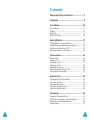 2
2
-
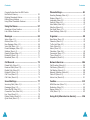 3
3
-
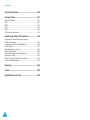 4
4
-
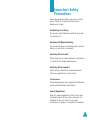 5
5
-
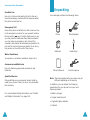 6
6
-
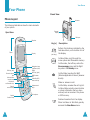 7
7
-
 8
8
-
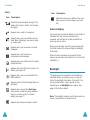 9
9
-
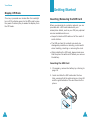 10
10
-
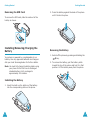 11
11
-
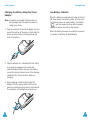 12
12
-
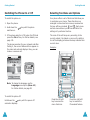 13
13
-
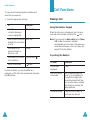 14
14
-
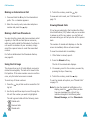 15
15
-
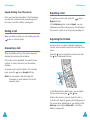 16
16
-
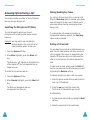 17
17
-
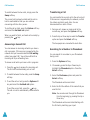 18
18
-
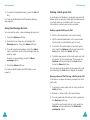 19
19
-
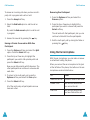 20
20
-
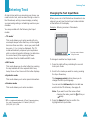 21
21
-
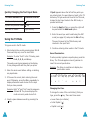 22
22
-
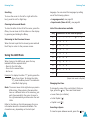 23
23
-
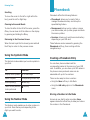 24
24
-
 25
25
-
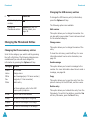 26
26
-
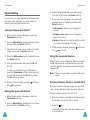 27
27
-
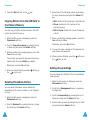 28
28
-
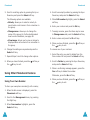 29
29
-
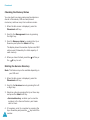 30
30
-
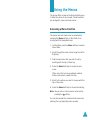 31
31
-
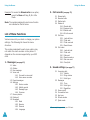 32
32
-
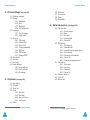 33
33
-
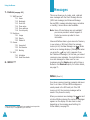 34
34
-
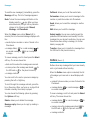 35
35
-
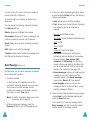 36
36
-
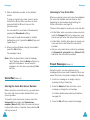 37
37
-
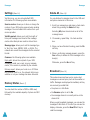 38
38
-
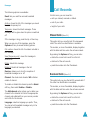 39
39
-
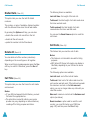 40
40
-
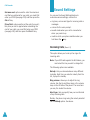 41
41
-
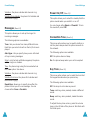 42
42
-
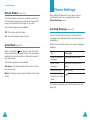 43
43
-
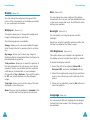 44
44
-
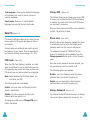 45
45
-
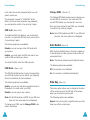 46
46
-
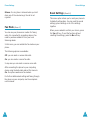 47
47
-
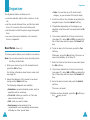 48
48
-
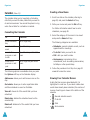 49
49
-
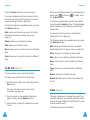 50
50
-
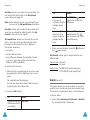 51
51
-
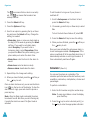 52
52
-
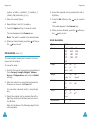 53
53
-
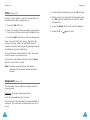 54
54
-
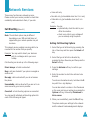 55
55
-
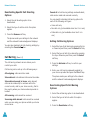 56
56
-
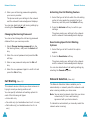 57
57
-
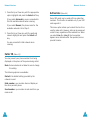 58
58
-
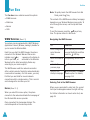 59
59
-
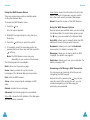 60
60
-
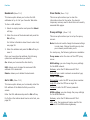 61
61
-
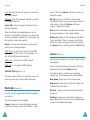 62
62
-
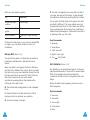 63
63
-
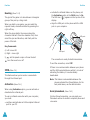 64
64
-
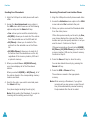 65
65
-
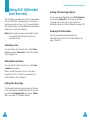 66
66
-
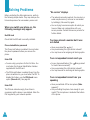 67
67
-
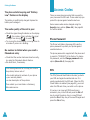 68
68
-
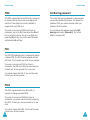 69
69
-
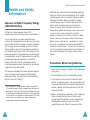 70
70
-
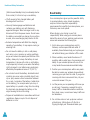 71
71
-
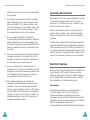 72
72
-
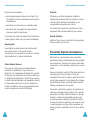 73
73
-
 74
74
-
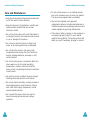 75
75
-
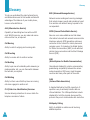 76
76
-
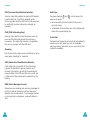 77
77
-
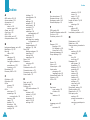 78
78
-
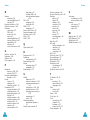 79
79
-
 80
80
-
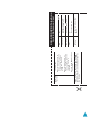 81
81
-
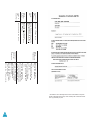 82
82
Samsung SGH-S500I User manual
- Category
- Mobile phones
- Type
- User manual
- This manual is also suitable for
Ask a question and I''ll find the answer in the document
Finding information in a document is now easier with AI