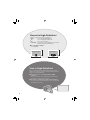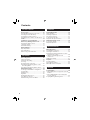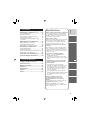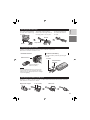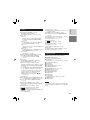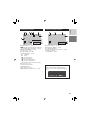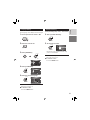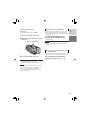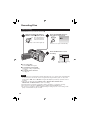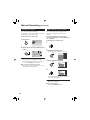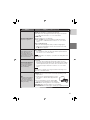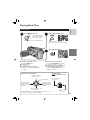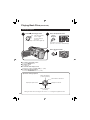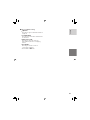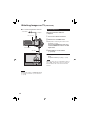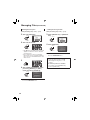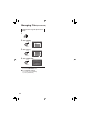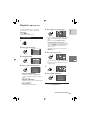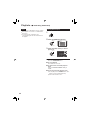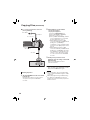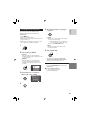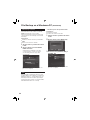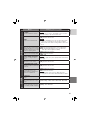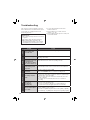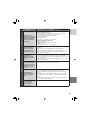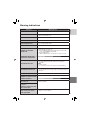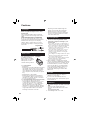ENGLISH
EN
HD HARD DISK CAMCORDER
Dear Customers
Thank you for purchasing
this hard disk camera. Before
use, please read the safety
information and precautions
contained on pages 4 and 5 to
ensure safe use of this product.
For Future Reference:
Enter the Model No. (located on
the bottom of the camera) and
Serial No. (located on the battery
pack mount of the camera)
below.
Model No.
Serial No.
GUIDEBOOK
The camera illustrations appearing in this
instruction manual are of the GZ-HD6.
U
U
GZ-HD5
GZ-HD6

2
1440
1080
1920
1080
Record in High-Defi nition!
Select the mode which suits your purpose.
•
FHD
To record in full high-defi nition
•
SP
To record in higher quality video
•
LP
To record a longer time
•
1440 CBR
If you want to copy and edit the video as high-
defi nition images by i.LINK output
8 To change the settings
See page 66.
View in High-Defi nition!
Enjoy viewing images in high-defi nition image quality by
simply connecting the camera to a high-defi nition television
using an optional HDMI cable.
8 If the television is not equipped with an HDMI
connector
Use the component cable (included) and the AV cable
(included) to connect to the television.
8 To view on conventional or wide screen televisions
Use the AV cable (included). Images can be viewed with
standard picture quality.
High-defi nitionFull high-defi nition

3
ENGLISH
Back Up High-Defi nition Images
on DVD Discs!
Video can easily be backed up on a DVD disc by connecting to
a separate DVD burner (CU-VD40).
•
This DVD disc can then be played in the camera or a PC, but
not in a DVD player.
•
If a CU-VD40 is used, the DVD burner can be connected
directly to a television so the disc can be played without using
the camera.
Edit High-Defi nition Images on a
PC!
Perform advanced editing on high-defi nition images by loading to
a PC.

4
Safety Precautions
CAUTION
RISK OF ELECTRIC SHOCK
DO NOT OPEN
CAUTION: TO REDUCE THE RISK OF ELECTRIC SHOCK,
DO NOT REMOVE COVER (OR BACK).
NO USER-SERVICEABLE PARTS INSIDE.
REFER SERVICING TO QUALIFIED SERVICE PERSONNEL.
The lightning flash with arrowhead symbol, within an
equilateral triangle, is intended to alert the user to the
presence of uninsulated "dangerous voltage" within the
product's enclosure that may be of sufficient magnitude
to constitute a risk of electric shock to persons.
The exclamation point within an equilateral triangle is
intended to alert the user to the presence of important
operating and maintenance (servicing) instructions in
the literature accompanying the appliance.
WARNING: TO PREVENT FIRE OR
SHOCK HAZARD, DO NOT EXPOSE THIS
UNIT TO RAIN OR MOISTURE.
NOTES:
•
The rating plate and safety caution are on the
bottom and/or the back of the main unit.
•
The serial number plate is on the battery pack
mount.
•
The rating information and safety caution of the
AC adapter are on its upper and lower sides.
Caution on Replaceable lithium battery
The battery used in this device may present a fi re
or chemical burn hazard if mistreated.
Do not recharge, disassemble, heat above 100°C
or incinerate.
Replace battery with Panasonic (Matsushita
Electric), Sanyo, Sony or Maxell CR2025.
Danger of explosion or Risk of fi re if the battery is
incorrectly replaced.
•
Dispose of used battery promptly.
•
Keep away from children.
•
Do not disassemble and do not dispose of in
fi re.
For USA-California Only
This product contains a CR Coin Cell Lithium
Battery which contains Perchlorate Material
– special handling may apply.
See www.dtsc.ca.gov/hazardouswaste/perchlorate
When the equipment is installed in a cabinet or on
a shelf, make sure that it has suffi cient space on
all sides to allow for ventilation (10 cm (3-15/16
")
or more on both sides, on top and at the rear).
Do not block the ventilation holes.
(If the ventilation holes are blocked by a
newspaper, or cloth etc. the heat may not be able
to get out.)
No naked fl ame sources, such as lighted candles,
should be placed on the apparatus.
When discarding batteries, environmental
problems must be considered and the local rules
or laws governing the disposal of these batteries
must be followed strictly.
The apparatus shall not be exposed to dripping
or splashing.
Do not use this equipment in a bathroom or
places with water.
Also do not place any containers fi lled with water
or liquids (such as cosmetics or medicines, fl ower
vases, potted plants, cups etc.) on top of this unit.
(If water or liquid is allowed to enter this
equipment, fi re or electric shock may be caused.)
Do not point the lens directly into the sun. This
can cause eye injuries, as well as lead to the
malfunctioning of internal circuitry. There is also a
risk of fi re or electric shock.
CAUTION!
The following notes concern possible physical
damage to the camera and to the user.
Carrying or holding the camera by the LCD monitor
can result in dropping the unit, or in a malfunction.
Do not use a tripod on unsteady or unlevel surfaces.
It could tip over, causing serious damage to the
camera.
CAUTION!
Connecting cables (Audio/Video, S-Video, etc.)
to the camera and leaving it on top of the TV is
not recommended, as tripping on the cables will
cause the camera to fall, resulting in damage.
CAUTION:
The mains plug shall remain readily operable.
WARNING:
Batteries, including lithium batteries installed in
the camera and the remote control, should not
be exposed to excessive heat such as direct
sunshine, fi re or the like.

5
ENGLISH
IMPORTANT SAFETY INSTRUCTIONS
1. Read these instructions.
2. Keep these instructions.
3. Heed all warnings.
4. Follow all instructions.
5. Do not use this apparatus near water.
6. Clean only with dry cloth.
7. Do not block any ventilation openings. Install
in accordance with the manufacturer’s
instructions.
8. Do not install near any heat sources such
as radiators, heat registers, stoves, or other
apparatus (including amplifi ers) that produce
heat.
9. Only use attachments/accessories specifi ed by
the manufacturer.
10. Use only with the cart,
stand, tripod, bracket,
or table specifi ed by
the manufacturer,
or sold with the
apparatus. When a cart
is used, use caution
when moving the
cart/apparatus combination to avoid injury from
tip-over.
11. Unplug this apparatus during lightning storms
or when unused for long periods of time.
12. Refer all servicing to qualifi ed service
personnel. Servicing is required when the
apparatus has been damaged in any way, such
as power-supply cord or plug is damaged,
liquid has been spilled or objects have fallen
into the apparatus, the apparatus has been
exposed to rain or moisture, does not operate
normally, or has been dropped.
Remember that this camera is intended for
private consumer use only.
Any commercial use without proper permission
is prohibited. (Even if you record an event such
as a show, performance or exhibition for personal
enjoyment, it is strongly recommended that you
obtain permission beforehand.)
Trademarks
•
i.LINK is a trademark of Sony
Corporation.
•
x.v.Color
TM
is a trademark of
Sony Corporation.
•
HDMI is a trademark of HDMI
Licensing, LLC.
•
Windows
®
is either registered
trademark or trademark of Microsoft Corporation
in the United States and/or other countries.
•
Macintosh is a registered trademark of Apple
Inc.
•
Other product and company names included
in this instruction manual are trademarks
and/or registered trademarks of their respective
holders.
If this symbol is shown, it is only
valid in the European Union.

6
JVC SOFTWARE LICENSE AGREEMENT
IMPORTANT
TO CUSTOMERS: PLEASE MAKE SURE TO
READ THIS CAREFULLY BEFORE INSTALLING
OR USING THE SOFTWARE PROGRAM
NAMED “DIGITAL PHOTO NAVIGATOR”
(“Program”) ON YOUR PC.
The right to use the Program is granted by Victor
Company of Japan, Limited (“JVC”) to You only
on the condition that You agree to the following.
Should You not agree to the terms hereof, You
may not install or use the Program. HOWEVER,
INSTALLING OR USING THE PROGRAM
INDICATES YOUR ACCEPTANCE OF THESE
TERMS AND CONDITIONS.
1 COPYRIGHT; OWNERSHIP
You acknowledge that all copyrights and other
intellectual property rights in the Program are
owned by JVC and its licensor, and remain
vested in JVC and such licensor. The Program is
protected under the copyright law of Japan and
other countries, and related Conventions.
2 GRANT OF LICENSE
(1) Subject to the conditions of this Agreement,
JVC grants to You a non-exclusive right to
use the Program. You may install and use the
Program on a HDD or other storage devices
incorporated in Your PC.
(2) You may make one (1) copy of the Program
solely for your personal backup or archival
purposes.
3 RESTRICTION ON THE PROGRAM
(1) You may not reverse engineer, decompile,
disassemble, revise or modify the Program,
except to the extent that expressly permitted
by applicable law.
(2) You may not copy or use the Program, in
whole or in part, other than as expressly
specifi ed in this Agreement.
(3) You have no right to grant a license to use the
Program, and may not distribute, rent, lease
or transfer the Program to any third party or
otherwise let them use the Program.
4 LIMITED WARRANTY
JVC warrants that any media in which the
Program is embodied are free from any defects
in materials and workmanship for a period of
thirty (30) days from the date of Your purchasing
any our products accompanying the Program.
JVC’s entire liability and your exclusive remedy
in connection with the Program shall be
replacement of such defective media. EXCEPT
FOR THE EXPRESS WARRANTIES STATED
HEREIN AND TO THE EXTENT PERMITTED BY
APPLICABLE LAW, JVC AND ITS LICENSORS
DISCLAIM ANY OTHER WARRANTIES, EITHER
EXPRESS OR IMPLIED, INCLUDING BUT
NOT LIMITED TO IMPLIED WARRANTIES
OF MERCHANTABILITY AND FITNESS FOR
A PARTICULAR PURPOSE IN REGARD TO
THE PROGRAM AND THE ACCOMPANYING
PRINTED MATERIALS. SHOULD THERE BE
ANY PROBLEM ARISING FROM OR CAUSED
BY THE PROGRAM, YOU SHOULD SETTLE
ALL SUCH PROBLEM AT YOUR OWN COST
AND EXPENSE.
5 LIMITED LIABILITY
TO THE EXTENT PERMITTED BY APPLICABLE
LAW, IN NO EVENT SHALL JVC AND ITS
LICENSORS BE LIABLE FOR ANY INDIRECT,
SPECIAL, INCIDENTAL OR CONSEQUENTIAL
DAMAGES WHATSOEVER, REGARDLESS
OF THE FORM OF ACTION WHETHER IN
CONTRACT, TORT OR OTHERWISE ARISING
OUT OF OR IN CONNECTION WITH THE USE
OF OR INABILITY TO USE THE PROGRAM,
EVEN IF JVC HAS BEEN ADVISED OF THE
POSSIBILITY OF SUCH DAMAGES. YOU
WILL INDEMNIFY AND HOLD HARMLESS
JVC FROM ANY LOSS, LIABILITY OR
COST ARISING OUT OF OR IN ANY WAY
CONNECTED TO CLAIMS FROM ANY THIRD
PARTY RELATING TO THE USE OF THE
PROGRAM.
JVC Software License Agreement

7
ENGLISH
6 TERM
This Agreement will become effective on the date
when You install and use the Program on Your
machine, and continue to be in effect until the
termination under the following provision.
Should You breach any provision of this
Agreement, JVC may terminate this Agreement
without giving any notice to You. In this event,
JVC may claim against You for any damages
caused by Your breach. Should this Agreement
be terminated, You must immediately destroy the
Program stored in Your machine (including the
erasing from any memory in Your PC), and no
longer own such Program.
7 EXPORT CONTROL
You agree that You will not ship, transfer or
export the Program or underlying information
and technology to any countries to which Japan
and other relevant countries have initiated an
embargo on such goods.
8 U.S. GOVERNMENT USER
If You are an agency of the United States of
America (the “Government”), You acknowledge
JVC’s representation that the Program is
a “Commercial Item” as defi ned in Federal
Acquisition Regulation (FAR) part 2.101 (g)
consisting unpublished “Commercial Computer
Software” as those items are used at FAR part
12.212 and is only licensed to You with the same
use rights JVC grants all commercial end users
pursuant to the terms of this Agreement.
9 GENERAL
(1) No modifi cation, change, addition, deletion or
other alternation of or to this Agreement will
be valid unless reduced to writing and signed
by an authorized representative of JVC.
(2) If any part of this Agreement is held invalid by
or in confl ict with any law having jurisdiction
over this Agreement, the remaining
provisions will remain in full force and effect.
(3) This Agreement shall be governed by and
interpreted under the laws of Japan. The
Tokyo District Court has jurisdiction over all
disputes which may arise with respect to the
execution, interpretation and performance of
this Agreement.
Victor Company of Japan, Limited
NOTE
If You acquired the Program in Germany, the
provisions of Sections 4 (Limited Warranty)
and 5 (Limited Liability) provided above will be
replaced with those of the German version of this
Agreement.
CAUTION:
•
Operate this equipment according to the
operating procedures described in this manual.
•
Use only the provided CD-ROM. Never use any
other CD-ROM to run this software.
•
Do not attempt to modify this software.
•
Changes or modifi cations not approved by
JVC could void user’s authority to operate the
equipment.
How to handle a CD-ROM
•
Take care not to soil or scratch the mirror
surface (opposite to the printed surface). Do
not write anything or put a sticker on either
the front or back surface. If the CD-ROM
gets dirty, gently wipe it with a soft cloth
outward from the center hole.
•
Do not use conventional disc cleaners or
cleaning spray.
•
Do not bend the CD-ROM or touch its mirror
surface.
•
Do not store your CD-ROM in a dusty, hot or
humid environment. Keep it away from direct
sunlight.
You can fi nd the latest information (in
English) on the provided software program at
our world wide web server at http://www.jvc-
victor.co.jp/english/global-e.html

8
Contents
GETTING STARTED
Accessories .......................................... 10
Attaching/Detaching the Lens Hood ............10
Attaching the Shoulder Strap .......................11
Preparing the Remote Control .....................11
Attaching the Core Filter to the DC Cord .....11
Index ...................................................... 12
Indications on LCD Monitor ................. 14
Necessary Settings before Use ........... 16
Charging the Battery Pack ...........................16
Language Setting ........................................ 17
Date/Time Setting ........................................17
Other Settings ....................................... 18
Grip Adjustment ...........................................18
Tripod Mounting ........................................... 18
When Using a microSD Card ......................18
RECORDING
Recording Files ..................................... 20
Video Recording ..........................................20
Still Image Recording ..................................21
Zooming .......................................................22
Registering Files to Events ..........................22
Checking the Remaining Space on the
Recording Media ...................................... 23
Checking the Remaining Battery Power ......23
Manual Recording ............................... 24
To Change to Manual Recording Mode ....... 24
Program AE .................................................24
Manual Focus .............................................. 25
Nightalive ..................................................... 25
Backlight Compensation ..............................25
Spot Exposure Control ................................ 26
Manual Setting in Function Menu ................26
PLAYBACK
Playing Back Files ................................ 29
Video Playback ...........................................29
Still Image Playback ................................... 30
File Search Function ....................................31
To Play Back TPD Files ..............................32
Playback with Special Effects ......................32
Watching Images on TV........................ 35
Connection with TV......................................35
Playback Operation ..................................... 36
EDITING/PRINTING
Managing Files ...................................... 37
Deleting/Protecting Files ..............................37
Viewing File Information .............................. 39
Changing the Event Registration of Video
Files after Recording ................................ 40
To Extract a Still Image File from
a Video File .............................................. 40
DPOF Print Setting .....................................41
Playlists ................................................ 43
Creating Playlists ........................................43
Playing Back Playlists ..................................44
Other Operations of Playlists .......................45
COPYING
Copying Files ........................................ 46
Using a DVD Burner to Copy Files from the
Camera .....................................................46
Using a VCR/DVD Recorder to Dub Files
from the Camera ....................................... 49
Copying/Moving Still Image Files................. 51

9
ENGLISH
Read This First!
Make a backup of important recorded data
It is recommended to copy your important
recorded data to a DVD or other recording
media for storage. ( p. 46) JVC will not be
responsible for any lost data.
Make a trial recording
Before the actual recording of important data,
make a trial recording and play back the
recorded data to check that the video and
sound have been recorded correctly.
Reset the camera if it does not operate
correctly
This camera uses a microcomputer. Factors
such as background noise and interference
can prevent it from operating correctly. If the
camera does not operate correctly, reset the
camera. ( p. 76)
Precautions on handling batteries
•
Be sure to use the JVC BN-VF815U/
VF823U battery packs.
•
If the camera is subjected to electrostatic
discharge, turn the power off before using it
again.
If a malfunction occurs, stop using the
camera immediately and consult your
local JVC dealer
•
If a problem occurs when using the
microSD card, take the card together with
the camera for repair. If one of them is
not included, the cause of the malfunction
cannot be diagnosed, and the camera
cannot be repaired.
•
Recorded data may be erased while the
camera is being repaired or inspected. Back
up all data before requesting repairs or
inspections.
Because cameras may be used
for demonstration in a shop, the
demonstration mode is set to on by
default
To deactivate the demonstration mode, set
[DEMO MODE] to [OFF]. ( p. 69)
Do not cover the fan ( p. 12
,
)
If the camera becomes too hot inside it may
cause a malfunction.
PC OPERATION
File Backup on a Windows
®
PC ........... 52
System Requirements ................................. 52
Software Installation .................................... 53
Connecting the Camera to the PC ...............55
File Backup on the PC .................................56
File Backup on the PC without Using
Software ....................................................57
Other Windows
®
PC Operations .......... 58
Playing Back Files on the PC ...................... 58
Creating Discs/Editing Files .........................59
Getting More Use of the Software ............... 60
File Backup on a Macintosh ................ 61
System Requirements ................................. 61
Software Installation .................................... 61
Connecting the Camera to the Macintosh ... 62
File Backup on the Macintosh .....................63
Folder Structure and Extensions ........ 64
Customer Support Information ........... 65
FURTHER INFORMATION
Changing the Menu Settings ............... 66
Troubleshooting .................................... 72
Warning Indications ............................. 77
Cleaning ................................................ 79
Specifi cations ....................................... 80
Cautions ................................................ 82
Terms ..................................................... 84

10
AC Adapter
AP-V14U
Battery Pack
BN-VF815U
Component Cable
( p. 35)
Audio/Video Cable
( p. 36, 50)
USB Cable
( p. 46, 55, 62)
GZ-HD6
Lens Hood
Already attached to the
camera. ( below)
Shoulder Strap
( p. 11)
CD-ROM
( p. 53, 61)
NOTE
Make sure to use the
provided cables for
connections. Do not
use any other cables.
Remote Control
RM-V750U ( p. 11)
Lithium Battery
CR2025
Pre-installed in the
remote control unit.
Core Filter
( p. 11)
GZ-HD6
Attaching/Detaching the Lens Hood
Guide ridge
Place the guide
ridge in the groove.
GETTING STARTED
Accessories

11
ENGLISH
Attaching the Shoulder Strap
Peel off the pad and thread
the end of the strap through
the eyelet.
Thread the strap through the
buckle, adjust its length, and use
the strap guide to fi x it in place.
Position the buckle near
the eyelet and reattach
the pad.
Preparing the Remote Control
A battery is included inside the remote control at the time of purchase.
Remove the insulation sheet before use.
Beam Effective Area
NOTE
The transmitted beam may not be effective
or may cause incorrect operation when the
remote sensor is directly exposed to sunlight
or powerful lighting.
To Reinsert the Battery
Pull out the battery holder by pressing the
lock tab.
Attaching the Core Filter to the DC Cord
Attach the core fi lter to the DC cord. The core fi lter reduces interference. Connect the end of the
cable with the core fi lter to the camera.
Eyelet
Strap Guide
Buckle
Effective distance:
Max. 5 m (16 ft)
Remote Sensor
Lock Tab
Lithium Battery
(CR2025)
Release the stopper. 3 cm (1-3/16
") Wind once.

12
NOTES
•
The LCD monitor can rotate 270°.
•
Power-linked operation
You can also turn the camera on/off by
opening/closing the LCD monitor.
•
Be careful not to cover sensors , and
during shooting.
Index

13
ENGLISH
Grip Strap ( p. 18)
USB (Universal Serial Bus) Connector [
]
( p. 46, 55, 62)
HDMI Connector [HDMI] ( p. 35)
Component Connector [COMPONENT]
( p. 35)
Audio/Video Connector [AV] ( p. 36, 50)
i.LINK Connector [ i ] ( p. 49)
Remote Sensor ( p. 11)
Lens Cover/Lens
GZ-HD6
Lens Hood ( p. 10)
Shoe
microSD Card Slot ( p. 19)
Stud Hole ( p. 18)
Tripod Mounting Socket ( p. 18)
Fan inlet
Battery Release Button [BATT.] ( p. 16)
Battery Pack Mount ( p. 16)
Remote Control
Infrared Beam Transmitting Window
ZOOM (T/W) Buttons
(Zoom in/out during playback.)
Up Button
Rotate Button (counterclockwise) ( p. 30)
Skip Backward Button
Left Button
Back Button
PLAYLIST Button ( p. 43)
START/STOP Button
SNAPSHOT Button ( p. 21)
INFO Button ( p. 39)
Skip Forward Button
PLAY/PAUSE Button
Right Button
Next Button
Down Button
Rotate Button (clockwise) ( p. 30)
INDEX Button
DATE Button
NOTE
You can move the zooming area with the up/
down/left/right button during zoom in playback
mode.
Camera
Index Button [INDEX] ( p. 31)/
Remaining Space Button/
Data Battery Button [ / ] ( p. 23)
Set Lever
Move to :
Reverse Skip ( p. 29)/Up/ Backlight
Compensation Button [BACK LIGHT]
( p. 25)
Move to :
Forward Skip ( p. 29)/Down/ Manual
Focus Button [FOCUS] ( p. 25)
Move to :
Reverse Search ( p. 29)/Left/Nightalive
[NIGHT] ( p. 25)
Move to :
Forward Search ( p. 29)/Right/Program
AE [PROGRAM AE] ( p. 24)
Press down:
Play/Pause ( p. 29)
Function Button [FUNCTION] ( p. 26)
Auto/Manual Mode Button [AUTO]
( p. 24)/Information Button [INFO]
( p. 39)
Fan outlet
Playback/Recording Mode Switching
Button [PLAY/REC] ( p. 20)
Zoom Lever [W , T
] ( p. 22)
Speaker Volume Control [–VOL+] ( p. 29)
Still Image Shooting Button [SNAPSHOT]
( p. 21)
Access/Charge Lamp [ACCESS/CHARGE]
( p. 16) (Blinks when you access fi les
or charge the battery. Do not turn off the
power or remove the battery pack/AC
adapter while accessing fi les.)
Video/Still Image Mode Lamp [ , ]
( p. 20, 21)
LCD Monitor
Direct Backup Button [DIRECT BACK UP]
( p. 56)/Event Button [EVENT] ( p. 22)
Focus Assist Button [FOCUS ASSIST]
( p. 25)
Menu Button [MENU] ( p. 17, 66)
Video Recording Start/Stop Button [REC]
( p. 20)
DC Input Connector [DC] ( p. 16)
Microphone Input Connector [MIC]
GZ-HD6
Headphone Connector
Power/Mode Switch [OFF (CHARGE), ON,
MODE] ( p. 16)
Stereo Microphone

14
During both Video and Still Image
Recording
WT
0
FOCUS
200X
F5.6
1/4000
LCD
PM
4:55
JAN.20.2008
Selected Recording Mode Indicator
( p. 24)
Tele Macro Mode Indicator ( p. 28)
Approximate Zoom Ratio ( p. 22)
Zoom Indicator ( p. 22)
Focus Assist Indicator ( p. 25)
Shutter Speed ( p. 27)
Brightness/Sharpness Control Indicator
( p. 28, 69)
Battery Indicator ( p. 23)
Date/Time ( p. 17)
Manual Focus Adjustment Indicator
( p. 25)
Monitor Backlight ( p. 69)
Selected Recording Medium Indicator
( p. 67, 68)
Drop Detection Indicator (Appears when
[DROP DETECTION] is set to [OFF].)
( p. 69)
Effect Mode Indicator ( p. 28)
Program AE Mode Indicator ( p. 24)/
: Nightalive Indicator ( p. 25)
White Balance Indicator ( p. 27)
Aperture Value (F-number) ( p. 27)
±
0 : Exposure Adjustment Indicator
( p. 27)
: Backlight Compensation Indicator
( p. 25)
: Spot Exposure Control Indicator
( p. 26)
: Iris Lock Indicator ( p. 26)
During Video Recording Only
REC
0:04:01
[4h59m]
FHD
xvC
Mode Indicator ( p. 20)
Wind Cut Indicator ( p. 67)
x.v.Color
TM
( p. 67)
Picture Quality ( p. 66)
Remaining Time ( p. 20, 81)
Counter ( p. 67)
7REC : (Appears during recording.)
( p. 20)
79 : (Appears during record-standby
mode.)
External Microphone Input Level Indicator
( p. 67)
Event Indicator ( p. 22)
Optical Image Stabilizer (OIS) Indicator
(Appears when [OIS] is set to [OFF].)
( p. 67)
During Still Image Recording Only
PHOTO
[9999]
FINE
10
1920
Mode Indicator ( p. 21)
ISO Sensitivity
(GAIN): When set to [AUTO], there is no
indication. ( p. 67)
Focus Indicator ( p. 21)
Image Size ( p. 67)
Picture Quality ( p. 67)
Remaining Number of Shots ( p. 81)
: Continuous Shooting Mode Indicator
( p. 68)
: Bracket Shooting Mode Indicator
( p. 68)
Shooting Indicator ( p. 21)
Self-Timer Recording Indicator ( p. 68)
Indications on LCD Monitor

15
ENGLISH
During Video Playback
1:55:01
X-60
FHD
xvC1080p
4:55 PM
JAN.20.2008
Mode Indicator ( p. 29)
: Playlist Playback Indicator (Appears
when playing back a playlist.) ( p. 44)
Output with 1080p ( p. 70)
x.v.Color
TM
( p. 67)
Picture Quality ( p. 66)
Playback Mode ( p. 29)
U :
Playback
9 :
Pause
5
:
Forward Search
3
:
Reverse Search
9U :
Forward Slow-Motion
Y9 :
Reverse Slow-Motion
(The number on the left shows speed.)
Counter ( p. 67)
Volume Level Indicator
Battery Indicator
Date/Time ( p. 68)
Wipe/Fader Effect Indicator ( p. 34)
During Still Image Playback
PM
4:55
JAN.20.2008
101-0098
1080p
Mode Indicator ( p. 30)
Output with 1080p ( p. 70)
Folder/File Number
Slide Show Playback Indicator ( p. 30)
Battery Indicator
Date/Time ( p. 68)
Operation guide display
The operation guide is displayed at the
bottom of the screen during menu display
etc.
SELECT
SET QUIT

16
Be sure to confi gure the following 3 settings
before use.
Charging the Battery Pack
1 Set the power/mode switch to OFF.
OFF
(CHARGE)
2 Attach the battery pack.
BATT.
3 Connect the AC adapter.
•
The access/charge lamp blinks to
indicate charging has started.
•
When the lamp goes out, charging is
fi nished.
Required charging/recording time (approx.)
Battery pack Charging time
Recording
time
BN-VF815U
(Provided)
2 hr. 40 min.
GZ-HD5
1 hr. 25 min.
GZ-HD6
1 hr. 20 min.
BN-VF823U 3 hr. 50 min.
GZ-HD5
2 hr. 05 min.
GZ-HD6
2 hr. 00 min.
8 To detach the battery pack
Slide and hold BATT. (step 2), then remove
the battery pack.
8 To check the remaining battery power
See page 23.
NOTES
•
You can also use the camera with just the
AC adapter.
•
Please do not pull or bend the AC adapter
plug and cable. This may damage the AC
adapter.
DC Connector
AC Adapter
To AC Outlet
(110V to 240V)
Necessary Settings before Use

17
ENGLISH
Language Setting
The language on the display can be changed.
1 Set the power/mode switch to ON.
ON
2 Select the menu mode.
MENU
3 Select [GENERAL].
Select
Set
SP
ZOOM
QUALITY
OIS
VIDEO
SELECT
SET QUIT
SCENE COUNTER
EXTERNAL MIC LEVEL
4 Select [LANGUAGE].
Select
Set
DISPLAY
DISPLAY ON TV
CLOCK ADJUST
LANGUAGE
DATE DISPLAY STYLE
GENERAL
SELECT
SET QUIT
5 Select the desired language.
Select
Set
ENGLISH
LANGUAGE
SELECT
SET QUIT
DEUTSCH
8 To return to the previous screen
Move the set lever to .
8 To exit the screen
Press the MENU button.
Date/Time Setting
After performing steps 1-3 ( left column)
4 Select [ CLOCK ADJUST].
Select
Set
5 Set the date and time.
Select
Set
JAN 31
11
AM
07
2007
DATE TIME
CLOCK ADJUST
SELECT
SET QUIT
Repeat this step to input the month, day,
year, hour and minute.
8 To return to the previous screen
Move the set lever to .
8 To exit the screen
Press the MENU button.

18
Grip Adjustment
Open the pad and make grip adjustments.
Tripod Mounting
Align the camera stud hole with the tripod
stud, and the mounting socket with the screw,
and then rotate the camera clockwise to
mount it to the tripod.
Bottom of the Camera
NOTE
Do not use a tripod on unsteady or unlevel
surfaces. It could tip over, causing serious
damage to the camera.
When Using a microSD Card
If you want to record to a microSD card, the
following 3 operations need to be performed.
•
Operations are certifi ed on the following
microSD cards.
- Panasonic
- TOSHIBA
-
SanDisk
- AT P
Video recording:
Class 6 compatible SDHC card (4 GB)
Still image recording:
microSD card (128 MB to 2 GB) or
SDHC card (4 GB)
•
If other media are used, they may fail to
record data correctly, or they may lose data
that had already been recorded.
•
MultiMediaCards are not supported.
•
Files are recorded on a microSD card in
SP mode, regardless of the picture quality
setting. You cannot dub these fi les on HDV
devices in high-defi nition picture quality.
•
Cards used to record video on this camera
cannot be played back on other devices.
Other Settings

19
ENGLISH
Insert a microSD card
Preparation:
Set the power/mode switch to OFF
.
1 Open the microSD card cover.
2 Firmly insert the card with its clipped
edge fi rst.
Bottom of the Camera
3 Close the microSD card cover.
8 To remove a microSD card
Push the microSD card once.
After the card comes out a little, pull it out.
NOTES
•
Insert and remove the microSD card only
while the power is turned off. Otherwise,
data on the card may be corrupted.
•
Do not touch the terminal on the reverse
side of the label.
Change the recording medium
The camera is programmed to record on the
built-in hard disk when it is shipped from the
factory. You can change the recording medium
to microSD card.
Set [REC MEDIA FOR VIDEO] and
[REC MEDIA FOR IMAGE] to [SD].
( p. 67, 68)
NOTE
Video picture quality will automatically be set
to [SP].
Format a microSD card when using it
for the fi rst time
This will also ensure stable speeds and
operation when accessing the microSD card.
Select [EXECUTE] in [FORMAT SD
CARD] to format the card. ( p. 71)

20
Video Recording
Preparation: Set the power/mode switch to ON.
Press the PLAY/REC button to
select the recording mode.
PLAY/REC
SELECT
The lens cover opens automatically.
Press the REC button to start
recording.
REC
[4h59m]
SP
Approximate remaining
time for recording
8 To stop recording
Press the REC button again.
8 To change the picture quality
Change the settings in [QUALITY].
( p.
66)
8 To register a fi le to an event
See page 22.
Slide the power/mode switch to
MODE to select (video) mode.
MODE
The switch returns to
the original position
when it is released.
The lamp on the camera lights up.
NOTES
•
If the camera is not operated for 5 minutes while the power is on, it turns itself off automatically
to conserve power. To turn the camera on again when using the battery pack, set the power/
mode switch to OFF, then to ON. When using the AC adapter, perform any operation such as
zooming.
•
Video fi les are given the names MOV001.TOD to MOV009.TOD, MOV00A.TOD to
MOV00F.TOD, and MOV010.TOD in order of recording.
•
A new fi le will be created for every 4 GB or approx. 19 minutes of continuous shooting.
•
This camera records video in MPEG2 format compliant with SD-VIDEO format.
•
Do not move or shake the camera suddenly during recording. If you do so, the driving sound
(hum) of the hard disk may be recorded.
RECORDING
Recording Files
Page is loading ...
Page is loading ...
Page is loading ...
Page is loading ...
Page is loading ...
Page is loading ...
Page is loading ...
Page is loading ...
Page is loading ...
Page is loading ...
Page is loading ...
Page is loading ...
Page is loading ...
Page is loading ...
Page is loading ...
Page is loading ...
Page is loading ...
Page is loading ...
Page is loading ...
Page is loading ...
Page is loading ...
Page is loading ...
Page is loading ...
Page is loading ...
Page is loading ...
Page is loading ...
Page is loading ...
Page is loading ...
Page is loading ...
Page is loading ...
Page is loading ...
Page is loading ...
Page is loading ...
Page is loading ...
Page is loading ...
Page is loading ...
Page is loading ...
Page is loading ...
Page is loading ...
Page is loading ...
Page is loading ...
Page is loading ...
Page is loading ...
Page is loading ...
Page is loading ...
Page is loading ...
Page is loading ...
Page is loading ...
Page is loading ...
Page is loading ...
Page is loading ...
Page is loading ...
Page is loading ...
Page is loading ...
Page is loading ...
Page is loading ...
Page is loading ...
Page is loading ...
Page is loading ...
Page is loading ...
Page is loading ...
Page is loading ...
Page is loading ...
Page is loading ...
-
 1
1
-
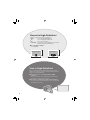 2
2
-
 3
3
-
 4
4
-
 5
5
-
 6
6
-
 7
7
-
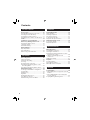 8
8
-
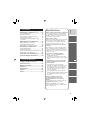 9
9
-
 10
10
-
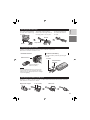 11
11
-
 12
12
-
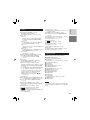 13
13
-
 14
14
-
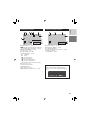 15
15
-
 16
16
-
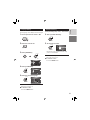 17
17
-
 18
18
-
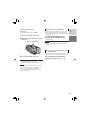 19
19
-
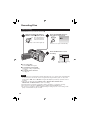 20
20
-
 21
21
-
 22
22
-
 23
23
-
 24
24
-
 25
25
-
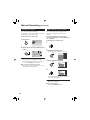 26
26
-
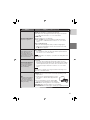 27
27
-
 28
28
-
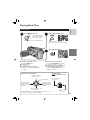 29
29
-
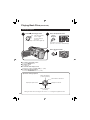 30
30
-
 31
31
-
 32
32
-
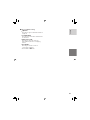 33
33
-
 34
34
-
 35
35
-
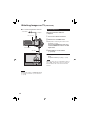 36
36
-
 37
37
-
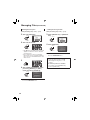 38
38
-
 39
39
-
 40
40
-
 41
41
-
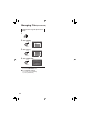 42
42
-
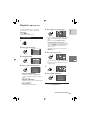 43
43
-
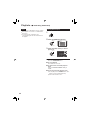 44
44
-
 45
45
-
 46
46
-
 47
47
-
 48
48
-
 49
49
-
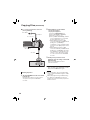 50
50
-
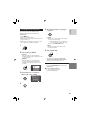 51
51
-
 52
52
-
 53
53
-
 54
54
-
 55
55
-
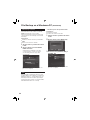 56
56
-
 57
57
-
 58
58
-
 59
59
-
 60
60
-
 61
61
-
 62
62
-
 63
63
-
 64
64
-
 65
65
-
 66
66
-
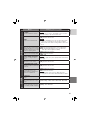 67
67
-
 68
68
-
 69
69
-
 70
70
-
 71
71
-
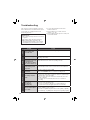 72
72
-
 73
73
-
 74
74
-
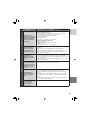 75
75
-
 76
76
-
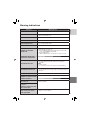 77
77
-
 78
78
-
 79
79
-
 80
80
-
 81
81
-
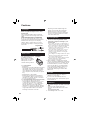 82
82
-
 83
83
-
 84
84
Ask a question and I''ll find the answer in the document
Finding information in a document is now easier with AI