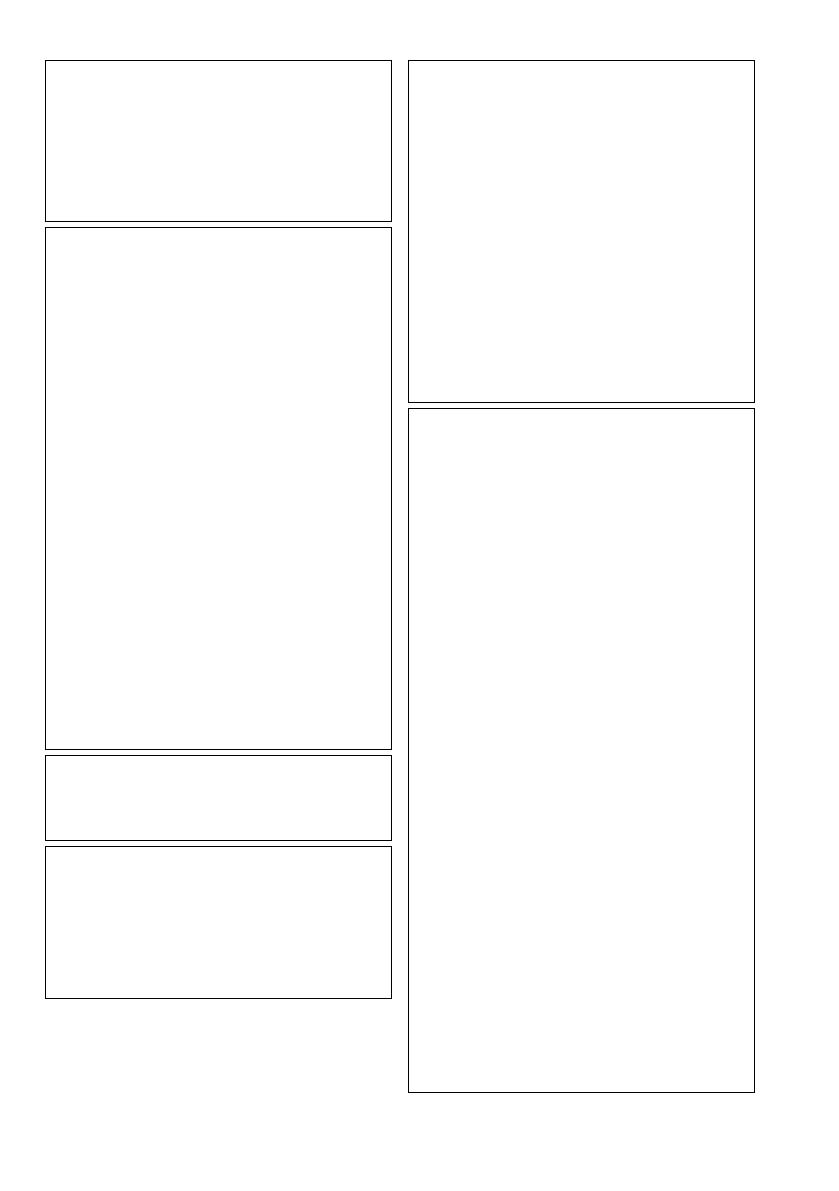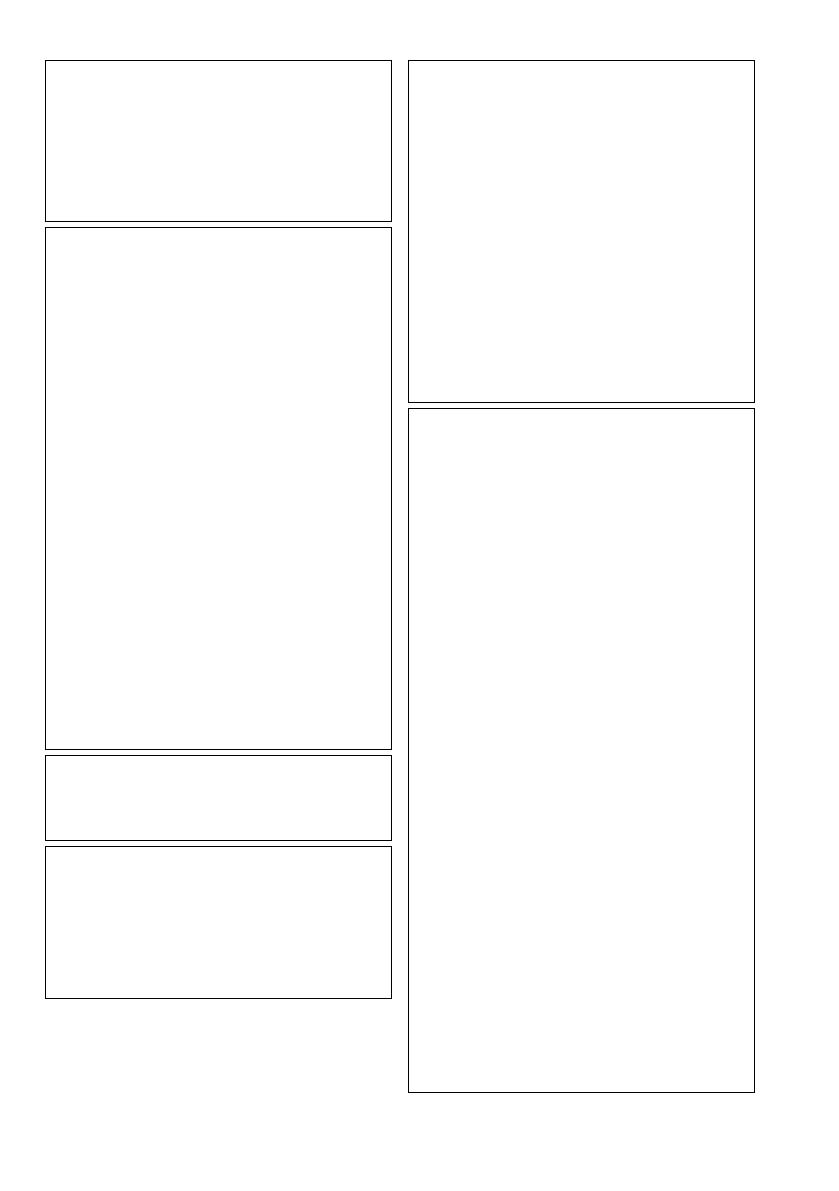
G-2
Note to CATV system installer:
This reminder is provided to call the CATV
system installer’s attention to Section 820-40 of
the NEC which provides guidelines for proper
grounding and, in particular, specifies that the
cable ground shall be connected to the
grounding system of the building, as close to
the point of cable entry as practical.
For U.S.A.
This equipment has been tested and found to
comply with the limits for a Class B digital
device, pursuant to part 15 of the FCC Rules.
These limits are designed to provide
reasonable protection against harmful
interference in a residential installation.
This equipment generates, uses and can
radiate radio frequency energy and, if not
installed and used in accordance with the
instructions, may cause harmful interference to
radio communications. However, there is no
guarantee that interference will not occur in a
particular installation. If this equipment does
cause harmful interference to radio or
television reception, which can be determined
by turning the equipment off and on, the user is
encouraged to try to correct the interference by
one or more of the following measures:
Reorient or relocate the receiving antenna.
Increase the separation between the
equipment and receiver.
Connect the equipment into an outlet on a
circuit different from that to which the receiver
is connected.
Consult the dealer or an experienced radio/TV
technician for help.
CAUTION
Changes or modifications not approved by JVC
could void the user’s authority to operate the
equipment.
CAUTION:
Excessive sound pressure from earphones or
headphones can cause hearing loss.
ATTENTION:
Une pression acoustique excessive des
écouteurs ou du casque d’écoute peut
entraîner une perte auditive.
For Canada/pour le Canada
THIS DIGITAL APPARATUS DOES NOT
EXCEED THE CLASS B LIMITS FOR RADIO
NOISE EMISSIONS FROM DIGITAL
APPARATUS AS SET OUT IN THE
INTERFERENCE-CAUSING
EQUIPMENT STANDARD ENTITLED
“DIGITAL APPARATUS,” ICES-003 OF THE
DEPARTMENT OF COMMUNICATIONS.
CET APPAREIL NUMERIQUE RESPECTE
LES LIMITES DE BRUITS
RADIOELECTRIQUES APPLICABLES AUX
APPAREILS NUMIRIQUES DE CLASSE B
PRESCRITES DANS LA NORME SUR LE
MATERIEL BROUILLEUR; “APPAREILS
NUMERIQUES”, NMB-003 EDICTEE PAR LE
MINISTRE DES COMMUNICATIONS.
CAUTION
• Do not block the ventilation openings or
holes.
(If the ventilation openings or holes are
blocked by a newspaper or cloth, etc., the
heat may not be able to get out.)
• Do not place any naked flame sources, such
as lighted candles, on the apparatus.
• When discarding batteries, environmental
problems must be considered and local rules
or laws governing the disposal of these
batteries must be followed strictly.
• Do not expose this apparatus to rain,
moisture, dripping or splashing and that no
objects filled with liquids, such as vases, shall
be placed on the apparatus.
ATTENTION
• Ne bloquez pas les orifices ou les trous de
ventilation.
(Si les orifices ou les trous de ventilation sont
bloqués par un journal un tissu, etc., la
chaleur peut ne pas être évacuée
correctement de l’appareil.)
• Ne placez aucune source de flamme nue,
telle qu’une bougie, sur l’appareil.
• Lors de la mise au rebut des piles, veuillez
prendre en considération les problèmes de
l’environnement et suivre strictement les
règles et les lois locales sur la mise au rebut
des piles.
• N’exposez pas cet appareil à la pluie, à
l’humidité, à un égouttement ou à des
éclaboussures et ne placez pas des objets
remplis de liquide, tels qu’un vase, sur
l’appareil.
safety_UX-PN7[J].fm Page 2 Thursday, March 20, 2008 9:28 AM