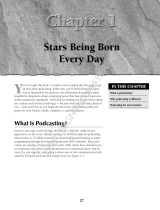- 8 -
Setting up the Podcaster
Setting the sound level correctly
The first step in setting up your recording
environment is to get a good ‘Sound Level’ on
your equipment. This is done to ensure that
you do not exceed the level of sound that your
equipment can handle before it distorts the
signal and at the same time, ensuring that the
sound is not too low and indistinguishable.
By adjusting the recording volume slider you
should be able to set a reasonable level very
quickly.
The way to do this is to set the Podcaster up in
front of you and raise the slider control while
you are speaking at the same level you will use
when recording. (see pages 6 & 7 for operating
system control, or refer to your application
documentation for native instruction).
If your slider control features a graphic level
you will be able to gauge an appropriate level
slightly below where the level reaches an
overload (typically red).
Your recording will now be set at a useful level.
Experimentation with this will allow you to fine
tune your recordings over time.
Talking in to your Podcaster
The Podcaster is an end address microphone.
This simply means that to get the clearest
sound, you must talk directly into the front of
the microphone as shown below. When you are
talking into the microphone you should be able
to clearly see the green status LED.