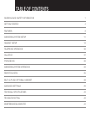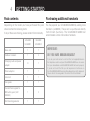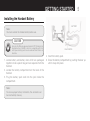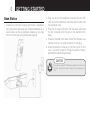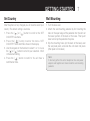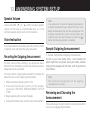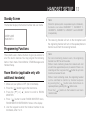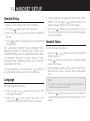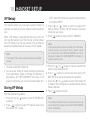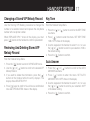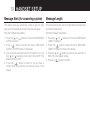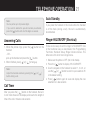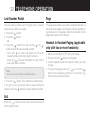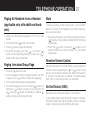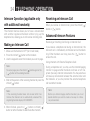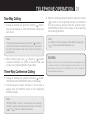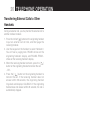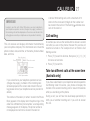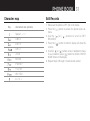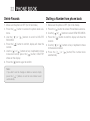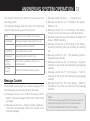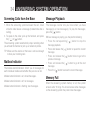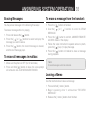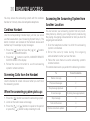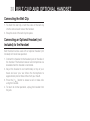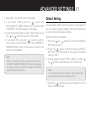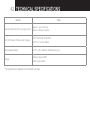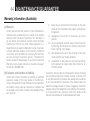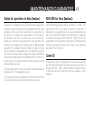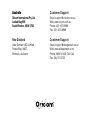USER GUIDE
Keep this user guide for future reference.
Ultra Series
5.8GHz Digital Cordless Phone
with Answering System
Ultra9400 Ultra9800

TABLE OF CONTENTS
WARNINGS AND SAFETY INFORMATION 1
GETTING STARTED 4
FEATuRES 8
ANSWERING SYSTEM SETup 11
HANDSET SETup 13
TELEpHONE OpERATION 20
CALLER ID 27
pHONE BOOk 30
ANSWERING SYSTEM OpERATION 33
REMOTE ACCESS 36
BELT CLIp AND OpTIONAL HANDSET 38
ADvANCED SETTINGS 39
TECHNICAL SpECIFICATIONS 42
TROuBLESHOOTING 43
MAINTENANCE/GuARANTEE 44

1
• Becausethephoneworks by sending radiosignals
between base station and handset, wearers of
hearing aids may experience interference in the form
of a humming noise. The telephone is compatible with
most popular hearing aids on the market. However,
due to the wide range of hearing aids available,
there is no guarantee that the telephone will function
“problem free” with every model.
• Your phone caninterfere withelectrical equipment
such as answering machines, TV and radio sets,
clock radios and computers if placed too close. It is
recommended that you position the base unit at least
one metre from such appliances.
• This telephone complies with applicable safety
requirementsforexposuretoradiowaves(EMR).
• Theearpieceofthehandsetmayattractsmallmetal
objects such as staples and pins. Care should be
taken when placing the handset near these items.
• Thistelephoneisnotdesignedformakingemergency
telephone calls when the mains power fails. Always
have a corded phone available to be able to make
and receive calls to emergency services if the mains
power fails.
WARNINGS AND SAFETY INFORMATION
IMPORTANT
• Avoidexposureofthistelephonetomoistureorliquid.
• Topreventelectricshock,donotopenthehandsetor
base cabinet.
• Avoidmetalliccontact(e.g.metalclips,keys)between
the battery contacts and charging conductors.
• Thereisaslightchancethatthetelephonecouldbe
damaged by an electrical storm. It is recommended
that users unplug the phone from the mains supply
and telephone socket during a storm.
• Donotusethehandsetinanexplosivehazardarea
such as where there is gas leaking.
• Followthelocalregulationsregardingthedisposalof
your packing materials, exhausted batteries and used
phone. Wherever possible, recycle those materials.
• Weadvisethatthisphoneshould notbeusednear
intensivecaremedicalequipmentorbypersonswith
pacemakers. Persons with pacemakers should seek
advice from their doctor before using this product.
• Cleanwithadry,soft,lint-freecloth.Neverusecleaning
agents, particularly aggressive solvents.

2
WARNINGS AND SAFETY INFORMATION
• Donotuseyourtelephoneduringanelectricalstorm
thunderstorm as it is possible to get an electric shock.
RefertoinformationcontainedinWhitepagesdirectory.
• This phone is designed for connection to a PSTN
telephone line or an analogue extension port of a
PBX system. If you connect this device to a digital
extension of a PBX, damage may result to the PBX.
Use only the mains adaptors supplied with this product.
Incorrect adaptor polarity or voltage can seriously
damage the unit.
Adaptor for base unit and Charger:
INPUT:100-240VAC50/60Hz
OUTPUT:7.5VDC500mA
!
CAUTION
General Product Care
To keep your unit working and looking good, follow these
guidelines:
Avoid dropping the handset, as well as other rough •
treatment to the phone.
Clean the phone with a soft cloth.•
Never use cleaning agents, paint thinner, abrasive •
powder, alcohol, or other chemical products to clean the
unit.Doingsowilldamagethenish.
Retaintheoriginalpackagingincaseyouneedtoship•
the phone at a later date.
Note:
It may take some time for the cordless handset to power
up, and it may get warm during chargeing. This is normal.
Tip!
It is good practice to put the cordless handset on the
charging cradle when it is not in use to ensure that the
handset is always fully charged.

3
WARNINGS AND SAFETY INFORMATION
DO NOT USE STANDARD/ALKALINE BATTERIES IN
THISPRODUCT,ASTHEREISARISKOFEXPLOSION
AND/OR INJURY. USEONLY NI-MHRECHARGEABLE
BATTERIES ASSPECIFIEDINTHIS USERGUIDE.
CONTACTORICOMFORREPLACEMENTBATTERIES.
RISKOFEXPLOSION IFBATTERYISREPLACEDBY
ANINCORRECTTYPE.
Neverusenon-rechargeablebatteries.Userecommended
type supplied with this product.
• Neverusealkalineorlithiumbatteries.
• Do notdispose ofthe batteries in afire,astheycan
explode.
• Do not open or mutilate the battery. Released
electrolyte is corrosive and can cause damage to the
eyes or skin. It can be toxic if swallowed.
• Avoidcontact with metal objects when handling the
battery. These objects could short out the batteries or
cause the conductor to overheat resulting in burns.
• Donotattempttorechargethebatterycellbyheating
it. Sudden release of battery electrolyte can cause
burns or irritation to the eyes or skin.
• Observetheproperpolarity,ordirection,ofanybattery.
Reverse insertion of the battery cell can result in
leakage or explosion.
• Remove the batteries if you do not plan to use the
product for several months at a time.
WARNING
!
• Follow the localregulations regarding the disposalof
your packing materials, exhausted batteries and used
phone. Wherever possible, recycle those materials.
• Do not burn,disassemble,mutilate, orpuncture.Like
other batteries of this type, toxic materials could be
released which can cause injury.
• Toreducetheriskofreorpersonalinjury,useonlythe
Nickel-metalHydridebatterylistedintheUser’sGuide.
• Keepbatteriesoutofthereachofchildren.
• Removebatteriesifstoringover30days.

4
Pack contents
Depending on the model you have purchased this pack
should contain the following items:
If any of these are missing, please contact Oricom directly.
Ultra9400/
Ultra9800-1
Ultra9400/
Ultra9800-2
Base units 1 1
Cordless handsets 1 2
Charging cradle and power
adaptor
0 1
Power adaptors 1 1
Line cord 1 1
User guide 1 1
HandsetRechargableNi-
MHbatterypack(3.6V
550mAh)
1 2
Wall mounting pedestal 1 1
ImpORTANT:
DO YOU HAVE BROADBAND/ADSL?
Ifyoudo,youmust connectanin linelter(notsupplied)between
thetelephonesocketandyour Ultra9400/Ultra9800base toensure
thatyourbroadbandandUltra9400/Ultra9800willworkproperly.
If you do not install the filter you will experience interference on
theUltra9400/Ultra9800andyourBroadbandmaysufferdropouts.
Pleaserefertotheuserguideoftheinlinelterforinstallation.
Purchasing additional handsets
YoumayexpandyourUltra9400/Ultra9800byaddingmore
handsets (eco9850). These can be purchased directly
from Oricom (Australia).The Ultra9400/Ultra9800 can
accommodate a total of 6 cordless handsets.
GETTING STARTED

5
Installing the Handset Battery
Note:
Youmustconnectthehandsetbatterybeforeuse.
UseonlytheOricomapprovedmodel5-2721Nickel-metal
Hydride battery (Ni-MH), which is compatiblewith this
unit. Spare battery packs can be ordered from Oricom in
Australia.
!
CAUTION
1. Locate battery and battery door which are packaged
together inside a plastic bag and are separate from the
handset.
2. Locate the battery compartment on the back of the
handset.
3. Plug the battery pack cord into the jack inside the
compartment.
Note:
To ensure proper battery installation, the connector can
be inserted only one way.
4. Insert the battery pack.
5. Close the battery compartment by pushing the door up
until it snaps into place.
BATTERY
REDWIRE
BLACKWIRE
GETTING STARTED

6
Base Station
1. Choose an area near a power point and a telephone
wall jack socket, and place your cordless telephone on a
level surface, such as a desktop or tabletop, or you may
mountitonthewallusingthebracketrequired.
2. Plug one end of the telephone line cord into the TEL
LINE jack on the bottom of the base and the other end
into a modular jack.
3. Plugthe ACpowerconverterintothepowerpoint and
the DC connector into the jack on the bottom of the
base.
4. Placethehandsetinthebasecradle.Thecharge/inuse
indicator turns on, verifying the battery is charging.
5. Allow the phone to charge for 16 hours prior to first
use.If you don’t properly charge the phone, battery
performance will be compromised.
Useonlythemodel5-2760poweradaptorthatcamewith
this unit. Using other power adaptors may damage the
unit.
!
CAUTION
GETTING STARTED

7
GETTING STARTED
Set Country
After the phone is fully charged you will need to select your
country. The default setting is Australia.
1. Press the [
] or [ ] button to scroll to the SET
COUNTRYsub-menu.
2. Press the [
] button to enter the menu. SET
COUNTRY1AUSand2NZLshowsinthedisplay.
3. Usethekeypadonthehandsettoselect1or2,oruse
the [
] or [ ] button to scroll to your selection. 1AUS
is the default setting.
4. Press the [
] button to confirm.You will hear a
conrmationtone.
Wall Mounting
1. Turn the base over.
2. Attachthewallmountingpedestalbyrstinsertingthe
tabs on the open edge of the pedestal into the slots on
the lower portion of the back of the base. Then push
down and snap the pedestal into place.
3. Slipthemountingholes(onthebackofthebase)over
the wall plate posts, and slide the unit down into place.
(Wall plate not included.)
Note:
If desired, gather the extra telephone line and power
adaptor cord together and store inside the wall mounting
pedestal.

8
Your cordless handset
VMWI indicator
Volume up
Talk/Recall
Repeat
Delete/Int/Conf
Display
Menu/Mute
Volume down
End
Play/Stop
Skip
#Pause/Ringer
Redial
Phone book
Microphone
Speaker
Alphanumeric keypad
*
FEATuRES

9
Your Base unit (ultra9400)
FEATuRES
Memo
Answer On/Off
Announce
Page
Do not disturb
Display
Delete
Skip
Volume up
Play/Stop
Repeat
Volume down
LanguageDay/checkMinuteHour

10
Your Base unit (ultra9800)
FEATuRES
Memo
Answer On/Off
Announce
Do not disturb
Display
DeleteSkipVolume up
Play/Stop
Repeat
Volume down
Alphanumeric
keypad
#Pause
Page/Int/Conf
Mute
Recall
Speaker
Redial
languageday check/minutehour

11
ANSWERING SYSTEM SETup
This section shows you how to set up your answering
system to receive incoming calls. Before you begin the set
up process, you must turn on the answering system.
Pressthe[on/off]buttontoturntheansweringsystem•
onandoff.TheMESSAGESindicatorlightswhenthe
answering system is on. The indicator blinks when you
have new messages.
Note:
Theansweringsystemdisplays“--”whenitisoff.
Setting the Voice Prompt Language
The default voice prompt language is English.
Tochangetheansweringsystem’svoicepromptlanguage,
Press the [ lang ] button on front of base to change •
to the FRENCH voice prompt.The unit announces
“OPTIONFRANCAISE”andFr shows inthemessage
counter.
Press the [ lang ] button again to change to the •
S PA N I S H voi ce p r o m p t . T h e u n it an no u n c e s
“SELECCION ESPANOL” and SP shows in the message
counter.
Note:
To change to English, press the [LANGUAGE] button again
Note:
In remote access mode, the system follows the selected
language. The voice prompt language cannot be switched
remotely
Voice Time/Day Stamp and Real Time
Clock
1. MakesuretheansweringsystemisON.
2. Pressandholdthe[day/check]buttontosetthedayof
the week.
3. Pressandholdthe[hour]buttontosetthehour(a.m.
orp.m.).Example:12AM,1AM,or12PM,1PM.
4. Press and release the [ min ] button to advance the
clock in one minute intervals. Press and hold to increase
by5-minuteincrements.
5. After the time is set, the real time clock will be displayed
on the handset within 1 minute.
Note:
Youmustsetthedaymanually.Youmaychoosetosetthe
time manually as well, although the time is automatically
transmitted by your local phone company as part of
CallerIDservice.IfyousubscribetoCallerIDservice,the
current time is set automatically when you receive your
rstCIDrecord

12
ANSWERING SYSTEM SETup
Speaker Volume
UsetheVOLUME[
▼
] or [
▲
] buttons to adjust speaker
volume on the base to a comfortable level. L1 is the
minimumspeakervolumeandL3isthemaximum.
Voice Instruction
If you need additional assistance, press the [ memo ] button
in standby mode and follow the voice instructions.
Recording the Outgoing Announcement
For best results when recording, you should be about
22cm from the microphone, and this will eliminate as much
background noise as possible.
Youmayrecord2outgoingannouncementsorchoosethe
default for your current outgoing announcement.
1. MakesuretheansweringsystemisON.
2. Press and hold the [ann] button until the speaker
announces “RECORD ANNOUNCEMENT AFTER
TONE”.
3. Beginspeakingafteryouhearthebeep.
4. Releasethebuttonwhenyounishyourannouncement.
Note:
If you choose not to record an outgoing announcement,
a default announcement plays instead. To return to the
default announcement after you have recorded your own
outgoing announcement, press the [ann] button and
release it when you hear the beep. Or, press the
[ ]
button while the announcement is reviewing.
Sample Outgoing Announcement
1) SampleSingleMailboxOutgoingAnnouncement
Hi, this is (use your name here), I can’t answer the
phone right now, so please leave your name, number
and a brief message after the tone, and I’ll get back to
you. Thanks.
Note:
The m a x i m um r e c o r d i n g t i m e fo r t h e outgoing
announcement is 2 minutes.
Reviewing and Choosing the
Announcement
Press and release the [ann] button to review and select this
one as your outgoing announcement.

13
Standby Screen
The handset displays the handset number and user name.
USERNAME
HANDSETX
Programming Functions
The system uses a menu structure to give you access to
allof the built-infeatures.Youmayprogramthefollowing
itemsinmainmenu:RoomMonitor,DTAMMessagesand
Handset Setup.
Room Monitor (applicable only with
additional handsets)
1. MakesureyourphoneisOFF(notintalkmode).
2. Press the [
] button to go to the main menu.
3. Press the [
▼
] or [
▲
]buttontoscrolltoROOM
MONITOR.
4. Press [
] button to enter ROOM MONITOR menu,
ROOMMONITOREXTENSION?showsinthedisplay.
5. Use the keypad to enter the handset number to be
monitored, either 1 or 2.
Note:
When this phone system is expanded (up to 6 handsets),
handsetsarenamedHANDSET1,HANDSET2,
HANDSET3,HANDSET4,HANDSET5and HANDSET
6 respectively.
6. The receiving handset will turn on the microphone and
the originating handset will turn on the speakerphone to
monitor sound from the receiving handset.
Note:
For room monitoring mode to work, the originating
handset must NOT be on the cradle.
While in room monitoring mode, the handsets will emit
an alert tone approximately every 5 seconds if there is an
incomingcall.Youmaypressthe[
]buttontoquitroom
monitor and answer the call.
While in room monitoring mode, the originating handset
can be switched to monitor by handset earpiece
by pressing the
[ ]
button once. Switch back to
speakerphone by pressing the [
] button once.
Press the
[ ]
button on the handset to exit room
monitor mode.
HANDSET SETup

14
HANDSET SETup
Handset Setup
1. MakesureyourphoneisOFF(notintalkmode).
2. Press the [
] button to go to the main menu.
3. Pressthe [
▼
] or [
▲
]buttontoscrolltoHANDSET
SETUP.
4. Press [
]buttontoconrmandyoumayprogramthe
following items:
SET LANGUAGE, HANDSET NAME, RINGERTONE,
RINGERVOLUME,VIPMELODY,KEYTONE,AUTO
ANSWER,MESSAGEALERT,MESSAGELENGTH,RING
TO ANSWER, SEC URITY CODE, REC ALL TIME,
REGISTRATION,DEREGISTRATION,SETCOUNTRY
andDEFAULTSETTING.
Duringprogramming,youmaypressthe[
] button at
anytimetoexitthemenuandreturntothesub-menu.
Language
FromtheHandsetSetupMenu:
1. Press the [
] or [ ] button to scroll to the SET
LANGUAGEsub-menu.
2. Press the [
] button to enter the menu. SET
LANGUAGE1ENG2FRA3ESPshowsinthedisplay.
3. Usethekeypadonthehandsettoselect1ENG,2FRA,
3ESP,orusethe[ ] or [ ] button to scroll to the
desired language. English is the default setting.
4. Press the [
]buttontosaveyourselection.Youwill
hear a confirmation tone and the selected language
shows in the display.
Handset Name
FromtheHandsetSetupMenu:
1. Press the [
] or [ ]buttontoscrolltotheHANDSET
NAMEsub-menu.
2. Press [
]buttontoenterthemenu.HANDSETNAME
shows in the display.
3. Usethekeypadtoenteraname(upto15characters).
More than one letteris stored in each ofthe number
keys.
Note:
If you make a mistake, use the
[ ]
button to backspace
and delete one character at a time.
4. Press the [ ]buttontosaveyourname.Youwillhear
aconrmationtoneandthehandsetnameshowsinthe
display.

15
HANDSET SETup
Ringer Tone
You maychoose fromten differentringer tones andten
different melodies.
FromtheHandsetSetupMenu:
1. Press the [
▼
] or [
▲
]buttontoscrolltotheRINGER
TONEsub-menu.
2. Press [
]buttontoenterthemenu.SETRINGER
TONE 01 shows in the display. 01 is default setting.
3. Use the [
▼
] or [
▲
] button to scroll to the desired
setting (1 through 20).You will hear a sample of the
ringertone/melodyyouselect.
4. Press the [
]buttontosaveyourselection.Youwill
hear a confirmation tone and the selected ringer tone
shows in the display.
Note:
YoumusthavetheRingerVolumesettoONforringtone
to signal an incoming call.
Ringer Volume
FromtheHandsetSetupMenu:
1. Press the [
▼
] or [
▲
]buttontoscrolltotheRINGER
VOLUMEsub-menu.
2. Press [
]buttontoenterthemenu.SETRINGER1HI
2LOW3OFFshowsinthedisplay.
3. Usethekeypad onthehandset toselect1, 2 or3, or
use the [
▼
] or [
▲
] button to scroll to your selection. HI
is the default setting.
4. Press the [
]buttontosaveyourselection.Youwill
hearaconrmationtone.
Note:
If you turn the ringer OFF, the ringer off icon shows in the
display.

16
VIP Melody
This features allows you to assign a specific melody to
someone you want to get your attention when the person
calls.
When a VIP melody is assigned and that person calls, the
unitringsthenormalringfortherstringandthenfollows
withVIPmelody ring.You maychoose fromten different
polyphonic melodies and may store up to 10 VIP records.
Note:
Thisfeature ONLY workswhenthefollowingconditions
are met.
1. YouhavesubscribedtoCallerID.
2. Youhaveyour Caller ID recordpreviouslytransferred
to thephonebook.(Refer to Storing CID Records in
phonebook). NO USER MEMORY will show in the
displaytoremindtheusertodoCIDrecordtransferrst.
Storing VIP Melody
FromtheHandsetSetupMenu:
1. Press the [
] or [ ]buttontoscrolltoVIPMELODY
sub-menu.
2. Press [
] button to select VIP melody feature and
then display VIP 1 record.
-IfVIP1doesNOTcontainanyspecicnumber/records,
itwilldisplayEMPTY.
3. Press [
] or [ ] button to select the specific VIP
melody memory location (10 VIP locations) that does
not contain any record.
4. Press [
]buttontodisplaySELECTMEMORY.
Note:
IfthememorylocationdoesnotcontainanyCIDmemory
records and you are trying to mark a specific record
asVIP MELODY, then SELECT MEMORY will not be
displayed.Instead, NO USER MEMORY will display in
prompt to alert the user.
5. Press the [ ] or [ ] button to view the records from
memory to be selected as VIP.
6. Press [
] button to confirm and then display VIP
MELODY01towaitforthemelodytoneselection.
7. Press the [
] or [ ] button to select from melody 01
to melody 10 (a testing tone is generated while making
melody selection)
8. Press [
]buttontoconrm.
Note:
Ifthedesirednumber/recordwaspreviouslystoredinany
oneofthetenVIPmelodyrecords,DUPLICATENUMBER
shows in the display.
HANDSET SETup

17
Changing a Stored VIP Melody Record
Use the StoringVIP Melody procedure to change the
number of a selected record and replace the old phone
number with new phone number.
WhenREPLACEVIP# ? shows inthe display, you must
press [
]buttononthehandsettoconrmreplacement.
Reviewing And Deleting Stored VIP
Melody Record
FromtheHandsetSetupMenu:
1. Press the [
]buttontoentertoVIPMELODYmenu.
2. Use the [
] or [ ] button to scroll to the desired VIP
MelodyRecord.
3. If you want to delete the information, press the [
]
button on the handset while the entry displays. The
displayshowsDELETEVIP#?.
4. Press [
]againtoconrm.Youwillhearaconrmation
toneandVIP#DELETEDshowsinthedisplay.
Key Tone
FromtheHandsetSetupMenu:
1. Press the [
] or [ ]buttontoscrolltotheKEYTONE
sub-menu.
2. Press [
]buttontoenterthemenu.SETKEYTONE
1ON 2 OFF shows in the display.
3. Usethekeypadonthehandsettoselect1or2,oruse
the [
] or [ ] button to scroll to your selection. 1ON is
the default setting.
4. Press the [
]buttontoconrm.
Auto Answer
1. Press the [ ] or [ ] button to scroll to the AUTO
ANSWERsub-menu.
2. Press [
] button to enter the menu. SET AUTO
ANSWER1ON2OFFshowsinthedisplay.
3. Usethekeypadonthehandsettoselect1or2,oruse
the [
] or [ ] button to scroll to your selection. 2OFF
is the default setting.
4. Press the [
]buttontoconrm.
HANDSET SETup

18
Message Alert (for answering system)
This feature sets your answering system to give an alert
tone every 10 seconds when there are new messages.
FromtheHandsetSetupMenu:
1. Press the [
] or [ ]buttontoscrolltotheMESSAGE
ALERTsub-menu.
2. Press [
]buttontoenterthemenu.NEWMSG
ALERT1ON2OFFshowsinthedisplay.
3. Usethetouch-tone padtoenter theselection,oruse
the [
] or [ ] button to scroll to the 1ON or 2OFF. The
default setting is 2OFF.
4. Press the [
] button to confirm.You will hear a
confirmation tone and the new setting shows in the
display.
Message Length
ThisfeatureallowstheusertosettheMemorecordingtime
andICMrecordingtime.
FromtheHandsetSetupMenu:
1. Press the [
] or [ ]buttonstoscrolltotheMESSAGE
LENGTH submenu.
2. Press the [
]buttontoenterthemenu.MESSAGE
LENGTH3MINUTEshowsinthedisplay.
3. Usethe[
] or [ ]buttonstoscrolltoyourselection.“3
MINUTE”isthedefaultsetting.
4. Press the [
]buttontoconrm.
HANDSET SETup
Page is loading ...
Page is loading ...
Page is loading ...
Page is loading ...
Page is loading ...
Page is loading ...
Page is loading ...
Page is loading ...
Page is loading ...
Page is loading ...
Page is loading ...
Page is loading ...
Page is loading ...
Page is loading ...
Page is loading ...
Page is loading ...
Page is loading ...
Page is loading ...
Page is loading ...
Page is loading ...
Page is loading ...
Page is loading ...
Page is loading ...
Page is loading ...
Page is loading ...
Page is loading ...
Page is loading ...
Page is loading ...
-
 1
1
-
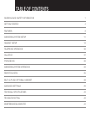 2
2
-
 3
3
-
 4
4
-
 5
5
-
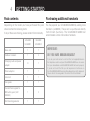 6
6
-
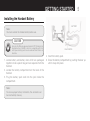 7
7
-
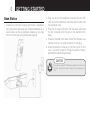 8
8
-
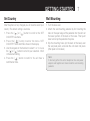 9
9
-
 10
10
-
 11
11
-
 12
12
-
 13
13
-
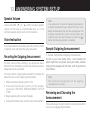 14
14
-
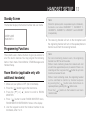 15
15
-
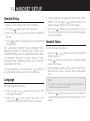 16
16
-
 17
17
-
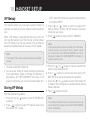 18
18
-
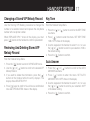 19
19
-
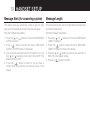 20
20
-
 21
21
-
 22
22
-
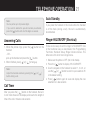 23
23
-
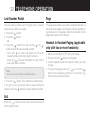 24
24
-
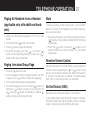 25
25
-
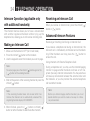 26
26
-
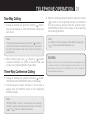 27
27
-
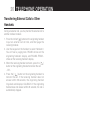 28
28
-
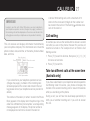 29
29
-
 30
30
-
 31
31
-
 32
32
-
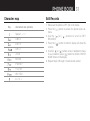 33
33
-
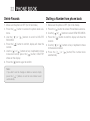 34
34
-
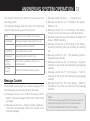 35
35
-
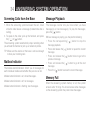 36
36
-
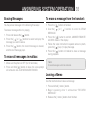 37
37
-
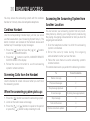 38
38
-
 39
39
-
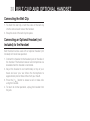 40
40
-
 41
41
-
 42
42
-
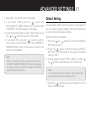 43
43
-
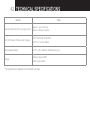 44
44
-
 45
45
-
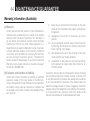 46
46
-
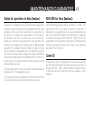 47
47
-
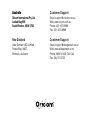 48
48
Ask a question and I''ll find the answer in the document
Finding information in a document is now easier with AI
Related papers
Other documents
-
Videx Security 3011 User manual
-
GE 28041 User manual
-
RCA 21028 User manual
-
 Vonage MD6400 User manual
Vonage MD6400 User manual
-
GE DECT 6.0 28112 User manual
-
Technicolor - Thomson Cordless Telephone 28112 Series User manual
-
GE 21900 Series User manual
-
GE 00019279 User manual
-
CCT Tech Advanced Products NC8CT5450 User manual
-
GE 29115 User manual