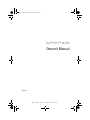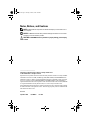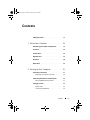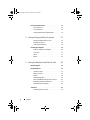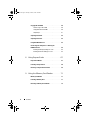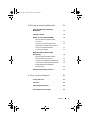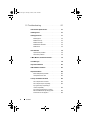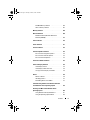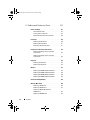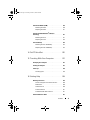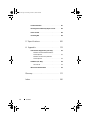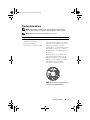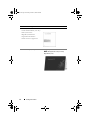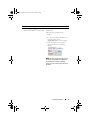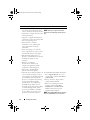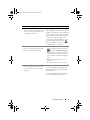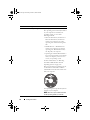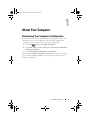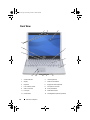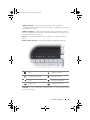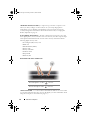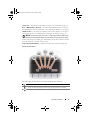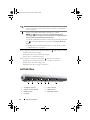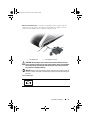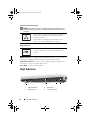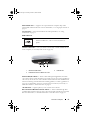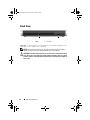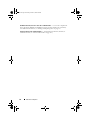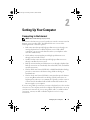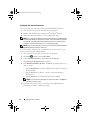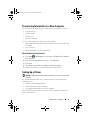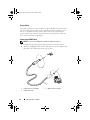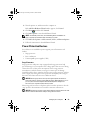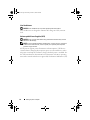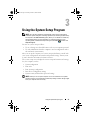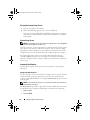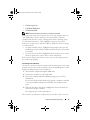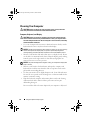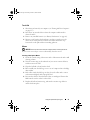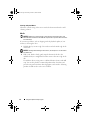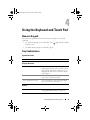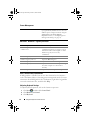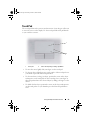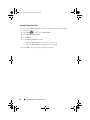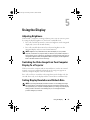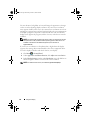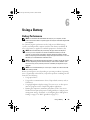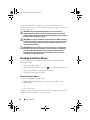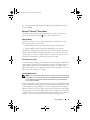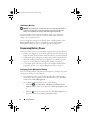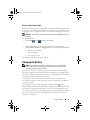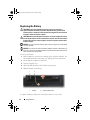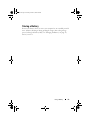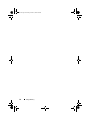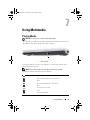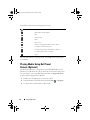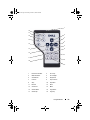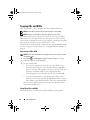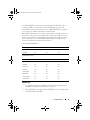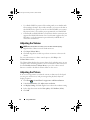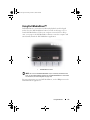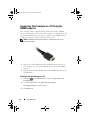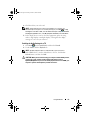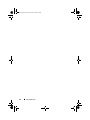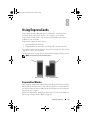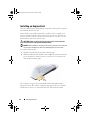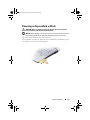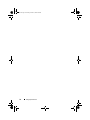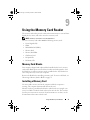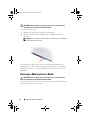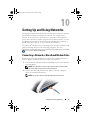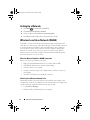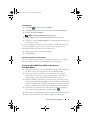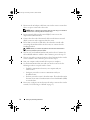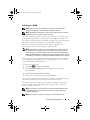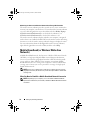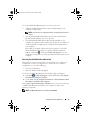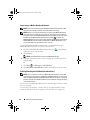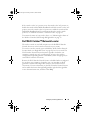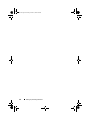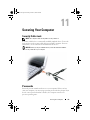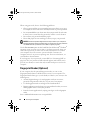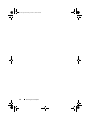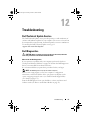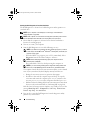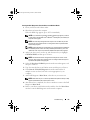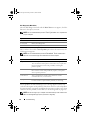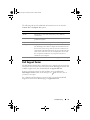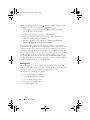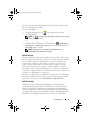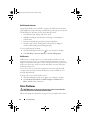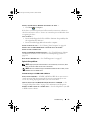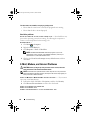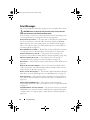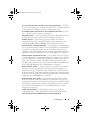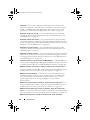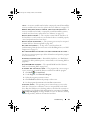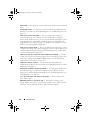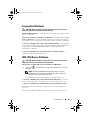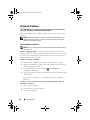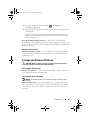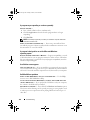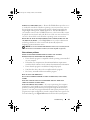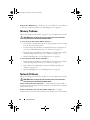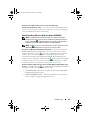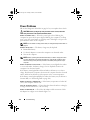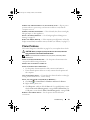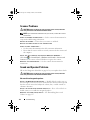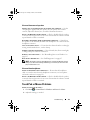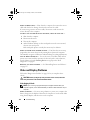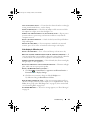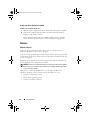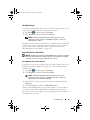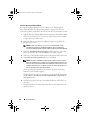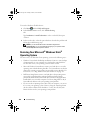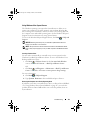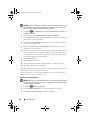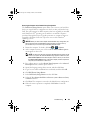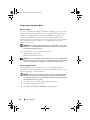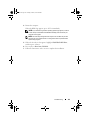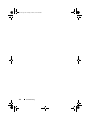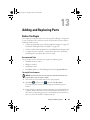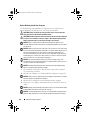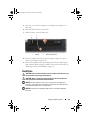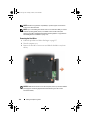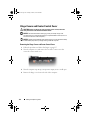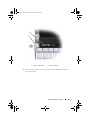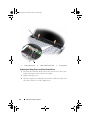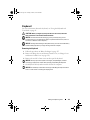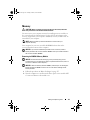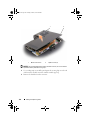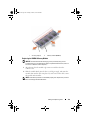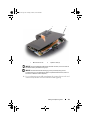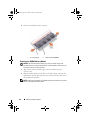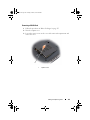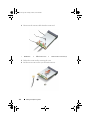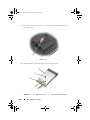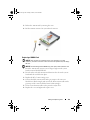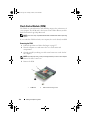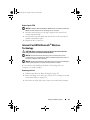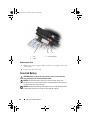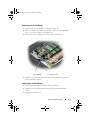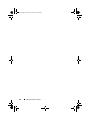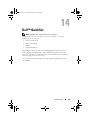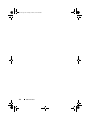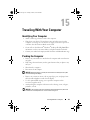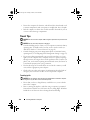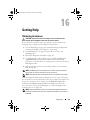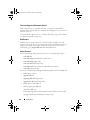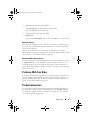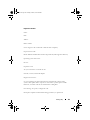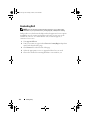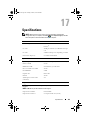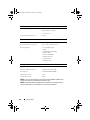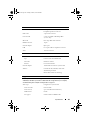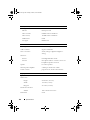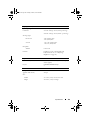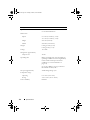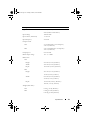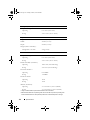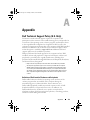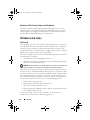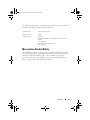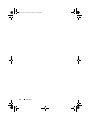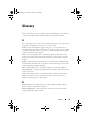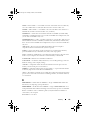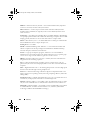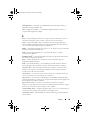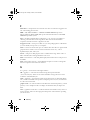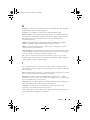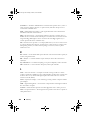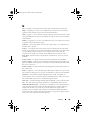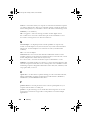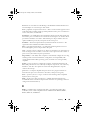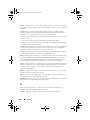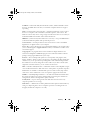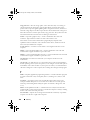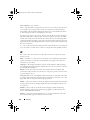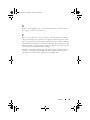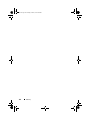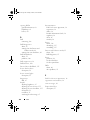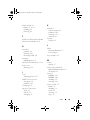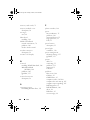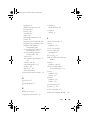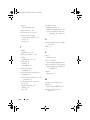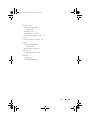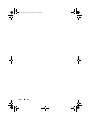www.dell.com | support.dell.com
Dell™ XPS™ M1330
Owner’s Manual
Model PP25L
book.book Page 1 Tuesday, October 7, 2008 6:00 PM

Notes, Notices, and Cautions
NOTE: A NOTE indicates important information that helps you make better use of
your computer.
NOTICE: A NOTICE indicates either potential damage to hardware or loss of data
and tells you how to avoid the problem.
CAUTION: A CAUTION indicates a potential for property damage, personal injury,
or death.
____________________
Information in this document is subject to change without notice.
© 2007-2008 Dell Inc. All rights reserved.
Reproduction in any manner whatsoever without the written permission of Dell Inc. is strictly forbidden.
Trademarks used in this text: Dell, the DELL logo, XPS, Wi-Fi Catcher, and Dell MediaDirect are
trademarks of Dell Inc.; Intel is a registered trademark and Core is a trademark of Intel Corporation
in the U.S. and other countries; Microsoft, Windows, and Windows Vista are either trademarks or
registered trademarks of Microsoft Corporation in the United States and/or other countries; Bluetooth
is a registered trademark owned by Bluetooth SIG, Inc. and is used by Dell under license.
Other trademarks and trade names may be used in this document to refer to either the entities claiming
the marks and names or their products. Dell Inc. disclaims any proprietary interest in trademarks and
trade names other than its own.
Model PP25L
September 2008 P/N RW491 Rev. A03
book.book Page 2 Tuesday, October 7, 2008 6:00 PM

Contents 3
Contents
Finding Information . . . . . . . . . . . . . . . . . . . 13
1 About Your Computer . . . . . . . . . . . . . . . 19
Determining Your Computer’s Configuration . . . . . . 19
Front View
. . . . . . . . . . . . . . . . . . . . . . . . 20
Left Side View
. . . . . . . . . . . . . . . . . . . . . . 24
Right Side View
. . . . . . . . . . . . . . . . . . . . . 26
Back View
. . . . . . . . . . . . . . . . . . . . . . . . 28
Bottom View
. . . . . . . . . . . . . . . . . . . . . . . 29
2 Setting Up Your Computer . . . . . . . . . . . . 31
Connecting to the Internet . . . . . . . . . . . . . . . 31
Setting Up Your Internet Connection
. . . . . . . . 32
Transferring Information to a New Computer . . . . . 33
Microsoft Windows Easy Transfer
. . . . . . . . . 33
Setting Up a Printer
. . . . . . . . . . . . . . . . . . . 33
Printer Cable
. . . . . . . . . . . . . . . . . . . . 34
Connecting a USB Printer
. . . . . . . . . . . . . 34
book.book Page 3 Tuesday, October 7, 2008 6:00 PM

4 Contents
Power Protection Devices . . . . . . . . . . . . . . . 35
Surge Protectors
. . . . . . . . . . . . . . . . . . 35
Line Conditioners
. . . . . . . . . . . . . . . . . . 36
Uninterruptible Power Supplies (UPS)
. . . . . . . 36
3 Using the System Setup Program . . . . . . 37
Viewing the System Setup Screen . . . . . . . . . 38
System Setup Screen
. . . . . . . . . . . . . . . . 38
Commonly Used Options
. . . . . . . . . . . . . . 38
Cleaning Your Computer
. . . . . . . . . . . . . . . . . 40
Computer, Keyboard, and Display
. . . . . . . . . 40
Touch Pad
. . . . . . . . . . . . . . . . . . . . . 41
Mouse
. . . . . . . . . . . . . . . . . . . . . . . 41
Media
. . . . . . . . . . . . . . . . . . . . . . . . 42
4 Using the Keyboard and Touch Pad . . . . 43
Numeric Keypad . . . . . . . . . . . . . . . . . . . . . 43
Key Combinations
. . . . . . . . . . . . . . . . . . . . 43
System Functions
. . . . . . . . . . . . . . . . . . 43
Display Functions
. . . . . . . . . . . . . . . . . . 43
Battery
. . . . . . . . . . . . . . . . . . . . . . . 43
Power Management
. . . . . . . . . . . . . . . . 44
Microsoft® Windows® Logo Key Functions
. . . 44
Dell™ QuickSet Key Combinations
. . . . . . . . . 44
Adjusting Keyboard Settings
. . . . . . . . . . . . 44
Touch Pad
. . . . . . . . . . . . . . . . . . . . . . . . 45
Customizing the Touch Pad
. . . . . . . . . . . . . 46
book.book Page 4 Tuesday, October 7, 2008 6:00 PM

Contents 5
5 Using the Display . . . . . . . . . . . . . . . . . . 47
Adjusting Brightness . . . . . . . . . . . . . . . . . . 47
Switching the Video Image From Your Computer
Display To a Projector
. . . . . . . . . . . . . . . . . . 47
Setting Display Resolution and Refresh Rate
. . . . . 47
6 Using a Battery . . . . . . . . . . . . . . . . . . . . 49
Battery Performance . . . . . . . . . . . . . . . . . . 49
Checking the Battery Charge
. . . . . . . . . . . . . . 50
Dell QuickSet Battery Meter
. . . . . . . . . . . . 50
Microsoft
®
Windows
®
Battery Meter . . . . . . . 51
Charge Gauge
. . . . . . . . . . . . . . . . . . . 51
Low-Battery Warning
. . . . . . . . . . . . . . . 52
Conserving Battery Power
. . . . . . . . . . . . . . . 52
Configuring Power Management Settings
. . . . . 52
Using the Sleep Power State
. . . . . . . . . . . 53
Charging the Battery
. . . . . . . . . . . . . . . . . . 53
Replacing the Battery
. . . . . . . . . . . . . . . . . . 54
Storing a Battery
. . . . . . . . . . . . . . . . . . . . 55
7 Using Multimedia . . . . . . . . . . . . . . . . . . 57
Playing Media . . . . . . . . . . . . . . . . . . . . . . 57
Playing Media Using Dell Travel Remote (Optional)
. . 58
book.book Page 5 Tuesday, October 7, 2008 6:00 PM

6 Contents
Copying CDs and DVDs . . . . . . . . . . . . . . . . . 60
How to Copy a CD or DVD
. . . . . . . . . . . . . 60
Using Blank CDs and DVDs
. . . . . . . . . . . . 60
Helpful Tips
. . . . . . . . . . . . . . . . . . . . . 61
Adjusting the Volume
. . . . . . . . . . . . . . . . . . 62
Adjusting the Picture
. . . . . . . . . . . . . . . . . . 62
Using Dell MediaDirect™
. . . . . . . . . . . . . . . . 63
Connecting Your Computer to a TV Using the
HDMI Connector
. . . . . . . . . . . . . . . . . . . . . 64
Enabling the Display Settings for a TV
. . . . . . . 64
Enabling the Audio Settings for a TV
. . . . . . . . 65
8 Using ExpressCards . . . . . . . . . . . . . . . . 67
ExpressCard Blanks . . . . . . . . . . . . . . . . . . . 67
Installing an ExpressCard
. . . . . . . . . . . . . . . . 68
Removing an ExpressCard or Blank
. . . . . . . . . . . 69
9 Using the Memory Card Reader . . . . . . . 71
Memory Card Blanks . . . . . . . . . . . . . . . . . . 71
Installing a Memory Card
. . . . . . . . . . . . . . . . 71
Removing a Memory Card or Blank
. . . . . . . . . . . 72
book.book Page 6 Tuesday, October 7, 2008 6:00 PM

Contents 7
10 Setting Up and Using Networks . . . . . . . 73
Connecting a Network or Broadband
Modem Cable
. . . . . . . . . . . . . . . . . . . . . . 73
Setting Up a Network
. . . . . . . . . . . . . . . . . . 74
Wireless Local Area Network (WLAN)
. . . . . . . . . 74
What You Need to Establish a WLAN
Connection
. . . . . . . . . . . . . . . . . . . . . 74
Checking Your Wireless Network Card
. . . . . . 74
Setting Up a New WLAN Using a Wireless
Router and a Broadband Modem
. . . . . . . . . 75
Connecting to a WLAN
. . . . . . . . . . . . . . . 77
Mobile Broadband (or Wireless Wide
Area Network)
. . . . . . . . . . . . . . . . . . . . . . 78
What You Need to Establish a Mobile
Broadband Network Connection
. . . . . . . . . 78
Checking Your Dell Mobile Broadband Card
. . . . 79
Connecting to a Mobile Broadband Network
. . . 80
Enabling/Disabling the Dell Mobile
Broadband Card
. . . . . . . . . . . . . . . . . . 80
Dell Wi-Fi Catcher™ Network Locator
. . . . . . . . . 81
11 Securing Your Computer . . . . . . . . . . . . . 83
Security Cable Lock . . . . . . . . . . . . . . . . . . . 83
Passwords
. . . . . . . . . . . . . . . . . . . . . . . . 83
Fingerprint Reader (Optional)
. . . . . . . . . . . . . . 84
If Your Computer Is Lost or Stolen
. . . . . . . . . . . 85
book.book Page 7 Tuesday, October 7, 2008 6:00 PM

8 Contents
12 Troubleshooting . . . . . . . . . . . . . . . . . . . . 87
Dell Technical Update Service . . . . . . . . . . . . . 87
Dell Diagnostics
. . . . . . . . . . . . . . . . . . . . . 87
Dell Support Center
. . . . . . . . . . . . . . . . . . . 91
Dell Support 3
. . . . . . . . . . . . . . . . . . . . 92
Dell PC Tune-Up
. . . . . . . . . . . . . . . . . . 93
Dell PC CheckUp
. . . . . . . . . . . . . . . . . . 93
Dell Network Assistant
. . . . . . . . . . . . . . . 94
DellConnect
. . . . . . . . . . . . . . . . . . . . . 94
Drive Problems . . . . . . . . . . . . . . . . . . . . . 94
Optical drive problems
. . . . . . . . . . . . . . . 95
Hard drive problems
. . . . . . . . . . . . . . . . 96
E-Mail, Modem, and Internet Problems
. . . . . . . . . 96
Error Messages
. . . . . . . . . . . . . . . . . . . . . 98
ExpressCard Problems
. . . . . . . . . . . . . . . . . 103
IEEE 1394 Device Problems
. . . . . . . . . . . . . . . 103
Keyboard Problems
. . . . . . . . . . . . . . . . . . . 104
External Keyboard problems
. . . . . . . . . . . . 104
Unexpected characters
. . . . . . . . . . . . . . 105
Lockups and Software Problems
. . . . . . . . . . . . 105
The computer does not start
. . . . . . . . . . . . 105
The computer stops responding
. . . . . . . . . . 105
A program stops responding or
crashes repeatedly
. . . . . . . . . . . . . . . . . 106
A program is designed for an earlier
Microsoft Windows operating system
. . . . . . . 106
A solid blue screen appears
. . . . . . . . . . . . 106
book.book Page 8 Tuesday, October 7, 2008 6:00 PM

Contents 9
Dell MediaDirect problems . . . . . . . . . . . . 106
Other software problems
. . . . . . . . . . . . . 107
Memory Problems
. . . . . . . . . . . . . . . . . . . . 108
Network Problems
. . . . . . . . . . . . . . . . . . . 108
Mobile Broadband (Wireless Wide Area
Network [WWAN])
. . . . . . . . . . . . . . . . . 109
Power Problems
. . . . . . . . . . . . . . . . . . . . . 110
Printer Problems
. . . . . . . . . . . . . . . . . . . . 111
Scanner Problems
. . . . . . . . . . . . . . . . . . . . 112
Sound and Speaker Problems
. . . . . . . . . . . . . 112
No sound from integrated speakers
. . . . . . . . 112
No sound from external speakers
. . . . . . . . . 113
No sound from headphones
. . . . . . . . . . . . 113
Touch Pad or Mouse Problems
. . . . . . . . . . . . . 113
Video and Display Problems
. . . . . . . . . . . . . . 114
If the display is blank
. . . . . . . . . . . . . . . . 114
If the display is difficult to read
. . . . . . . . . . 115
If only part of the display is readable
. . . . . . . 116
Drivers
. . . . . . . . . . . . . . . . . . . . . . . . . . 116
What Is a Driver?
. . . . . . . . . . . . . . . . . . 116
Identifying Drivers
. . . . . . . . . . . . . . . . . 117
Reinstalling Drivers and Utilities
. . . . . . . . . . 117
Troubleshooting Software and Hardware Problems
in the Windows Vista
®
Operating System . . . . . . . 119
Restoring Your Microsoft
®
Windows Vista
®
Operating System
. . . . . . . . . . . . . . . . . . . . 120
Using Windows Vista System Restore
. . . . . . . 121
Using the Operating System Media
. . . . . . . . 124
book.book Page 9 Tuesday, October 7, 2008 6:00 PM

10 Contents
13 Adding and Replacing Parts . . . . . . . . . 127
Before You Begin . . . . . . . . . . . . . . . . . . . . 127
Recommended Tools
. . . . . . . . . . . . . . . . 127
Turning Off Your Computer
. . . . . . . . . . . . . 127
Before Working Inside Your Computer
. . . . . . . 128
Hard Drive
. . . . . . . . . . . . . . . . . . . . . . . . 129
Removing the Hard Drive
. . . . . . . . . . . . . . 130
Replacing the Hard Drive
. . . . . . . . . . . . . . 131
Returning a Hard Drive to Dell
. . . . . . . . . . . 131
Hinge Covers and Center Control Cover
. . . . . . . . 132
Removing the Hinge Covers and Center
Control Cover
. . . . . . . . . . . . . . . . . . . . 132
Replacing the Hinge Covers and Center
Control Cover
. . . . . . . . . . . . . . . . . . . . 134
Keyboard
. . . . . . . . . . . . . . . . . . . . . . . . . 135
Removing the Keyboard
. . . . . . . . . . . . . . 135
Replacing the Keyboard
. . . . . . . . . . . . . . 136
Memory
. . . . . . . . . . . . . . . . . . . . . . . . . 137
Removing the DIMM 1 Memory Module
. . . . . . 137
Replacing the DIMM 1 Memory Module
. . . . . . 139
Removing the DIMM 2 Memory Module
. . . . . . 140
Replacing the DIMM 2 Memory Module
. . . . . . 142
Subscriber Identity Module
. . . . . . . . . . . . . . . 144
Wireless Mini-Cards
. . . . . . . . . . . . . . . . . . 144
Removing a WLAN Card
. . . . . . . . . . . . . . 145
Replacing a WLAN Card
. . . . . . . . . . . . . . 147
Removing a Mobile Broadband or
WWAN Card
. . . . . . . . . . . . . . . . . . . . 147
Replacing a WWAN Card
. . . . . . . . . . . . . 149
book.book Page 10 Tuesday, October 7, 2008 6:00 PM

Contents 11
Flash Cache Module (FCM) . . . . . . . . . . . . . . . 150
Removing the FCM
. . . . . . . . . . . . . . . . . 150
Replacing the FCM
. . . . . . . . . . . . . . . . . 151
Internal Card With Bluetooth
®
Wireless
Technology
. . . . . . . . . . . . . . . . . . . . . . . 151
Removing the Card
. . . . . . . . . . . . . . . . . 151
Replacing the Card
. . . . . . . . . . . . . . . . . 152
Coin-Cell Battery
. . . . . . . . . . . . . . . . . . . . 152
Removing the Coin-Cell Battery
. . . . . . . . . . 153
Replacing the Coin-Cell Battery
. . . . . . . . . . 153
14 Dell™ QuickSet . . . . . . . . . . . . . . . . . . . 155
15 Traveling With Your Computer
. . . . . . . 157
Identifying Your Computer . . . . . . . . . . . . . . . 157
Packing the Computer
. . . . . . . . . . . . . . . . . . 157
Travel Tips
. . . . . . . . . . . . . . . . . . . . . . . . 158
Traveling by Air
. . . . . . . . . . . . . . . . . . . 158
16 Getting Help . . . . . . . . . . . . . . . . . . . . . 159
Obtaining Assistance . . . . . . . . . . . . . . . . . . 159
Technical Support and Customer Service
. . . . . 160
DellConnect
. . . . . . . . . . . . . . . . . . . . 160
Online Services
. . . . . . . . . . . . . . . . . . 160
AutoTech Service
. . . . . . . . . . . . . . . . . 161
Automated Order-Status Service
. . . . . . . . . 161
Problems With Your Order
. . . . . . . . . . . . . . . 161
book.book Page 11 Tuesday, October 7, 2008 6:00 PM

12 Contents
Product Information . . . . . . . . . . . . . . . . . . . 161
Returning Items for Warranty Repair or Credit
. . . . . 162
Before You Call
. . . . . . . . . . . . . . . . . . . . . 162
Contacting Dell
. . . . . . . . . . . . . . . . . . . . . 164
17 Specifications . . . . . . . . . . . . . . . . . . . . 165
A Appendix
. . . . . . . . . . . . . . . . . . . . . . . . 173
Dell Technical Support Policy (U.S. Only) . . . . . . . 173
Definition of "Dell-Installed" Software
and Peripherals
. . . . . . . . . . . . . . . . . . . 173
Definition of "Third-Party" Software
and Peripherals
. . . . . . . . . . . . . . . . . . . 174
FCC Notice (U.S. Only)
. . . . . . . . . . . . . . . . . . 174
FCC Class B
. . . . . . . . . . . . . . . . . . . . . 174
Macrovision Product Notice
. . . . . . . . . . . . . . 175
Glossary . . . . . . . . . . . . . . . . . . . . . . . . . . . 177
Index . . . . . . . . . . . . . . . . . . . . . . . . . . . . . . 195
book.book Page 12 Tuesday, October 7, 2008 6:00 PM

Finding Information 13
Finding Information
NOTE: Some features or media may be optional and may not ship with your
computer. Some features or media may not be available in certain countries.
NOTE: Additional information may ship with your computer.
What Are You Looking For? Find It Here
• A diagnostic program for my computer
• Drivers for my computer
• Device documentation
• Notebook System Software (NSS)
Drivers and Utilities Media
Documentation and drivers are already
installed on your computer. You can use
the Drivers and Utilities media to
reinstall drivers (see "Reinstalling Drivers
and Utilities" on page 117) or run the
Dell Diagnostics (see "Dell Diagnostics"
on page 87).
Readme files may be included on your
Drivers and Utilities media to provide
last-minute updates about technical
changes to your computer or advanced
technical-reference material for
technicians or experienced users.
NOTE: Drivers and documentation updates
can be found at support.dell.com.
book.book Page 13 Tuesday, October 7, 2008 6:00 PM

14 Finding Information
• Warranty information
• Terms and Conditions (U.S. only)
• Safety instructions
• Regulatory information
• Ergonomics information
• End User License Agreement
Dell™ Product Information Guide
• How to set up my computer
Setup Diagram
NOTE: The appearance of your setup
diagram may vary.
What Are You Looking For? Find It Here
book.book Page 14 Tuesday, October 7, 2008 6:00 PM

Finding Information 15
• Service Tag and Express Service Code
• Microsoft
®
Windows
®
License Label
Service Tag and Microsoft Windows
Product Key
These labels are located on your
computer.
• Use the Service Tag to identify your
computer when you use
support.dell.com
or contact support.
• Enter the Express Service Code to
direct your call when contacting
support.
NOTE: As an increased security measure,
the newly designed Microsoft Windows
license label incorporates a missing
portion or "hole" to discourage removal of
the label.
What Are You Looking For? Find It Here
book.book Page 15 Tuesday, October 7, 2008 6:00 PM

16 Finding Information
• Solutions — Troubleshooting hints and
tips, articles from technicians, online
courses, and frequently asked questions
• Community — Online discussion with
other Dell customers
• Upgrades — Upgrade information for
components, such as the memory, hard
drive, and operating system
• Customer Care — Contact
information, service call and order
status, and warranty and repair
information
• Service and support — Service call
status, support history, service contract,
and online discussions with support
• Dell Technical Update Service —
Proactive e-mail notification of software
and hardware updates for your
computer
• Reference — Computer
documentation, details on my
computer configuration, product
specifications, and white papers
• Downloads — Certified drivers,
patches, and software updates
• Notebook System Software (NSS) — If
you reinstall the operating system on
your computer, you should also reinstall
the NSS utility. NSS automatically
detects your computer and operating
system, and installs the updates
appropriate for your configuration,
providing critical updates for your
operating system and support for Dell
3.5-inch USB floppy drives, Intel
®
processors, optical drives, and USB
devices. NSS is necessary for correct
operation of your Dell computer.
Dell Support Website — support.dell.com
NOTE: Select your region or business
segment to view the appropriate support
site.
To download Notebook System Software:
1
Go to
support.dell.com
, select your
country/region, and then click
Drivers
& Downloads
.
2
Enter your Service Tag or product
model, and then click
Go
.
3
Select your operating system and
language, and then click
Find
Downloads
, or under
Downloads
Search
, search for the keyword
Notebook System Software
.
NOTE: The support.dell.com user interface
may vary depending on your selections.
What Are You Looking For? Find It Here
book.book Page 16 Tuesday, October 7, 2008 6:00 PM

Finding Information 17
• Software upgrades and troubleshooting
hints — Frequently asked questions,
hot topics, and general health of your
computing environment
Dell Support Utility
The Dell Support Utility is an automated
upgrade and notification system installed
on your computer. This support provides
real-time health scans of your computing
environment, software updates, and
relevant self-support information. Access
the Dell Support Utility from the
icon on the taskbar. For more information,
see "Dell Support 3" on page 92.
• How to use Windows Vista™
• How to work with programs and files
• How to personalize my desktop
Windows Help and Support
1
Click the Windows Vista Start button
, and then click
Help and Support
.
2
In
Search Help
, type a word or phrase
that describes your problem, and then
press <Enter> or click the magnifying
glass.
3
Click the topic that describes your
problem.
4
Follow the instructions on the screen.
• Information on network activity, the
Power Management Wizard, hotkeys,
and other items controlled by Dell
QuickSet.
Dell QuickSet Help
To view Dell QuickSet Help, right-click
the Dell QuickSet icon in the Windows
notification area.
For more information on Dell QuickSet,
see "Dell™ QuickSet" on page 155.
What Are You Looking For? Find It Here
book.book Page 17 Tuesday, October 7, 2008 6:00 PM

18 Finding Information
• How to reinstall my operating system
Operating System Media
The operating system is already installed
on your computer. To reinstall your
operating system, use one of the
following methods:
• Microsoft Windows System Restore
—
Microsoft Windows System Restore
returns your computer to an earlier
operating state without affecting data
files.
• Dell PC Restore — Dell PC Restore
returns your computer to its original
operating state. Dell PC Restore may
not ship with your computer.
• Operating System Installation Media —
If you received operating system media
with your computer, you can use it to
restore your operating system.
For more information, see "Restoring
Your Microsoft® Windows Vista®
Operating System" on page 120.
After you reinstall your operating system,
use the Drivers and Utilities media to
reinstall drivers for the devices that came
with your computer.
Your operating system product key label is
located on your computer.
NOTE: The color of your CD varies based
on the operating system you ordered.
What Are You Looking For? Find It Here
book.book Page 18 Tuesday, October 7, 2008 6:00 PM

About Your Computer 19
About Your Computer
Determining Your Computer’s Configuration
Based on selections that you made when purchasing your computer, your
computer has one of several different video controller configurations.
To determine your computer’s video controller configuration:
1
C
lick
Start
, and then click
Help and Support
.
2
Under
Pick a Task
, click
Use Tools to view your computer information
and diagnose problems.
3
Under
My Computer Information
, select
Hardware
.
From the My Computer Information - Hardware screen, you can view the
type of video controller installed in your computer, as well as the other
hardware components.
book.book Page 19 Tuesday, October 7, 2008 6:00 PM

20 About Your Computer
Front View
1 camera indicator 2 camera (optional)
3 display 4 media control buttons
5 keyboard 6 fingerprint reader (optional)
7 8-in-1 memory reader 8 microphone connector
9 audio connectors 10 touch pad buttons
11 touch pad 12 media direct button
13 power button 14 dual digital microphones (optional)
3
4
13
2
5
12
10
8 7
6
14
9
11
1
book.book Page 20 Tuesday, October 7, 2008 6:00 PM
Page is loading ...
Page is loading ...
Page is loading ...
Page is loading ...
Page is loading ...
Page is loading ...
Page is loading ...
Page is loading ...
Page is loading ...
Page is loading ...
Page is loading ...
Page is loading ...
Page is loading ...
Page is loading ...
Page is loading ...
Page is loading ...
Page is loading ...
Page is loading ...
Page is loading ...
Page is loading ...
Page is loading ...
Page is loading ...
Page is loading ...
Page is loading ...
Page is loading ...
Page is loading ...
Page is loading ...
Page is loading ...
Page is loading ...
Page is loading ...
Page is loading ...
Page is loading ...
Page is loading ...
Page is loading ...
Page is loading ...
Page is loading ...
Page is loading ...
Page is loading ...
Page is loading ...
Page is loading ...
Page is loading ...
Page is loading ...
Page is loading ...
Page is loading ...
Page is loading ...
Page is loading ...
Page is loading ...
Page is loading ...
Page is loading ...
Page is loading ...
Page is loading ...
Page is loading ...
Page is loading ...
Page is loading ...
Page is loading ...
Page is loading ...
Page is loading ...
Page is loading ...
Page is loading ...
Page is loading ...
Page is loading ...
Page is loading ...
Page is loading ...
Page is loading ...
Page is loading ...
Page is loading ...
Page is loading ...
Page is loading ...
Page is loading ...
Page is loading ...
Page is loading ...
Page is loading ...
Page is loading ...
Page is loading ...
Page is loading ...
Page is loading ...
Page is loading ...
Page is loading ...
Page is loading ...
Page is loading ...
Page is loading ...
Page is loading ...
Page is loading ...
Page is loading ...
Page is loading ...
Page is loading ...
Page is loading ...
Page is loading ...
Page is loading ...
Page is loading ...
Page is loading ...
Page is loading ...
Page is loading ...
Page is loading ...
Page is loading ...
Page is loading ...
Page is loading ...
Page is loading ...
Page is loading ...
Page is loading ...
Page is loading ...
Page is loading ...
Page is loading ...
Page is loading ...
Page is loading ...
Page is loading ...
Page is loading ...
Page is loading ...
Page is loading ...
Page is loading ...
Page is loading ...
Page is loading ...
Page is loading ...
Page is loading ...
Page is loading ...
Page is loading ...
Page is loading ...
Page is loading ...
Page is loading ...
Page is loading ...
Page is loading ...
Page is loading ...
Page is loading ...
Page is loading ...
Page is loading ...
Page is loading ...
Page is loading ...
Page is loading ...
Page is loading ...
Page is loading ...
Page is loading ...
Page is loading ...
Page is loading ...
Page is loading ...
Page is loading ...
Page is loading ...
Page is loading ...
Page is loading ...
Page is loading ...
Page is loading ...
Page is loading ...
Page is loading ...
Page is loading ...
Page is loading ...
Page is loading ...
Page is loading ...
Page is loading ...
Page is loading ...
Page is loading ...
Page is loading ...
Page is loading ...
Page is loading ...
Page is loading ...
Page is loading ...
Page is loading ...
Page is loading ...
Page is loading ...
Page is loading ...
Page is loading ...
Page is loading ...
Page is loading ...
Page is loading ...
Page is loading ...
Page is loading ...
Page is loading ...
Page is loading ...
Page is loading ...
Page is loading ...
Page is loading ...
Page is loading ...
Page is loading ...
Page is loading ...
Page is loading ...
Page is loading ...
Page is loading ...
Page is loading ...
Page is loading ...
Page is loading ...
Page is loading ...
Page is loading ...
Page is loading ...
Page is loading ...
-
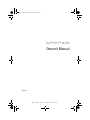 1
1
-
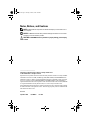 2
2
-
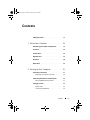 3
3
-
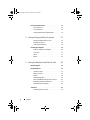 4
4
-
 5
5
-
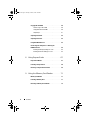 6
6
-
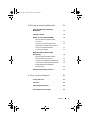 7
7
-
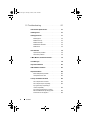 8
8
-
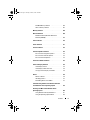 9
9
-
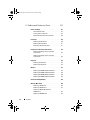 10
10
-
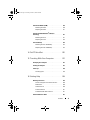 11
11
-
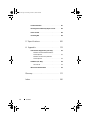 12
12
-
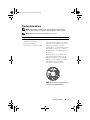 13
13
-
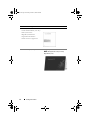 14
14
-
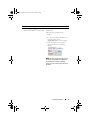 15
15
-
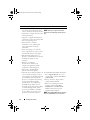 16
16
-
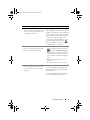 17
17
-
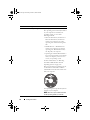 18
18
-
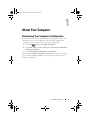 19
19
-
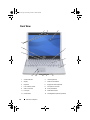 20
20
-
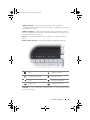 21
21
-
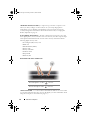 22
22
-
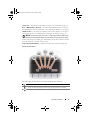 23
23
-
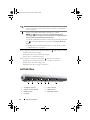 24
24
-
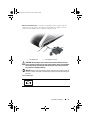 25
25
-
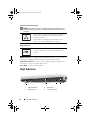 26
26
-
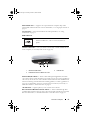 27
27
-
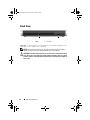 28
28
-
 29
29
-
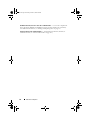 30
30
-
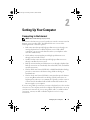 31
31
-
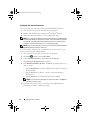 32
32
-
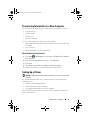 33
33
-
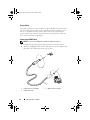 34
34
-
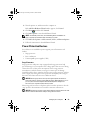 35
35
-
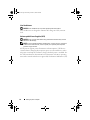 36
36
-
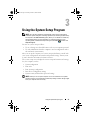 37
37
-
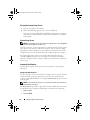 38
38
-
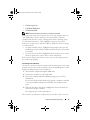 39
39
-
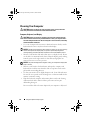 40
40
-
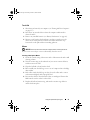 41
41
-
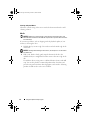 42
42
-
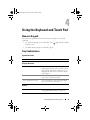 43
43
-
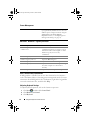 44
44
-
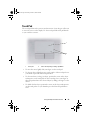 45
45
-
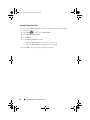 46
46
-
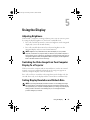 47
47
-
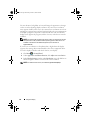 48
48
-
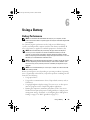 49
49
-
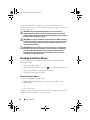 50
50
-
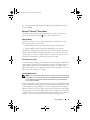 51
51
-
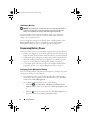 52
52
-
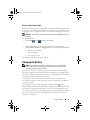 53
53
-
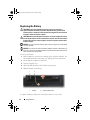 54
54
-
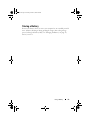 55
55
-
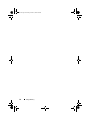 56
56
-
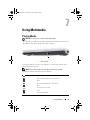 57
57
-
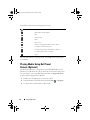 58
58
-
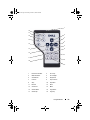 59
59
-
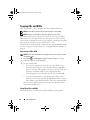 60
60
-
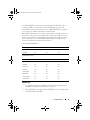 61
61
-
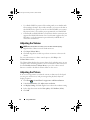 62
62
-
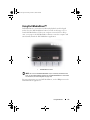 63
63
-
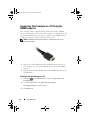 64
64
-
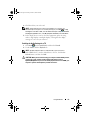 65
65
-
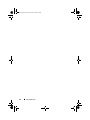 66
66
-
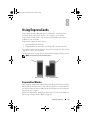 67
67
-
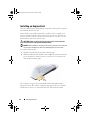 68
68
-
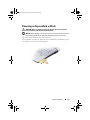 69
69
-
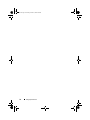 70
70
-
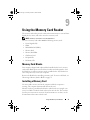 71
71
-
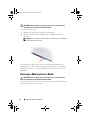 72
72
-
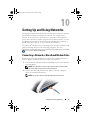 73
73
-
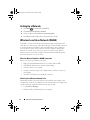 74
74
-
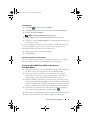 75
75
-
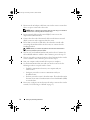 76
76
-
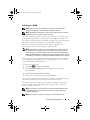 77
77
-
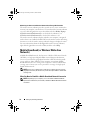 78
78
-
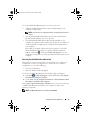 79
79
-
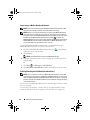 80
80
-
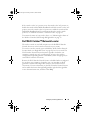 81
81
-
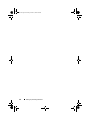 82
82
-
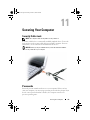 83
83
-
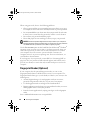 84
84
-
 85
85
-
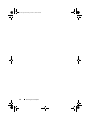 86
86
-
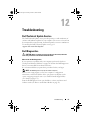 87
87
-
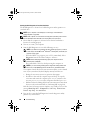 88
88
-
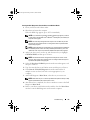 89
89
-
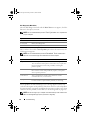 90
90
-
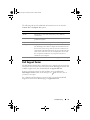 91
91
-
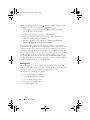 92
92
-
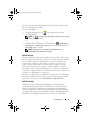 93
93
-
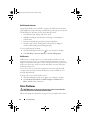 94
94
-
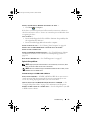 95
95
-
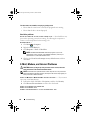 96
96
-
 97
97
-
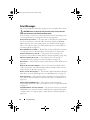 98
98
-
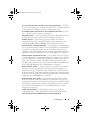 99
99
-
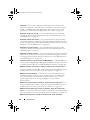 100
100
-
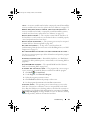 101
101
-
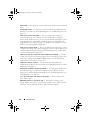 102
102
-
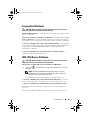 103
103
-
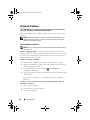 104
104
-
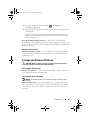 105
105
-
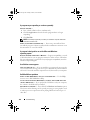 106
106
-
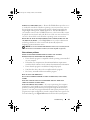 107
107
-
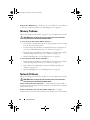 108
108
-
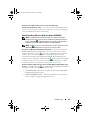 109
109
-
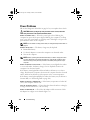 110
110
-
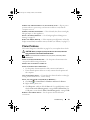 111
111
-
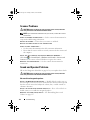 112
112
-
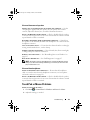 113
113
-
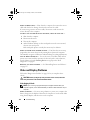 114
114
-
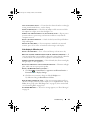 115
115
-
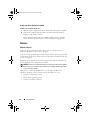 116
116
-
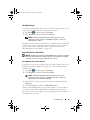 117
117
-
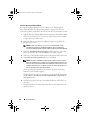 118
118
-
 119
119
-
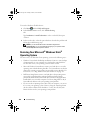 120
120
-
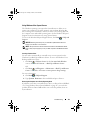 121
121
-
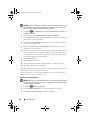 122
122
-
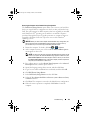 123
123
-
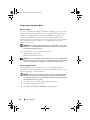 124
124
-
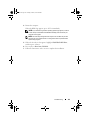 125
125
-
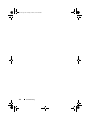 126
126
-
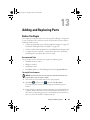 127
127
-
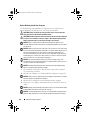 128
128
-
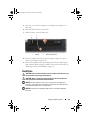 129
129
-
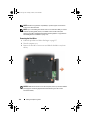 130
130
-
 131
131
-
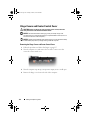 132
132
-
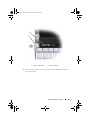 133
133
-
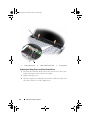 134
134
-
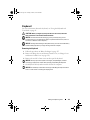 135
135
-
 136
136
-
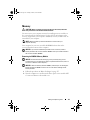 137
137
-
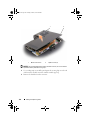 138
138
-
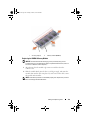 139
139
-
 140
140
-
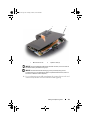 141
141
-
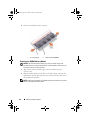 142
142
-
 143
143
-
 144
144
-
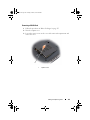 145
145
-
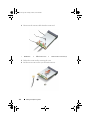 146
146
-
 147
147
-
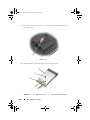 148
148
-
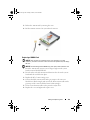 149
149
-
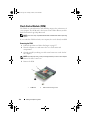 150
150
-
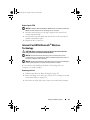 151
151
-
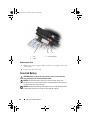 152
152
-
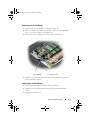 153
153
-
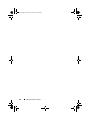 154
154
-
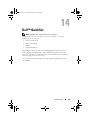 155
155
-
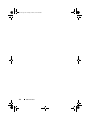 156
156
-
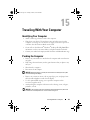 157
157
-
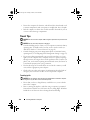 158
158
-
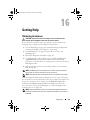 159
159
-
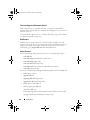 160
160
-
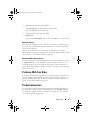 161
161
-
 162
162
-
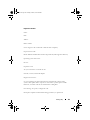 163
163
-
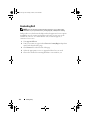 164
164
-
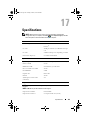 165
165
-
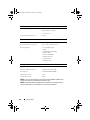 166
166
-
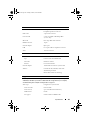 167
167
-
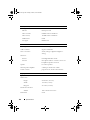 168
168
-
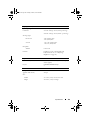 169
169
-
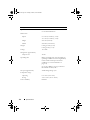 170
170
-
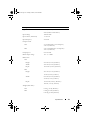 171
171
-
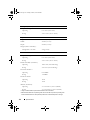 172
172
-
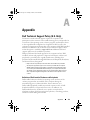 173
173
-
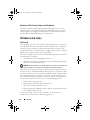 174
174
-
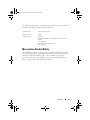 175
175
-
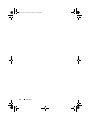 176
176
-
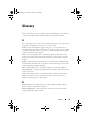 177
177
-
 178
178
-
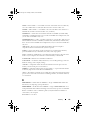 179
179
-
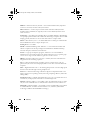 180
180
-
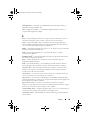 181
181
-
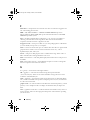 182
182
-
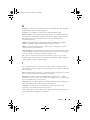 183
183
-
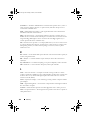 184
184
-
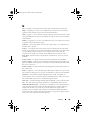 185
185
-
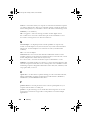 186
186
-
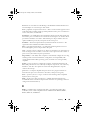 187
187
-
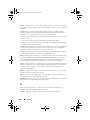 188
188
-
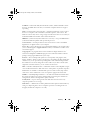 189
189
-
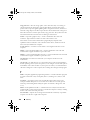 190
190
-
 191
191
-
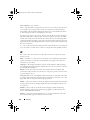 192
192
-
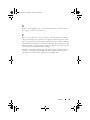 193
193
-
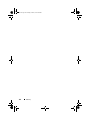 194
194
-
 195
195
-
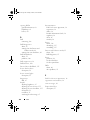 196
196
-
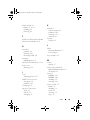 197
197
-
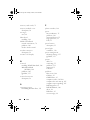 198
198
-
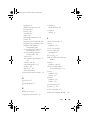 199
199
-
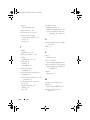 200
200
-
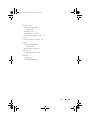 201
201
-
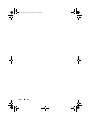 202
202
Dell XPS RW491 User manual
- Category
- Notebooks
- Type
- User manual
Ask a question and I''ll find the answer in the document
Finding information in a document is now easier with AI
Related papers
-
Dell XPS M1210 User manual
-
Dell Inspiron 1520 Owner's manual
-
Dell Latitude D430 User manual
-
Dell GU051 User manual
-
Dell Inspiron 1721 Owner's manual
-
Dell Vostro 1700 Owner's manual
-
Dell 1700 User manual
-
Dell Inspiron 1721 Owner's manual
-
Dell Inspiron 1420 Owner's manual
-
Dell Inspiron PP22L User manual
Other documents
-
 StarTech.com PEX2EC35 Datasheet
StarTech.com PEX2EC35 Datasheet
-
Gateway FX542X User manual
-
 motoeagle Motoeagle DDR3-1066 SODIMM 8GB Kit (2X4GB) PC3 8500 8500S 4GB DDR3 1066MHz CL7 204-Pin 1.5V Non-ECC Unbuffered Notebook Memory Laptop RAM Modules Installation guide
motoeagle Motoeagle DDR3-1066 SODIMM 8GB Kit (2X4GB) PC3 8500 8500S 4GB DDR3 1066MHz CL7 204-Pin 1.5V Non-ECC Unbuffered Notebook Memory Laptop RAM Modules Installation guide
-
HP 520 Notebook PC Getting Started
-
Conceptronic 1300041 Datasheet
-
Gateway FX6710 Reference guide
-
Conceptronic 1208297 Datasheet
-
Samsung GT-S3653 User manual
-
LG LAEF10-S Owner's manual
-
eMachines W3644 User manual