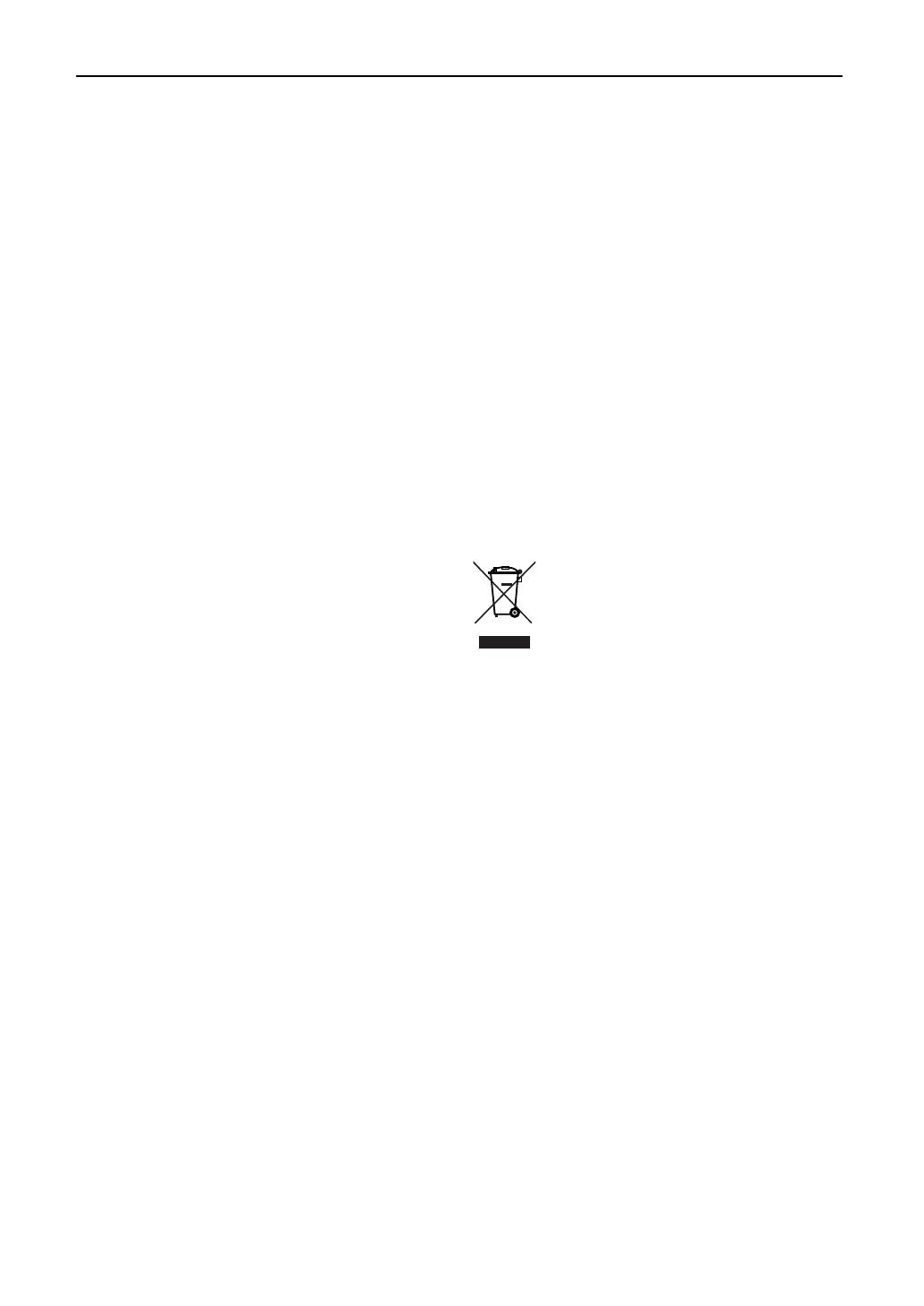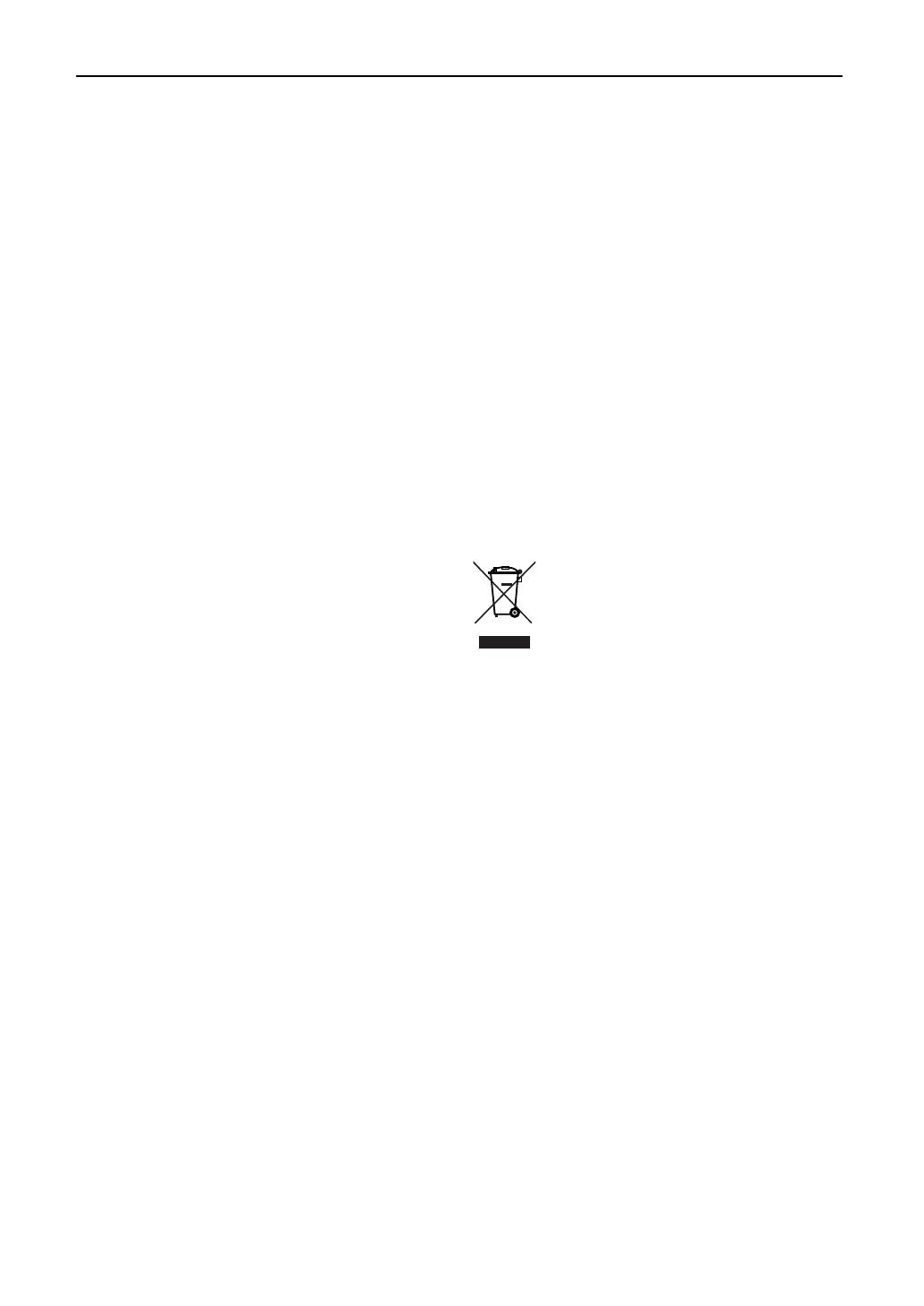
Fire and Shock Precautions
1. Ensure that there is sufficient ventilation and that vents
are unobstructed to prevent potentially dangerous
concentrations of ozone and the build-up of heat inside
your projector. Allow at least 8 inches (20cm) of space
between your projector and a wall. Allow at least 20 inches
(50 cm) of space between the ventilation outlet of the
lamp power supply unit and an object.
Connect the projector exhaust outlet with the exhaust
equipment having a capacity of 16m
3
/min or more.
2. Prevent foreign objects such as paper clips and bits of
paper from falling into your projector. Do not attempt to
retrieve any objects that might fall into your projector. Do
not insert any metal objects such as a wire or screwdriver
into your projector. If something should fall into your
projector, disconnect it immediately and have the object
removed by a qualified service person.
3. Do not place any liquids on top of your projector. Refer
servicing to qualified service personnel if liquid has been
spilled.
4. Keep any items such as magnifying glass out of the light
path of the projector. The light being projected from the
lens is extensive, therefore any kind of abnormal objects
that can redirect light coming out of the lens, can cause
unpredictable outcome such as fire or injury to the eyes.
5. Do not cover the lens with the supplied lens cap or
equivalent while the projector is on. Doing so can lead to
melting of the cap and possibly burning your hands due
to the heat emitted from the light output.
6. When using a LAN cable:
For safety, do not connect to the connector for peripheral
device wiring that might have excessive Voltage.
CAUTION: High Pressure Lamp May Explode if Improperly
Handled. Refer Servicing to Qualified Service
Personnel.
Lamp Caution: Please read before operation
Due to the lamp being sealed in a pressurized environment,
there is a small risk of explosion, if not operated correctly.
There is minimal risk involved, if the unit is in proper working
order, but if damaged or operated beyond the recommended
hours, the risk of explosion increases. Please note that there
is a warning system built in, that displays following message
when you reach a preset operating time “Bulb Over Time”.
When you see this message please contact your dealer for a
replacement. If the lamp does explode, smoke will be
discharged from the vents located on the back of the unit. Do
not stand in front of the vents during the operation. This smoke
is comprised of glass in particulate form and Xenon gas, and
will not cause harm if kept out of your eyes. If your eyes have
been exposed to this gas, please flush your eyes out with
water immediately and seek immediate medical attention. Do
not rub your eyes! This could cause serious injury.
WARNING:
1. Do not look into the lens while the projector is on. Serious
damage to your eyes could result.
2. When main body is damaged, cooling fluids may come out of
internal part. DO NOT touch and drink the cooling fluid.
When the cooling fluids are swallowed or contacted with
your eyes, please consult with doctors immediately.
CAUTION
Never unplug the projection head power plug from the outlet
or disconnect the breaker connected to the AC power cord
of the lamp power supply unit under the following conditions.
Doing so can damage the projector.
• While projecting images
• While cooling after the projector has been turned off. (The
POWER indicator blinks in orange while the fan is rotating,
and the LCD screen is displaying “cooling...”. The cooling
fan continues to work for 5 minutes.)
Remote Control Precautions
• Handle the remote control carefully.
• If the remote control gets wet, wipe it dry immediately.
• Avoid excessive heat and humidity.
• Do not heat, take apart, or throw batteries into fire.
• If you will not be using the remote control for a long time,
remove the batteries.
• Ensure that you have the batteries’ polarity (+/-) aligned
correctly.
• Do not use new and old batteries together, or use different
types of batteries together.
• Dispose of used batteries according to your local
regulations.
Disposing of your used product
EU-wide legislation as implemented in each
Member State requires that used electrical and
electronic products carrying the mark (left) must
be disposed of separately from normal
household waste.
This includes projectors and their electrical
accessories or lamps. When you dispose of such
products, please follow the guidance of your local
authority and/or ask the shop where you
purchased the product.
After collecting the used products, they are
reused and recycled in a proper way. This effort
will help us reduce the wastes as well as the
negative impact to the human health and the
environment at the minimum level.
The mark on the electrical and electronic
products only applies to the current European
Union Member States.
For questions relating to unclear points or repairs
Contact your dealer or the following support branches for
questions relating to unclear points, malfunctions and repairs
of the product.
In Europe
NEC Europe, Ltd. / European Technical Centre
Address: Unit G, Stafford Park 12, Telford TF3 3BJ, U.K.
Telephone: +44 1952 237000
Fax Line: +44 1952 237006
In North America
NEC Corporation of America
Digital Cinema Division
Address: 4111 West Alameda Avenue Suite 412 Burbank,
CA 91505
Telephone: 818 557 2500
*If the above line is busy, please dial as below;
Telephone: 866 632 6431
E-2
Important Information