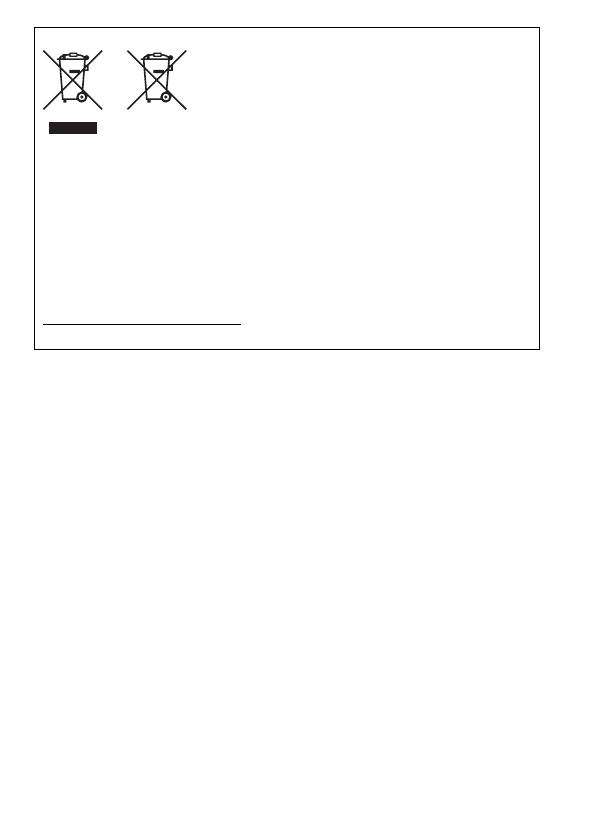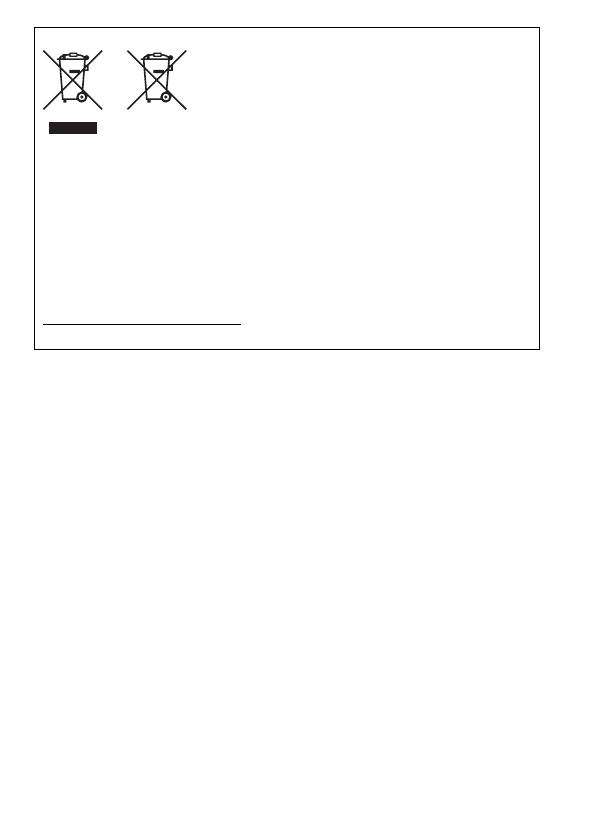
IMPRESO EN LA UE
IMPRESSO NA UE © CANON INC. 2011
Sólo para la Unión Europea (y el Área Económica Europea).
Estos símbolos indican que este producto no debe desecharse
con los residuos domésticos de acuerdo con la Directiva sobre
RAEE (2002/96/CE) y la Directiva sobre Pilas y Acumuladores
(2006/66/CE) y/o la legislación nacional que implemente
dichas directivas.
Si aparece un símbolo químico bajo este símbolo, de acuerdo
con la Directiva sobre Pilas y Acumuladores, significa que la
pila o el acumulador contiene metales pesados (Hg = Mercurio, Cd = Cadmio, Pb = Plomo)
en una concentración superior al límite especificado en dicha directiva.
Este producto deberá entregarse en un punto de recogida designado, por ejemplo, en un
establecimiento autorizado al adquirir un producto nuevo similar o en un centro autorizado
para la recogida de residuos de aparatos eléctricos y electrónicos (RAEE), baterías y
acumuladores. La gestión incorrecta de este tipo de residuos puede afectar al medio
ambiente y a la salud humana debido a las sustancias potencialmente nocivas que suelen
contener estos aparatos.
Su cooperación en la correcta eliminación de este producto contribuirá al correcto
aprovechamiento de los recursos naturales.
Los usuarios tienen derecho a devolver pilas, acumuladores o baterías usados sin coste
alguno. El precio de venta de pilas, acumuladores y baterías incluye el coste de la gestión
medioambiental de su desecho, y bajo ninguna circunstancia se indicará por separado la
cuantía de dicho coste en la información y la factura suministradas a los usuarios finales.
Si desea más información sobre el reciclado de este producto, póngase en contacto con el
departamento municipal, el servicio o el organismo encargado de la gestión de residuos
domésticos o visite www.canon-europe.com/environment.
(Área Económica Europea: Noruega, Islandia y Liechtenstein)
Apenas para a União Europeia (e AEE)
Estes símbolos indicam que este produto não deve ser
eliminado juntamente com o seu lixo doméstico, segundo
a Directiva REEE de 2002/96/CE, a Directiva de Baterias
(2006/66/CE) e / ou a sua legislação nacional que transponha
estas Directivas.
Se houver um símbolo químico impresso como mostrado
abaixo, de acordo com a Directiva de Baterias, isto indica que
um metal pesado (Hg = Mercúrio, Cd = Cádmio, Pb = Chumbo) está presente nesta pilha ou
acumulador, numa concentração acima de um limite aplicável especificado na Directiva.
Este produto deve ser entregue num ponto de recolha designado, por exemplo num local
autorizado de troca quando compra um equipamento novo idêntico, ou num local de recolha
autorizado para reciclar equipamento eléctrico e electrónico (EEE) em fim de vida, bem
como pilhas e baterias. O tratamento inadequado deste tipo de resíduos pode ter um
impacto negativo no ambiente e na saúde humana, devido a substâncias potencialmente
perigosas que estão associadas com equipamentos do tipo EEE.
A sua cooperação no tratamento correcto deste produto irá contribuir para a utilização mais
eficaz dos recursos naturais.
Para obter mais informações acerca de como reciclar este produto, por favor contacte as
suas autoridades locais responsáveis pela matéria, serviço de recolha aprovado para pilhas
e baterias ou serviço de recolha de resíduos sólidos domésticos da sua municipalidade, ou
visite www.canon-europe.com/environment.
(AEE: Noruega, Islândia, e Liechtenstein)
PRINTED IN THE EU
European Union (and EEA) only.
These symbols indicate that this product is not to be disposed
of with your household waste, according to the WEEE
Directive (2002/96/EC), the Battery Directive (2006/66/EC)
and/or your national laws implementing those Directives.
If a chemical symbol is printed beneath the symbol shown
above, in accordance with the Battery Directive, this indicates
that a heavy metal (Hg = Mercury, Cd = Cadmium, Pb = Lead)
is present in this battery or accumulator at a concentration above an applicable threshold
specified in the Battery Directive.
This product should be handed over to a designated collection point, e.g., on an authorized
one-for-one basis when you buy a new similar product or to an authorized collection site for
recycling waste electrical and electronic equipment (EEE) and batteries and accumulators.
Improper handling of this type of waste could have a possible impact on the environment and
human health due to potentially hazardous substances that are generally associated
with EEE.
Your cooperation in the correct disposal of this product will contribute to the effective usage
of natural resources.
For more information about the recycling of this product, please contact your local city office,
waste authority, approved scheme or your household waste disposal service or visit
www.canon-europe.com/environment.
(EEA: Norway, Iceland and Liechtenstein)