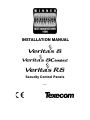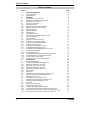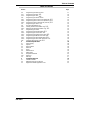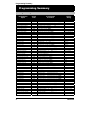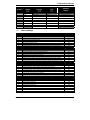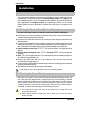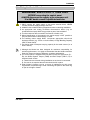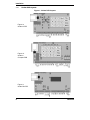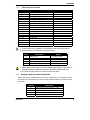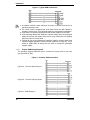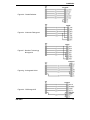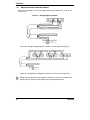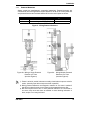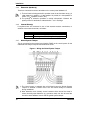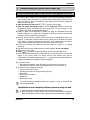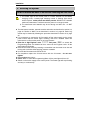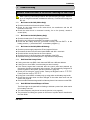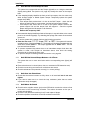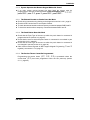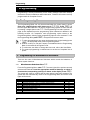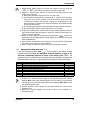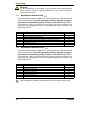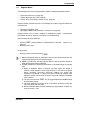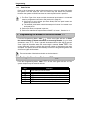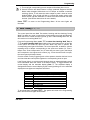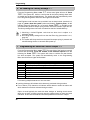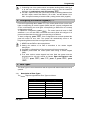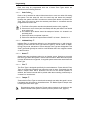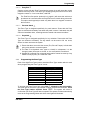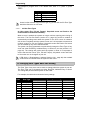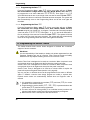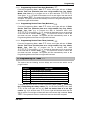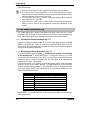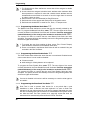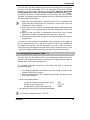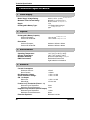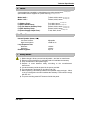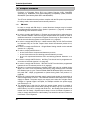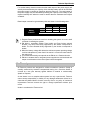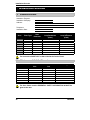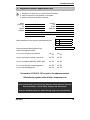Texecom Veritas 8 Installation guide
- Category
- Security access control systems
- Type
- Installation guide
This manual is also suitable for

INSTALLATION MANUAL
Security Control Panels
INS034-9

Table of Contents
2 INS 034-9
Table of Contents
Section Page
1 Programming Summary 4
1.1 Programming Menu 4
1.1.1 Factory Settings 5
2 Installation 6
2.1 Introduction to the Control Panel 6
2.2 Testing the Control Panel (Pre-Installation) 6
2.3 Mounting the Control Panel 6
2.4 Wiring the Control Panel 7
2.4.1
Veritas
PCB Layouts 8
2.4.2 Wiring the External Sounder and Strobe 9
2.4.3 Magnetic Contacts and Panic Buttons 12
2.4.4 Powered Detectors 13
2.4.5 Extension Speaker(s) 14
2.4.6 Internal Siren(s) 14
2.4.7 Global System Tamper 14
2.5 Commissioning the System (Initial Power Up) 15
2.6 Servicing the System 16
2.7 Trouble Shooting 17
2.7.1 No Power to the Unit (Mains Only) 17
2.7.2 No Power to the Unit (Battery Only) 17
2.7.3 No Power to the Unit (Mains & Battery) 17
2.7.4 Unit Does Not Accept Code 17
2.7.5 Unit Will Not Set and Bleeps 10 Times 17
2.7.6 Unit Will Not Set and Bleeps 9 Times 18
2.7.7 Unit Will Not Set and Bleeps Between 1 & 8 Times 18
2.7.8 Unit Goes Into False Alarm 18
2.7.9 Unit Makes No Sound 18
2.7.10 System Operates but Remote Keypad Makes No Sound 19
2.7.11 The External Sounder or Strobe Does Not Work 19
2.7.12 The Panic Button Does Not Work 19
2.7.13 The Service Timers Cannot Be Programmed 19
3 Programming 20
3.1 The Programming Menu 20
3.2 Programming the Miscellaneous Selections 20
3.2.1 Miscellaneous Selections Zero
!!
20
3.2.2 Miscellaneous Selections One
!"
21
3.2.3 Miscellaneous Selections Two
!#
22
3.2.4 Miscellaneous Selections Three
!$
22
3.2.5 Engineer Reset 23
3.2.6 Push To Set 24
3.3 Programming the Number of Alarm Activations
!%
24
3.4 Testing the Sounders, Strobe and SW+
!&
24
3.5 Walk Testing
!'
,
"(
25
3.6 Re-Loading the Factory Settings
!)
26
3.7 Programming the Switched Positive Output
!*
26
3.8 Configuring the Remote Keypad(s)
!(
27
3.9 Zone Types 27
3.9.1 Description of Zone Types 27
3.9.2 Programming the Zone Type 29
3.10 Changing Zone Types when Part Setting 30
3.10.1 Programming the Zones that will Change to Entry/Exit
#"
31
3.10.2 Programming the Zones that will Change to Inhibited Entry
##
31
3.10.3 Programming the Zones that will Change to Guard
#$
31

Table of Contents
INS 034-9 3
Table of Contents
Section Page
3.11 Programming the Date and Time 31
3.11.1 Programming the Date
#&
32
3.11.2 Programming the Time
#'
32
3.12 Programming the Service Timers 32
3.12.1 Programming Service Timer One (Reminder)
#)
33
3.12.2 Programming Service Timer Two (Nuisance)
#*
33
3.12.3 Programming Service Timer Three (Lockout)
#(
33
3.13 Programming the Times
$+
33
3.14 The Seven Event Basic Log 34
3.14.1 Clearing the Seven Event Basic Log
%!
34
3.14.2 Displaying the Seven Event Basic Log
%+
34
3.15 Programming the Suites 35
3.15.1 Programming the Part Set Suites
&+
35
3.15.2 Programming the Chime Suite
&&
35
3.15.3 Programming the Double Knock Suite
&)
35
3.15.4 Programming the Manual Omit Suite
&*
36
3.15.5 Programming the Zone Disable Suite
%*
36
3.15.6 Programming the Zone Soak Test Suite
%(
36
3.16 Changing the Engineer Code
'!
37
4 Technical Specification 38
4.1 Power Supply 38
4.2 Physical 38
4.3 Environmental 38
4.4 Electrical 38
4.5 Fuses 39
4.6 Miscellaneous 39
4.7 Safety Notes 39
4.8 European Standards 40
4.8.1 EN 50131 40
4.9 Warranty 41
5 Installation Records 42
5.1 Installation Details 42
5.2 Maintenance & Call-Out Record 42
5.3 Registered Installer Application Form 43

Programming Summary
4 INS 034-9
1 Programming Summary
1.1
Programming Menu
Programming
Option
Option
Code
Programming
Procedure
Factory
Setting
Miscellaneous Selections Zero
!!
Select/De-select Option Number(s)
"
to
*
Press
,
Miscellaneous Selections One
!"
Select/De-select Option Number(s)
"
to
*
Press
,
Miscellaneous Selections Two
!#
Select/De-select Option Number(s)
"
to
*
Press
,
Miscellaneous Selections Three
!$
Select/De-select Option Number
"
Press
,
Number of Alarm Activations
!%
Enter Number of Alarm Activations
++
Press
,
03
Test Sounders, Strobe, SW+
!&
Press
&%$#"
in turn Press
-
Walk Test (Non-Latching)
!'
Conduct Walk Test Press
-
Re-Load Factory Settings
!)
Press
,
Switched Positive Output
!*
Select Function
"
to
*
Press
,
Set +Ve with Reset (6)
Configure Remote Keypads
!(
View Display Press
,
Zone 1 Zone Type
""
Select Zone Type
"
to
*
Press
,
Entry/Exit (6)
Zone 2 Zone Type
"#
Select Zone Type
"
to
*
Press
,
Inhibited Entry (2)
Zone 3 Zone Type
"$
Select Zone Type
"
to
*
Press
,
Guard (3)
Zone 4 Zone Type
"%
Select Zone Type
"
to
*
Press
,
Guard (3)
Zone 5 Zone Type
"&
Select Zone Type
"
to
*
Press
,
Guard (3)
Zone 6 Zone Type
"'
Select Zone Type
"
to
*
Press
,
Guard (3)
Zone 7 Zone Type
")
Select Zone Type
"
to
*
Press
,
Guard (3)
Zone 8 Zone Type
"*
Select Zone Type
"
to
*
Press
,
Guard (3)
Walk Test (Latching)
"(
Conduct Walk Test Press
-
Change into Entry/Exit Suite
#"
Select Zone Number(s)
"
to
*
Press
,
Zone 2 Included
Change into Inhibited Entry Suite
##
Select Zone Number(s)
"
to
*
Press
,
No Zones Included
Change into Guard Suite
#$
Select Zone Number(s)
"
to
*
Press
,
Zone 1 Included
Program Current Date
#&
Enter Date DD/MM/YY Press
,
Program Current Time
#'
Enter Time HH:MM:SS Press
,
Program Service Timer 1 Date
#)
Enter Date DD/MM/YY Press
,
Program Service Timer 2 Date
#*
Enter Date DD/MM/YY Press
,
Program Service Timer 3 Date
#(
Enter Date DD/MM/YY Press
,
Full Set Exit Time (sec)
$"
Enter Exit Time
++
Press
,
30 sec
Part Set Exit Time (sec)
$#
Enter Exit Time
++
Press
,
30 sec
Full Set Entry Time (sec)
$$
Enter Entry Time
++
Press
,
30 sec
Part Set Entry Time (sec)
$%
Enter Entry Time
++
Press
,
30 sec
Bell Cut-Off Time (min)
$&
Enter Cut-Off Time
++
Press
,
15 min
Error Tone Suspension Time (sec)
$'
Enter Suspension Time
++
Press
,
10 sec
Zone Soak Test time (days)
$(
Enter Soak Test Time
++
Press
,
14 days
Clear Seven Event Basic Log
%!
Press
,
Basic Log Event 1 (most recent)
%"
View Display (Press
.
for Extended Display) Press
-
Basic Log Event 2
%#
View Display (Press
.
for Extended Display) Press
-
Basic Log Event 3
%$
View Display (Press
.
for Extended Display) Press
-
Basic Log Event 4
%%
View Display (Press
.
for Extended Display) Press
-
Basic Log Event 5
%&
View Display (Press
.
for Extended Display) Press
-
Basic Log Event 6
%'
View Display (Press
.
for Extended Display) Press
-
Basic Log Event 7 (least recent)
%)
View Display (Press
.
for Extended Display) Press
-
Zone Disable Suite
%*
Select Zone Number(s)
"
to
*
Press
,
No Zones Included
Zone Soak Test Suite
%(
Select Zone Number(s)
"
to
*
Press
,
No Zones Included
Part Set Suite 1
&"
Select Zone Number(s)
"
to
*
Press
,
Zones 5, 6, 7 Omitted
Part Set Suite 2
&#
Select Zone Number(s)
"
to
*
Press
,
Zones 5, 6, 7 Omitted
Chime Suite
&&
Select Zone Number(s)
"
to
*
Press
,
No Zones Included
Double Knock Suite
&)
Select Zone Number(s)
"
to
*
Press
,
No Zones Included
Manual Omit Suite
&*
Select Zone Number(s)
"
to
*
Press
,
Zone 1 Omitted
Program Your Own Code PIN
'!
Enter New Code PIN
++++
Press
,
Display Panel Type
)!
View Display Press
-
Z1, Z4 On

Programming Summary
INS 034-9 5
Number
Test
Outputs
!&
SW+
Function
!*
Zone
Type
"+
Extended
Display
0 All Off
1 Bell Set +Ve PTS Bell & Global Tamper
2 Strobe Alarm +Ve & Reset Inhibited Entry Power
3 Sounder Lo Reset Guard Lid Tamper (inc. RKP)
4 Sounder Hi Tamper Fire
5 SW+ Mains Fail Tamper RKP Off-line
6 Hold-Off Set +Ve & Reset Entry/Exit Code PIN Tamper
7 Walk Test PA Keypad PA
8 Entry/Exit Keyswitch
1.1.1
Factory Settings
Option Miscellaneous Selections Zero
!!
Factory Setting
1 Cancel Strobe with Bell Off
2 Keypad PA (pressing
$
and
(
together causes PA alarm) On
3 Single Button Setting On
4 Silent Part Set Confirmation Tone Off
5 EN50131-1 Requirements Off
6 Time Limit Engineer Access Off
7 Reset Button Cancels Setting On
8Old Style
Veritas
Sounds (must be selected for older version remote keypads) Off
Option Miscellaneous Selections One
!"
Factory Setting
1 Internal Sounders Only on Unset Tamper Alarm On
2 Internal Sounders Only on Part Set Zone Alarm On
3 Internal Sounders Only on Part Set Tamper Alarm On
4 Silent Part Set (no exit tone on part set) Off
5 High Level Chime (chime at full volume) Off
6 Invert Bell Output (negative removed instead of negative applied, useful for SCBs) Off
7 Final Door Set (system sets 3 seconds after final door closure) Off
8 Unlock Engineer Code (re-loading factory settings restores default Engineer code) On
Option Miscellaneous Selections Two
!#
Factory Setting
1 Engineer Reset on Any Alarm (see section 3.2.5, page 23) Off
2 Engineer Reset on Tamper Alarm (see section 3.2.5, page 23) Off
3 Disable User Ability to Omit Tamper Off
4 Code PIN Tamper (tamper alarm after 16 invalid key presses when unset) Off
5 Random Number Remote Reset (RNRR, see section 3.2.5, page 23) Off
6 Push To Set (see section 3.2.6, page 24) Off
7 Strobe Flash on Full Set (see section 3.2.3, page 22) On
8 Invert Switched Positive Output (off = negative removed, on = negative applied) Off
Option Miscellaneous Selections Three
!$
Factory Setting
1 Mains Frequency (off = 50Hz, on = 60Hz) Off
2 Reserved for Future Use Off
3 Reserved for Future Use Off
4 Reserved for Future Use Off
5 Reserved for Future Use Off
6 Reserved for Future Use Off
7 Reserved for Future Use Off
8 Reserved for Future Use Off

Installation
6 INS 034-9
2 Installation
2.1
Introduction to the Control Panel
The control panel is designed to maximise user friendliness for both the installer and the user.
Programming is usually unnecessary as the
factory settings (section 1.1.1, page 5)
have
been carefully selected to suit most installations without alteration. However all functions are
fully programmable for
Complete Control.
All programming is stored in a Non Volatile
Memory (NVM) and thus all information is retained even in the event of a complete loss of
power.
2.2
Testing the Control Panel (Pre-Installation)
Use the following procedure to test the control panel before installation:
!
Remove the screw covers by inserting a screwdriver into the screw cover slot and turning anti-
clockwise whilst applying pressure outwards.
!
Unscrew the lid screws and remove the lid. Connect the remote keypad as described in the
RKP instructions.
!
Connect the black battery-lead to the negative (-) terminal of the standby battery and the red
battery-lead to the positive (+) terminal of the standby battery. All the zone lights will come on.
After 10 seconds the zone lights will turn off and a repeating 9 bleep error tone will start.
!
Enter the factory-set User code
%$#"
.
The error tone will stop. The Power light will be
flashing.
!
Enter the factory-set Engineer code
"#$%
and press
,
.
All the zone lights will
illuminate.
!
Enter
!'
.
The zone lights will turn off. The control panel will sound a repeating 9 bleep error
tone and the Tamper light will be on.
!
Remove and replace each zone link in turn. When the link is removed check that the
corresponding zone light comes on.
!
Finally press the panel (and RKP) lid tamper springs. Check the Tamper light goes out and the
panel sounds the quiet exit tone.
!
After testing all the zones and tamper disconnect the battery.
If the battery is flat or faulty the RKP may not accept key presses.
2.3
Mounting the Control Panel
Mount the control panel on a flat, plumb wall using at least three appropriate screws. The
rear casing has been designed with a central key-hole slot so that mounting is possible
without removing the Printed Circuit Board (PCB). The angled slot in the lower corner has
been provided to allow the panel to be levelled easily. If the PCB has to be removed,
carefully pull back the two front PCB securing clips, lift the front of the PCB and slide it
downward. To replace the PCB simply reverse the above procedure.
1)
It is essential to ensure that none of the fixing slots or cable entries are
accessible after fixing.
2)
Mains cabling must be secured (e.g. with a cable tie) to one of the anchor
points provided.

Installation
INS 034-9 7
2.4
Wiring the Control Panel
WARNING: ELECTRICITY CAN KILL
BEFORE connecting the control panel
ALWAYS disconnect the supply at the consumer unit.
If in ANY doubt consult a qualified electrician.
1)
ONLY connect the mains supply to the mains terminal block, NEVER
connect the mains supply directly to the PCB.
2)
ALWAYS refer to National Wiring Regulations when conducting installation.
3)
An appropriate and readily accessible disconnection device (e.g. an
unswitched fused spur) MUST be provided as part of the installation.
4)
The disconnection device must NOT be fitted in a flexible cord.
5)
Where identification of the neutral in the mains supply is NOT possible a
two-pole disconnection device MUST be used.
6)
The building mains supply MUST incorporate appropriate short-circuit
backup protection (e.g. a fuse or circuit breaker) of High Breaking Capacity
(HBC, at least 1500A).
7)
Use mains cable of adequate carrying capacity for the rated current (i.e. at
least 0.75mm
2
).
1)
Although the
Veritas
has been designed for maximum compatibility, for
optimum performance, it is highly recommended that the
Veritas
should be
used with Texecom's range of detectors, sounders and batteries.
2)
The control panel is supplied with links fitted across the eight zones (Z1 -
Z8), the Global System Tamper (TAMP) and Bell Tamper (SAB C, D) to
simulate closed circuits:
a)
These links are removed during installation as each zone is connected.
b)
If a zone is not required then the link should be left in place.
3)
Older fridges & freezers can be a source of interference as their motor
suppression components age. Avoid connecting the panel to the same ring
or spur as a fridge or freezer.

Installation
INS 034-9 9
2.4.1.1 PCB Terminals and Fuses
Terminal Description Note
AC (2) Transformer AC in NOT for mains supply
BATT- Standby Battery negative
BATT+ Standby Battery positive
SSAB Strobe switched negative
D SAB negative Supply
C SAB negative Tamper return
B SAB Bell switched negative
A SAB positive Supply
L/S (2) Loudspeaker
AUX- Auxiliary Supply negative use for detectors
AUX+ Auxiliary Supply positive use for detectors
SW+ Switched Positive output
TAMP Global Tamper loop
Z1 - Z8 Zone loops
T Keypad data
R Keypad data
AUX- Auxiliary Supply negative use for RKP(s)
AUX+ Auxiliary Supply positive use for RKP(s)
1)
A spare mains fuse is supplied in a clip adjacent to the mains terminal block.
2)
Spare PCB fuses are supplied in a press-seal bag.
Fuse Description Rating
F1 Battery fuse F1A, 250V, 20mm
F2 Bell & Strobe fuse F1A, 250V, 20mm
F3 L/S & Detector Auxiliary fuse F500mA, 250V, 20mm
F4 RKP Auxiliary fuse F500mA, 250V, 20mm
F5 Power Supply Output fuse F1.6A, 250V, 20mm
1)
When replacing a fuse always observe the specified rating and type - failure to do so
is dangerous and will invalidate the warranty. Fuses should comply with IEC 127.
2)
The press-seal bag must NOT be stored inside the panel.
2.4.2
Wiring the External Sounder and Strobe
Always consult the manufacturer's connection instructions. The external sounder
and strobe are connected to the five terminals labelled SAB on the control panel
as follows:
Terminal Description
A Permanent Positive Supply (+12V)
B Switched Negative to Activate Sounder
C Negative Tamper Return
D Permanent Negative Supply (0V)
S Switched Negative to Activate Strobe

Installation
10 INS 034-9
Figure 2 - Typical SAB Connections
1)
An external sounder is often referred to as a 'bell' or 'bell-box' even when it is
actually an electronic siren.
2)
The control panel is supplied with a link fitted across the Bell Tamper to
simulate a closed circuit. This link would usually be removed during installation.
3)
If the strobe is a separate unit take the strobe positive supply from 'A' as well.
4)
A self-activating bell/sounder (SAB) has a built-in battery. After connecting this
battery the sounder will usually sound until its cover is fitted and it is supplied
with power from the control panel.
5)
Terminal B may be programmed as switched negative removed rather than
switched negative applied to activate sounder (section 3.2.2, page 21). This is
useful for SCBs where B would then be used to provide the permanent
negative supply.
2.4.2.1 Popular SAB Wiring Diagrams
The following diagrams illustrate how to connect the control panel to the most
popular makes of SAB:
Figure 3 - Common SAB Connections
Figure 3a - Texecom
Azura/Tempest
Figure 3b - Texecom
Odyssey
Series
Figure 3c - MAS Modular 3

Installation
12 INS 034-9
2.4.3
Magnetic Contacts and Panic Buttons
These are connected to one of the eight terminal pairs labelled Z1 to Z8 on the
control panel.
Figure 4 - Wiring Magnetic Contacts
Figure 4a - Wiring a Single Magnetic Contact to a Zone (see also Figure 6)
Figure 4b - Wiring Multiple Magnetic Contacts to a Zone (see also Figure 6)
Mixing powered detectors and magnetic contacts on one zone is easiest if the
wiring is taken from the control panel to the powered detectors first.

Installation
INS 034-9 13
2.4.4
Powered Detectors
Always consult the manufacturer's connection instructions. Powered detectors are
connected to one of the eight terminal pairs labelled Z1 to Z8 on the control panel and
are powered from the two terminals labelled AUX on the control panel as follows:
Terminal Connect To Suggested Colour
AUX+ Detector Positive Supply (+12V) White
AUX- Detector Negative Supply (0V) Green
Figure 5 - Wiring Powered Detectors
1)
Power is wired in parallel, whereas normally closed alarm loops are wired in
series, (normally open alarm loops are wired in parallel).
2)
Mixing powered detectors and magnetic contacts on one zone is easiest if
the wiring is taken from the control panel to the powered detectors first.
3)
BS 4737 requires that if two or more powered detectors are connected to
one zone, they must each have an audible or visual latching indication or
both, except on an entry/exit route.
Figure 5a - Wiring a Single Powered
Detector to a Zone
(see also Figure 6)
Figure 5b - Wiring Multiple Powered
Detectors to a Zone
(see also Figure 6)

Installation
14 INS 034-9
2.4.5
Extension Speaker(s)
These are connected to the two terminals on the control panel labelled L/S.
1)
The total load including the built-in speaker must not be less than 4
Ω
(e.g. 2
x 8
Ω
speakers in parallel, 4 x 16
Ω
speakers in parallel, 2 x 2
Ω
speakers in
series, 4 x 1
Ω
speakers in series, etc.)
2)
The polarity of extension speakers is usually unimportant. However the
polarity of the L/S terminals is indicated with + and - markings.
2.4.6
Internal Siren(s)
If required these are connected to two of the external sounder connections, in
addition to the external sounder, as follows:
Terminal Connect To
A Siren Positive Supply (+12V)
B Siren Negative Activate/Negative Supply (0V)
2.4.7
Global System Tamper
This is connected to the terminal pair labelled TAMP on the control panel. All the
individual zone tamper loops should be wired in series.
Figure 6 - Wiring the Global System Tamper
1)
The control panel is supplied with a link fitted across the Global System
Tamper to simulate a closed circuit. This link would usually be removed
during installation.
2)
Most detectors have normally closed contacts which should be wired in
series. Normally open detectors (e.g. pressure mats) can also be used but
should be wired between a zone and the global system tamper.

Installation
INS 034-9 15
2.5
Commissioning the System (Initial Power Up)
ALWAYS Ensure the mains is off BEFORE removing the front cover
!
Connect the black battery lead to the negative (-) terminal of the standby battery and
the red battery lead to the positive (+) terminal of the standby battery. All the indicator
lights will come on. After 10 seconds the zone lights will turn off and a repeating 9
bleep error tone will start.
!
Enter the factory set User code
%$#"
.
The error tone will stop.
!
Enter the factory set Engineer code
"#$%
and press
,
to access the
Programming Menu and disable 24 Hour zones (Fire, PA and Tamper) via the
Engineer code. All the zone lights will illuminate.
!
Perform a Walk Test as described in section 3.5, page 25. Remember that some
powered detectors (e.g. PIRs and Combined Technology Detectors) take several
minutes to warm up and become operational.
!
Test the internal sounder, external sounder and strobe as described in section 3.4,
page 24. To adjust the low-level volume use the control 'pot' on the PCB (see section
2.4.1, page 8), loudness increases anti-clockwise. If the system fails to operate as
expected check that the mounting and wiring are as per the instructions.
!
Correct any mistakes and repeat the test (see section 2.7, page 17 on Trouble
Shooting).
!
Replace the lid and secure with the two lid screws supplied -
do not over-tighten.
!
Replace the screw covers.
!
Press
-
to leave the Programming Menu. All the zone lights will turn off.
!
The Power light will be flashing to indicate that action is required. Switch on the mains
supply to the control panel. The Power light will stop flashing and stay on
continuously. If the factory settings (section 1.1.1, page 5) are not appropriate then re-
program the system as described in section 3, page 20.
!
If you have a meter:
•
Disconnect the battery & check the total non-alarm current is less than 1A.
•
Reconnect the battery & check the total alarm current is not more than 1A.
!
The total current is measured as follows:
•
Set your meter to DC current.
•
Connect your meter across F5 (power supply fuse).
•
Remove F5.
•
Record the current drain.
•
Replace F5.
•
Remove your meter.
To avoid accidentally powering down the system be sure to follow
all
the
above steps
in order
.
Installation is now complete and the system is ready for use.
1)
If the battery is flat or faulty the RKP may not accept key presses.
2)
When the system is full set, after the exit period, the external strobe will flash for
approximately 6 seconds (this option can be de-selected, section 3.2.3, page 22).

Installation
16 INS 034-9
2.6
Servicing the System
ALWAYS Ensure the mains is off BEFORE removing the front cover
1)
The Power light on the control panel is a status indicator for the battery
charging circuit, a steady light meaning normal. A flashing light means
action required -
mains power can still be present
. ALWAYS use a suitable
mains test instrument to confirm that mains power is no longer present.
2)
The transformer and heatsink may be hot during and after use - do NOT
touch.
!
Test the internal sounder, external sounder and strobe as described in section 3.4,
page 24. Perform a Walk Test as described in section 3.5, page 25. Basic Log
events may be viewed by following the procedure described in section 3.14, page
34.
!
If it is necessary to remove the lid, first switch off the mains supply to the control
panel. Ensure that the Power light is flashing, then use a suitable mains test
instrument to confirm mains power is no longer present.
!
Enter the 4 digit Engineer code
++++
and press
,
to access the
Programming Menu and disable 24 Hour zones via the Engineer code. All the
zone lights will illuminate.
!
Remove the screw covers by inserting a screwdriver into the screw cover slot and
turning anti-clockwise whilst applying pressure outwards.
!
Unscrew the lid screws and remove the lid.
!
On completion replace the lid and secure with the lid screws -
do not over-
tighten.
!
Replace the screw covers.
!
Press
-
to leave the Programming Menu. All the zone lights will turn off.
!
Switch on the mains supply to the control panel. The Power light will stop flashing
and stay on continuously.

Installation
INS 034-9 17
2.7
Trouble Shooting
ALWAYS Ensure the mains is off BEFORE removing the front cover
When replacing a fuse always observe the specified rating and type - failure to
do so is dangerous and will invalidate the warranty. Fuses should comply with
IEC 127.
2.7.1
No Power to the Unit (Mains Only)
!
Check the mains block fuse and replace if blown.
!
Check for any loose wires at the mains block, the transformer and the AC
terminals on the PCB.
!
Check the mains block is connected correctly; live to live (brown), neutral to
neutral (blue).
2.7.2
No Power to the Unit (Battery Only)
!
Check the battery fuse F1 and replace if blown.
!
Check for any loose wires at the BATT terminals on the PCB.
!
Check that the battery wires are connected correctly; red from BATT+ to the
battery positive (+), black from BATT- to the battery negative (-).
2.7.3
No Power to the Unit (Mains & Battery)
!
Check the power supply output fuse F5 and replace if blown.
!
Disconnect all wires from the control panel SAB A and AUX+ terminals.
!
Check that links are only fitted in the correct places.
!
Check there are no wires shorting to the underside of the PCB.
!
Repeated blowing of the battery fuse F1 may indicate a faulty battery.
2.7.4
Unit Does Not Accept Code
!
If using more than one RKP, check that each RKP has a different address.
!
If using one or more RKPs, check that they are wired correctly.
!
If the remote keypad was connected after the control panel was powered up,
disconnect all power momentarily and reconnect. This automatically configures all
remote keypads on the system, (see also section 3.8, page 27).
!
Check you are using the correct codes. Factory-set Engineer code is
"#$%
.
Factory-set User code is
%$#"
.
!
If using one or more RKPs on battery only, try using mains as the battery may be flat.
!
Check that the codes have not been changed. If the codes have been lost see
section 3.6, page 26.
!
Check that the membrane keypad tail is all the way home in its connector on the PCB.
2.7.5
Unit Will Not Set and Bleeps 10 Times
The Power light on the panel will be flashing to indicate a power fault, either mains
fail or battery low volts.
!
The mains frequency may be set incorrectly (section 3.2.4, page 22).
!
The procedure for setting the system in the event of a power fault is described in
the User Guide.

Installation
18 INS 034-9
2.7.6
Unit Will Not Set and Bleeps 9 Times
The system has a tamper fault and the Tamper light will be on. Using the extended
display during Walk Test (section 3.5, page 25) identify the cause of the tamper
fault:
!
If the extended display identifies the fault as bell box tamper, then the cause may
either be Bell Tamper or Global System Tamper. Temporarily replace the system
tamper link (TAMP):
•
If the tamper fault persists then it is due to the Bell Tamper - check the bell
wiring, the bell lid and/or screw tamper, and the bell wall tamper (if fitted).
•
If the tamper fault clears then it is due to the system tamper. Remove the
system tamper link and the tamper fault will reappear - check the system
tamper wiring and the lid tamper on all detectors.
•
Remove ALL temporary links.
!
If the extended display identifies the fault as lid tamper, it may refer either to the control
panel or the remote keypad(s). Try stretching the springs and ensure all connections
are secure.
!
To set the system with a tamper fault use the following procedure:
!
Enter the User code
++++
.
Press
/
or
0
. The system will sound a
repeating series of 9 bleeps.
Press
.
. The display will illuminate the zones that are
about to be armed.
Press
(
. The Tamper light will turn off.
Press
,
. The exit
tone and exit timer will start.
!
To prevent repeated false alarms due to an intermittent tamper fault when the
system is unset, omit Tamper as described above, then abort the setting
procedure by re-entering the User code.
!
To prevent Tamper from being omitted see section 3.2.3, page 22.
2.7.7
Unit Will Not Set and Bleeps Between 1 & 8 Times
The system has one or more zone faults and the corresponding zone light(s) will
be on.
!
Ensure that the zone is closed (doors shut, no movement in PIR detection area).
!
Check the zone wiring and ensure all connections are secure.
!
Check that detectors are powered correctly (i.e. correct polarity).
2.7.8
Unit Goes Into False Alarm
!
Check that the terminal screws are fully down on all terminals
but do not over
tighten
.
!
If you have a meter use it to check the loop resistance (wires that run under
carpets are easily damaged).
2.7.9
Unit Makes No Sound
!
Check that the variable resistor (pot) on the PCB which controls the volume of low
level tones is NOT turned fully clockwise. The volume increases as the pot is
turned anti-clockwise.
!
Check the L/S (& detector auxiliary) fuse F3 and replace if blown.
!
Check the speaker connections to the L/S terminals on the PCB.

Installation
INS 034-9 19
2.7.10
System Operates but Remote Keypad Makes No Sound
!
If an older version remote keypad has been fitted the system must be
programmed for old style sounds as follows:
Enter the Engineer code
++++
,
press
,
, enter
!!
, press
*
, press
,
, press
-
.
2.7.11
The External Sounder or Strobe Does Not Work
!
Check wiring connections by referring to the diagrams in section 2.4.2.1, page 10.
!
Check the bell & strobe fuse F2 and replace if blown.
!
To check the external sounder make a temporary connection between SAB B and D.
!
To check the strobe make a temporary connection between SAB S and D.
2.7.12
The Panic Button Does Not Work
!
Check that the Zone Type of the zone to which the panic button is connected is
programmed as PA (section 3.9, page 27).
!
Check that the zone to which the panic button is connected is not omitted in part
set (section 3.15.1, page 35).
!
Check that the Zone Type of the zone to which the panic button is connected is
not changed in part set (section 3.10, page 30).
!
Older version remote keypads do NOT support Keypad PA (pressing
$
and
(
together), see section 2.7.10, page 19.
2.7.13
The Service Timers Cannot Be Programmed
Programming the service timers (
#)
,
#*
,
#(
) is prevented unless the
current date (
#&
) has been programmed since the last power-up (section
3.11.1, page 32).

Programming
20 INS 034-9
3 Programming
Programming is usually unnecessary as the factory settings have been carefully
selected to suit most installations without alteration. However all functions are fully
programmable for Complete Control.
3.1
The Programming Menu
The Programming Menu can only be accessed when the control panel is unset.
Enter your 4 digit Engineer code (factory set to
"#$%
). Press
,
.
All
the zone lights will illuminate. The various programming options are then selected
by entering a 2 digit Option code
++
. The Programming Procedure (section 1.1,
page 4) then depends upon the programming option selected as detailed in the
following sections. On completion, each programming option reverts to the
Programming Menu, allowing other programming options to be accessed. To exit
the Programming Menu
press
-
, the system will revert to unset.
1)
To abort programming at any stage (and preserve the original setting) press
-
, the system will revert to the Programming Menu.
2)
24 Hour zones (Fire, PA and Tamper) are disabled when the Programming
Menu is accessed via an Engineer code.
3)
To omit zones, set chime or change the User code, refer to the User Guide.
4)
The system programming is retained even in the event of complete loss of
power.
3.2
Programming the Miscellaneous Selections
There are four sets of Miscellaneous Selections which control the behaviour of
various system functions.
3.2.1
Miscellaneous Selections Zero
!!
From the Programming Menu,
enter
!!
.
The zone lights of the options currently
selected will illuminate.
Press the appropriate numbered button(s) to select or
de-select the corresponding option(s) as shown on the display. Press
,
.
The system will chime to confirm that the new options have been accepted. The
system will then automatically revert to the Programming Menu and all the zone
lights will illuminate.
Option Miscellaneous Selections Zero Factory Setting
1 Cancel Strobe with Bell Off
2 Keypad PA (pressing
$
and
(
together causes PA alarm) On
3 Single Button Setting On
4 Silent Part Set Confirmation Tone Off
5 EN50131-1 Requirements Off
6 Time Limit Engineer Access Off
7 Reset Button Cancels Setting On
8Old Style
Veritas
Sounds (must be selected for older version remote keypads) Off
Page is loading ...
Page is loading ...
Page is loading ...
Page is loading ...
Page is loading ...
Page is loading ...
Page is loading ...
Page is loading ...
Page is loading ...
Page is loading ...
Page is loading ...
Page is loading ...
Page is loading ...
Page is loading ...
Page is loading ...
Page is loading ...
Page is loading ...
Page is loading ...
Page is loading ...
Page is loading ...
Page is loading ...
Page is loading ...
Page is loading ...
Page is loading ...
-
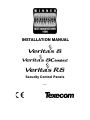 1
1
-
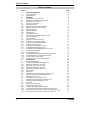 2
2
-
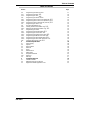 3
3
-
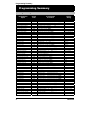 4
4
-
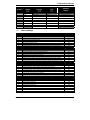 5
5
-
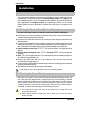 6
6
-
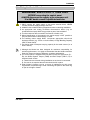 7
7
-
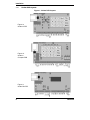 8
8
-
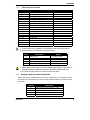 9
9
-
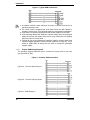 10
10
-
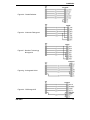 11
11
-
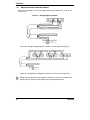 12
12
-
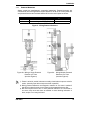 13
13
-
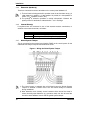 14
14
-
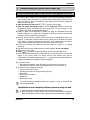 15
15
-
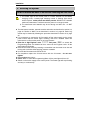 16
16
-
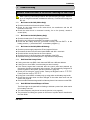 17
17
-
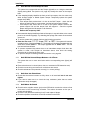 18
18
-
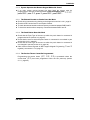 19
19
-
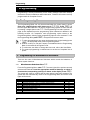 20
20
-
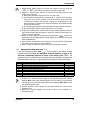 21
21
-
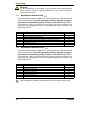 22
22
-
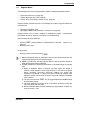 23
23
-
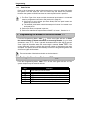 24
24
-
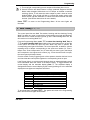 25
25
-
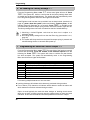 26
26
-
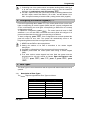 27
27
-
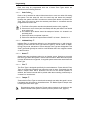 28
28
-
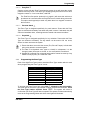 29
29
-
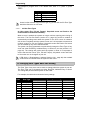 30
30
-
 31
31
-
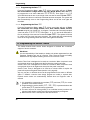 32
32
-
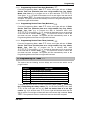 33
33
-
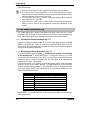 34
34
-
 35
35
-
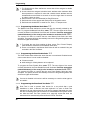 36
36
-
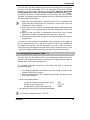 37
37
-
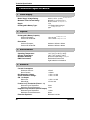 38
38
-
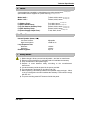 39
39
-
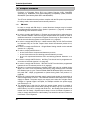 40
40
-
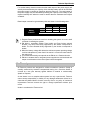 41
41
-
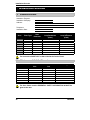 42
42
-
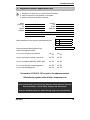 43
43
-
 44
44
Texecom Veritas 8 Installation guide
- Category
- Security access control systems
- Type
- Installation guide
- This manual is also suitable for
Ask a question and I''ll find the answer in the document
Finding information in a document is now easier with AI
Related papers
Other documents
-
 C&K systems S802 Installation guide
C&K systems S802 Installation guide
-
Scantronic 9448+ User manual
-
Scantronic 9448+ User manual
-
Scantronic 9448+ User manual
-
Challenger AP200 User manual
-
Pyronix Paragon Plus User Instructions
-
Pyronix Paragon Plus User Instructions
-
Challenger AP28 Engineer Manual
-
Challenger AP28 User manual
-
ADE Optima 2 Plus User manual