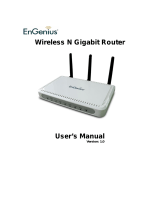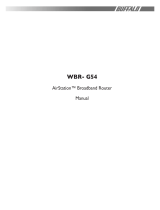Page is loading ...

P/N 9570NN0001
SoHo 401 VPN
Shared Broadband Internet Access
VPN Gateway
3-Port Switching Hub, DMZ Port
Quick Install Guide
i
This guide covers only the most common
situations. Please refer to the full User
Manual on the CD-ROM if your LAN has any
of the following:
• Router
• Existing DHCP Server
• PCs using Fixed (Static) IP Addresses

Page 1
Requirements
• DSL or Cable modem for broadband Internet access.
• Standard Network cables.
• TCP/IP network protocol installed on each PC.
Setup
Œ
Physical Installation
1. Ensure the Soho 401 VPN and the DSL/Cable modem are
powered OFF before commencing. Leave your
DSL/Cable modem connected to its wall socket (phone
line or cable input).
2. Use standard LAN cables to connect PCs to the LAN
ports on the Soho 401 VPN.
• If required, connect any LAN port on the Soho 401
VPN to a normal port on another Hub, using a standard
LAN cable. (Any LAN port will automatically func-
tion as an "Uplink" port when required.)

Page 2
• If desired, connect a PC (server) to the DMZ port. To
use multiple servers, use a standard LAN cable to con-
nect the DMZ port to a normal port on another hub,
and connect your servers to the hub. PCs connected to
the DMZ port are isolated from your LAN.
3. Connect your DSL/Cable Modem to the WAN port. Use
the cable supplied with your DSL/Cable modem, or a
standard network cable.
4. Connect the supplied Power Adapter and power on.
5. Check the LEDs
• The Status LED should flash, then turn Off. If it stays
on, there is a hardware error.
• The WAN LED should be ON.
• For each active LAN (PC) connection, the LAN
Link/Act LED should be ON.
•
Configuration
1. Start your PC. If it is already started, restart it.
It will then obtain an IP Address from the Soho 401 VPN
's DHCP Server.
2. Start your WEB browser. In the Address box, enter the
following:
HTTP://192.168.0.1
3. The Setup Wizard will run automatically.
4. Step through the Wizard until finished. Refer to the data
from your ISP, and the table below, as necessary.
Connection Type Data required.
Dynamic IP Address Usually, none.
But some ISPs may require a
Hostname, Domain Name, or
MAC (physical) address.

Page 3
Specified (Fixed)
IP Address
IP Address allocated to you, and
related information.
PPPoE Login name and password.
PPTP, Big Pond
(not used in USA)
Login name and password,
Server IP Address
5. On the final screen of the Wizard, run the test and check
that an Internet connection can be established.
• If the connection fails, check both your data and the
Cable/DSL modem.
• If your ISP has recorded your MAC (physical) ad-
dress, change the MAC address (on the Wizard's
Cable Modem screen) to match the value expected by
your ISP.
PC Setup - Windows
Œ
TCP/IP Setup
• If using the default Soho 401 VPN settings, and the
default Windows TCP/IP settings, no changes need to
be made.
• If using a specified (fixed) IP address on your PC, refer
to the user manual for details of the required changes:
• The Gateway must be set to the IP address of the
Soho 401 VPN
• The DNS should be set to the address provided by
your ISP.

Page 4
•
Internet Access
For Windows 9x/ME/2000
1. Select Start Menu - Settings - Control Panel - Internet
Options.
2. Select the Connection tab, and click the Setup button.
3. Select "I want to set up my Internet connection manually,
or I want to connect through a local area network (LAN)"
and click Next.
4. Select "I connect through a local area network (LAN)" and
click Next.
5. Ensure all of the boxes on the following Local area net-
work Internet Configuration screen are unchecked.
6. Check the "No" option when prompted "Do you want to
set up an Internet mail account now?".
7. Click Finish to close the Internet Connection Wizard.
Setup is now completed.
For Windows XP
1. Select Start Menu - Control Panel - Network and Inter-
net Connections.
2. Select Set up or change your Internet Connection.
3. Select the Connection tab, and click the Setup button.
4. Cancel the pop-up "Location Information" screen.
5. Click Next on the "New Connection Wizard" screen.
6. Select "Connect to the Internet" and click Next.
7. Select "Set up my connection manually" and click Next.
8. Check "Connect using a broadband connection that is al-
ways on" and click Next.
9. Click Finish to close the New Connection Wizard.

Page 5
Setup is now completed.
Macintosh Setup
To access the Internet via the SoHo 401 VPN:
1. Open the TCP/IP Control Panel.
2. Select Ethernet from the Connect via pop-up menu.
3. Select Using DHCP Server from the Configure pop-up
menu. The DHCP Client ID field can be left blank.
4. Close the TCP/IP panel, saving your settings.
Note:
If using manually assigned IP addresses instead of DHCP, the
required changes are:
• Set the Router Address field to the Soho 401 VPN 's IP
Address.
• Ensure your DNS settings are correct.
Linux Setup using X Windows
Follow this procedure to set your system to act as a DHCP
client, obtaining an IP Address and related data from the
Soho 401 VPN 's DHCP Server.
1. Start your X Windows client.
2. Select Control Panel - Network
3. Select the "Interface" entry for your Network card. Nor-
mally, this will be called "eth0".
4. Click the Edit button, set the "protocol" to "DHCP", and
save this data.
5. To apply your changes
• Use the "Deactivate" and "Activate" buttons
• OR, restart your system.
/