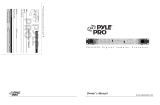Page is loading ...

DIGITAL PRO MIXER DDM4000
User Manual
A50-16713-00001

DIGITAL PRO MIXER DDM4000
2
Important Safety Instructions
Caution
To reduce the risk of electric shock, do not remove the +
top cover (or the rear section). No user serviceable parts
inside. Refer servicing to quali ed personnel.
To reduce the risk of re or electric shock, do not expose +
this appliance to rain and moisture. The apparatus shall
not be exposed to dripping or splashing liquids and no
objects lled with liquids, such as vases, shall be placed
on the apparatus.
This symbol, wherever it appears, alerts you to the
presence of uninsulated dangerous voltage inside
the enclosure - voltage that may be suf cient to
constitute a risk of shock.
This symbol, wherever it appears, alerts you to
important operating and maintenance instructions
in the accompanying literature. Please read the
manual.
Read these instructions.1)
Keep these instructions.2)
Heed all warnings.3)
Follow all instructions.4)
Do not use this apparatus near water.5)
Clean only with dry cloth.6)
Do not block any ventilation openings. Install in accor-7)
dance with the manufacturer’s instructions.
Do not install near any heat sources such as radiators, 8)
heat registers, stoves, or other apparatus (including
ampli ers) that produce heat.
Do not defeat the safety purpose of the polarized or 9)
grounding-type plug. A polarized plug has two blades with
one wider than the other. A grounding-type plug has two
blades and a third grounding prong. The wide blade or the
third prong are provided for your safety. If the provided
plug does not t into your outlet, consult an electrician
for replacement of the obsolete outlet.
Place the power cord so that it is protected from being 10)
walked on and sharp edges. Be sure that the power cord is
protected particularly at plugs, convenience receptacles
and the point where it exits from the apparatus.
The apparatus shall be connected to a MAINS socket 11)
outlet with a protective earthing connection.
Where the MAINS plug or an appliance coupler is used 12)
as the disconnect device, the disconnect device shall
remain readily operable.
Only use attachments/accessories specified by the 13)
manufacturer.
Use only with the cart, stand, tripod, bracket, or table 14)
speci ed by the manufacturer, or sold with the apparatus.
When a cart is used, use caution when moving the cart/
apparatus combination to avoid injury from tip-over.
Unplug this apparatus during lightning storms or when 15)
unused for long periods of time.
Refer all servicing to quali ed service personnel. Servic-16)
ing is required when the apparatus has been damaged in
any way, such as power supply cord or plug is damaged,
liquid has been spilled or objects have fallen into the appa-
ratus, the apparatus has been exposed to rain or moisture,
does not operate normally, or has been dropped.
Caution
These service instructions are for use by quali ed ser- +
vice personnel only. To reduce the risk of electric shock
do not perform any servicing other than that contained in
the operation instructions. Repairs have to be performed
by quali ed service personnel.

DIGITAL PRO MIXER DDM4000
3
DDM4000
DIGITAL PRO MIXER
Ultimate 5-Channel Digital DJ Mixer with Sampler, 4 FX Sections, Dual BPM Counters and MIDI
32-bit digital DJ mixer with beat-synchronized sampler, 4 multi-FX sections, 2 patented =
1
BPM coun-
ters, digital crossfader and MIDI
4 Phono/Line stereo channels allowing max. 8 signal sources to be connected simultaneously =
2 Microphone inputs with Gain, EQ, Talk function and FX =
4 stereo channels with Gain, programmable parametric 3-band EQ with Kill function, fader curve =
control and exible crossfader assignment
Fully featured MIDI controller for your DJ software =
Sophisticated sampler with beat-controlled loop function, real-time pitch control, sampler FX and =
crossfader start option
2 freely assignable and BPM-synchronized, high-quality FX engines (Bitcrusher, Resonator, Reverb, =
Flanger, etc.)
Ultra-fast, accurate and patented BPM counters for automatic BPM synchronization of sampler, FX, =
crossfader and external drum machines, etc. via MIDI
Digital crossfader with exible curve adjustment, reverse button and automatic, BPM-synchronized =
crossfading
Dual-mode crossfader with innovative frequency-selective crossfading =
Dedicated Headphone section includes PFL Mix/Split and Bass/Snare boost functions =
Recall your last mixer setting at the push of a button =
Digital S/PDIF output for direct recording of your performance =
Rack mount brackets included for ultimate exibility =
High-quality components and exceptionally rugged construction ensure long life =
Conceived and designed by BEHRINGER Germany =
1) U.S. Patent No.: 6812394 / German Patent No.: 102 23 735

DIGITAL PRO MIXER DDM4000
4
Foreword
Dear Customer,
Welcome to the team of
BEHRINGER users, and
thank you very much for
expressing your confi-
dence in us by purchasing
this device.
Writing this foreword
for you gives me great
pleasure, because it re-
presents the culmination
of many months of hard
work delivered by our en-
gineering team to achieve
a very ambitious goal: to
design a digital DJ mixer
that offers a maximum of
performance thanks to its
one-of-a-kind functions
and intuitive control. The
task of designing our new
DDM4000 certainly meant
a great deal of responsibility, which we assumed by focusing on
you, the discerning user and musician. Meeting your expectations
also meant a lot of work and night shifts. But it was fun, too. De-
veloping a product usually brings a lot of people together. What a
great feeling it is when all who participated in such a project can
be proud of what they’ve achieved.
It is our philosophy to share our enjoyment with you, because you
are the most important member of the BEHRINGER team. With
your highly competent suggestions for new products you’ve made
a signicant contribution to shaping our company and making it
successful. In return, we guarantee you uncompromising quality
as well as excellent technical and audio properties at an extremely
reasonable price. All of this will enable you to give free rein to your
creativity without being hampered by budget constraints.
We are often asked how we manage to produce such high-quality
devices at such unbelievably low prices. The answer is quite
simple: it’s you, our customers! Many satised customers mean
large sales volumes, enabling us to get better purchasing terms
for components, etc. Isn’t it only fair to pass this benet on to you?
Because we know that your success is our success, too!
I would like to thank everyone who has made the DDM4000 pos-
sible. You have all made your own personal contributions, from
the developers and the many other employees at this company,
to you, the BEHRINGER user.
My friends, it’s been worth the effort!
Thank you very much,
Uli Behringer
Table of contents
1. Introduction ......................................................................... 5
1.1 Before you get started .................................................. 5
1.1.1 Shipment ............................................................. 5
1.1.2 Initial operation ................................................... 5
1.1.3 Online registration ............................................... 5
2. Controls and connections ................................................. 6
2.1 Stereo channels 1 – 4 .................................................. 7
2.2 Microphone channel ..................................................... 7
2.3 Crossfader section ....................................................... 8
2.4 Main and Phones section ............................................. 9
2.5 BPM and Effects section .............................................. 9
2.6 Sampler ...................................................................... 10
2.7 Rear panel connectors ............................................... 10
2.8 Rear panel outputs ......................................................11
2.9 Power section ..............................................................11
2.10 Hookup example ...................................................... 12
3. Operation........................................................................... 13
3.1 Console Setup ............................................................ 13
3.1.1 Selection lists on screen ................................... 13
3.2 Using stereo channels ................................................ 13
3.2.1 EQ modes: SINGLE and MULTI ....................... 13
3.2.2 Channel Setup .................................................. 14
3.3 Operating the Microphone channel ............................ 14
3.3.1 Mic Setup .......................................................... 14
3.3.2 Talk Setup ......................................................... 16
3.4 Operating the crossfader ............................................ 16
3.4.1 Crossfader modes: KILL and X-OVER ............. 16
3.4.2 Crossfader Setup .............................................. 16
3.4.3 Bounce to MIDI Clock ....................................... 16
3.5 Operating the Main section ........................................ 16
3.5.1 Ultramizer ......................................................... 16
3.5.2 Loading and saving user settings ..................... 17
3.6 Operating the Phones section .................................... 17
4. BPM and Effects section.................................................. 17
4.1 Effects section ............................................................ 18
4.1.1 Selecting the signal source ............................... 18
4.1.2 Activating an effect ............................................ 18
4.1.3 Selecting an effect ............................................ 18
4.1.4 Effect descriptions ............................................ 18
4.1.5 Editing effects ................................................... 19
4.1.6 BPM-synchronized effect parameters ............... 19
4.1.7 FX Setup ........................................................... 20
4.2 BPM Counter .............................................................. 20
4.3 MIDI Clock .................................................................. 21
5. Sampler ............................................................................. 21
5.1 Recording samples .................................................... 21
5.2 Playing back samples ................................................ 22
5.2.1 Insert function ................................................... 22
5.2.2 Reverse and Loop playback ............................. 22
5.2.3 Crossfader start ................................................ 22
5.2.4 Pitch Bend ........................................................ 22
5.3 Sampler effect ............................................................ 22
6. Further settings ................................................................ 23
6.1 Loading factory settings ............................................. 23
6.2 Output Setup .............................................................. 23
6.3 Adjusting display contrast ........................................... 23
7. The DDM4000 as MIDI controller ..................................... 23
7.1 MIDI protocol .............................................................. 23
7.2 Common MIDI settings ............................................... 23
7.2.1 Setting the MIDI channel .................................. 24
7.2.2 Sending a MIDI dump ....................................... 24
7.3 Conguring Microphone channel, Sampler and
crossfader as MIDI controller ..................................... 24
7.4 Conguring stereo channels as MIDI controller ......... 24
8. Installation......................................................................... 24
9. Specications ................................................................... 25
10. Appendix ......................................................................... 26
11. Warranty ......................................................................... 27

DIGITAL PRO MIXER DDM4000
Introduction 5
Introduction1.
Congratulations! The DDM4000 is a state-of-the-art 32-bit digital
DJ mixer, jam-packed with creative tools, yet its intuitive layout
will let you feel at home in an instant. Editing, storing and recalling
your settings is simply a breeze!
Hook up your turntables and CD/MP3 players to its 4 stereo
channels, each with fully programmable EQ and Kill switches. Put
ultimate versatility at your ngertips with fully programmable beat-
sync’able multi-FX modules, a pair of high-precision BPM counters
and a digital crossfader with custom curve adjustment. And the
super-cool BPM-sync’d sampler with real-time pitch control, loop
and reverse functions will make your crowd go wild.
Please read this manual to familiarize yourself with the +
control elements of the unit and its functions. After
you have carefully read this manual, keep it for future
reference.
Before you get started1.1
Shipment1.1.1
Your DDM4000 was carefully packed at the factory, and the
packaging was designed to protect the unit from damage caused
by rough handling. Nevertheless, we recommend that you carefully
examine the packaging and its contents for any signs of physical
damage that may have occurred during transit.
If the unit is damaged, please do NOT return it to us; +
instead, notify your dealer and the shipping company
immediately, otherwise claims for damage or replace-
ment may not be granted.
We recommend using a case to ensure optimal protec- +
tion of the device.
Please always use the original packaging to avoid da- +
mage due to storage or shipping.
Never let unsupervised children play with the DDM4000 +
or with its packaging.
Recycle whenever possible. +
Initial operation1.1.2
Ensure adequate air supply and to avoid overheating do not place
the unit near radiators etc.
Before you connect your DDM4000 to the mains, please +
make sure that your local voltage matches the voltage
required by the unit.
Caution! The following applies only to units that can be switched
between 120 V and 230 V: The fuse holder on the mains connector
has 3 triangular markings, with two of these triangles opposing
each other. The DDM4000 is set to the operating voltage printed
next to these markers and can be set to another voltage by turning
the fuse holder by 180°.
Please note that when operating the unit at 120 V, +
a higher fuse rating is required. Please refer to the
“Specications” for details.
If you set the unit to a different mains voltage, be sure +
to use a fuse of the correct type and rating. Please refer
to the “Specications” for details.
Blown fuses must be replaced by fuses of the same +
type and rating! Please refer to the “Specications”
for details.
Caution!
Before changing the fuse, switch off the device and +
pull the plug to avoid electric shock or damage to the
device.
The DDM4000 power connection is made by using the enclosed
cable and the amplier’s standard IEC receptacle. It meets all of
the international safety certication requirements.
Please make sure that all units have a proper earth +
connection. For your own safety, never remove or
disable the earth conductor from the unit or of the AC
power cord.
IMPORTANT NOTES CONCERNING
INSTALLATION
The sound quality may diminish within the range of pow- +
erful broadcasting stations and high-frequency sources.
Increase the distance between the transmitter and the
device and use shielded cables for all connections.
Online registration1.1.3
Please do remember to register your new BEHRINGER equipment
right after your purchase by visiting www.behringer.com (alterna-
tively www.behringer.de) and kindly read the terms and conditions
of our warranty carefully.
Should your BEHRINGER product malfunction, our goal is to
have it repaired as quickly as possible. To arrange for warranty
service, please contact the retailer from whom the equipment
was purchased. Should your BEHRINGER dealer not be located
in your vicinity, you may directly contact one of our subsidiaries.
Corresponding contact information is included in the original equip-
ment packaging (Global Contact Information/European Contact
Information). Should your country not be listed, please contact the
distributor nearest you. A list of distributors can be found in the
support area of our website (www.behringer.com).
Registering your purchase and equipment with us helps us process
your repair claims quicker and more efciently.
Thank you for your cooperation!
Caution!
Extreme output volumes may damage your hearing and/ +
or your loudspeakers. Turn down all volume and level
controls before you switch on the unit. Always set the
volume to an appropriate level.

DIGITAL PRO MIXER DDM4000
Controls and connections6
Controls and connections2.
This chapter describes the various controls and connections of the DDM4000 mixer. We have divided the console into several functional
sections for a better overview.
Overview of DDM4000Fig. 2.0:
2.1 Stereo channels 1 – 4
2.2 Microphone channel
2.3 Crossfader section
2.4 Main and Phones section
2.5 BPM and Effects section
2.6 Sampler
2.7 Rear panel connectors
2.8 Rear panel outputs
2.9 Power section

DIGITAL PRO MIXER DDM4000
Controls and connections 7
Stereo channels 1 – 42.1
2
4
7
8
10
9
6
5
3
1
Stereo channel stripsFig. 2.1:
The input select switch lets you switch between two signal {1}
sources. Select Line to hear the signal of the Line input [67].
Select Phono/Line to listen to the incoming source signal at
the Phono/Line [68] input.
The {2} GAIN knob adjusts the level of the input signal. The
actual level is displayed on the level meter {3}.
The 7-segment LED meter indicates the level of the input {3}
signal.
Each input channel features a 3-band equalizer ({4} HIGH, MID
and LOW) with kill feature, giving you up to 12 dB of boost
and a maximum cut of -? dB (kill). The kill feature lets you
mute the given frequency range. When each EQ knob is
turned fully left, the signal is effectively muted. All EQ para-
meters can be adjusted in Channel Setup.
The {5} MODE push button changes the functionality of the
preset push button {6} from Multi to Single.
The preset push buttons {6} P1, P2 and P3 allow you to store
and activate equalizer presets. When activated in Single
Mode, these push buttons provide a maximum cut of
-? dB (kill function).
Press the {7} PFL push button to listen in on the channel’s signal
using headphones.
The fader controls the channel volume.{8}
The {9} CURVE switch adjusts the response of the fader. In
SOFT Mode, the fader responds slower to steady fader
movement in the upper range and quicker in the lower range.
In Sharp Mode, the fader adjusts the volume quicker in the
upper third and slower in the lower range. In MID Mode,
the fader responds in a linear fashion. Since a difference
in volume levels is heard when switching between modes,
don’t use this switch while playing music!
The [10] CF ASSIGN push button lets you determine on which
side of the crossfader [20] (A or B) the signal is to be he-
ard.
Microphone channel2.2
Microphone channelFig. 2.2:
The [11] GAIN knob adjusts the level of the microphone signal
at the MIC 1 input.
This switch determines which signal is to be displayed on the [12]
level meter [13]. IN VU shows the unprocessed input level
which helps you to adjust the microphone signal correctly.
XMC VU shows the level after it has passed the Ultramic
processor.
The 7-segment LED meter indicates the level of the micro-[13]
phone channel.
The microphone channel strip features a 3-band equalizer [14]
(HIGH, MID and LOW). The range is +/-12 dB.
The [15] ON/OFF push button turns the microphone channel
on and off.
The [16] MIC SETUP push button opens the Mic Setup menu
on the display. This allows you to adjust the settings of the
equalizer, the Ultramic processor and the MIC FX (effects
processor).
The [17] XMC ON push button activates the ULTRAMIC pro-
cessor, which includes a 2-band compressor and expander.
Ultramic settings can be adjusted in Mic Setup.
The [18] MIC FX ON push button activates the microphone effects
processor. Select the effect in Mic Setup.
The [19] TALK ON push button activates the Talkover function.
This attenuates the volume level of the music as soon as you
speak into the microphone. This is a very useful function to
make yourself heard over the music being played. You can
adjust all the relevant settings in Talk Setup.

DIGITAL PRO MIXER DDM4000
Controls and connections8
Crossfader section2.3
Crossfader sectionFig. 2.3:
The replaceable crossfader is used to fade between the [20]
signals that are assigned to its two sides A and B. You can
assign the stereo channels and sampler using the CF Assign
push buttons [10] and [65].
The [21] CF ON push button activates the crossfader. When
the push button is not pressed, the signals of the individual
channels are routed straight to the Main outputs.
There are 3 Kill push buttons ([22] HIGH, MID and LOW) on each
side of the crossfader which let you mute the given frequency
range. In Crossfader Setup (see Chapter 3.4.2), it is pos-
sible to activate a special X-OVER mode that enhances the
crossfader’s functionality in combination with the Kill push
buttons. For more information, read Chapter 3.4.1.
Press the [23] FULL FREQ push button to remove any frequency
cuts of the KILL EQ [22].
The CURVE knob lets you seamlessly adjust the response [24]
of the crossfader.
The REVERSE function allows you to reverse the conguration of
the crossfader. This way you can toggle between Channel A and
B at the ick of a switch.
REVERSE HOLD[25] activates a permanent Reverse function.
The crossfader fades between sides A and B in the reverse
direction. This means that A is now on the right and B on
the left side.
REVERSE TAP[26] activates a momentary Reverse function.
This means that A and B are interchanged as long as the
TAP push button is held down.
The BOUNCE TO MIDI CLOCK function provides an automa-
tic, quick crossfading synchronized to the rhythm of the music
(“bouncing”). The bounce speed is determined by the MIDI
Clock.
Press the [27] BOUNCE TO MIDI CLK push button to ac-
tivate the bouncing. Once the push button is pressed,
the signal repeatedly jumps from A to B and back again
corresponding to the interval pre-selected by using the BEAT
push buttons [28].
The [28] BEAT push buttons let you determine the Bounce rate,
which can range between one and 16 beats.
These LEDs indicate the number of beats you have [29]
chosen.
Find a detailed description of this function in Chapter +
3.4.3.

DIGITAL PRO MIXER DDM4000
Controls and connections 9
Main and Phones section2.4
Main and Phones sectionFig. 2.4:
MAIN OUTPUT:
The [30] OUTPUT A knob controls the volume of output A
([73]).
The [31] BALANCE knob adjusts the stereo panning of output
A.
The [32] OUTPUT B knob controls the volume of output B
([74]).
The high-resolution, 22-segment [33] OUTPUT LEVEL meter
indicates the level of the output signal on OUTPUT A.
ULTRAMIZE ON/OFF[34] push button: The Ultramizer is an
effect that enhances the loudness and assertiveness by
dynamic compression. In Ultramizer Setup (see Chapter
3.5.1), you can congure the Ultramizer.
The [35] LOAD push button lets you load the user settings of the
entire mixer. The settings that are active when the device is
turned off are loaded when the device is switched back on
again. Read more about saving and loading user settings
in Chapter 3.5.2.
PHONES:
Connect the headphones to the [36] PHONES jack (1/4" TRS
connector).
The [37] OUTPUT knob controls the volume of the head-
phones.
The [38] MIX knob adjusts the balance between PFL signal and
PGM signal (PFL = Pre Fader Listening, fader independent
pre-listening of individual channels; PGM = Program, Master
signal). When the knob is turned completely to the left, you
only hear the PFL signal, whereas when turned completely
to the right the Master signal is heard. Between these two
positions, you can adjust the mix of both signals.
The [39] PUNCH EQ function helps synchronize two tracks. You
can orient yourself to the snare or the bass drum or both.
Press the SNARE or BASS push button to emphasize the
selected sound in the headphones.
When the [40] SPLIT push button is pressed, the PFL signal is
heard in the left headphone and the PGM signal is only heard
in the right headphone.
BPM and Effects section2.5
BPM Counter and Effects section (here FX1)Fig. 2.5:
The DDM4000 has 2 identical effects units. There are 2 additional
independent effects units for the mic signal and the Sampler. All
effects can be used at the same time. The BPM Counter and MIDI
Clock are also found in this section.
The graphic display shows BPM values, effect names and [41]
effect parameters as well as channel assignments. It also
leads you through Console Setup.
The [42] FX ON push button activates the effects unit.
Press the [43] FX ASSIGN push button to assign an effects unit
to a signal source (push button ashes). The possible input
sources are listed on the display. Select the preferred source
by turning and pressing the PARAMETER knob [45].
The [44] DEPTH knob adjusts the effect intensity (depth). For
some effects, it also lets you adjust the mix between the
original signal (dry) and the effect signal (wet).
Press the[45] PARAM(eter) knob to select the effect parameters.
By turning the knob, you can change the parameter shown
on the display.
Press [46] SELECT/LOW to access the effects list (on the dis-
play). Turn and press the knob [45] to load a preset.
Press the [47] PARAM/MID push button to access the effect para-
meters. Turn the knob [45] to change the parameter value.
Press [48] DEFAULT/HIGH to restore a preset.
When the effect is activated (by pressing the FX ON +
push button), the push buttons [46] (LOW), [47] (MID)
and [48] (HIGH) are used as Kill switches in the effect’s
signal path.
Depending on the selected effect, the [49] BEAT push buttons can
adjust time-related parameters. However, the values entered
are not in milliseconds or similar units, but in beats.
To enter the tempo manually, tap this push button (at least [50]
2 x) in the rhythm of the music (TAP). By keeping the AUTO
BPM/TAP push button pressed a little longer (> 1 s), the
automatic tempo input (AUTO BPM) is reactivated.
Turn the [51] CONSOLE SETUP knob to adjust the tempo of
the MIDI Clock (press and turn simultaneously = coarse
adjustment). A short press on the knob conrms the entry
made. A long press on the knob lets you access Console
Setup (see Chapter 3.1).
The [52] MIDI START/STOP/ESC turns on the MIDI Clock.
The [53] ADJUST push buttons let you transfer the tempo of the
BPM counter to the MIDI Clock.
All functions of the BPM and Effects section are de- +
scribed in detail in Chapter 4.

DIGITAL PRO MIXER DDM4000
Controls and connections10
Sampler2.6
Sampler sectionFig. 2.6:
Press the [54] INSERT push button to add the sampler signal to
the channel (Insert Mode). If the push button is not activated,
the sampler is mixed to the selected channel (Mix Mode).
In both cases, playback is initiated with the REC SOURCE
push buttons. When the sampler is routed to the crossfader,
the LED of the INSERT push button goes out.
The [55] VOLUME/MIX knob controls the volume of the sampler
(in Mix Mode) as well as the volume balance between input
signal and Sampler (in Insert Mode).
The [56] REC SOURCE push buttons let you select the channel
for recording and playing back samples.
Press the [57] PFL push button to listen in on the sampler signal
with the headphones.
SAMPLE LENGTH [58] adjusts the recording time (1 – 16 beats
or endless recording ?).
RECORD/IN [59] lets you record to the Sampler. Select a bank
beforehand. By pressing the push button a second time, the
recording is stopped (only in ? Mode).
BANK ASSIGN[60] is used to select a bank in which the recor-
ded material is stored. The selected bank is indicated by
the relevant MODE push button [61] which signalizes the
readiness to record.
The [61] MODE push buttons (Bank 1 and Bank 2) are used to
select the sampler’s types of playback (Reverse and Loop).
A short tap activates or deactivates the Reverse function;
pressing the push button a little longer activates or deac-
tivates the Loop function.
Press the PLAY/OUT[62] push button to start the playback of the
recorded sample. When the Loop function is deactivated,
the sample is only played back as long as the PLAY push
button is pressed.
Press [63] SMP FX ON push button to activate the Brake ef-
fect.
Press the [64] SELECT push button to determine the length of
the brake (1, 4 or 8 Beat Brake, which is shown in the center
of the display).
The [65] CF ASSIGN push button lets you determine on which
side of the crossfader the sampler signal is to be routed
to.
You can even trigger the sampler with the crossfader when [66]
the sampler is assigned to it. To order to do so, simply press
the CF START push button. But beforehand, use BANK
ASSIGN to select the bank that should be played back when
using the fader.
Rear panel connectors2.7
Rear panel connectorsFig. 2.7:
The [67] LINE inputs are used to connect the Line signals (for
example, CD players, soundcards and drum machines).
The [68] PHONO inputs let you connect turntables.
Use the [69] PHONO/LINE switches to set the PHONO inputs to
Line level in order for you to be able to connect a CD player
to the PHONO inputs.
Caution! Devices with Line output levels, such as CD +
players, can cause distortion and destroy the preamp-
lier. Press the PHONO/LINE switch before connecting
devices with Line level to the highly sensitive PHONO
inputs.
The [70] GND connectors are used to ground the turntables.
The balanced XLR connectors provide a connection for [71]
dynamic microphones.
This is the [72] LEVEL control for the MIC 2 input.

DIGITAL PRO MIXER DDM4000
Controls and connections 11
Rear panel outputs2.8
Rear panel connectorsFig. 2.8:
These are the [73] OUT A outputs (XLR) allowing you to connect
to an amplier. Use the OUTPUT A control [30] to adjust the
volume level. Additionally, the SUBWOOFER output lets
you hook up a subwoofer. A crossover is integrated into the
DDM4000. The crossover frequency is adjusted in Output
Setup (see Chapter 6.2).
When powering up the system, turn on the connected +
amplier last to prevent spikes that can easily damage
your loudspeakers. Before turning on the amplier,
make sure that no signal is going through the DDM4000
in order to avoid sudden and unpleasant surprises.
We recommend turning down all faders and knobs
beforehand.
The MAIN OUT connector panel consists of [74] OUT A, OUT
B and TAPE outputs:
The signal at = OUT A is the same as at the XLR outputs
[73].
You can connect an additional amplier to output = OUT
B which can be used for a DJ booth or a second club
zone, for example. The volume of the OUT B signal is
(independent of OUT A) individually adjusted with the
OUTPUT B knob [32].
The = TAPE output allows you to connect a recording de-
vice in order to tape-record your mix. The output level is
independent of OUT A and OUT B and can be adjusted
in Output Setup (see Chapter 6.2).
DIGITAL OUT [75] is the digital output of the DDM4000.
This is where you find the TAPE signal in CD quality
(16 bit/44.1 kHz).
Use Output Setup (see Chapter 6.2) to adjust further +
settings of the output section.
These are the [76] MIDI IN, MIDI OUT and MIDI THRU connec-
tors that allow you to connect external MIDI equipment and
synchronize with their MIDI Clock.
Read more about the MIDI functions of the DDM4000 +
in Chapter 7.
Power section2.9
79
78
77
The POWER sectionFig. 2.9:
Power is supplied via an [77] IEC connector. The matching cable
is provided with the unit.
FUSE RETAINER/VOLTAGE SELECTOR[78] . Please make sure
that the voltage indicated by the voltage selector matches the
local voltage before you connect the unit to the main power
supply. Always replace blown fuses with fuses of the same
type and rating. Some units feature a fuse retainer in which
a selection between 230 V and 120 V is possible. Please
be aware: When using your unit outside of Europe with 120
V, a fuse with a higher rating is required.
Use the [79] POWER switch to turn on the DDM4000. Before
connecting the unit to the power mains, ensure that the PO-
WER switch is in OFF position. When the unit is in operation,
ensure that the mains plug is accessible.
Attention: The POWER switch does not fully disconnect +
the unit from the mains. To disconnect the unit from
the mains, pull out the main cable plug or appliance
coupler. When installing the product, ensure the plug
or appliance coupler is readily operable. Unplug the
power cord completely when the unit is not used for
long periods of time.
The serial number of the DDM4000 is found on the bottom side
of the device.

DIGITAL PRO MIXER DDM4000
Controls and connections12
Hookup example2.10
CD players
Turntables
Microphones
Drum Computer
Digital recorder
DJ Booth
Dancefloor
Application example of hooking up the DDM4000Fig. 2.10:

DIGITAL PRO MIXER DDM4000
Operation 13
Operation3.
Console Setup3.1
Console Setup allows you to make all standard settings for the
DDM4000.
Press the CONSOLE SETUP knob 1) [51] for approximately 2
seconds. The setup list appears in the center of the display.:
Turn the CONSOLE SETUP knob to select the setup you 2)
want to edit.
Press the CONSOLE SETUP knob to conrm the selection.3)
Exit Console Setup:
Press the ESC push button = [52] to exit Console Setup.
Some of the setup pages can be accessed in different ways. This
is the case for Mic Setup and User Settings:
Open Mic Setup:
Press the MIC SETUP push button 1) [16] to access Mic
Setup.
Press the MIC SETUP push button 2) [16] again to exit Mic
Setup.
Open User Settings:
Press the LOAD push button 1) [35] to access User Settings.
Press the LOAD push button 2) [35] again to exit User Set-
tings.
Selection lists on screen3.1.1
The individual setup pages contain further selection lists, which
appear either on the left or right side of the display, in addition to
the Console Setup list.
Left:
Turn the left PARAMETER knob 1) [45] (in the FX1 section) to
select the preferred function from the list.
Press the left PARAMETER knob to conrm the selection.2)
Right:
Turn the right PARAMETER knob 1) [45] (in the FX2 section) to
select the preferred function from the list.
Press the right PARAMETER knob to conrm the selection.2)
Using stereo channels3.2
EQ modes: SINGLE and MULTI3.2.1
The equalizer provides Preset push buttons, labeled P1, P2 and
P3, with which preset congurations are stored. The behavior
of the push buttons depend on the selected EQ mode: Single
Mode or Multi Mode. After switching on the device, Single Mode
is active.
SINGLE Mode:
In Single Mode, the push buttons P1, P2 and P3 {6} are each
permanently assigned to a frequency band (P1 = HIGH, P2 = MID,
P3 = LOW). This means that a Preset can be assigned to each
EQ control. When activated, the Preset push buttons provide a
Kill function with maximum attenuation (-? dB).
Preset settings in SINGLE Mode
P1
HIGH Kill -? dB
Suppresses high frequencies
P2
MID Kill -? dB
Suppresses mid frequencies
P3
LOW Kill -? dB
Suppresses low frequencies
Functionality of Preset push buttons in Single ModeTab. 3.1:
The degree of cut can, however, be modied. Alternatively, a fre-
quency boost can also be stored. In case you want to boost instead
of cutting the bass (Punch function), proceed as follows:
Turn the LOW knob 1) {4} to the right until you have reached
the boost you want.
Press and hold the MODE push button 2) {5} while pressing
P3 {6}.
Press P3 to load the Preset. The bass frequencies are now 3)
boosted. P3 ashes blue.
This way you can also program the mids and highs with P2 and
P1 respectively.
Reset:
The Preset push buttons can be restored to their initial states at
all times (Reset function):
Press MODE = {5} for approximately 2 seconds. The MULTI
LED briey lights up to conrm the reset.
MULTI Mode:
In Multi Mode, the Preset push buttons are not assigned to in-
dividual EQ bands, but are assigned to the 3-band equalizer as
a whole. This way you can create three EQ presets and assign
these to the Preset push buttons. When activated, the Preset push
buttons are assigned as follows:
Preset settings in MULTI Mode
P1 High pass Suppresses MID and LOW
P2 Band pass Suppresses HIGH and LOW
P3 Low pass Suppresses HIGH and MID
Functionality of Preset push buttons in Multi ModeTab. 3.2:
To activate Multi Mode, press the MODE push button = {5}.
The MULTI LED lights up.
To create your own EQ presets, proceed as follows:
Adjust the equalizer as needed by turning the LOW, MID and 1)
HIGH knobs.
Press and hold the MODE push button 2) {5} while pressing
P1 {6}.
Press P1 to load the EQ Preset. P1 ashes yellow.3)
Two more EQ Presets can be stored with P2 and P3.
Reset:
The Preset push buttons can be restored at all times:
Press MODE for approximately 2 seconds. The SINGLE LED =
briey lights up to conrm the reset.

DIGITAL PRO MIXER DDM4000
Operation14
Channel Setup3.2.2
In Channel Setup, you can ne-tune the characteristics of the
stereo channels’ equalizer. It is also possible to adjust a Subsonic
Filter (low-cut lter) for all four channels. For example, this lter can
be used to suppress low-frequency noise from turntables.
Press the CONSOLE SETUP knob 1) [51] for approximately 2
seconds.
Select “Channel Setup” by turning and pressing the CONSOLE 2)
SETUP knob.
Channel Setup appears on the display.
The equalizer of the stereo channels has 3 bands with different
characteristics. The Mid band is a peak lter whose center fre-
quency and bandwidth (Q factor) can be modied. Both outer
bands Low and High are shelving lters. In Channel Setup,
following settings are available for each of the 4 channels:
Channel Xover (Crossover):
LOW: Cutoff frequency of the Low lter. All frequencies below
the adjusted value are cut or boosted.
MID: Center frequency of the Mid band. All frequencies
around this value are boosted or cut. The bandwidth is
determined by the parameter Mid Q (see below).
HIGH: Cutoff frequency of the High lter. All frequencies above
the adjusted value are boosted or cut.
Press the left PARAMETER knob 1) [45] to select the parameter
(LOW, MID or HIGH).
Turn the PARAMETER knob to change the cutoff frequency 2)
and center frequency of the selected band.
Mid Q:
The Q factor determines the behavior of the lter. The higher the
value, the narrower the bandwidth. Mid Q affects the mids band.
Turn the CONSOLE SETUP knob = [51] to change the value
of the Q factor.
Subsonic frequency:
You can adjust the cutoff frequency of the low-cut lter on each
stereo channel. All frequencies below the cutoff frequency are
attenuated.
Press the right PARAMETER knob 1) [45] to select the chan-
nel.
Turn the PARAMETER knob to change the cutoff frequency.2)
Exiting Channel Setup:
Press the ESC push button = [52] to exit Channel Setup.
Operating the Microphone channel3.3
Mic Setup3.3.1
You can make adjustments to the sound settings of the Microphone
channel, the Ultramic processor and the Mic effects by using Mic
Setup. This is how to access Mic Setup:
Press the CONSOLE SETUP knob 1) [51] for approximately 2
seconds.
Select “Mic Setup” by turning and pressing the CONSOLE 2)
SETUP knob.
Alternatively, you can access Mic Setup as follows:
Press the MIC SETUP push button = [16] on the microphone
channel. The MIC SETUP push button lights up as long as
you are using Mic Setup.
Mic Setup appears on the display containing several submenus.
On the left-hand side of the display you see a list from which the
following submenus can be selected:
Turn the left PARAMETER knob = [45] to select the submenu
you want to edit:
EQ Freq/Pan page:
This page shows level meters for both microphone signals. In
addition, you can make sound settings for the equalizer on the
Microphone channel. Here you can adjust the stereo image of the
microphone signal as well as the signal relation of both micropho-
nes to each other. The individual parameters are as follows:
MIC1: Level meter for Microphone 1
MIC2: Level meter for Microphone 2
LOW: Cutoff frequency of the LOW control knob
MID: Center frequency of the MID control knob
HIGH: Cutoff frequency of the HIGH control knob
Q MID: Q factor of the mids band
Press the CONSOLE SETUP knob 1) [51] to select the parameter
(LOW, MID, HIGH, Q MID).
Turn the CONSOLE SETUP knob to change the value of the 2)
selected parameter.
PAN1: Position of Microphone 1 in the stereo image
PAN 2: Position of Microphone 2 in the stereo image
OUT B: Volume of the microphone channel at Output B
Press the right PARAMETER knob 1) [45] to select the parameter
(PAN 1, PAN 2, OUT B).
Turn the PARAMETER knob to change the value of the 2)
parameter.
EQ GAIN page:
This page lets you make user default sound settings, which affect
the microphone channel in relation to the equalizer. For example,
storing a boost of 5 dB in these settings affects the signal even
when the HIGH rotary knob is set to 0, that is the center position.
The high frequencies can additionally be boost or cut with the HIGH
knob. This function helps to remove problematic frequencies of
your voice or to improve speech comprehensibility.

DIGITAL PRO MIXER DDM4000
Operation 15
MIC1 LOW CUT: Cutoff frequency of the high-pass lter
(Microphone 1)
MIC1 LOW, MID, HIGH: EQ default settings for Microphone
1
Press the CONSOLE SETUP knob 1) [51] to select the parameter
(LOW, MID, HIGH).
Turn the CONSOLE SETUP knob to change the value of the 2)
selected parameter.
MIC2 LOW CUT: Cutoff frequency of the high-pass lter
(Microphone 2)
MIC2 LOW, MID, HIGH: EQ default settings for Microphone 2
Press the right PARAMETER knob 1) [45] to select the parameter
(LOW, MID, HIGH).
Turn the PARAMETER knob to change the value of the 2)
selected parameter.
ULTRAMIC 1 and 2:
The Ultramic processor is a 2-band compressor that reduces the
dynamic range of speech. The level of loud sounds is reduced
and the level of quiet sounds is raised. This decreases the diffe-
rence between the loudest and quietest passages. By splitting the
signal into two frequency bands, a thicker, more powerful sound
is achieved without the typical artifacts, such as pumping sound
or a loss of clarity.
The settings for both microphone signals are made separately.
That’s the reason for having two Ultramic pages. For Mic 1, select
the page “Ultramic 1” and choose “Ultramic 2” for Mic 2. The
parameters on both pages are identical so that they only have to
be described once.
You can see several level meters on the display. Three para-
meters of the compressor are adjustable plus you can also load
presets.
The meters:
MIC I Shows the input level
MIC 0 Shows the output level
COM Shows the compression ratio for the low (L) and high
(H) frequency band
EXP Shows the attenuation of the expander for the low (L)
or high (H) frequency band
Adjustable parameters
THRSH Threshold species the cutoff frequency of the Ult-
ramic processor
FREQ Adjusts the crossover frequency between the upper
and lower frequency band
EFFIC Efciency: Adjusts the level of compression
Press the CONSOLE SETUP knob 1) [51] to select the parameter
(THRSH, FREQ, EFFIC).
Turn the CONSOLE SETUP knob to change the value of the 2)
selected parameter.
Ultramic presets:
The following default settings can be loaded:
Turn the right PARAMETER knob 1) [45] to select the preset.
Press the PARAMETER knob to load the preset.2)
MIC FX page:
On the Mic FX page, you can select the type of effect you want
to use for the microphone signal. The following effects are
available:
Turn the right PARAMETER knob 1) [45] to select the preset.
Press the PARAMETER knob to load the preset.2)
Each effect can be modied in order to suit your individual taste.
Two parameters are available for this reason. The second para-
meter always adjusts the effect Dry/Wet Mix—this applies to all
effects.
Effect descriptions:
FLANGER: A anger effect occurs through frequency modu-
lation. You can adjust the speed of the LFO (Low Frequency
Oscillator).
PHASER is similar to a anger. Only this time around, modulation
is achieved through phase-shifting. You can adjust the speed of
the LFO.
DELAY is a signal delay. You can change the delay time (Time).
ECHO is similar to the delay effect, with the difference that the
delayed signal is repeated several times.
PITCH changes the pitch of the signal and therefore the pitch of the
vocalist’s and speaker’s voice. Shift is used to adjust the pitch.
BITCRUSHER reduce the digital resolution. The bit depth is
adjustable.
REVERB is a reverberation effect. Eight different types of rever-
beration are available. These are described in detail in Chapter
4.1.4.
Press the CONSOLE SETUP knob 1) [51] to select a parame-
ter.
Turn the CONSOLE SETUP knob to change the value of this 2)
parameter.
You can match the time parameter of the anger, phaser, delay
and echo effects to the beat by tapping the tempo with the left TAP
push button (50) as long as Mic Setup is displayed (MIC SETUP
push button [16] shines when active).
Exiting Mic Setup:
Press the ESC push button = [52] to exit Mic Setup.

DIGITAL PRO MIXER DDM4000
Operation16
Talk Setup3.3.2
The Talkover function is useful when making announcements
while the music is playing. The level of the music, is attenuated
as soon as you speak into the microphone. All necessary settings
of this function are made in Talk Setup. This is how you access
Talk Setup:
Press the CONSOLE SETUP knob 1) [51] for approximately 2
seconds.
Select “Talk Setup” by turning and pressing the CONSOLE 2)
SETUP knob.
The Talk Setup page appears on the display.
This page displays level meters for both microphones. On the
left-hand side of the screen, there is a list from which you can
select a Talkover preset.
Loading presets:
Turn the left PARAMETER knob 1) [45] to select the preset.
Press the PARAMETER knob to load the preset.2)
Editing talkovers:
The following parameters of the Talkover function are adjust-
able:
THRSH Threshold. The music signal is attenuated as soon
as the microphone signal exceeds this value.
MAX. ATT Maximum Attenuation. This lets you adjust the
music’s maximum attenuation while speaking into
the microphone.
SPEED Adjusts the speed at which the signal’s volume
level is reduced.
Press the right PARAMETER knob 1) [45] to select the parameter
(THRSH, MAX. ATT, SPEED)
Turn the PARAMETER knob to change the value of the 2)
parameter.
Exiting Talk Setup:
Press the ESC push button = [52] to exit Talk Setup.
Operating the crossfader3.4
The use of the Crossfader is easy to understand, even for a DJ
novice. But the DDM4000 wouldn’t be a digital mixer if it hadn’t a
couple of special functions to offer that cannot be easily realized
with an analog DJ Mixer.
Crossfader modes: KILL and X-OVER3.4.1
There are three push buttons labeled HIGH, MID and LOW ([22])
on the left-hand side and on the right-hand side of the Crossfader.
When activated, they function as Kill switches, that is they can
suppress specic frequency bands.
X-Over (Crosssover) Mode lets you realize completely new,
breathtaking effects. In this mode, it is possible to assign specic
frequency bands to Side A and B that can then be crossfaded.
Here’s an example to make the functionality clear:
Move the crossfader 1) [20] to the left (A).
Press the FULL FREQ push button 2) [23] in Section A.
Press the Kill push button 3) [22] “MID” in Section B.
In the left crossfader position, the A signal is played back in its
complete frequency range. By moving the crossfader to the right,
only the mid frequencies of the B signal are faded in while the mids
of the A signal are faded out. The low and high frequencies of the
A signal remain audible. As a result, the low and high frequencies
of the A signal together with the mid frequencies of the B signal
are audible at the output of the mixer. X-Over Mode keeps your
mixing style fresh and unique. You can activate X-Over Mode in
Crossfader Setup.
Crossfader Setup3.4.2
This is how you access Crossfader Setup:
Press the CONSOLE SETUP knob 1) [51] for approximately 2
seconds.
Select “Crossfader Setup” by turning and pressing the CON-2)
SOLE SETUP knob.
The Crossfader Setup page appears on the display:
On the display’s left side, you can adjust the frequency crossfade
of the Kill push buttons. On the right side, you can select Cross-
fader Mode.
XOVER CF (Crossover Center Frequency):
LOW: Crossover frequency between LOW and MID
HIGH: Crossover frequency between MID and HIGH
Press the left PARAMETER knob 1) [45] to select the parameter
(LOW, HIGH).
Turn the PARAMETER knob to change the value fo the 2)
selected parameter.
Crossfader Mode:
Turn the right PARAMETER knob 1) [45] to select the mode
(KILL, X-OVER).
Press the PARAMETER knob to conrm.2)
Exiting Crossfader Setup:
Press the ESC push button = [52] to exit Crossfader Setup.
Bounce to MIDI Clock3.4.3
This function automates bouncing. Bouncing is hard crossfading
with the crossfader in the rhythm of the music. The internal MIDI
Clock needs to be active for this function to work. The clock is
a reference for the bounce speed that ranges between one and
16 beats.
Before pressing the BOUNCE TO MIDI CLK push button to start
the bounce, you should specify a the Bounce speed:
Start the MIDI Clock by pressing MIDI START-STOP push 1)
button [52].
Select the bounce speed by using the BEAT push buttons 2)
[28]. The LEDs [29] indicate the beats.
Now press the BOUNCE TO MIDI CLK push button 3) [27] to
start the bounce. When the crossfader is on Side A, the bounce
starts with the A signal, whereas when the crossfader is on B,
the bounce starts with the B signal.
Operating the Main section3.5
There are also several functions in the Main section that surpass
the functional capacity of an analog mixer. This way complete mixer
settings can be stored and loaded. And the Ultramizer makes sure
that your beats sound even fatter.
Ultramizer3.5.1
The Ultramizer is a multiband processor that compresses the
audio signal in order to achieve a better perception of volume
without having to increase the level. As a result, the performance
of an amplier is optimally used and your music feels louder than
it really is. The processing takes place in two individual frequency
bands in order to achieve a more powerful sound without the
unwanted side effects, such as the pumping effect and loss of
high frequencies.
Press the ULTRAMIZE ON/OFF push button 1) [34] to activate
the Ultramizer.
Press the CONSOLE SETUP knob 2) [51] for approximately 2
seconds.
Select “Ultramize” by turning and pressing the CONSOLE 3)
SETUP knob.

DIGITAL PRO MIXER DDM4000
BPM and Effects section 17
The display switches to the Ultramizer page. Here you can change
settings plus load and edit presets:
Loading presets:
Turn the left PARAMETER knob 1) [45] to select the preset.
Press the PARAMETER knob to load the preset.2)
Ultramizer presets
Gentle Boost Gentle volume boost
Boost Noticeable volume boost
Pump Strong volume boost with pumping effect
Full Maximum volume boost
Full Pump Maximum volume boost with pumping effect
Editing the Ultramizer:
RANGE Describes the adjustable dynamic range. A value of 10
dB results in a maximum level boost of 10 dB.
TIME Changes the adjustable speed of the Ultramizer.
Turn the CONSOLE SETUP knob = [51] to change the TIME
parameter.
Turn the PARAMETER knob = [45] to change the RANGE
parameter.
Exiting the Ultramizer setup:
Press the ESC push button = [52] to exit the Ultramizer setup.
Loading and saving user settings3.5.2
A great advantage of a digital mixer is the possibility to store
entire mixer settings in order to recall them later on at the ick of
a switch. Big studio consoles refer to this function as “Snapshot”
because all settings are captured (as with a snapshot). This lets
you adjust the mixer to your way of working and recall settings
you made at any time.
Just imagine, a club has the DDM4000 which is being used
by several DJs. Each DJ has stored personal EQ settings, kill
frequencies, Ultramizer and Effect settings, so that when it is his
or her turn, the preferred settings can be recalled immediately.
The other way around, a guest DJ, who is not accustomed to the
DDM4000, is able to take off without having to adjust any settings
in advance.
After switching on the device, the last selected preset +
is loaded.
Loading user settings:
Press the LOAD push button 1) [35]. The LOAD push button
ashes.
“User Setup” appears on the screen, displaying the preset list:
Turn the left PARAMETER knob 2) [45] to select a user setting
(or the factory preset).
Press the PARAMETER knob again to load the user setting.3)
Storing user settings:
Press the LOAD push button 1) [35] to access User Setup with
its preset list.
Turn the CONSOLE SETUP knob 2) [51] to select a memory
location.
Press the CONSOLE SETUP knob to store the user setting.3)
It is not possible to overwrite the factory preset. +
Exiting User Setup:
Press the LOAD push button = [35] or the ESC push button
(52) to exit User Setup.
Operating the Phones section3.6
You can use the headphones to listen to two different signals: 1.
The PGM signal (=Program): This is the signal at the MAIN output.
2. The PFL signal (=Pre Fader Listen): This is the signal which
can be routed to the PFL bus by using the PFL push buttons {7}.
The PFL signal is fader-independent, which means it can even be
heard when the faders are pulled down.
When the SPLIT push button [40] is not pressed, both the PGM
and PFL signal are played back in stereo in the headphones.
The mix of both signals is adjusted with the MIX knob [38]. When
the knob is turned completely to the left, the PFL signal is heard,
whereas when turned completely to the right, the PGM signal is
heard in both headphones.
Working in Split Mode:
Press the SPLIT push button = [40] to activate Split Mode.
When using Split Mode, the PFL signal is played back on the
left headphone while the PGM signal is played back on the right
headphone (both mono signals).
BPM and Effects section4.
BPM and Effects sectionFig. 4.1:
The BPM and Effects section in the middle of the mixer can eit-
her be used for the stereo channels or the master signal. Both
processors can also be combined to be used as dual effect for
individual channels. What’s more, both Microphone channel and
Sampler feature their own effect processors, which are described
in individual chapters (Chapter 3.3.1 and Chapter 5.4).
Display:
The display shows the following information:
A Shows the effect type and the parameter values.
B Shows the calculated speed in BPM (Beats Per Minute).
It also gives information on the signal assignment and the
Tap function.
C This section shows the BPM-synchronized effect parameters
as beats on the right side. On the left, you see the activity
of the Kill function in the effect path.
D This information refers to the Sampler and/or the MIDI Clock
(see Chapter 5).

DIGITAL PRO MIXER DDM4000
BPM and Effects section18
Effects section4.1
Effects section (here FX 1)Fig. 4.2:
Selecting the signal source4.1.1
To use an effect, you rst have to assign the effect to a signal
source. This assignment also applies to the BPM Counter. Possible
input sources are as follows:
INPUT 1 – INPUT 4: Stereo channels 1 – 4.
MUSIC: Stereo sum signal (main signal).
CHAIN: CHAIN assigns the effect to the signal of
the other effects section, so that 2 effects
are triggered consecutively.
Selecting a signal for FX1:
Press the FX1 ASSIGN push button 1) [43].
Turn the left PARAMETER knob 2) [45] to select a signal source
from the list.
Press the left PARAMETER knob to conrm the selection.3)
Selecting a signal for FX2:
Press the FX2 ASSIGN push button 1) [43].
Turn the right PARAMETER knob 2) [45] to select a signal source
from the list.
Press the right PARAMETER knob to conrm the selection.3)
Activating an effect4.1.2
Press the FX ON push button 1) [42] to activate the effect. Both
the FX ON push button and the EFFECT/BAND push button
[46] – [48] ash.
Turn the DEPTH knob slowly to the right until you hear the 2)
effect as is intended.
Kill function on the effect path:
A specially effective way of alienation is to remove individual
frequency bands from the effect processing. There are three ad-
ditional Kill switches that are found on the signal path leading to
the effects unit. The EFFECT/BAND push buttons of the activated
effect ash blue corresponding to the frequency bands that are
active. By pressing the push buttons you are able to "kill" the fre-
quency bands. And the display shows the Kill function’s status.
Press one of the EFFECT/BAND push buttons ( = [46], [47],
[48]) while the effect is active. The push-button LED of the
deactivated band goes out.
Selecting an effect4.1.3
Nine effect types are available. The effect table in Chapter 4.1.4
gives an overview of the possible effects and their adjustable
parameters.
Press the SELECT push button 1) [46]. The display shows a list
of all types of effects.
Turn the PARAMETER knob 2) [45] to select the effect type.
Press the PARAMETER knob to load the effect type.3)
Effect descriptions4.1.4
The following gives you a description of the available effects
and adjustable parameters. (BPM-synchronized parameters are
printed in italic.) The tables show you which controls are used to
adjust the parameters. Chapter 4.1.5 describes effect processing.
Chapter 4.1.6 gives you the information you need to know about
BPM-synchronized parameters.
FLANGER, PHASER, PAN:
FLANGER: The anger effect is achieved by frequency modula-
tion. You are able to adjust the speed of the LFO (Low Frequency
Oscillator), the amount of the effect signal that is fed back to the
input (Feedback), the effect depth (Depth) and the degree of
phase shifting represented in rhythmical units (Phase). Use Fade
in case you want the anger to complete its period of oscillation
after the effect has been turned off, to avoid an abrupt truncation
of the effect.
PHASER is similar to the anger. In this case the modulation is
achieved through phase shifting. You can adjust the speed of the
LFO and the effect depth (Depth). Use Fade to determine if the
effect is to end abruptly or softly fade out.
PAN specied an effect which lets the signal move from the right
to the left side of the stereo image. This effect sounds the most
intensive when the DEPTH knob is turned right up. LFO adjusts
the speed of the panning and Depth adjusts the effect depth.
Effect parameters for Flanger, Phaser and PanningTab. 4.1:
DELAY, ECHO:
DELAY is a signal delay. The delay time (Time) can by synchro-
nized with the BPM Counter. A simple delay (Simple) and the
3-Pong Delay, which spreads the delays across the whole stereo
image, are available.
ECHO is similar to the delay. The only difference is that the
delayed signal is repeated several times. Use Feedback to spe-
cify the number of times that the delay is to be repeated. Fade
determines if the echo is to fade out (On) or not (Off) when the
effect is turned off.

DIGITAL PRO MIXER DDM4000
BPM and Effects section 19
Effect parameters for Delay and EchoTab. 4.2:
PITCHER, BITCRUSHER:
PITCHER changes the pitch of the music without changing the
tempo. Shift adjusts the pitch.
BITCRUSHER simulates a decrease in the digital resolution. From
soft lo- settings to toy sounds, everything is possible.
Effect parameters for Pitch and BitcrusherTab. 4.3:
REVERB:
REVERB is a reverberation effect. Eight different reverb room si-
mulations are available. When Fade is activated, the reverberation
decays and is not truncated in case the effect is turned off.
Ambient is a very short reverb which lets you virtually hear the
walls of the room.
Box delivers a spatial impression without long reections.
Cathedral: The long and dense reverb of a big cathedral, ideal
for slow tracks.
Cavern: An intensive, high-frequency-dominant reverb based on
a cave with rocky walls.
Chamber produces the short reverb of a small room.
Chorus: A thick, warm reverberation which is shorter than that
of Cathedral.
Concert simulates the well-dened reverb of a big concert hall.
Echo: A thick, short reverb with a longer pre-delay.
Effect parameters for ReverbTab. 4.4:
FILTER:
FILTER is an effect which is typically associated with synthesizer
music. Three types of lters are available: Band Pass, Low Pass
and High Pass. Resonance is used to increase the level of the
lter frequency which makes the effect sound more intensive. In
LFO Mode, the lter frequency is controlled by an LFO. Manual
Mode lets you control the lter frequency with the DEPTH knob
[44].
Effect parameters for FilterTab. 4.5:
Editing effects4.1.5
As already mentioned in the previous chapter, each effect has
up to ve parameters (depending on the effect type) with which
you can adjust the effect. In each case it is possible to adjust one
parameter by using the BEAT push buttons. In most cases, this
is the BPM-synchronized parameter.
Effect parameters:
Press the PARAMETER push button 1) [47] to select a parame-
ter. This only works when the effect is deactivated (the FX ON
push button does not ash).
Alternatively, press the PARAMETER knob 2) [45] to select a
parameter.
Change the parameter value by turning the PARAMETER 3)
knob [45].
To switch to the next parameter, press PARAMETER 4) [45] or
[47] again.
Dry / Wet mix:
Turn the MIX knob = [44] slowly to the right to mix the effect
(Wet) to the original signal (Dry).
BPM-synchronized effect parameters4.1.6
Some of the effect sound especially interesting when time-related
parameters respond to the rhythm of the music. The DDM4000
supports editable, BPM-synchronized parameters.
Editing BPM-synchronized parameters:
Make sure that the BPM Counter calculates the correct value 1)
(if applicable, enter manually with TAP, see Chapter 4.2).
Change the parameter step-by-step with the BEAT push but-2)
tons [49]. The selected value appears on the display.
DELAY, ECHO:
For the delay and echo effect, you can edit the delay time in musical
units. The number of beats is displayed:
Beats and note values for delay and echoFig. 4.3:
A rhythmical representation of the whole looks like this (showing
a selection of several beats):

DIGITAL PRO MIXER DDM4000
BPM and Effects section20
Rhythmically represented delay parameterFig. 4.4:
FLANGER, PHASER, PAN, FILTER:
For the lter effect, the BPM synchronization is only possible in
LFO Mode. You can adjust the speed of the modulation
(LFO speed). The values 1 – 32 correspond to the number of beats
that are needed for one oscillation period:
Beats and note values for modulation effectsFig. 4.5:
The following picture results from the musical context:
LFO parameter, represented in beats and barsFig. 4.6:
FX Setup4.1.7
FX Setup lets you specify the crossover frequencies between the
individual bands of the EFFECT/BAND push buttons [46] – [48]
(Kill function on the effect path, see Chapter 4.1.2). This is indivi-
dually done for both effect devices.
Adjustable parameters:
FX1 LOW / FX2 LOW: Crossover frequency between LOW
and MID.
FX1 HIGH / FX2 HIGH: Crossover frequency between MID
and HIGH.
Press the left or right PARAMETER knob 1) [45] to select the
parameter for FX1 and FX2.
Turn the left or right PARAMETER knob to change the value 2)
of the selected value.
BPM Counter4.2
The Auto BPM Counter is automatically able to convert the tempo
of the track being played into BPM (Beats Per Minute). The detec-
ted BPM values are the basis for all time-related effect parameters
and for the recording duration of the sampler. The BPM can be
detected in two different ways: manually and automatically. In both
cases, the current BPM is shown in Section B of the display.
Automatically detecting beats with AUTO BPM:
The BPM Counter detects the tempo of the signal source assig-
ned to the Effect section. The signal source is shown in the BPM
section of the display. (Assigning the signal source to the BPM/
Effect section is described in Chapter 4.1.1.)
Make sure that “Auto BPM” is activated. When active, the 1)
AUTO BPM push button [50] shines yellow and the BPM
indicator ashes on the display.
Should Tap Mode be active (AUTO BPM push button +
shines blue), press the AUTO BPM push button longer
than one second to activate Auto BPM.
Now the BPM Counter determines the BPM value of the played 2)
signal. It is constantly brought up to date to be able to respond
immediately to any tempo changes.
Manually detecting beats with TAP:
Make sure that Tap Mode is activated. When active, the AUTO 1)
BPM/TAP push button [50] shines blue and the BPM indicator
shows “Manual.”
Tap the TAP push button 2) [50] (at least 2x) in the rhythm of the
music, which results in a constant BPM value. Here’s a tip:
while tapping, listen in on the signal using the headphones.
Should Auto BPM be active (AUTO BPM push button +
shines yellow), go to Step 2. When tapping the tempo,
Manual Mode is automatically activated.
The BPM value can always be readjusted by tapping over 3)
and over again.
The Auto BPM is always active when the device is +
turned on.
Without a music signal (or one which is too quiet), the +
BPM value ashes on the display. In addition, the mes-
sage “Low Level” appears on the display. The BPM value
also ashes when the beat cannot be clearly identied
(message “Uncertain”).
/