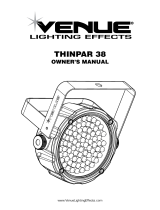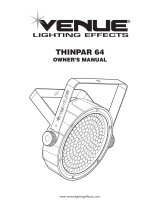COLORdash™ Quad User Manual 2 1/30/2012 3:10 PM
TABLE OF CONTENTS
1. BEFORE YOU BEGIN............................................................................................................................................................ 3
WHAT IS INCLUDED ...................................................................................................................................................................... 3
UNPACKING INSTRUCTIONS ........................................................................................................................................................... 3
MANUAL CONVENTIONS ................................................................................................................................................................ 3
ICONS........................................................................................................................................................................................ 3
SAFETY INSTRUCTIONS................................................................................................................................................................. 4
LED EXPECTED LIFESPAN ............................................................................................................................................................ 4
2. INTRODUCTION .................................................................................................................................................................... 5
FEATURES.................................................................................................................................................................................. 5
Additional Features ............................................................................................................................................................ 5
Options ............................................................................................................................................................................... 5
DMX CHANNEL SUMMARY ............................................................................................................................................................ 6
PRODUCT OVERVIEW ................................................................................................................................................................... 7
PRODUCT DIMENSIONS ................................................................................................................................................................ 8
3. SETUP .................................................................................................................................................................................... 9
AC POWER ................................................................................................................................................................................ 9
FUSE REPLACEMENT ................................................................................................................................................................... 9
MOUNTING ............................................................................................................................................................................... 10
Orientation........................................................................................................................................................................ 10
Rigging ............................................................................................................................................................................. 10
Fixture Stacking ............................................................................................................................................................... 11
LENS ASSEMBLY INSTALLATION/REPLACEMENT .............................................................................................................................. 12
FIXTURE LINKING....................................................................................................................................................................... 13
Data Cabling .................................................................................................................................................................... 13
DMX Data Cable .............................................................................................................................................................. 13
Cable Connectors ............................................................................................................................................................ 13
3-Pin to 5-Pin Conversion Chart ..................................................................................................................................... 14
Setting up a DMX Serial Data Link ................................................................................................................................. 14
MASTER/SLAVE FIXTURE LINKING ................................................................................................................................................ 14
4. OPERATING INSTRUCTIONS ............................................................................................................................................ 15
CONTROL OPTIONS ................................................................................................................................................................... 15
DMX-512 control without ID address .............................................................................................................................. 15
DMX-512 addressing with ID address ............................................................................................................................ 15
DMX Addressing Example .............................................................................................................................................. 16
DMX + ID Addressing Examples ..................................................................................................................................... 16
Setting the Starting DMX Address .................................................................................................................................. 17
CONTROL PANEL FUNCTIONS ...................................................................................................................................................... 17
Password Menu Lockout ................................................................................................................................................. 17
Upload Customs .............................................................................................................................................................. 17
Menu Map ........................................................................................................................................................................ 18
DMX-512 CHANNEL VALUES ...................................................................................................................................................... 19
STAGE 1 .......................................................................................................................................................................... 19
BLOCK ............................................................................................................................................................................. 21
ARC 1 + D ARC 1 .............................................................................................................................................. 21
DMX OPERATION NOTES (STAGE 1) .......................................................................................................................................... 22
CONTACT US ............................................................................................................................................................................ 22
5. APPENDIX ............................................................................................................................................................................ 23
DMX PRIMER ........................................................................................................................................................................... 23
GENERAL MAINTENANCE ............................................................................................................................................................ 23
RETURNS PROCEDURE ............................................................................................................................................................... 24
CLAIMS .................................................................................................................................................................................... 24
PHOTOMETRICS ........................................................................................................................................................................ 25
COLORDASH™ QUAD SERVICE MAINTENANCE GUIDE ................................................................................................................... 26
EXPLODED VIEW ....................................................................................................................................................................... 27
TECHNICAL SPECIFICATIONS ....................................................................................................................................................... 28